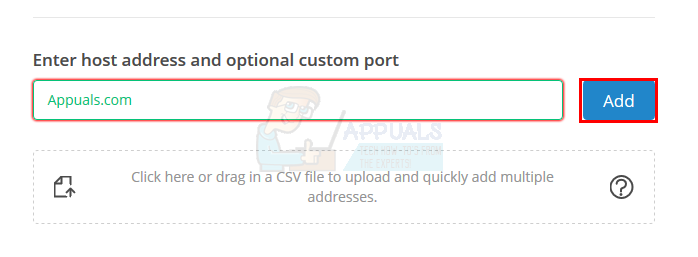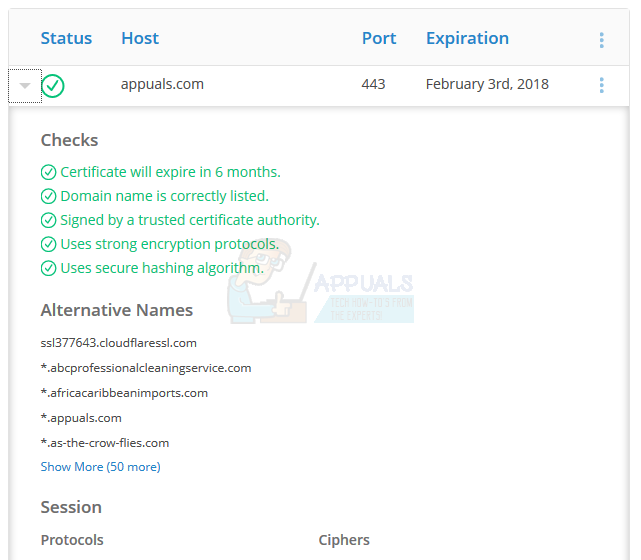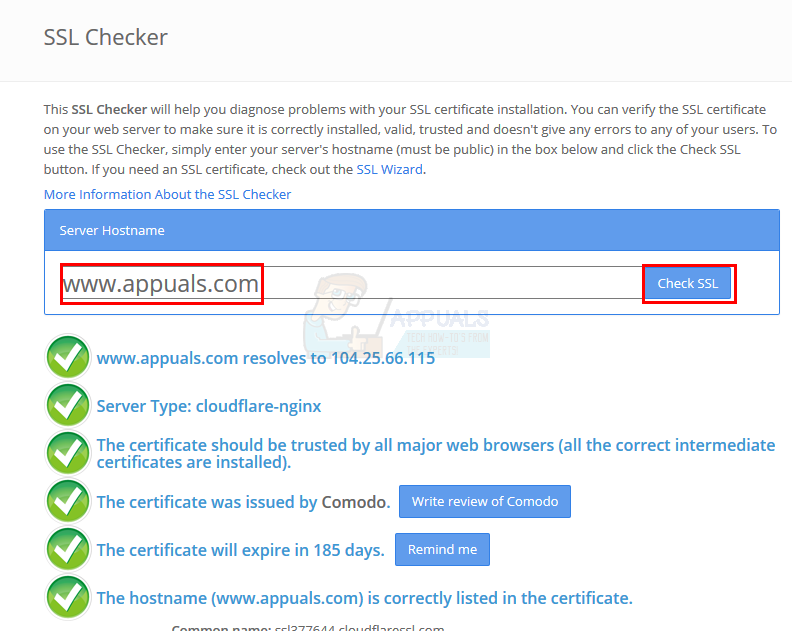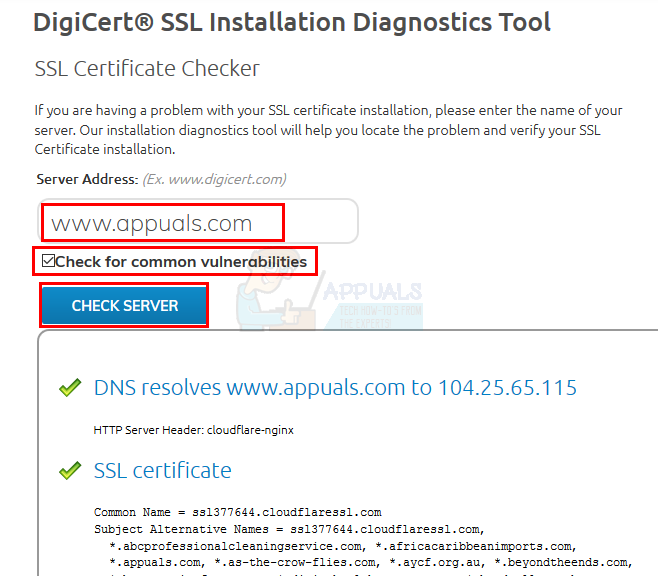What is an SSL Certificate?
Before we dig deep into why and how to use the SSL Checker tool, let’s first have a brief look at what the SSL Certificate is. SSL Certificates are basically very small data files that are installed on your server to make the connections secure. These small data files bind the company’s name and location as well as hostname/server name and domain name. This makes the website authentic for a user. A user will know that he/she is connected to the actual company’s website and not to an imposter. Web browsers show visible cues that help your users determine whether the website has a valid SSL Certificate or not. These SSL Certificates are used to activate the padlock that you will mostly see on the official websites of company. It should be a green padlock just on the left side of your website address. SSL Certificates are useful in making your transactions secure as well. A website with a valid SSL Certificate will keep the information sent back and forth encrypted. This encrypted information will make sure that the information is only accessible to the authentic people i.e. the website server. For example, if a website has a login mechanism or a payment system, you would want to have the green padlock on the left side of your web address. This padlock will indicate that there is a valid SSL Certificate and the connection is secure.
Why do I need SSL Checker?
As an IT Professional, you would want to keep the connections and transactions secure. A valid SSL Certificate will make sure that the transactions and important information is secure and happening on a secure connection. So, it would be in your best interest to keep an eye on the configuration and expiry dates of your SSL Certificate. This is where the SSL Checker comes in. You can use the SSL Checker to check the details about your SSL Certificate e.g. whether it is properly configured and does not support any SSL protocols that are known to be insecure. The SSL Checker will also check the expiration of your SSL Certificates and send you reminders about the expiration way before the expiration date. SSL Checker can be extremely useful especially if you got a new SSL Certificate. An SSL Checker can check the certification and whether the certificate is properly configured or not.
When will the SSL Checker check the certificates?
Now that we know about the SSL Certificate checker. You must be wondering at what point of communication does the SSL Checker comes in. SSL Checker checks the certificate and other things when the browser tries to connect to your page. Their initial secret handshake will be done by the SSL Checker to check the certification and whether it has any problems or not.
What does the SSL Checker check?
Since we know that the SSL Checker can be used to make the process of checking the SSL Certificate easier. Let’s have a look at the things that this tool can keep an eye on. The SSL Checker checks the:
Whether the certificate is expired, valid or revokedWhether there is the trusted signature of the certification authority or not (CA Signature). Your certificate should have a trusted certificate authority signature.Whether there is a domain name mismatch or not. Your server should have a certificate that is valid for every DNS names configured for your website.Whether there is a strong signature algorithm or not. Your certificate should have secure protocols and strong signature algorithms. There shouldn’t be any weak certificate signature algorithms like SHA1 or MD5.Chain of trust. This is checked by checking whether you have just a single certificate or not. Having a single certificate isn’t enough to be trusted as a secure server. There are usually intermediate certificates that are needed to complete the chain of trust.
How to use the SSL Checker?
Using the SSL Checker is really easy. Just enter the hostname along with a custom port (optional) and select Add. Once the hostname is added to your checker list, the SSL Checker will keep an eye on the targeted hostname.
You will also be able to see the expiration date of the certification. You can set a reminder if the expiration date is close to make sure that you extend the expiration before it create any problems. There will be a lot of information mentioned there including the alternative names, certificate check results, protocols and ciphers, details about the Certificate Chain and lots of other things. So, you can have a detailed view of all the useful information about a website.
More Websites
There are plenty of websites out there that are designed for the sole purpose of checking SSLs. If you want to be more reliable and double check a website’s SSL Certificates then use of these websites to see if the website is secure or not. SSLShopper: This website is designed to provide almost everything related to SSLs. You will see a lot of SSL checking tools, SSL reviews, SSL news and lots more. However, we aren’t interested in other things except for the SSL Checker tool. Click on the name of the website and enter the hostname of the website who’s SSL Certificate you want to check. Click Check SSL and the website will give you the results within minutes.
It will check the server type, the issuing authority, expiration, trust worthiness and several other things. All the information will be given on the webpage. DigiCert : Digicert has an SSL diagnostic tool that can be used to troubleshoot any problems with your SSL. If you are having some troubles or you simply want to check the status of either your SSL or any other website’s SSL Certificate then enter the hostname and click Check Server. You can check the option Check for common vulnerabilities as well.
The website will check whether the SSL is correctly configured, has been revoked or not, is expired or not and several other things. It will also check for the vulnerabilities (if the Check for common vulnerabilities option was checked) and show you the results for various protocols used on the server..
Conclusion
The SSL Checker is a useful tool that makes it easier for people to keep an eye on their SSL Certificates. All you have to is add the hostname to the watch list and SSL Checker will do the rest.
How to Fix Windows Live Error 0x800CCC7D ‘does not support a SSL connection’Fix: SSL Connection Error[PS4 FIX] Cannot Communicate Using SSLHow to Fix “SSL Error has occurred” on an iPhone?