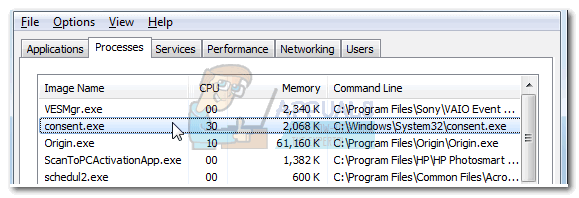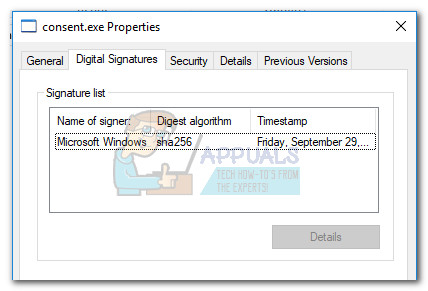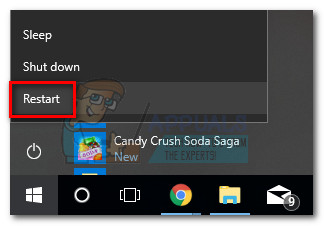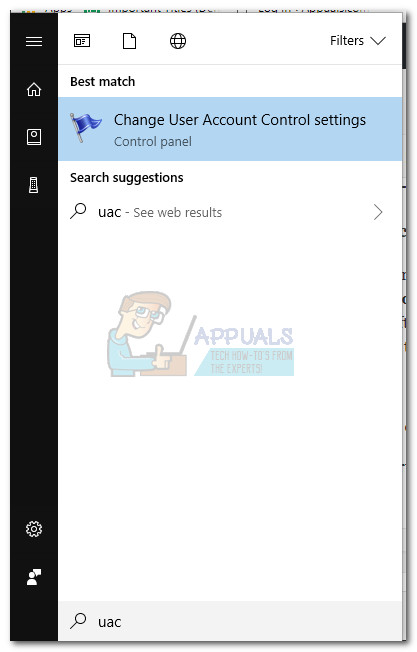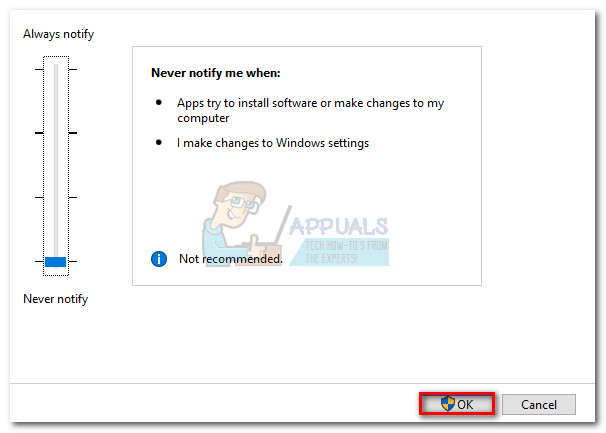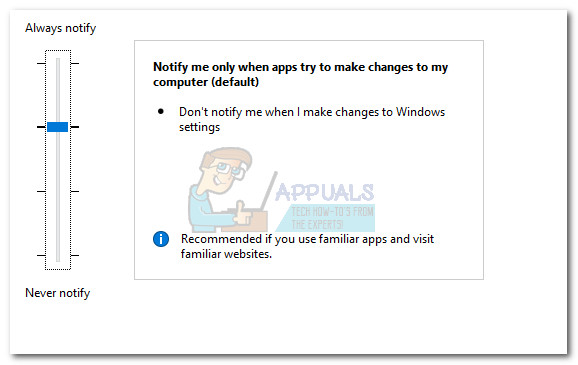Note: The consent.exe process should only be encountered on Vista, Windows 7, Windows 8 and Windows 10 operating systems.
What is consent.exe?
Consent.exe is a genuine Windows process belonging to User Account Control. This particular process is automatically loaded whenever the operating system boots up. The process will display a pop-up message asking the user for permission to allow a non-Windows program to start with administrative permissions. Looking at the way that Vista operates, the consent.exe process is extremely important to the way that the operating system is designed. The Consent process is responsible for asking for administrative permissions on behalf of a 3rd party software that needs it in order to operate changes to a particular computer. Depending on the scenario, consent.exe might cause high CPU consumption and slow PC performance. Although this process is vital for allowing the installation of most programs, this process should only become active while User Account Control is operating.
Potential security risk
Although the genuine consent.exe process is an important part of some Windows versions, the file should be properly inspected. We say this because there are are a lot of malware programs that are known to disguise themselves as processes with administrative permissions. They do this in order to avoid being detected by security scans. And since the consent.exe file has enhanced system privileges and resides in a “safe” location, it’s kind of the perfect target. Let’s determine if you’re dealing with a malware Consent executable by inspecting its residing location. To do this, open Task Manager (Ctrl + Shift + Esc), right-click on the consent.exe process and choose Open File Location. If the revealed location is C:\ Windows \ System32 folder, you can probably assume that the process is legitimate. But if you want to be extra sure, right-click on the executable and choose Properties. Inside the Properties window, access the Digital Signatures tab and see whether the Name of signer is listed as Microsoft Windows. If it’s indeed signed by Microsoft, you’ve just determined that the file is indeed legitimate.
If you discovered that the consent.exe process originates from a different location, you’re probably dealing with a malware that is masquerading as the genuine system process. In this case, we highly recommend running a powerful security scan on your PC. If you don’t have a security suite at the ready, we recommend using Malwarebytes. If you’re unsure of how to use the software, follow our step-by-step article (here).
Should I delete consent.exe?
As already stated above, the consent.exe process is only called when UAC (User Account Control) is turned on. Without this process, it becomes impossible for any non-Windows program to start up with administrator-level access to files and settings. With this in mind, we can conclude that the genuine consent.exe file is a vital part of Windows Vista and should not be deleted unless the file is confirmed to be a virus. Security experts look at the consent.exe process as one of the few effective security measures that are successfully preventing unauthorized execution of malware. Our advice is to avoid disabling this service unless you absolutely need to. And if you decide to disable it, you should only do it from the User Account Control settings page (as shown below).
How to fix freezes and hanging caused by consent.exe
There are cases where the consent.exe executable becomes corrupted and prevents your system from installing, uninstalling, or running any non-Windows software. If you are dealing with the same scenario, we managed to identify a few potential fixes that have helped users in a similar situation. Please follow the methods below in order until you manage to revert to the normal behavior of consent.exe:
Method 1: Repair the catalog database with Esentutl
Some users have managed to resolve the issue by repairing the catalog database using the Esentutl command using an elevated Command Prompt. But keep in mind that this is only possible if you boot your computer into Safe Mode. Here’s a quick on the whole thing:
Method 2: Temporarily Disabling the UAC (User Account Control)
If restarting the catalog database didn’t work, you can bypass the consent.exe functionality by temporarily disabling the User Account Control. This will allow you to install, uninstall or reinstall any non-Windows software that was previously failing. Just remember to re-enable UAC after you complete the installation. Here’s a quick guide to disabling the UAC: Keep in mind that even if you manage to install the non-Windows software by disabling UAC, the underlying issue will remain. Your system is most likely suffering from a corrupted consent.exe file. You can attempt to solve this issue by allowing your system to install the latest updates and hotfixes. If that fails, consider resetting Windows by visiting How to Factory Reset Windows 10.
What is agent.exe and Should I Delete it?What Is kdbsync.exe and Should I Delete It?What is jucheck.exe and should you Delete or Disable it?What is: tv_w32.exe and should I delete it?