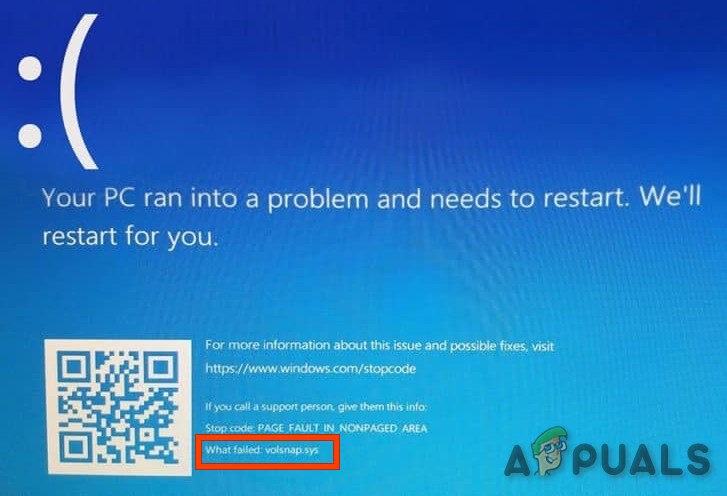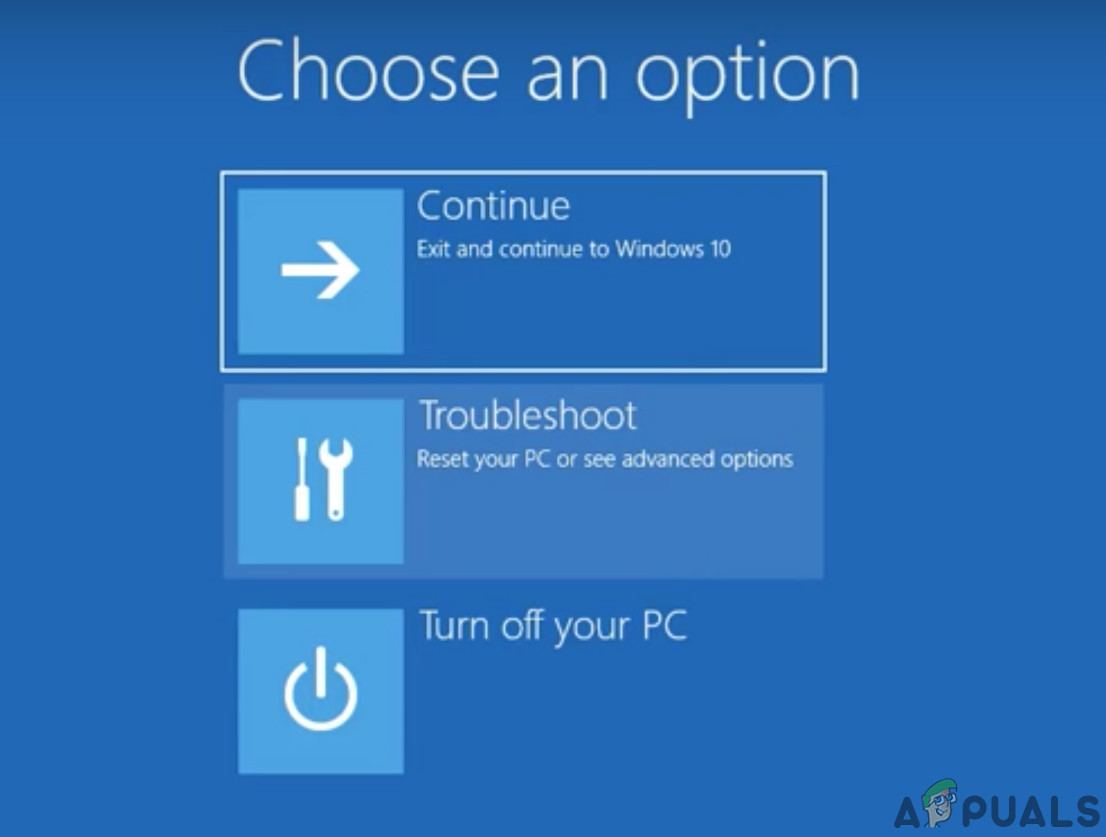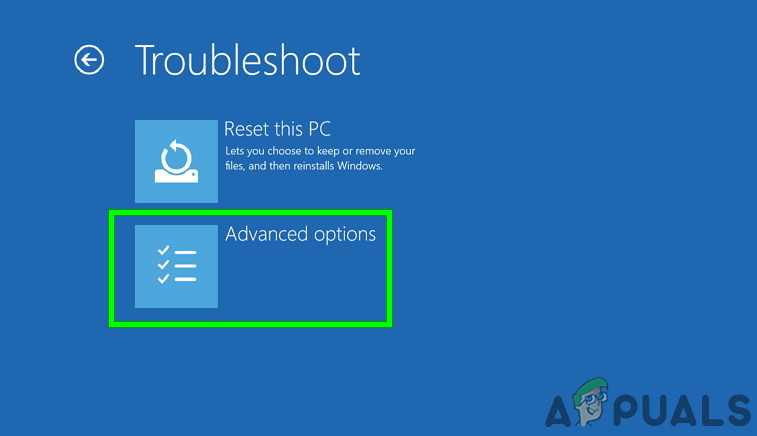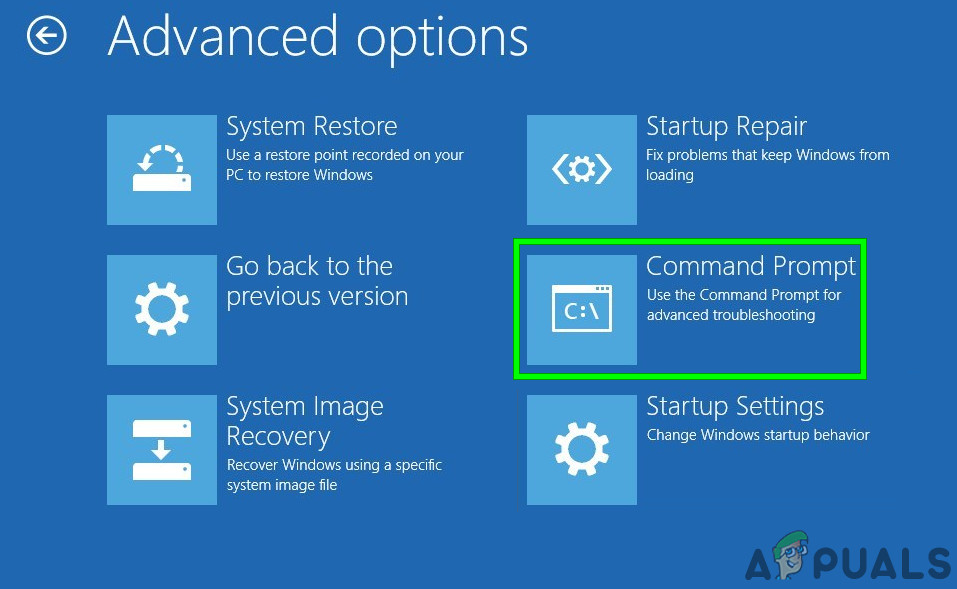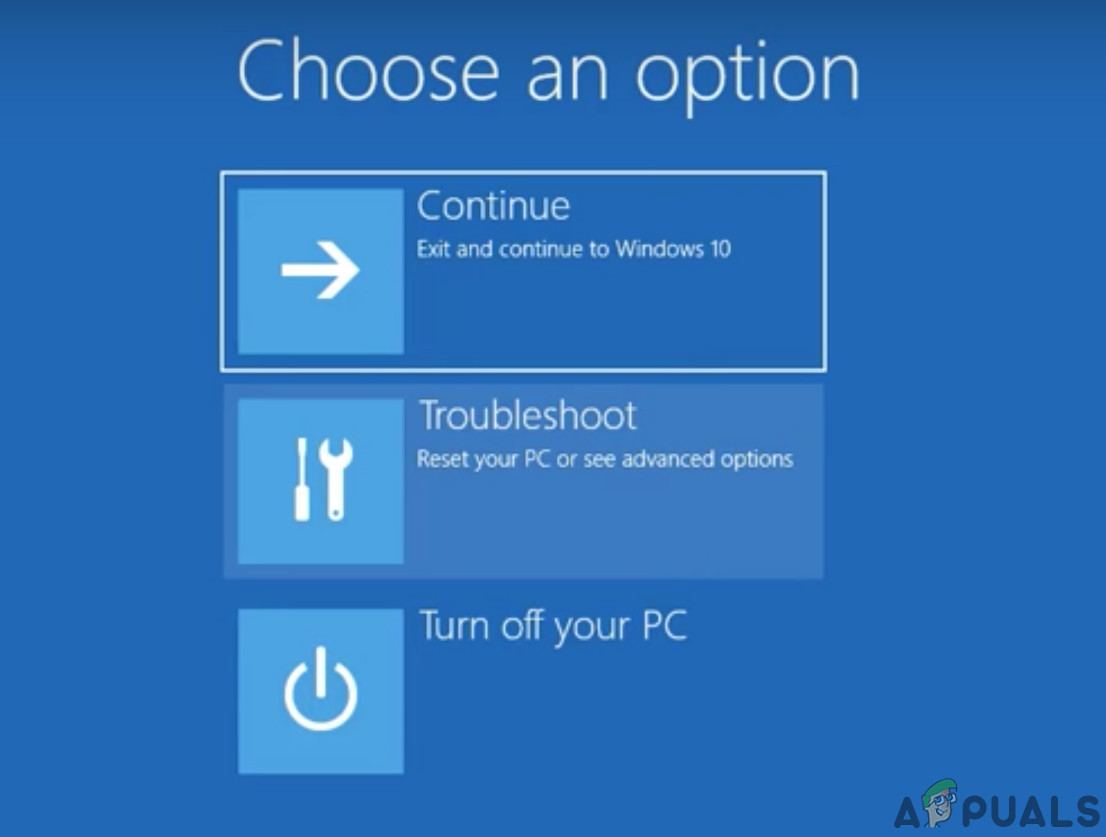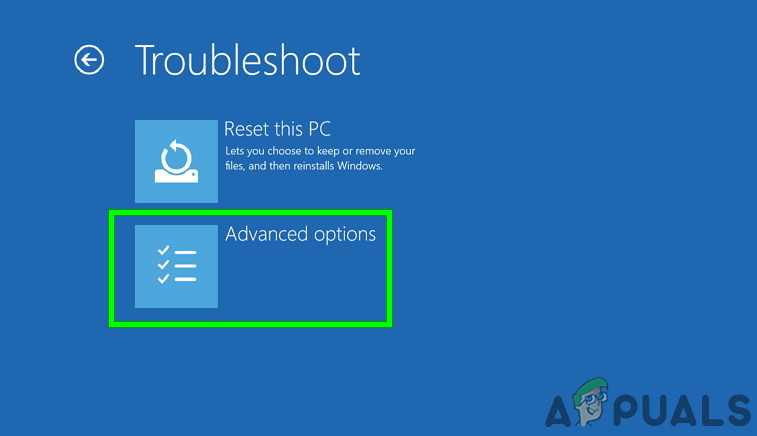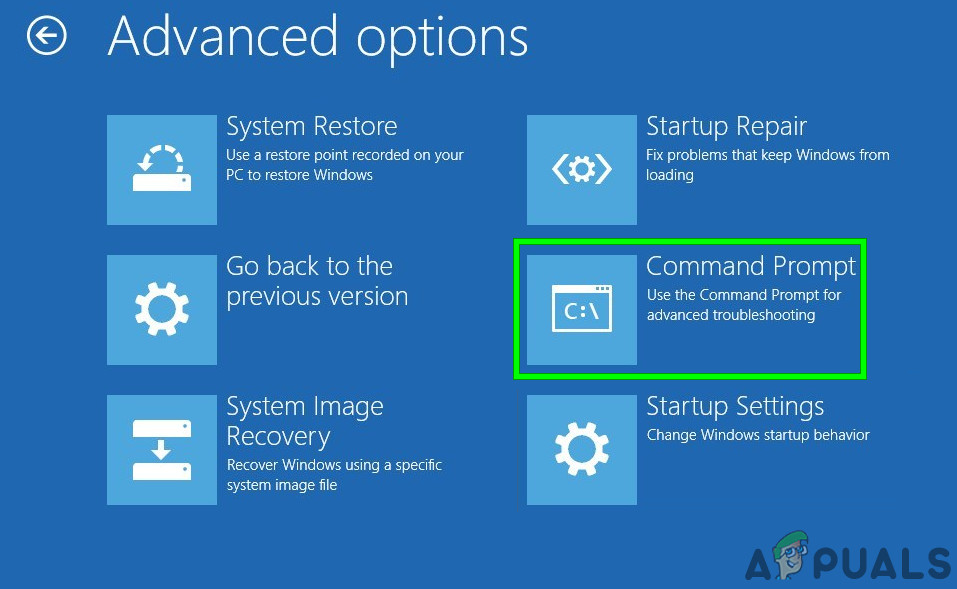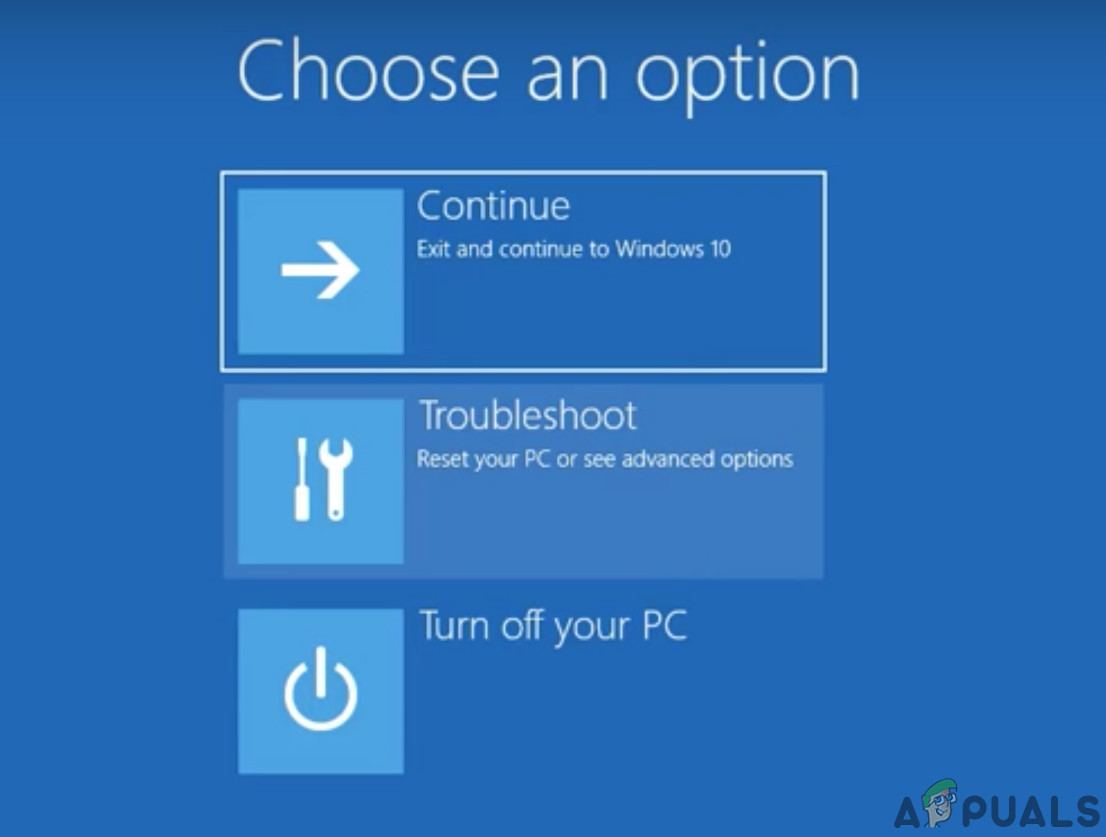What causes Volsnap.sys Blue Screen Error (BSOD)?
After deeply going through the user reports and analyzing them, we can conclude that this error can occur due to primarily software related problems and some of them are: Before starting the troubleshooting process please make sure to have a thorough look at our article on Most Common Fixes of BSOD.
Solution 1: Clean Up the Junk Files
Junk system files are usually old configurations of your system which get accumulated over time and are not required by the system anymore. These files also include junk data of your Web browser, for example, old cookies, etc. Microsoft Store also deposits junk files with time. Even though the junk files are not used by the system, there can be times when these files conflict with any essential settings of applications or even with the Windows OS. It is always recommended to clean up this accumulated junk files from your system every now and then. You can use the Windows built-in Disk cleaner to clean up the system from these junk files. This cleaning may solve the problem of Volsnap.sys BSOD error. Restart your computer to see if it is finally clear of the Volsnap.sys Blue Screen Error (BSOD).
Solution 2: Stop Volume Shadow Service
Windows Service Volume Shadow Copy which is also known as the Volume Snapshot Service (VSS) is a Windows technology for creating backup copies/snapshots of the PC. The kernel driver of this VSS service is volsnap.sys and the error we are facing is also referring to this, so, this service can be the cause of the error we are facing. To make sure that this service is not the culprit, we should stop this service. Follow the steps mentioned below to stop this service. “Restart” the System and check if Volsnap.sys Blue Screen Error (BSOD) has left your system.
Solution 3: Run Bootrec Command
Whenever users experience a BSOD, we recommend that they make that their system’s boot files and tables are in place. For this purpose, Windows has a built-in utility known as Bootrec. Bootrec command is used to repair MBR and boot. Once you’re done, restart your device and check if the issue is resolved.
Solution 4: Replace Corrupted Old volsnap.sys File
The main cause of this error could be Volsnap.sys file. Replacing this file can solve the problem. We can get another copy of the Volsnap.sys from Windows.old folder (windows.old\windows\system32\drivers). Windows.old folder is created when you upgrade from one version of Windows to another. The Windows.old folder consists of all the files & data from the previous installation of Windows. You can also copy from Windows Installation media or another working PC.
For Windows.old Folder
For Windows Installation Media.
There are a lot of cases when Windows.old folder is not available or deleted. In that case, you can boot into the Windows Installation media (use step 2 to 6 in the For windows.old folder section to open the command prompt)
Using an Ubuntu live USB.
You can use the Ubuntu live USB to copy the Volsnap.sys file. To create an Ubuntu live USB please consult our article on How to Create an Ubuntu Bootable USB. When logged in the Ubuntu After when you have copied the file, by using any method, restart the system and see if the problem is solved. and paste there.
Solution 5: Reset Windows
Windows 10 allows its users to reset their PCs’ OS to its factory settings and all the applications, drivers, services that did not come with the computer will be uninstalled. Also, all changes made by the user to the system’s settings & preferences are nullified. For the personal files and data of the user which is stored on the computer, the user will be prompted to opt-out from either to keep them or remove them while resetting the computer Follow the instructions shown on the screen and when the reset process is complete, check if the Volsnap.sys Blue Screen Error (BSOD).
Solution 6: Update BIOS
BIOS is the main component of any system which is the first thing that starts up after the system is powered on. BIOS connects & loads all the attached devices and then OS is loaded. So, updating the BIOS may solve the problem if the blue screen was occurring because of this (even though this is very rare). Warning: Proceed at your own risk as interrupting or failing to update the BIOS at any point might brick your computer and non-recoverable damage to the whole system. To update BIOS of your system, follow our undermentioned articles. Hopefully, the Volsnap.sys Error is solved, and you can use the system without any problem.
How to Fix Blue Screen BSOD Caused by dxgmms1.sysResolve Blue Screen Error 0x00000109How to Fix “Bddci.sys” Blue Screen Error on WindowsFix: Windows 7 Blue Screen Error halmacpi.dll ,ntkrnlpa.exe, tcp.sys