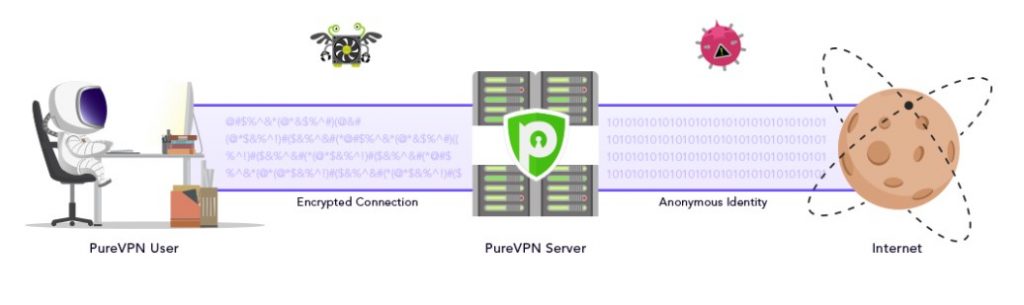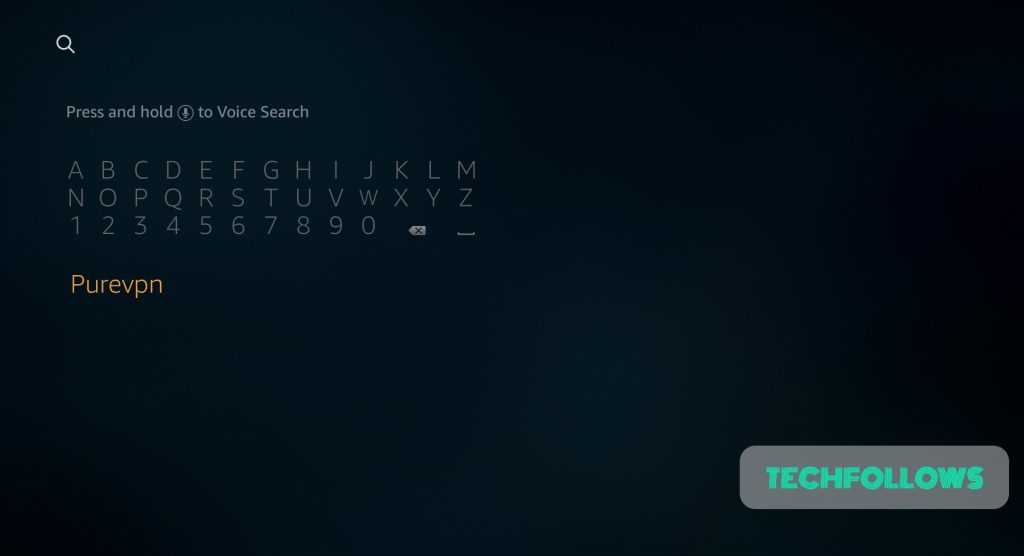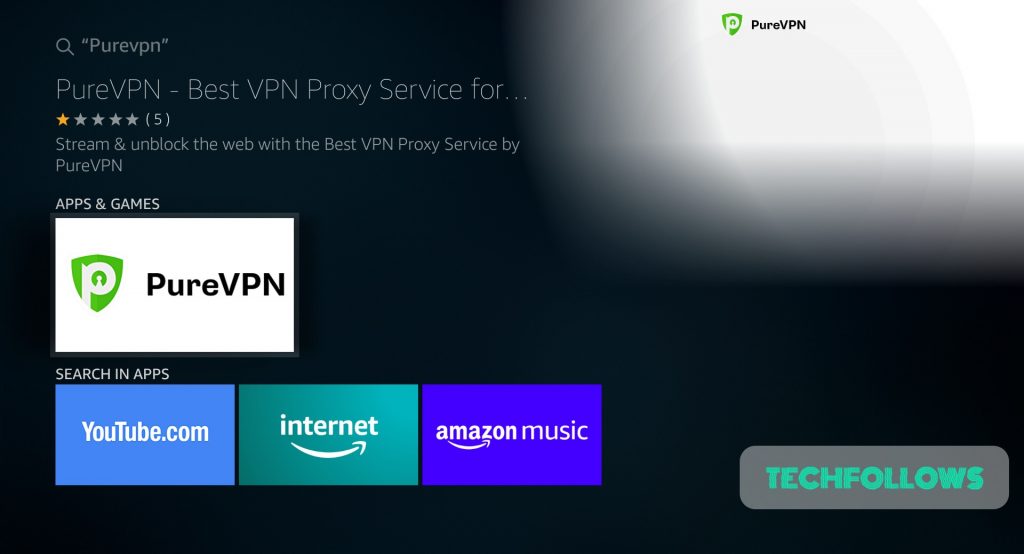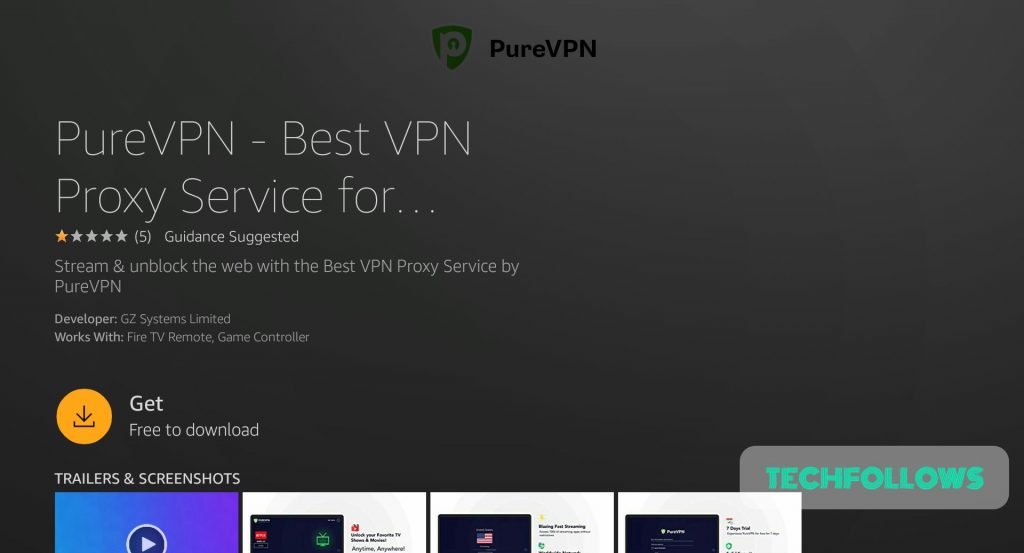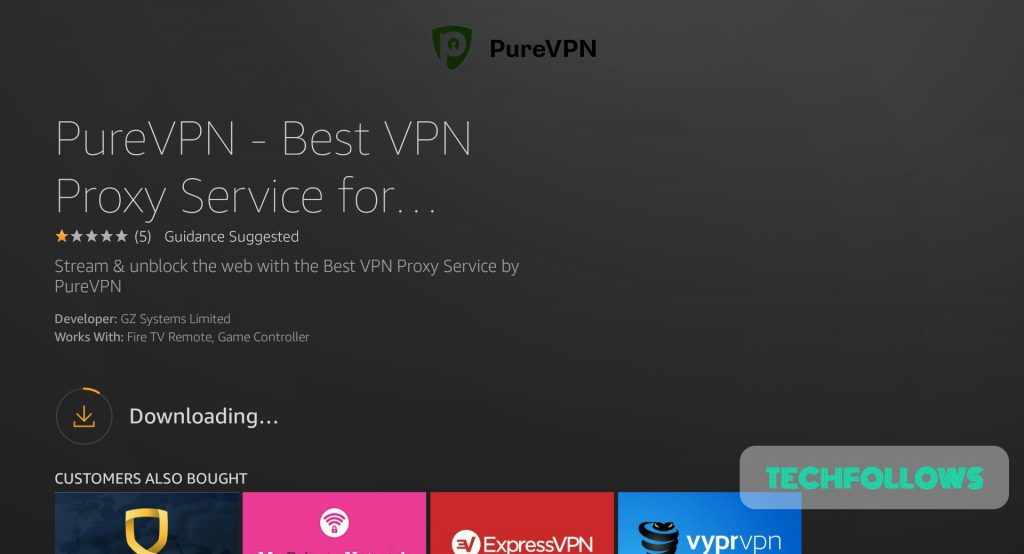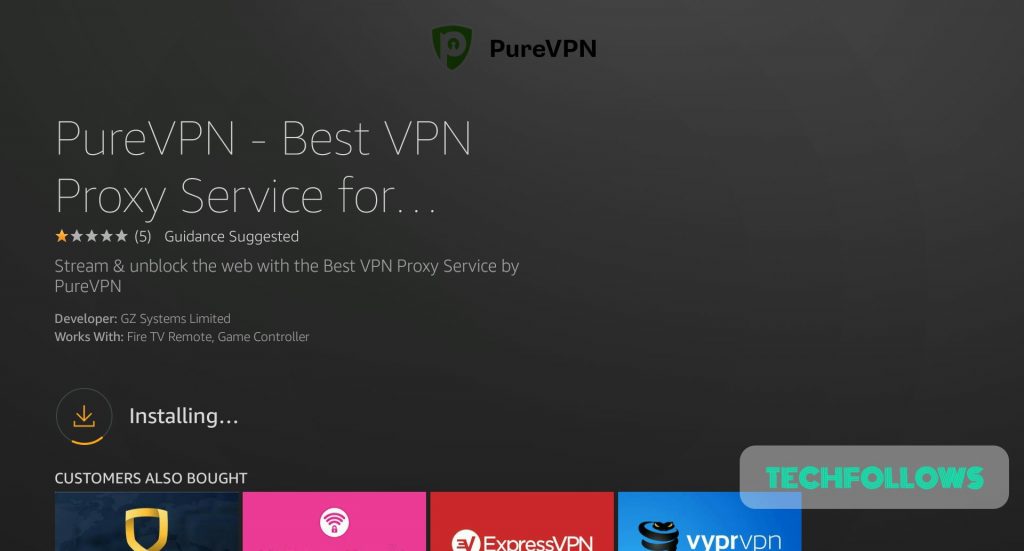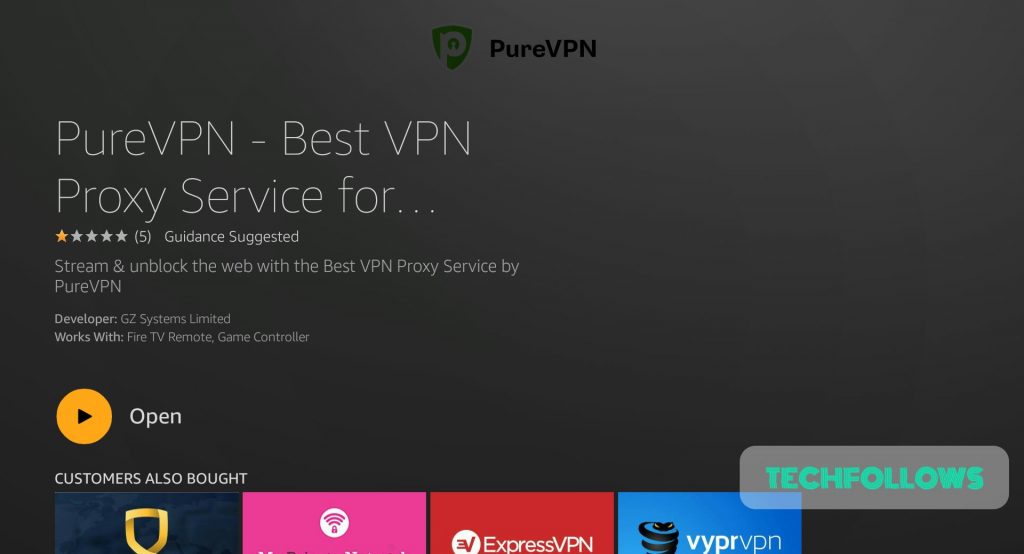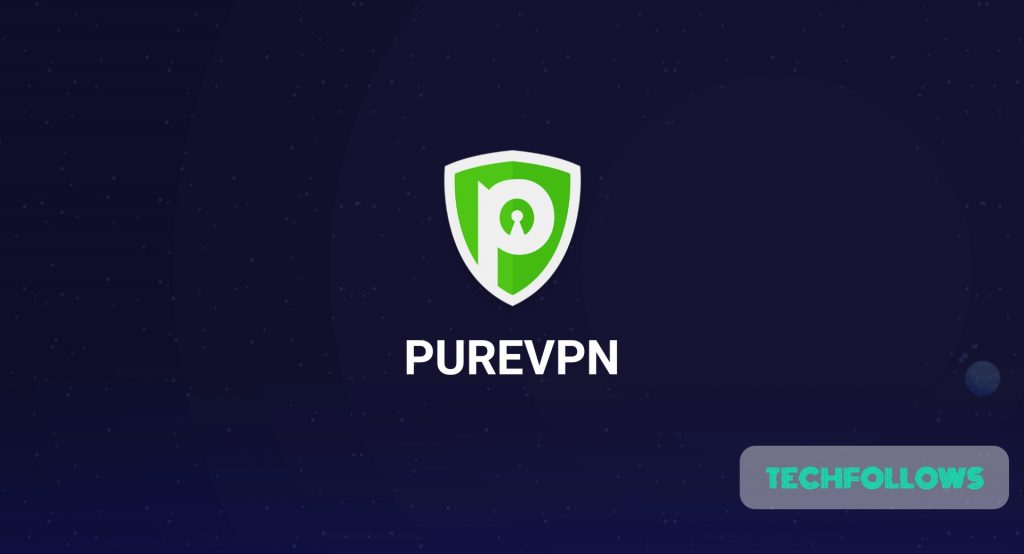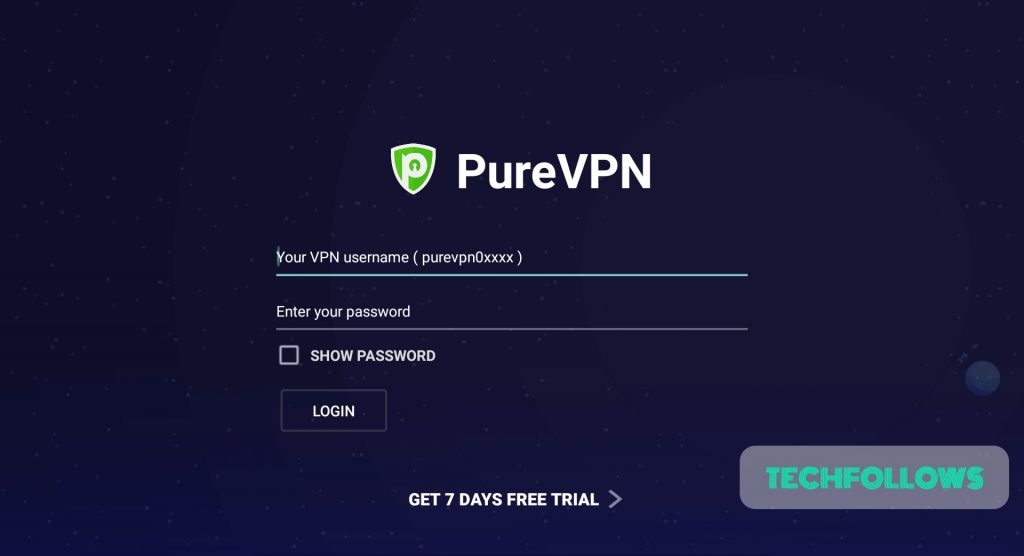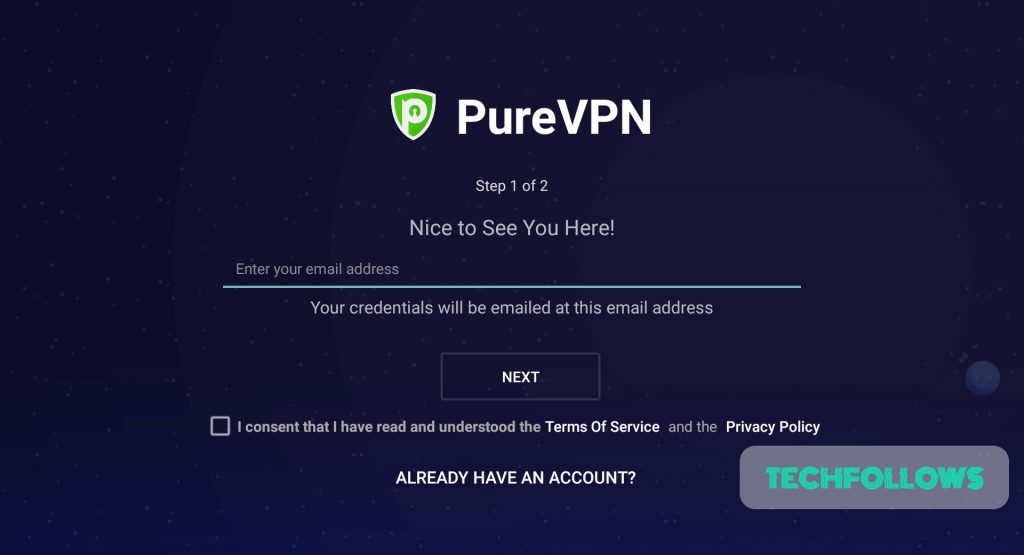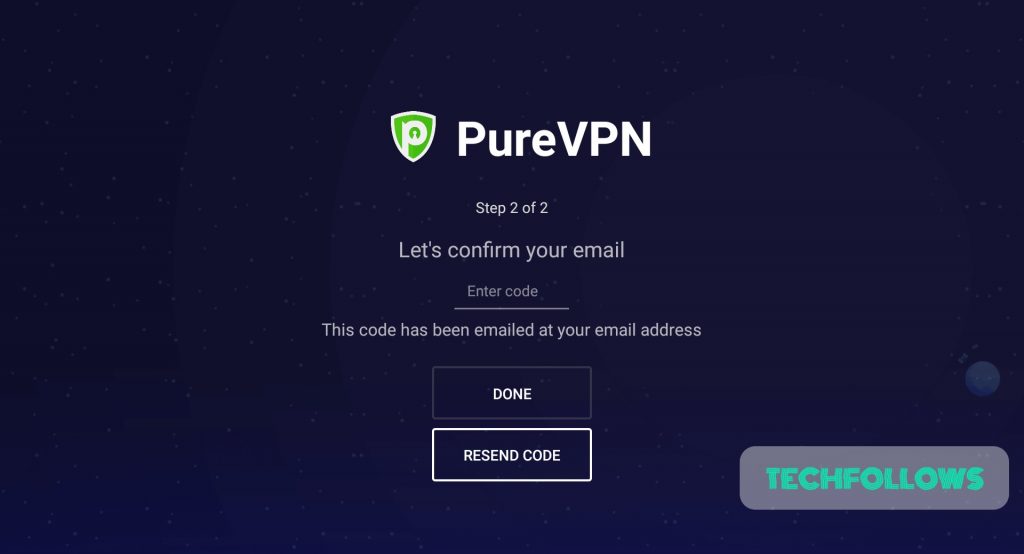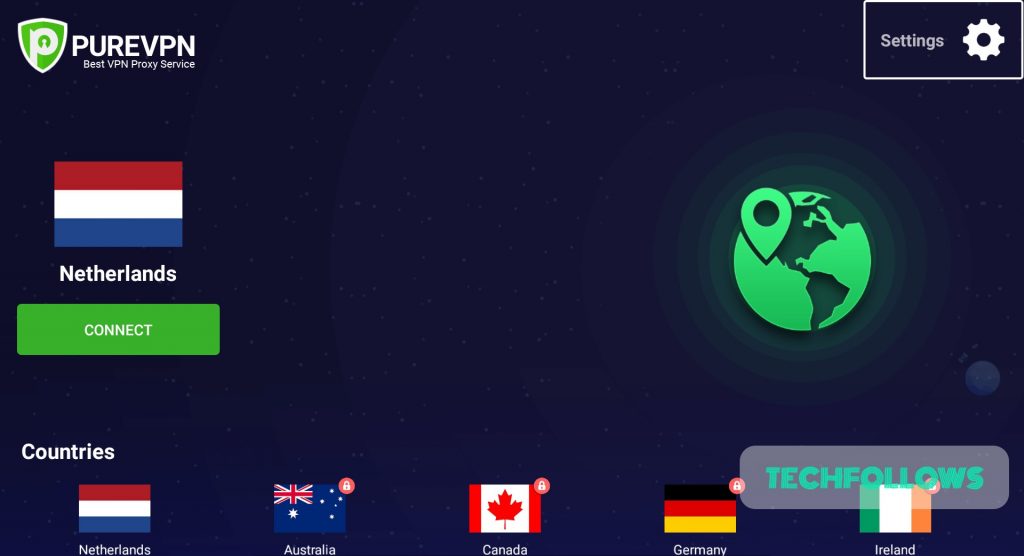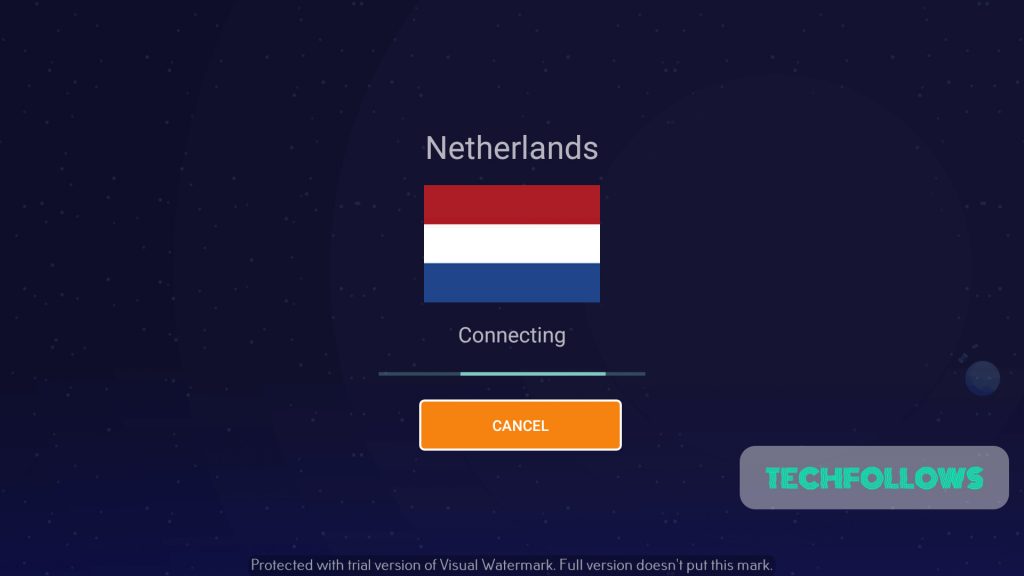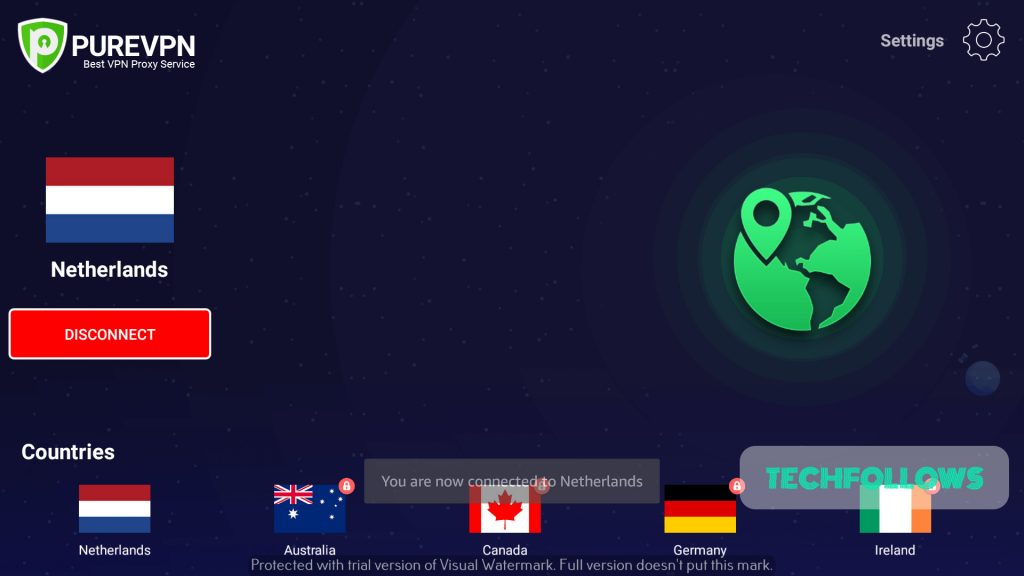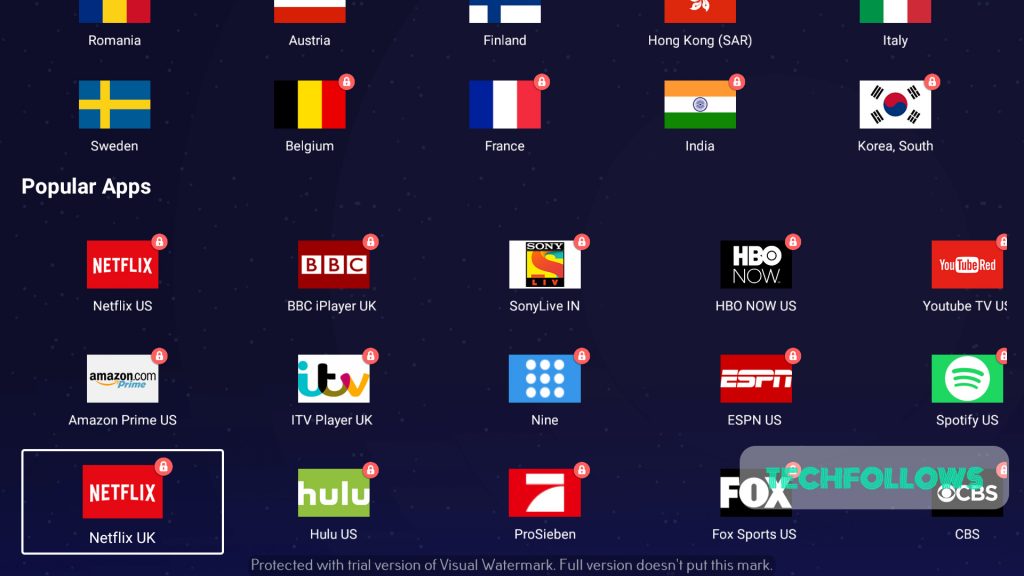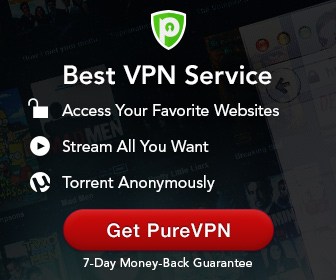Features of PureVPN
Here are the list of PureVPN features:
It contains more than 2000+ servers across 140+ countries.Secures your privacy if you are using public WiFi.Encrypts your data completely.31-days money back guarantee.P2P file sharing.Very fast internet.
You may also like: How to install VPN on Firestick?
How to Install PureVPN for Firestick?
#2: Enter “PureVPN” and click on it. #3: The resultant page containing “PureVPN” app will open. Click on the app. #4: This will open the PureVPN app page. Click on “Get – Free to Download“. #5: The app will start downloading. #6: Once it gets downloaded, the app will automatically start installing. #7: Once installed, You can click “Open” to open the app. These are the steps to be followed to install PureVPN on Firestick. You may also like: How to Install NordVPN on Firestick?
How to Setup PureVPN for Firestick?
After installing the app, you have to follow the below steps to setup PureVPN on Firestick: #1: Open PureVPN app. #2: If you already have a PureVPN account, you can enter your PureVPN username and password to log in. If you do not have an account, click on “Get 7 days free trial” button. #3: Now enter your email and check the box of agreement and then click “Next“. #4: You will receive a code on your email address. #5: Enter the code on the Firestick and click “Done“. #6: You will get 7 day free trails. The app will now move into the dashboard area. #7: As it is a trial version, you are allowed to access only a few servers. Click “Connect” to connect to the free servers. #8: The VPN will start connecting your Firestick to the countries server location. #9: Firestick will notify you for a VPN connectivity taking place. Click “Yes” to proceed. Now your Firestick is connected to a Netherlands server. You can click “disconnect” whenever you want to disconnect. #10: If you are buying a package, then you can get access to all the below-mentioned servers as well. If you are planning to buy PureVPN for discounted rate, then click here. You may also like: ExpressVPN Review
Wrapping Up
Thank you for reading this post. Visit www.techfollows.com for more tech tips and tricks. Leave your queries and feedback in the below comment section.