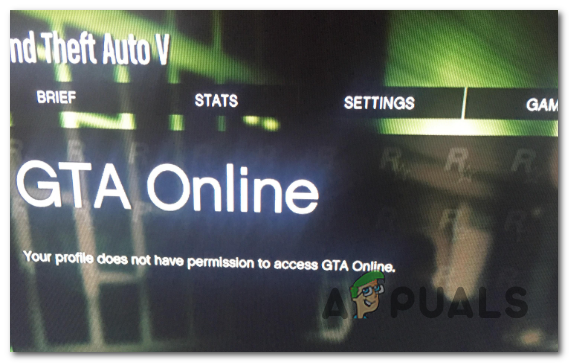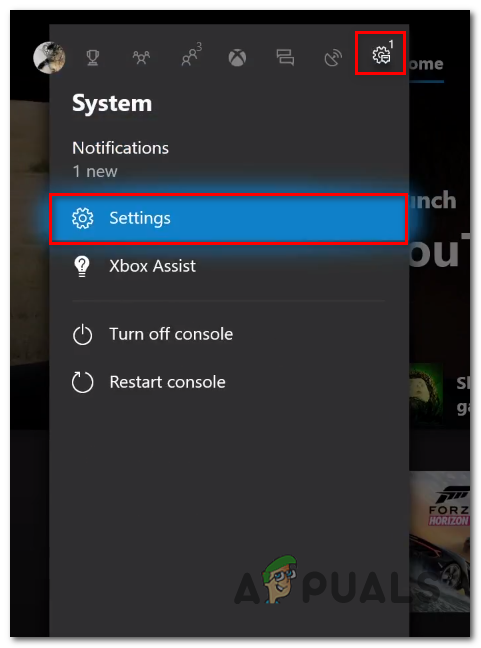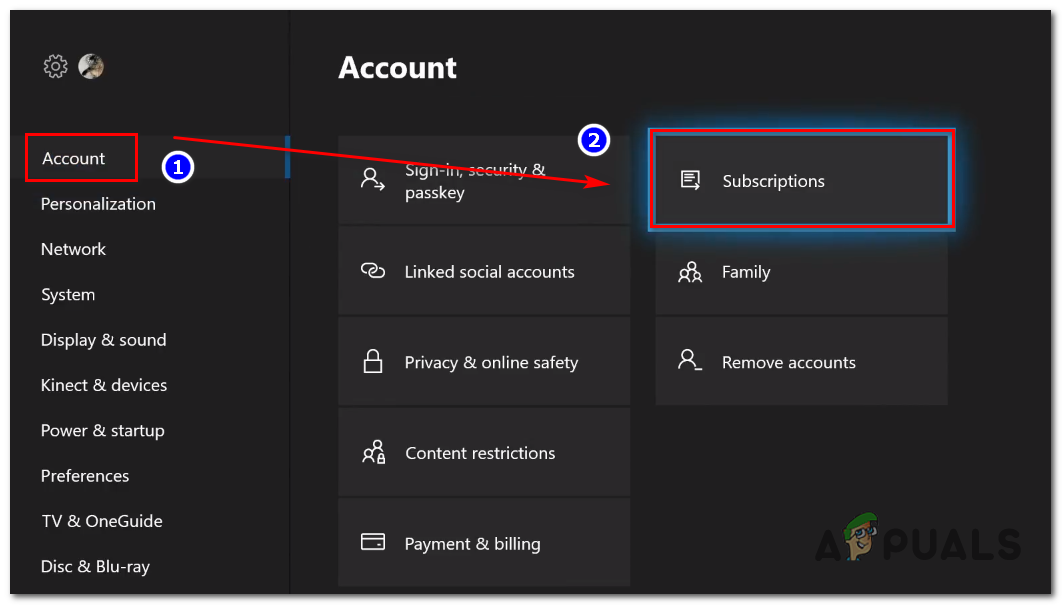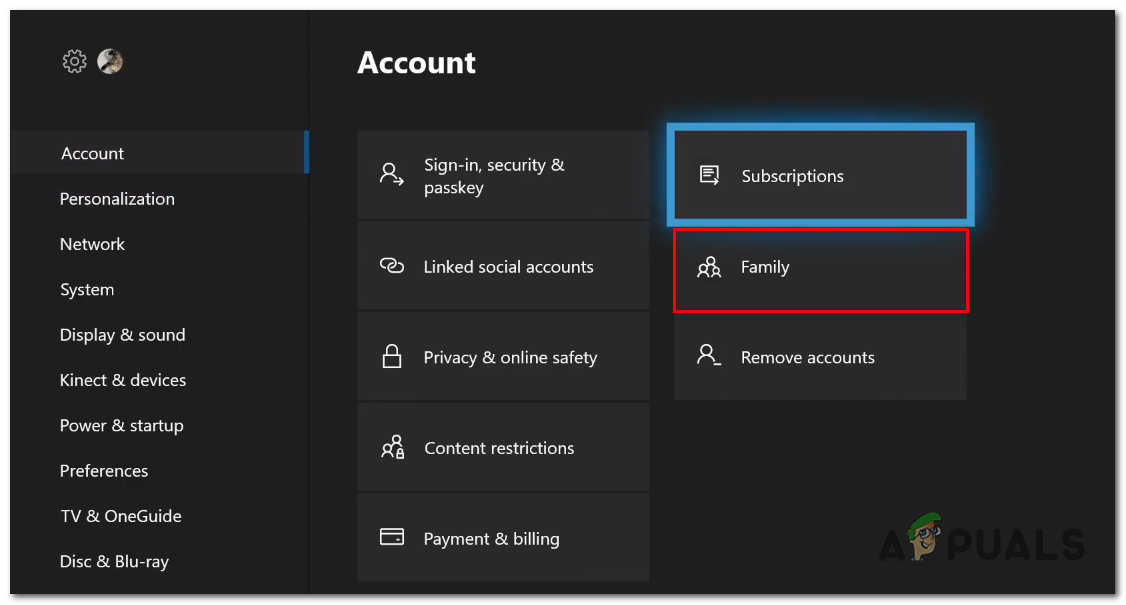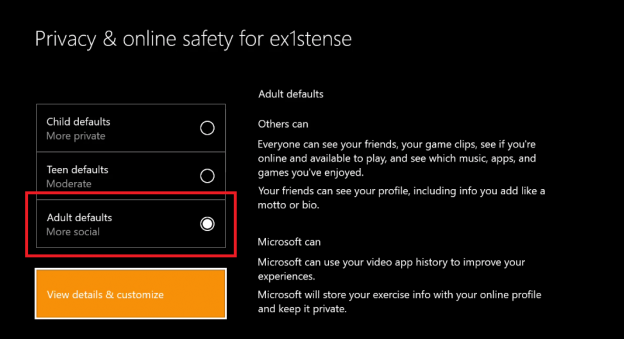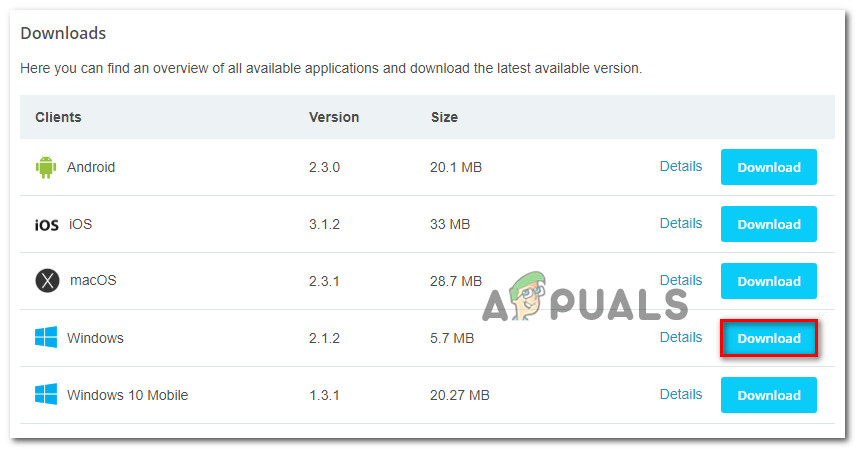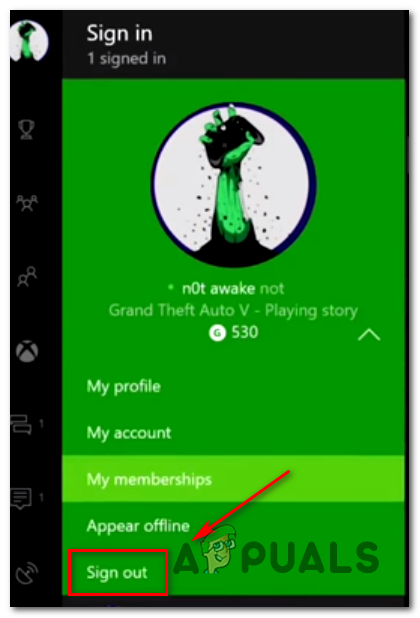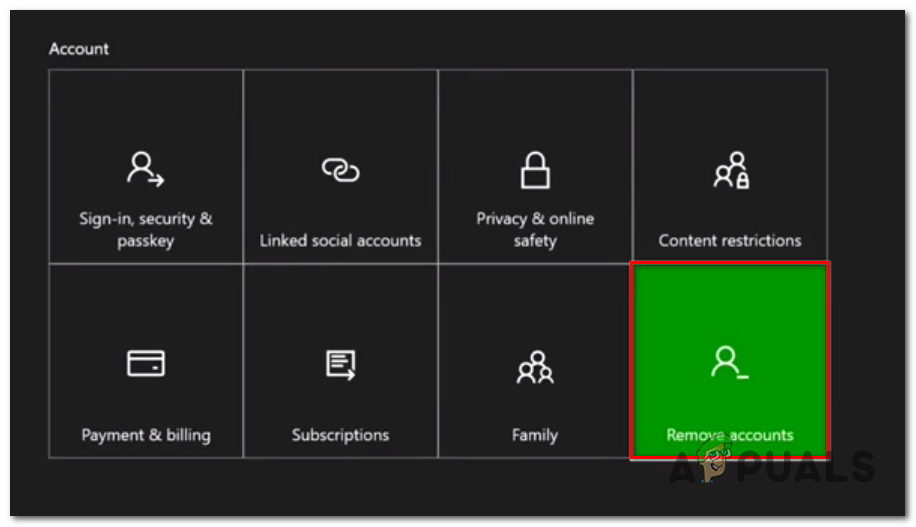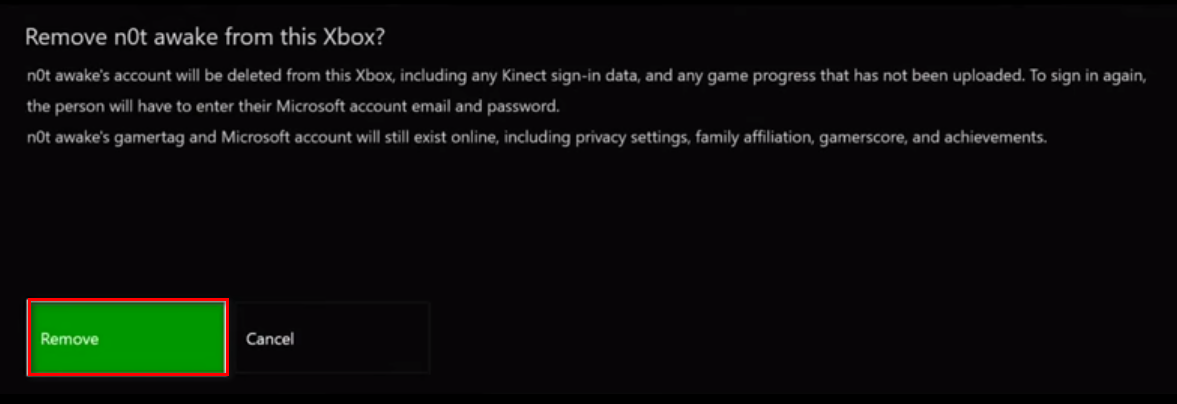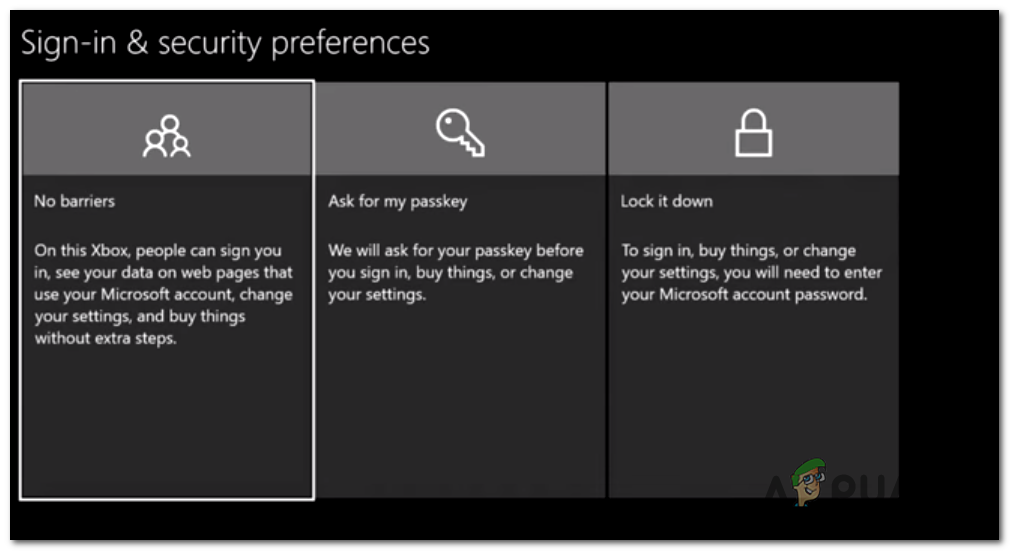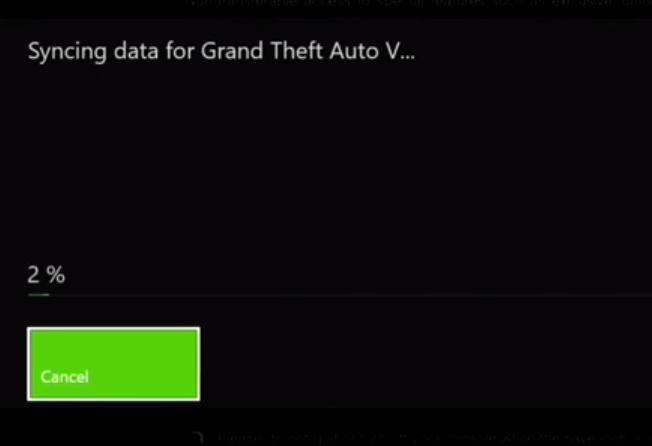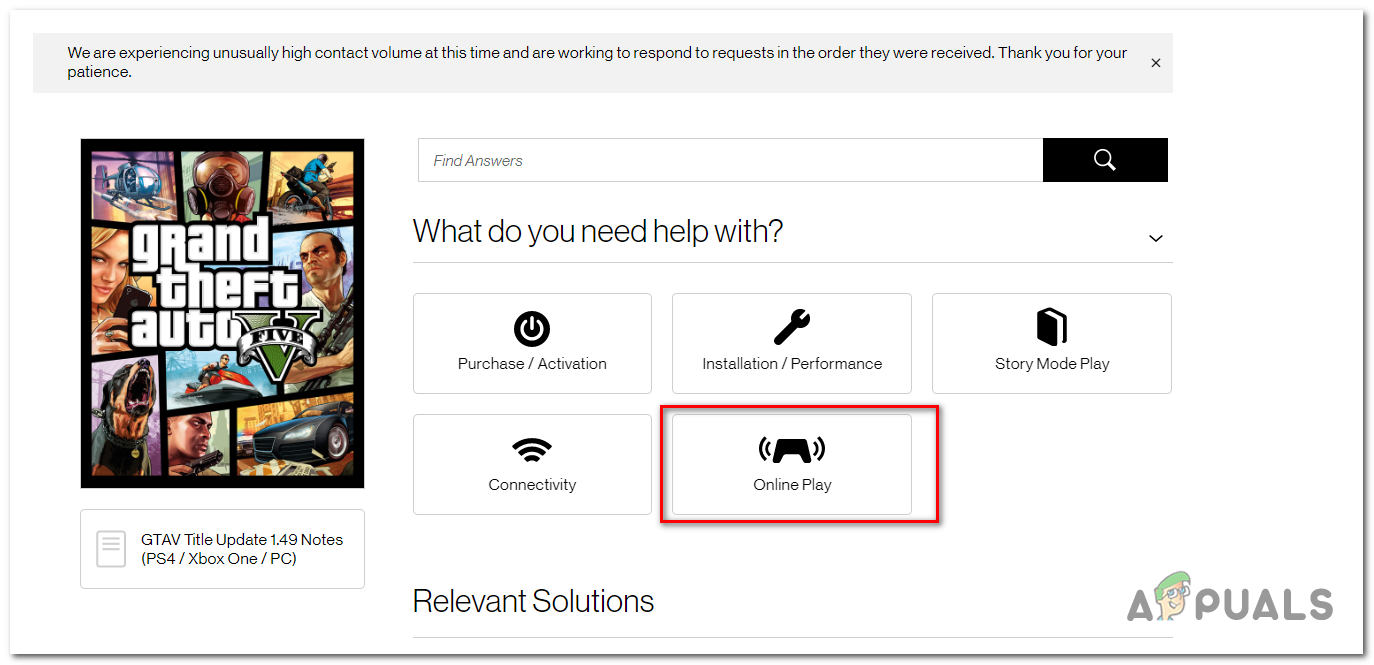Reasons Why GTA Shows the ‘Your Profile Does Not Have Permission’ Error
How to Resolve the ‘Your Profile Does Not Have Permission to Access GTA Online’ error from occurring?
1. Renew your Gold Subscription
The number one cause why the ‘Your Profile Does Not Have Permission to Access GTA Online’ error is occurring is due to an Xbox Live subscription that is no longer valid. In most documented cases, the problem will appear in those instances where the affected user tries to launch the game from a Silver account.
Operating System Inconsistency – In some rare circumstances, you might also see this error message due to a firmware inconsistency that is preventing your console from establishing connections with online servers. In this case, you can fix the issue by performing a power-cycling procedure to clear the power-capacitors along with any temp data that might cause this problem.
Keep in mind that GTA Online is one of those games that are virtually unplayable unless an Xbox Live Gold Membership is active. If you’re certain that your Gold Subscription is still active, you can easily check the availability directly from your console’s menu or directly from a PC. Here’s a quick guide on checking if your Gold Subscription is active on your Xbox One console: In case the instructions above have allowed you to confirm that you have an active Xbox Live Gold subscription, move down to the next potential fix below for a couple of additional repair strategies.
2. Change your Privacy & Online Settings to Adult
As it turns out, another potential cause that might trigger this error message is a Privacy issue that is preventing child sub-accounts from playing games with adult content – GTA Online falls into this category. Several affected users have confirmed that they were able to fix the issue after they accessed the Xbox Privacy settings and changed the account type to Adult. This modification will stop any type of privacy setting that might cause sub-accounts from causing the ‘Your Profile Does Not Have Permission to Access GTA Online’ error. Here’s a quick guide on changing the Account type to Adult in order to fix this particular error: If the same issue is still occurring, move down to the next potential fix below.
3. Set up a different VPN network (PC Only)
If you’re only encountering the ‘Your Profile Does Not Have Permission to Access GTA Online’ error while trying to launch the Casino DLC, it’s most likely before you’re trying to connect to the server from a country that doesn’t allow online gambling. In Israel, Turkey, Brunei, Kuwait, Lebanon, Qatar, Singapore, UAE and a few other countries, online gambling is completely illegal. Since the Casino DLC obviously contains gambling elements, depending on your country, you might be entirely prohibited from accessing its countries. UPDATE: Belgium and a few other European countries are also in the process of passing similar laws that might limit the accessibility of this DLC. Fortunately, there are ways around this inconvenience. The most popular workaround is to use a VPN solution to make it seem like you’re accessing the GTA server from a country with no online gaming regulations. While this might make your Ping bigger, it’s still better than being denied complete access to the Casino DLC. Note: If you’re already using a VPN network to protect your surfing anonymity, ensure that you’re not filtering the traffic through a country with regulations of this kind in place. Here’ a quick guide on using a free VPN solution to re-route your traffic through a country that doesn’t have restrictions against online gambling: In case the same problem is still occurring, move down to the next potential fix below.
4. Removing & Re-adding your Xbox Account
If you performed all of the potential fixes above (checking Xbox Live membership, adjusting the privacy settings and re-routing your internet through a VPN) to no avail, chances are the issue is occurring to a local inconsistency. Several affected users have confirmed that a corrupted local profile was actually causing the ‘Your Profile Does Not Have Permission to Access GTA Online’ error even if the Xbox One console was perfectly capable of accessing the Online features of GTA Online. If this scenario is applicable, you will be able to fix the issue indefinitely by deleting your local profile and signing in with it again to re-sync all files. Here are some step by step instructions with everything you need to do: If the same problem is still occurring, move down to the next potential fix below.
5. Un-banning your Social Club account (if applicable)
As it turns out, this particular error can also occur due to a recent Social Club ban that was just enforced. Typically, if it’s the first time you get disciplined, you will only get a 24 hour or a 48 hour ban. The most common reasons why most users are stuck with a ban on their Social Club account is rudeness towards other players or engaging in cheating practices (typically you will receive a permanent ban for this). In case this scenario is applicable, you will need to get in contact with Rockstar’s support and justify your reasons why you should get unbanned before your suspension expires naturally. Several affected users have confirmed that a Rockstar support agent ended uplifting their suspension after doing some investigation. To open a support ticket regarding a ban on GTA Online, visit this link (here) and click on Grand Theft Auto 5. From the next screen, click on Online Play and follow the on-screen prompts to get in contact with a live agent.
6. Performing a Power Cycling procedure
If none of the potential fixes above has allowed you to resolve the ‘Your Profile Does Not Have Permission to Access GTA Online’ error, chances are you’re dealing with some kind of firmware glitch that is interfering with your console’s ability to use the online features of certain games. Since the initial launch, Xbox One was plagued by a lot of issues originating from a firmware update that ended up making the OS more unstable than it was before the update. If you think this scenario is applicable, follow the instructions below to drain the power capacitors of your console to clear any temp data that might trigger this problem. Here’s what you need to do:
How to Fix ‘The Application-Specific Permission Settings do not Grant Local…Fix: Your client does not have permission to get URLFix: You don’t currently have permission to access this folderHow to Fix ‘Forbidden - You Don’t Have Permission To Access / on this Server’ on…