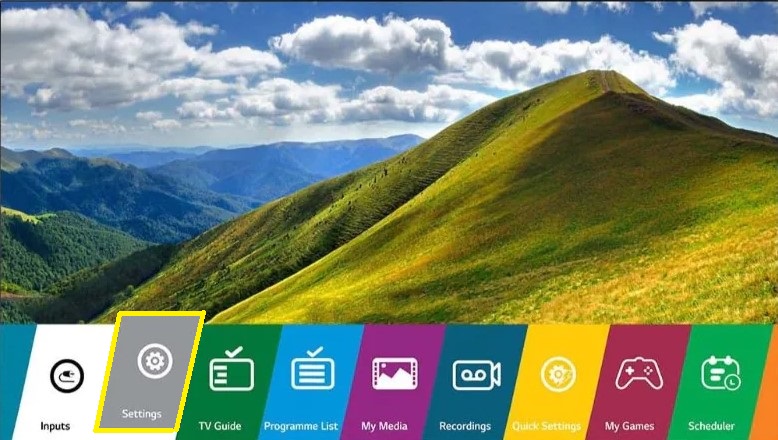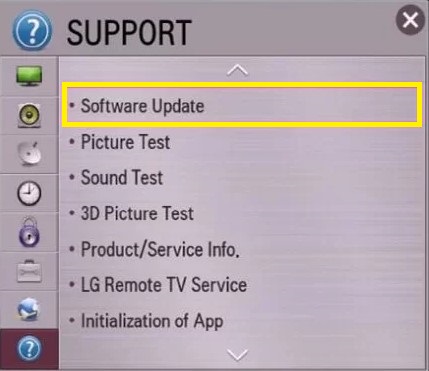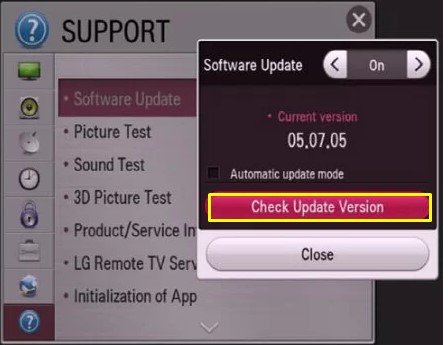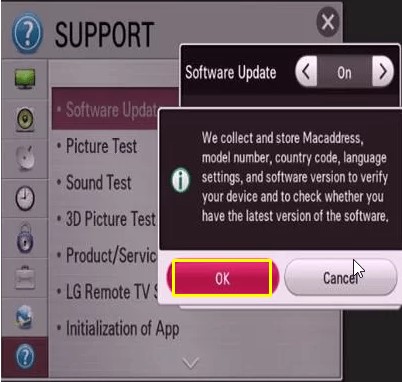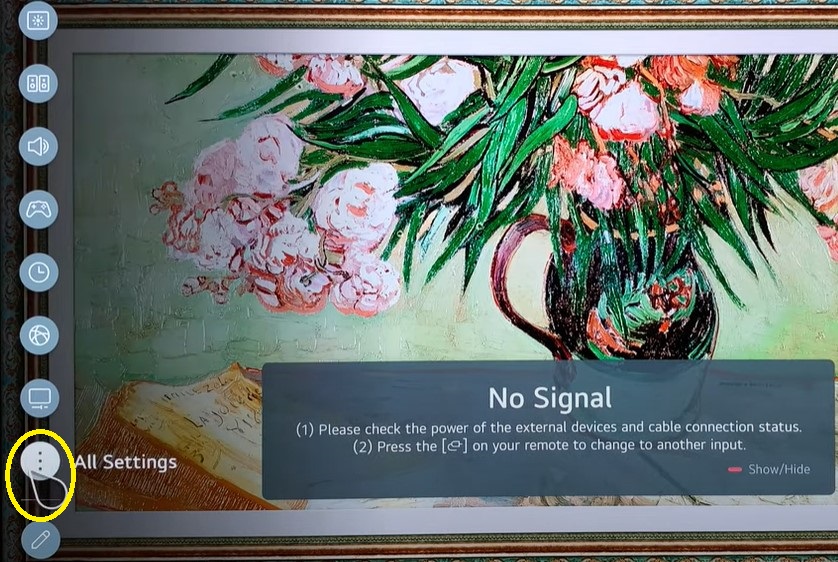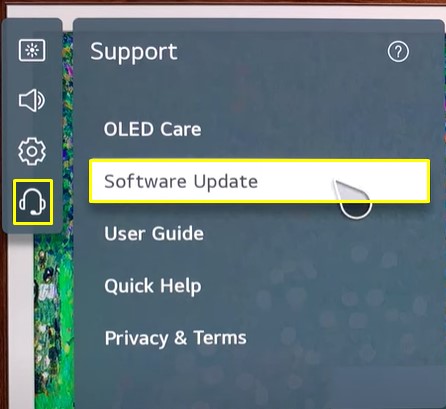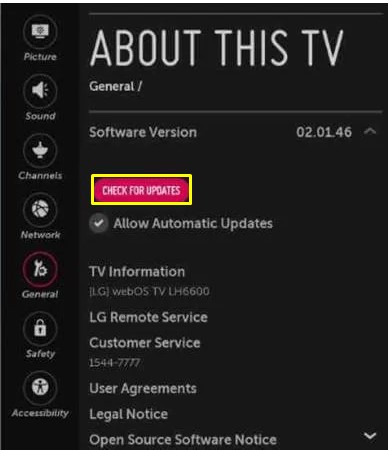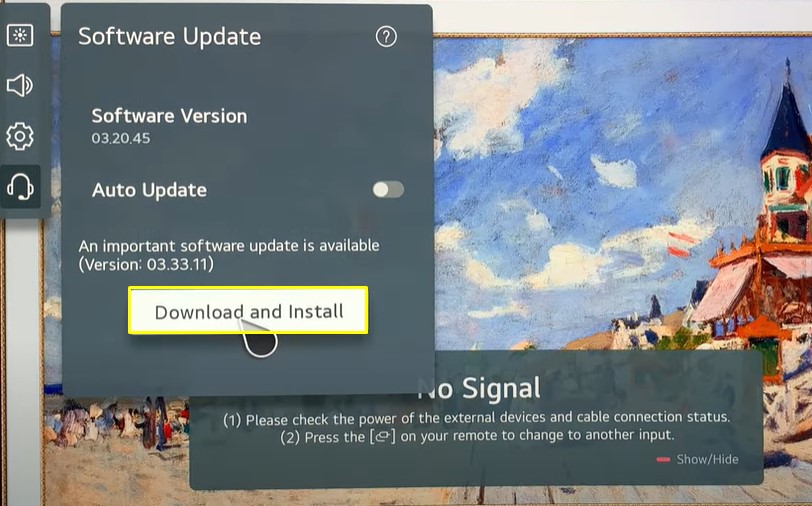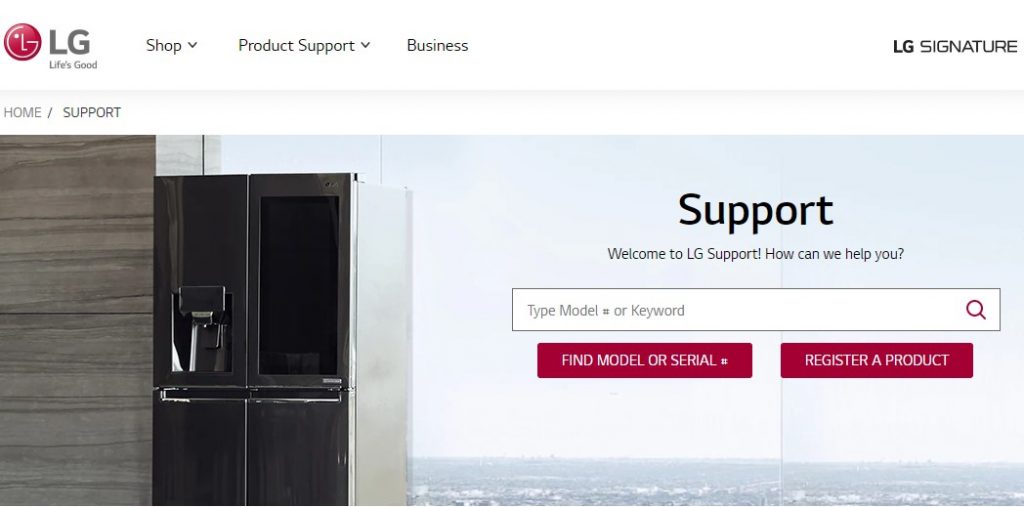How to Update LG Smart TV: NetcastOS
If you are using NetcastOS-powered LG Smart TV, follow the steps below to update it. #1. Turn ON your LG TV and tap the Settings icon at the bottom. #2. On the Settings screen, navigate and select the Support icon (?). #3. Hit the option Software Update and enable it. #4. Then, select Check Update Version. Note: If you want to update the NetcastOS automatically, tick the box near the option Automatic update mode. #5. Tap OK to proceed further. #6. Now, the update process will begin. #7. Once updated, restart your LG Smart TV.
How to Update LG Smart TV: WebOS
#1. Power On your LG TV and connect it to a strong WiFi network. #2. Press the Settings button on the remote. #3. Click the All Settings icon (three-dotted icon). #4. If you are using WebOS 22, WebOS 6.0, or WebOS 5.0 version, follow the below steps.
Tap the option Support → Click Software Update.
#5. If you are using WebOS 5.0, WebOS 4.0 or 4.5, WebOS 3.5 or Older Version, refer to the below steps.
Click General → Tap About this TV → Select the option Check for Updates.
Note: On the Software Update or About This TV screen, you will find the Auto update or Allow Automatic Updates. You can automatically update the WebOS to the latest version by enabling this option. #6. Finally, hit Download and Install to update the WebOS to the latest firmware.
How to Update LG Smart TV via USB
You can also update your LG Smart TV via USB. To do it, refer to the below steps.
Checklist☑️
Make sure to have an empty USB drive with 1GB or higher space.A Windows or Mac computer with a strong internet connection.
#1. Power ON your PC and navigate to a web browser. #2. Go to the official Software & Drivers page of LG. #3. Type your LG model number in the box and select your LG Smart TV model. #4. Navigate to the Software & Drivers section and download the new update file on your PC. #5. Plug in the empty USB drive to your PC. #5. Create a folder on the USB drive with the name LG_DTV. #6. Then, extract the new update file on your PC and transfer the extracted file to the LG D_TV folder on the USB drive. #7. Eject the USB drive after completing the transfer. #8. Connect the USB drive to the HDMI port of your TV and turn it ON. #9. Once turned ON, the LG TV will detect the USB drive and displays the message “USB UPDATE READY“ #10. Tap Install and follow the on-screen instructions to complete the update. #11. Once updated, restart your LG Smart TV.