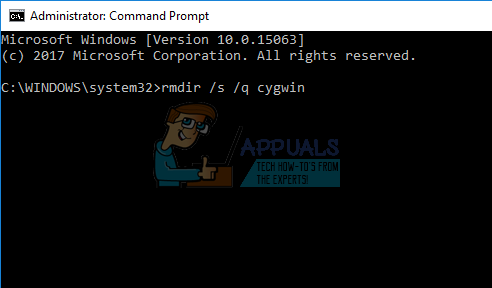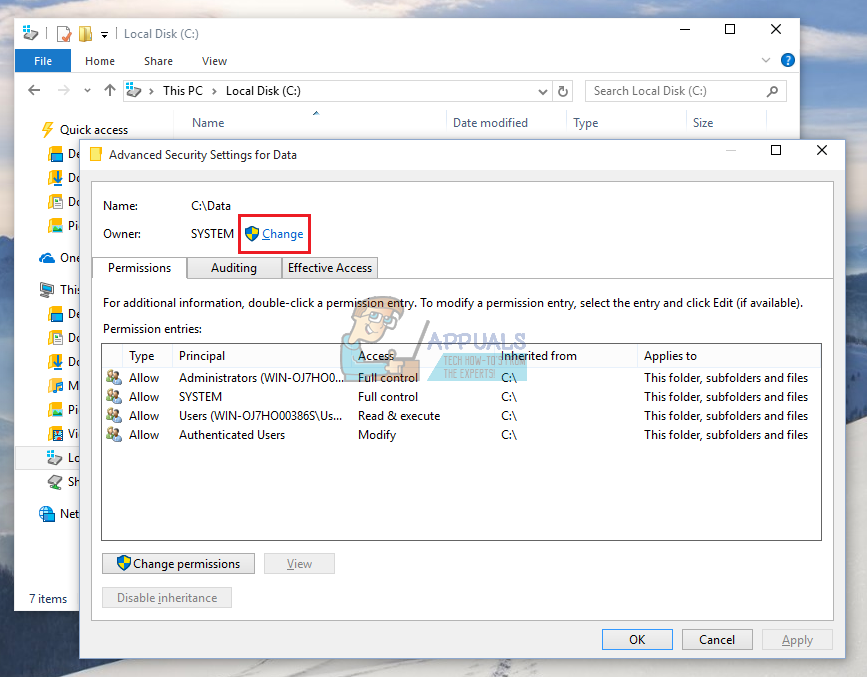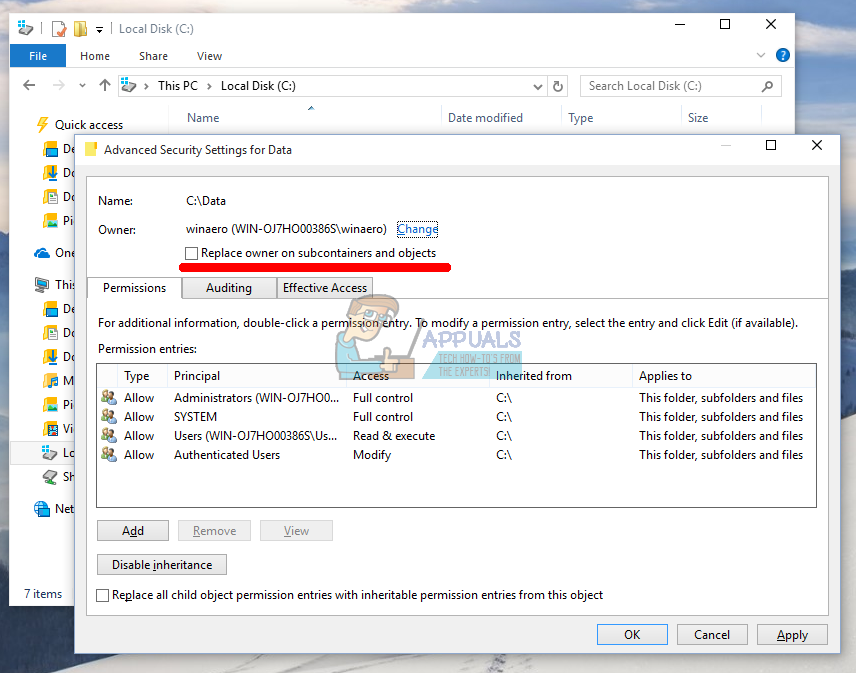If the program you need to uninstall does not show up in Control Panel » Programs and Features nor in the Settings » Apps, you might need to find a different approach to the issue.
Uninstalling Cygwin
Cygwin is quite a popular tool used by some more advanced users and the software was released way back in 1995. It allowed its users to run Linux and UNIX applications within a UNIX-like interface, making it easier for them to test them out on a Windows PC. It’s an open source tool and it’s currently being maintained by Red Hat employees and various volunteers. The real issue regarding this program is the fact that there is no way to uninstall it by any conventional means and you will have to perform some advanced operations in order to get rid of it.
Solution 1: Using Command Prompt
The real problem regarding the uninstallation of Cygwin is the fact that users often get the “permission denied” message when they try to delete Cygwin files and folders. We will avoid this problem. Using Command Prompt feels somewhat unsafe to inexperienced users but this is definitely one of the best ways to go because it’s rather easy to copy the following instructions and get the job done in no time. takeown /r /d y /f cygwin icacls cygwin /t /grant Everyone:F rmdir /s /q cygwin
Solution 2: Deleting via Windows Explorer
The same process we described in Solution 1 can be done without the use of Command Prompt. However, a lot of users stumble upon the issue where they don’t receive permissions necessary to delete the Cygwin folder. Let’s find out how to resolve this.
Additionally, you should set the Permissions to Full Control by clicking on “Add” while still in the Advanced settings. Click on Select a principle and choose the same account as you did for the Owner. Make sure this applies to subfolders and files inside as well.
How to Uninstall Programs on Windows 10 That Won’t UninstallHow to Use the AMD Clean Uninstall Utility to Uninstall AMD DriversHow to Uninstall WinRar From Windows 7/8/10How to Uninstall Windows Updates