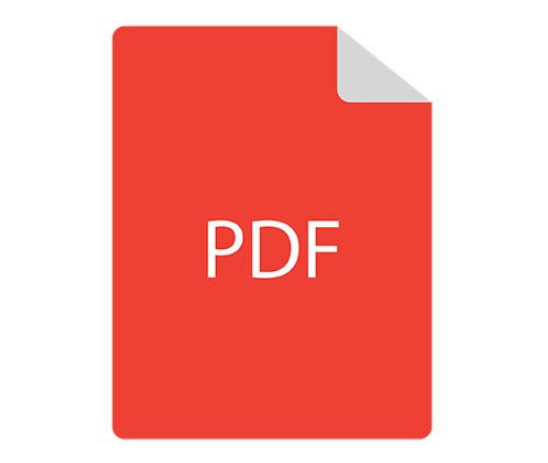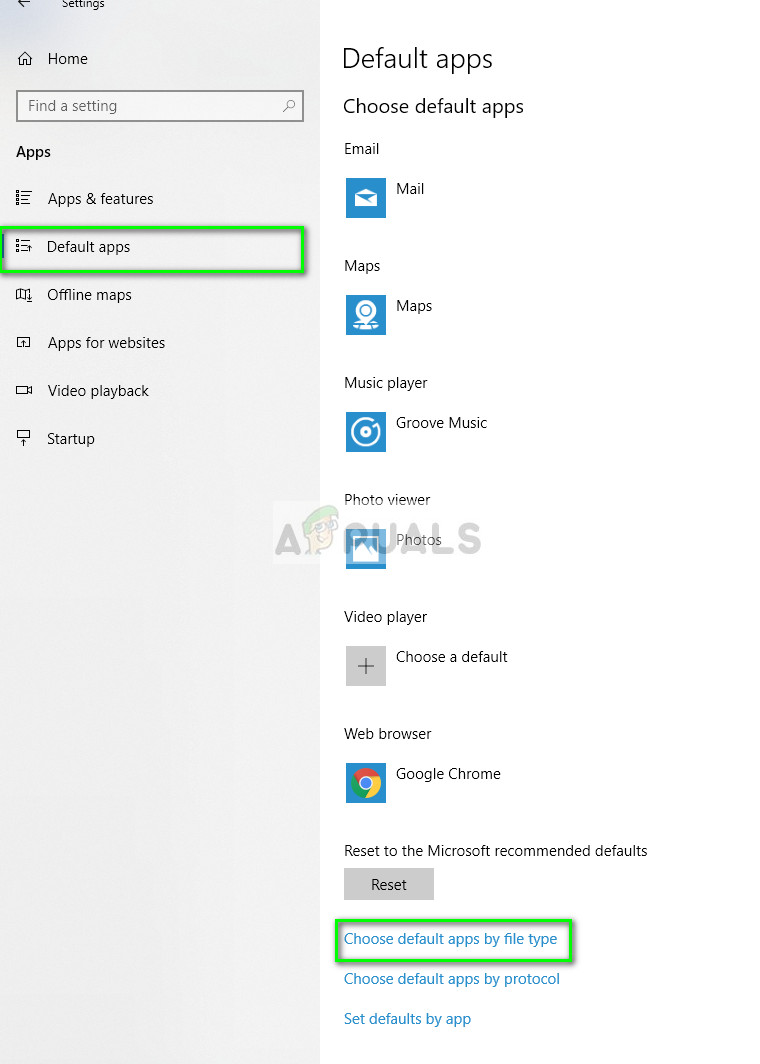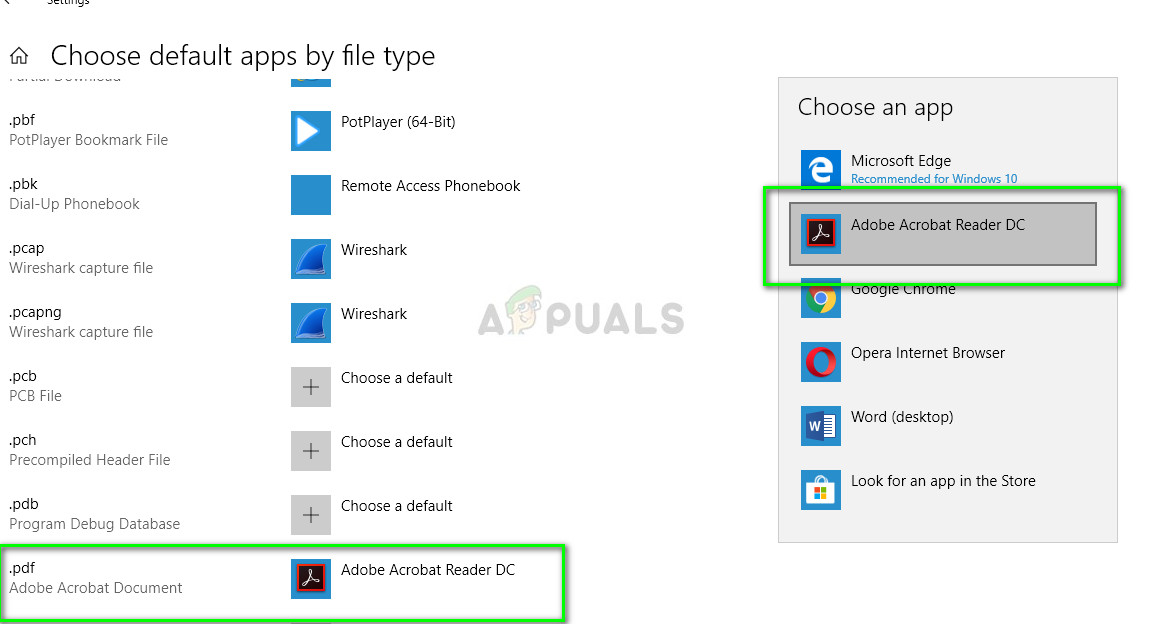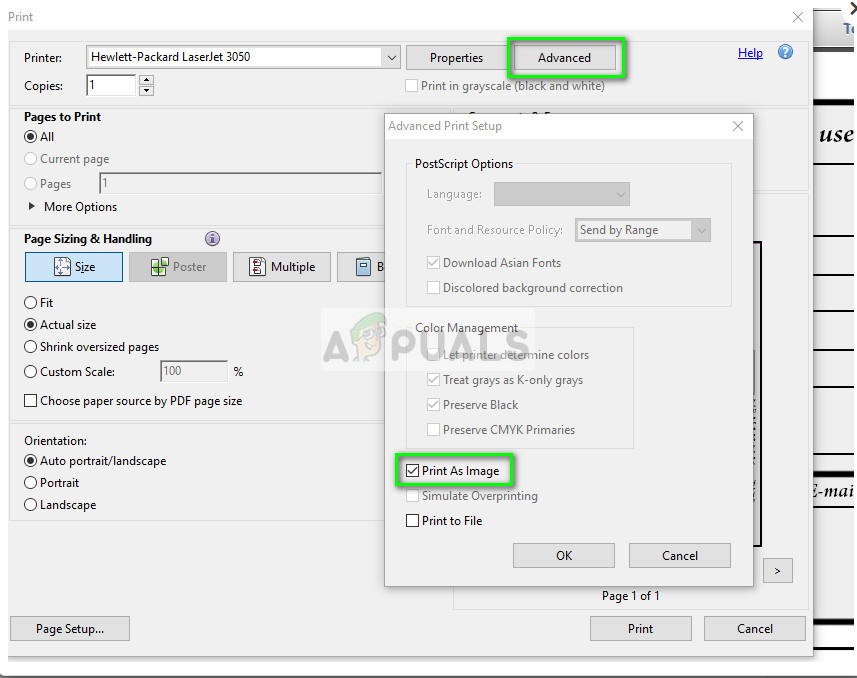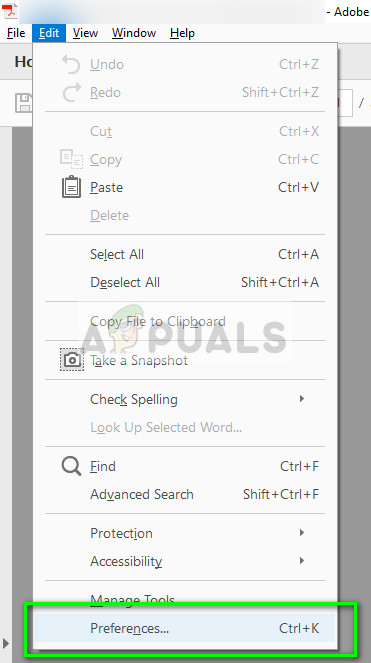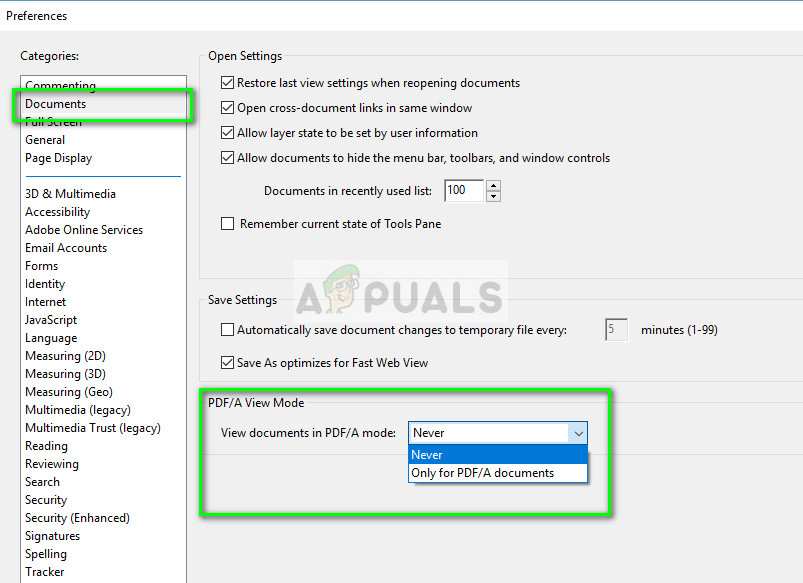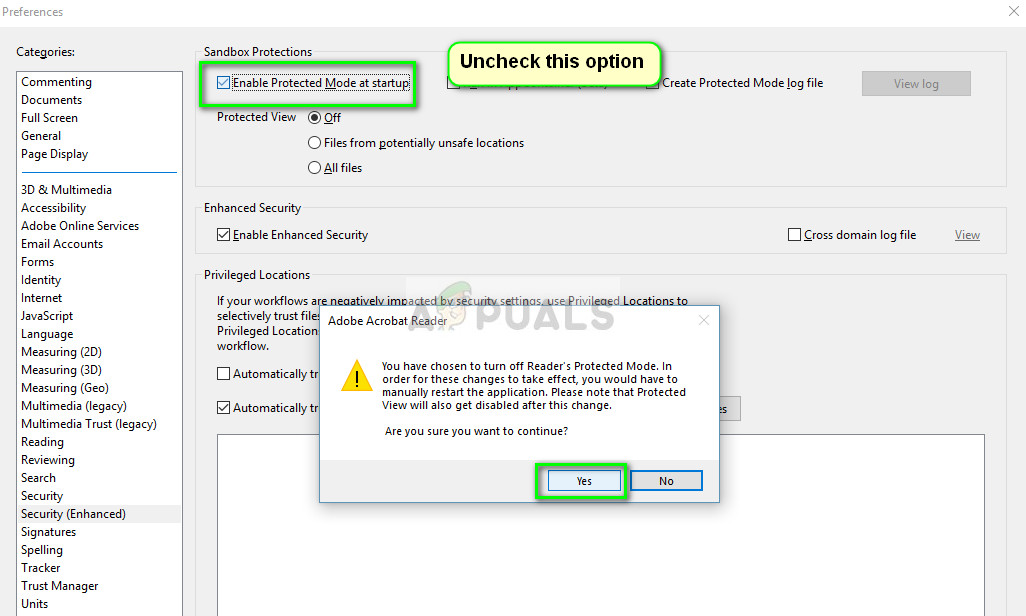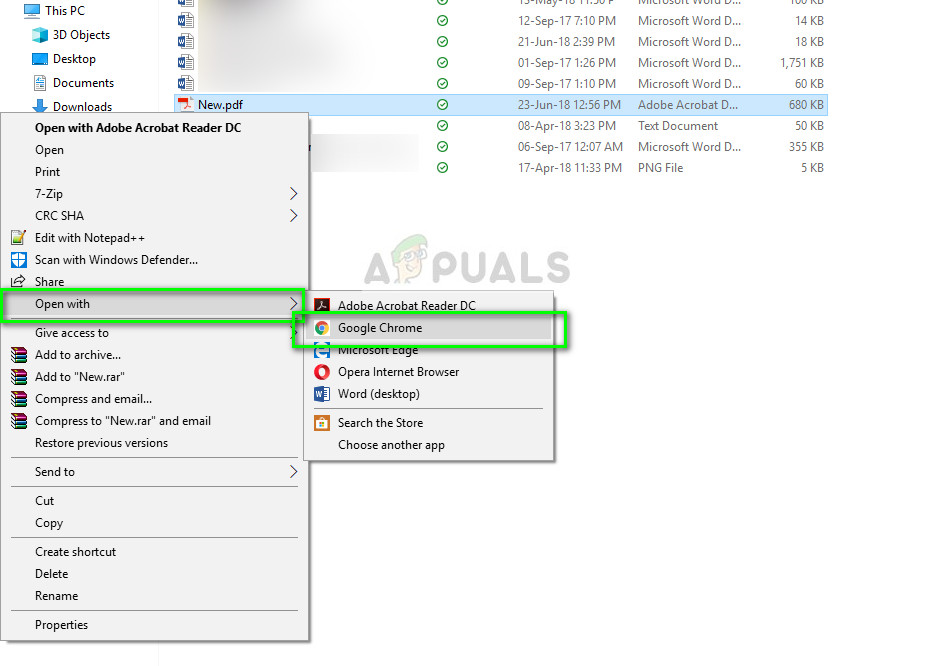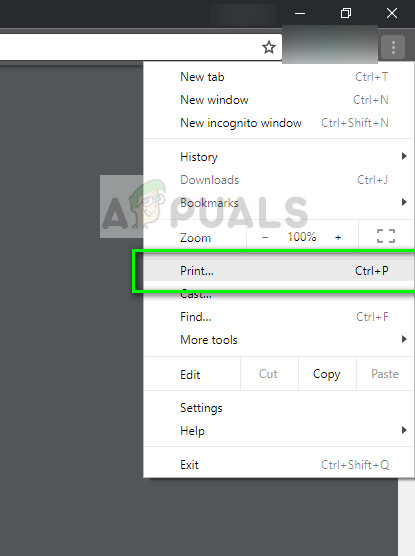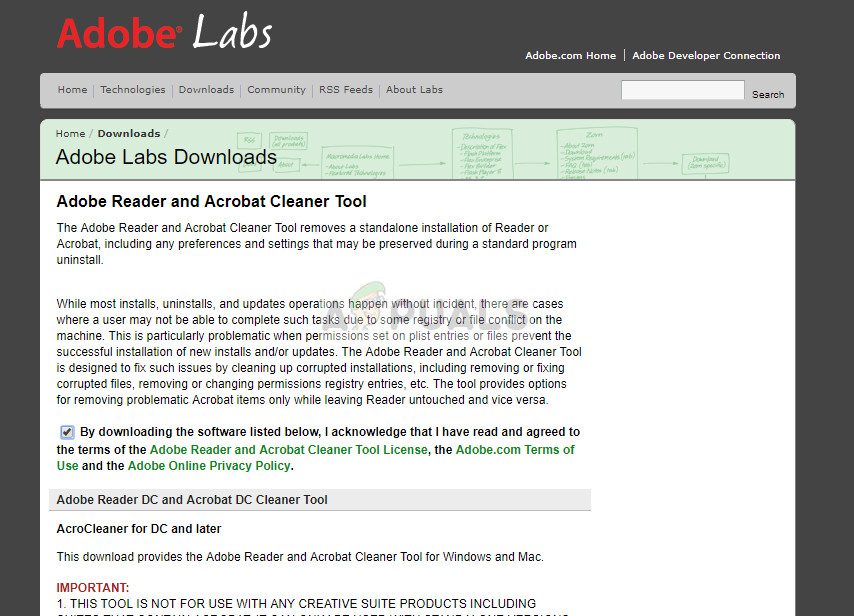Lately, there has been a lot of problems with PDF files where they are unable to get printed. This scenario is mostly seen in Adobe PDF software in Windows 10. This occurs mainly because there are misconfigurations in your software and some settings might be set incorrectly.
How to Fix PDF Printing Issues
Users have reported that they cannot print PDF files opened in Adobe PDF software but can print all other document formats from everywhere else. Apart from the software, there are also other modules from where the PDF fails to print for example Edge, Email, File viewers etc. This guide aims to target all these situations and get you printing in no time.
Check your printer
Before we take a look at problems in the software, you should make absolutely sure that your printer is working as expected from other platforms or applications. You should connect your printer properly, tailor some other document in Word etc, and print a test page. Once your printer is in an operational state, move on to the solutions. In case you are having problems with your printer, you can check out our guides on printer troubleshooting.
Solution 1: Changing PDF preference and printing as Image
According to users, they fixed the issue of the PDF not printing by changing the default application using Settings in Windows 10 for .pdf extension files. There seem to be some conflicts with printing and the default application for PDF files. Once we change this, we will use the advanced options try printing the PDF file as an image.
Solution 2: Changing document settings
Another thing to try if printing as an image doesn’t work is changing the document’s settings. We will change the PDF/A mode to never and disable the protected mode. There are several reports that these options caused problems when printing the document and disabling them fixed the issue.
Solution 3: Using a browser to print
If Adobe is causing issues and still not printing the PDF file, you can try printing the document using your browser. Browsers have inbuilt modules to view PDF files and even print them using your printer. Of course, you need to be sure that your printer is working perfectly.
Solution 4: Reinstalling Adobe Acrobat
If the solutions above don’t work for you, you try reinstalling Adobe Acrobat software on your computer. It is possible that the installation is either corrupt or there are conflicts with the software. We will make sure that we remove all the leftover files before commencing with the fresh installation. Do note that you might lose your saved licenses in the software so make sure that you have them written down somewhere so you can enter again.
Note: This issue has also been officially noticed by Adobe and download the patch to fix the issue.
SOLVED: Printer Printing Blank PagesCreating and Printing Various Labels in Microsoft Word ProfessionallyHow to Disable Printing in Microsoft Edge on Windows 10?Fix: HP Printer not printing