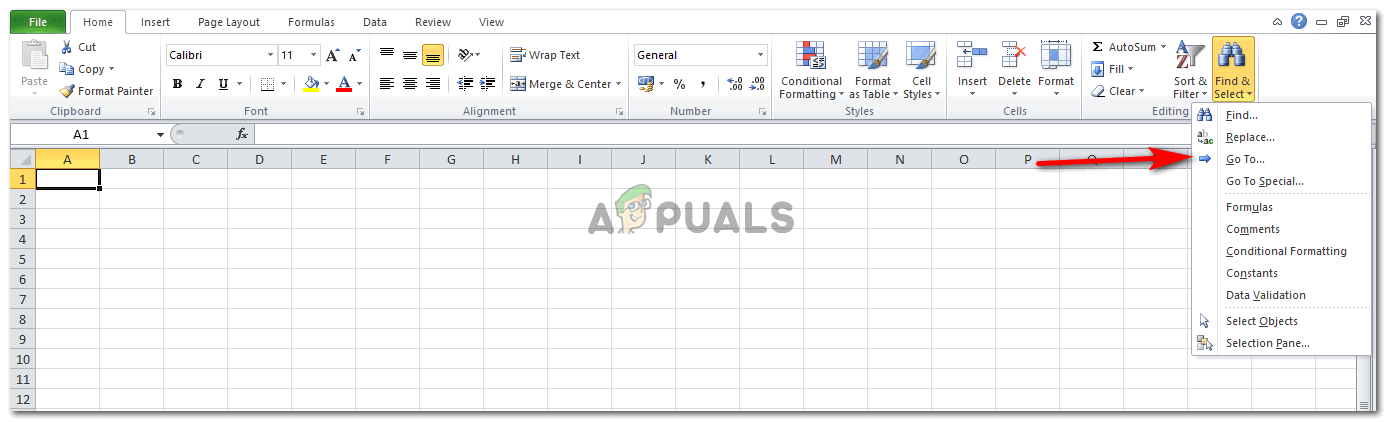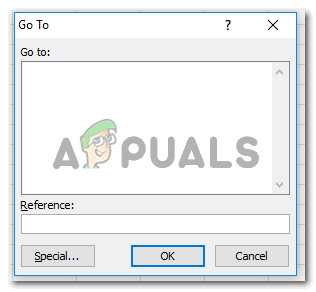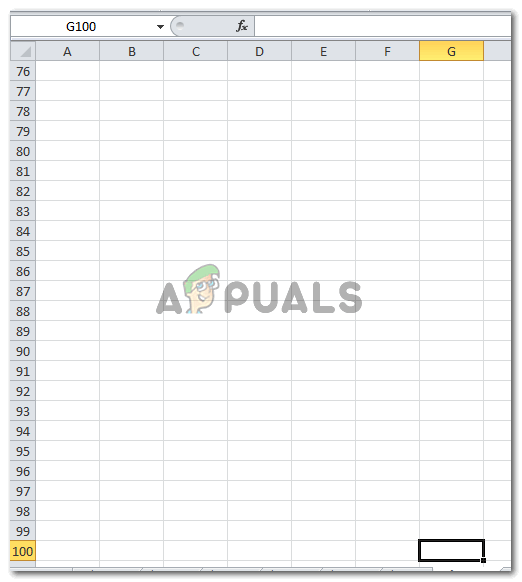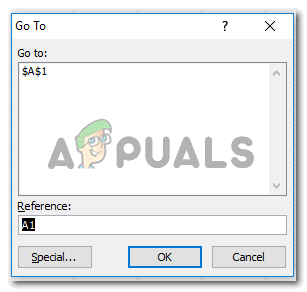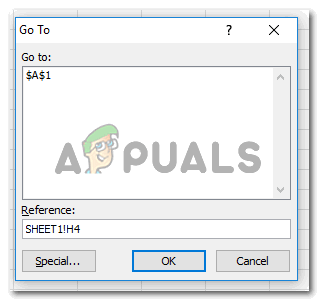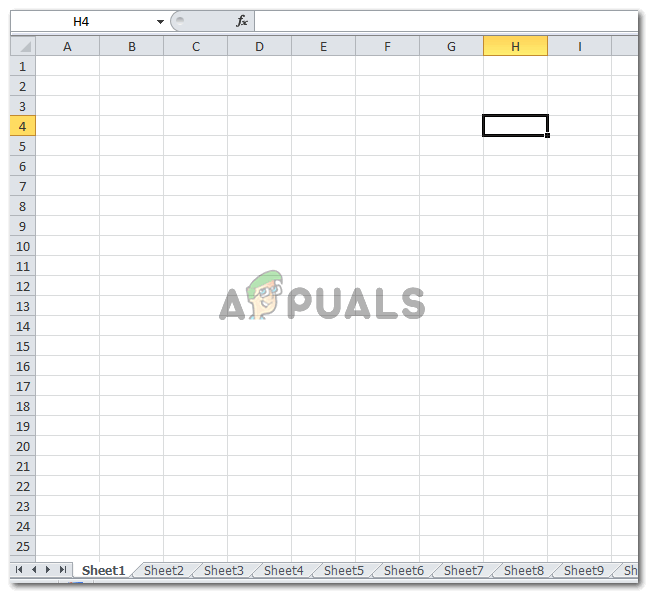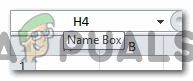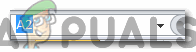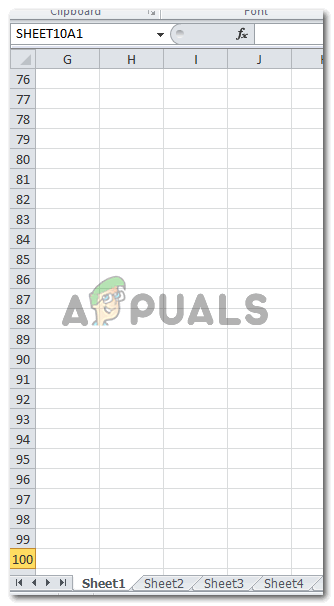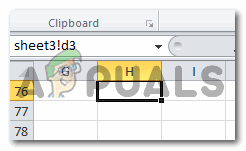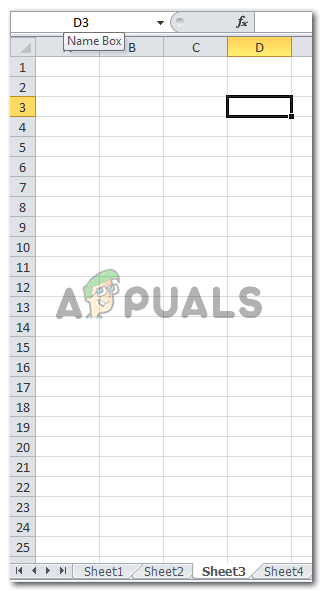There are three basic ways to move around one excel sheet, in this case, you have to locate data on cells within a single worksheet. On the other hand, Microsoft also allows the users to switch between different worksheets using the same tools as will be mentioned below.
Manually Finding the Cell and Worksheet
This is the least recommended way of switching between cells and worksheets. Reason being that this will take too much time for anyone to manually locate a cell and worksheet, in a situation where there are more than 1 worksheets, and considering that each worksheet has thousands of data. You will not only find it hard to find the cells or worksheets, but there are many chances you will not even find the data you are looking for since there is SO much data to look through, thus more chances of error in finding.
Using the ‘Go To’ Option on Microsoft Excel
The ‘Go To’ option cannot be found on the main pages of Microsoft Excel but you will have to find it by following the steps as mentioned below. Other ways to access Go To is through using the short keys. These can be pressed on the keyboard to open the ‘Go To’ option box. The space for reference is where you will add a cell name or the name of worksheet along with the cell name. The following are a few short keys that can be used to open the Go To option.
What to Write in the Reference Box of the Go To Tab
If you want to move to another cell, you simply have to write the alphabet for the cell and the number. Nothing else is required to move to another cell. Look at the following image to understand this better. For moving to another worksheet, you have to write the worksheet number as well in the space for ‘reference’ in the Go To box. For this, there is a specific format that needs to be followed. Pressing OK will make you appear on the cell or the worksheet you were finding.
Short Keys for Switching between Worksheets
There are two main short keys which can be used to switch between worksheets on Excel.
Ctrl+PgUp to move to the previous worksheet.Ctrl+PgDn to move to the next worksheet.
Using ‘Name Box’ to Move Between cells and Worksheets
Name Box appears on the left side of your excel sheet. This basically shows the name of the cell and the number of the cell you are currently at. To go to another cell or a worksheet from the same file, all you need to do is double-click on the place where the reference for the cell is written. For example, in the picture below, H4, is the reference for the cell. Writing the number of the cell you want to go to and pressing the enter key will take you to the cell. Similarly, you can write the reference for another sheet, by using the following format as shown in the image.
How to Center Text and Merge Cells in Google Sheets and Microsoft ExcelHow to Protect/Lock Cells from Editing in Google Sheets?How to Split Cells in Microsoft ExcelCannot Add or Create New Cells in Excel