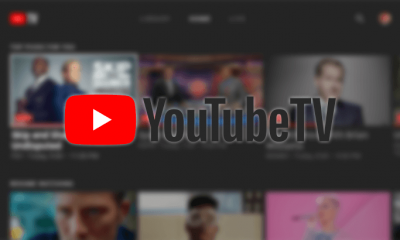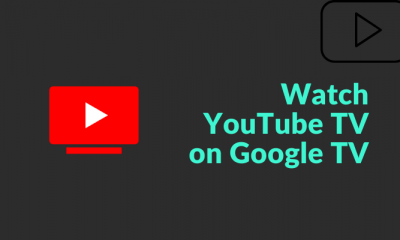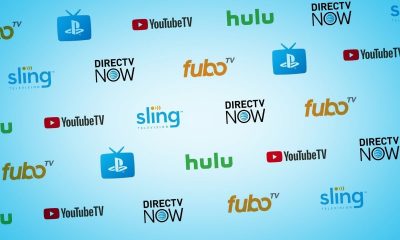Chromecast is a digital media player manufactured by Google. It is one of the cast device available for the peoples who want to stream their favorite media on bigger screens. You can stream YouTube TV on Chromecast connected TV with the help of instructions provided below.
Cast YouTube TV on Chromecast using Android devices:
Make sure that the device you are using to cast and the Chromecast are connected to the same WiFi network. #1: Open the YouTube TV app on your device. #2: Click the Cast icon on the top of the screen. #3: Choose the Chromecast connected TV on the list displayed on your device. #4: Select a video you want to stream on your Chromecast connected TV. #5: Now, you will get the YouTube TV on your Chromecast connected TV. #6: When you are done watching, click the Cast icon again. #7: Click STOP CASTING to end the casting.
Cast YouTube TV on Chromecast using iOS devices:
The procedure for iOS devices are similar to Android devices. Make sure that the iOS device and the chromecast are connected to the same WiFi network. #1: Open the YouTube TV app. (NOTE: You can download the YouTube TV app from the App Store) #2: Click the Cast icon on top of the screen. #3: Choose the Chromecast device on the list displayed. #4: Once the connection was made, select and play the video that you want to watch. #5: The video will be streamed in your Chromecast connected TV. #6: If you wish to stop the casting, click the Cast icon again and tap STOP CASTING.
Cast YouTube TV on Chromecast using Windows/Mac PC:
Make sure that the Windows/Mac device and the Chromecast are connected to the same WiFi network. #1: Launch the Chrome browser on your PC/Laptop. #2: Enter the YouTube TV URL https://tv.youtube.com in the address bar and click GO. #3: You will get YouTube TV home page. Click SIGN IN. #4: After signing in to your account, click the three doted icon in the top right corner of the browser window. #5: Select Cast. #6: Choose the Chromecast connected TV. Now, you will get to cast YouTube TV on your smart TV.
Final Thoughts:
YouTube TV is the easiest and best of all the live TV streaming platforms. The user interface is also good. Since YouTube is a trademark for streaming services, live streaming and video-on-demand streaming are reaching the users without causing any trouble. Currently, YouTube TV is available in the US alone and they have ideas to expand its live streaming market to all over the world. If you have any difficulties, tell us in the comments section. Send us your feedback on our social media channels, Facebook and Twitter.