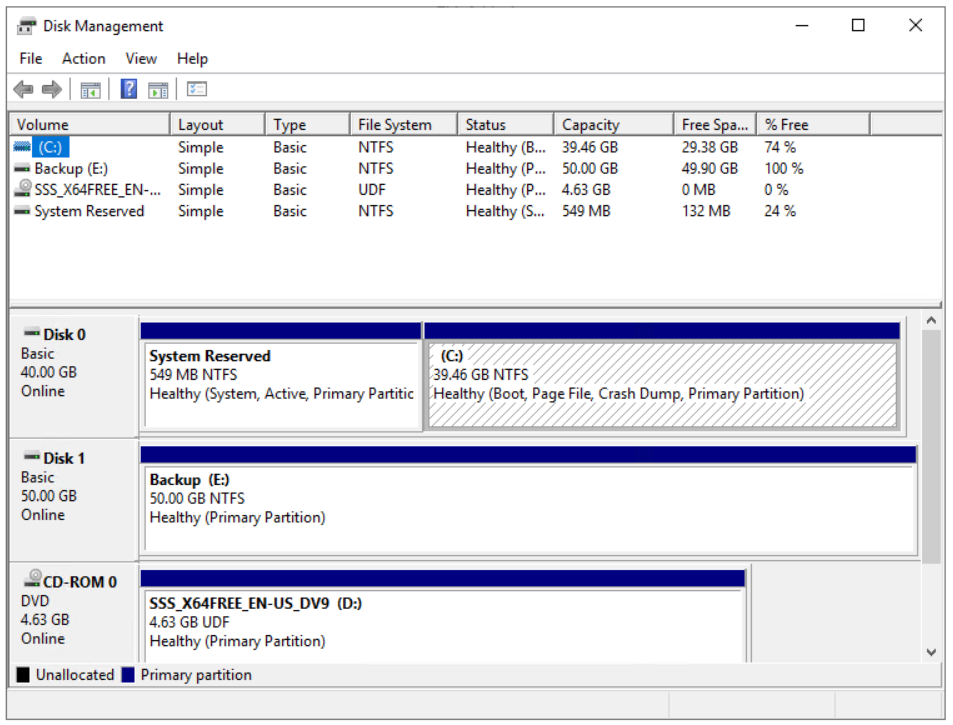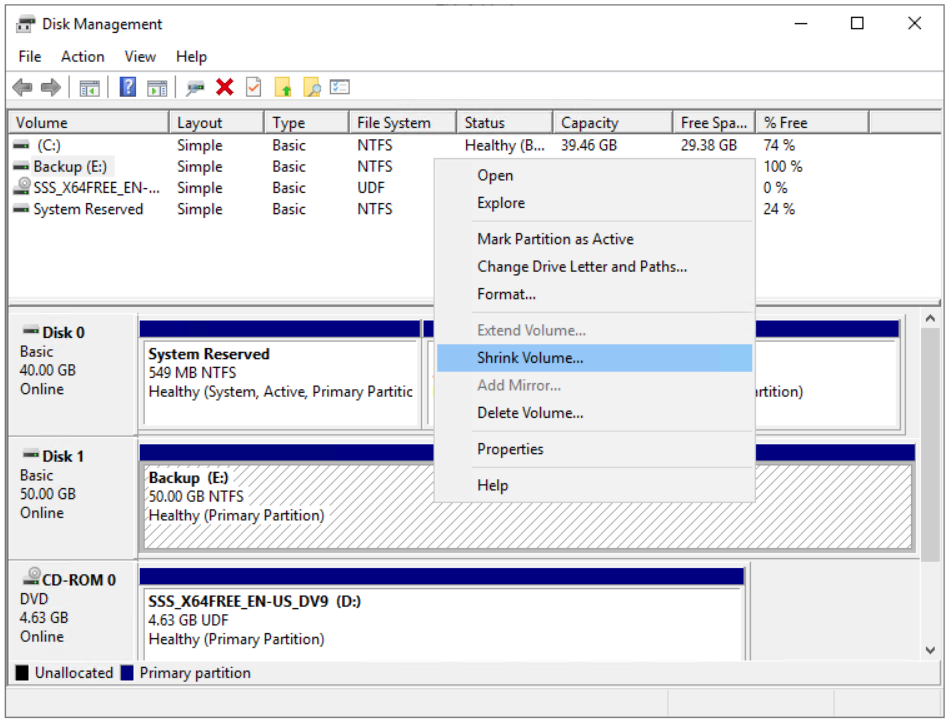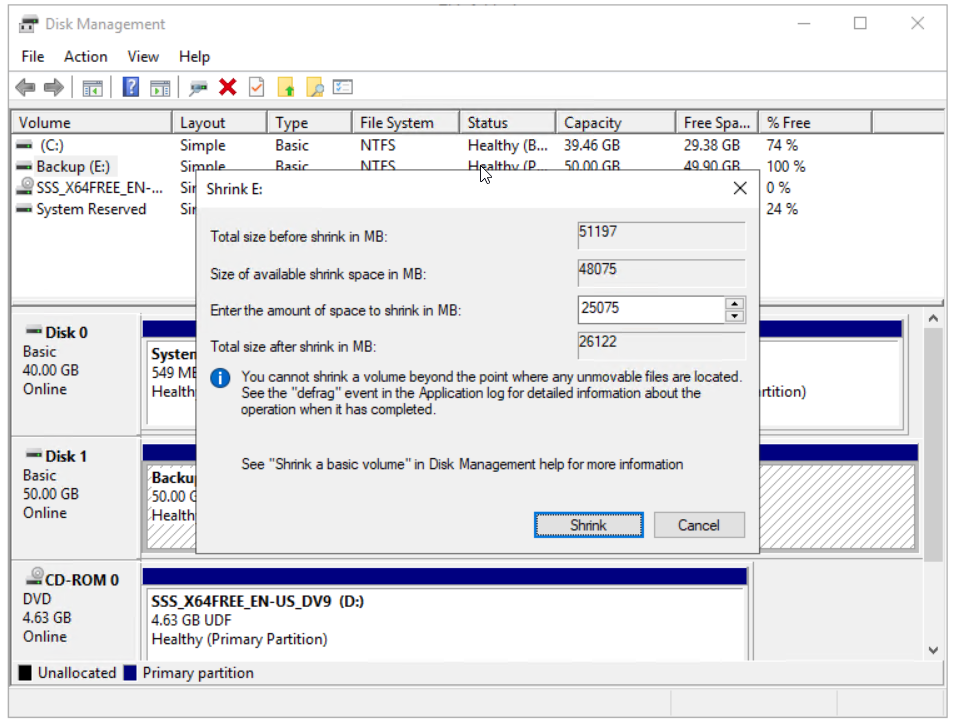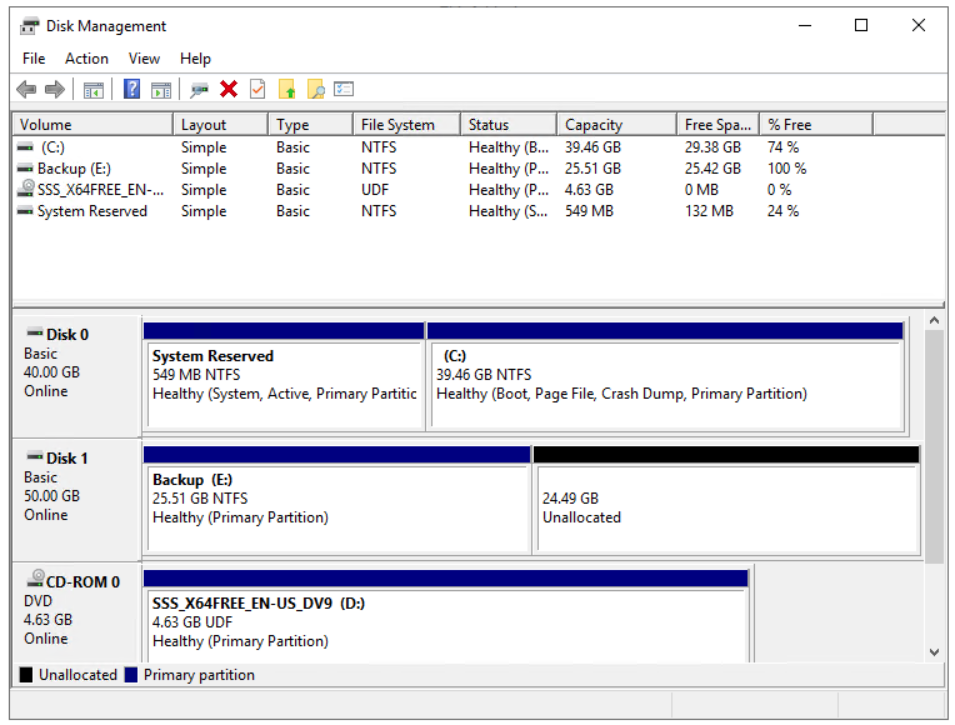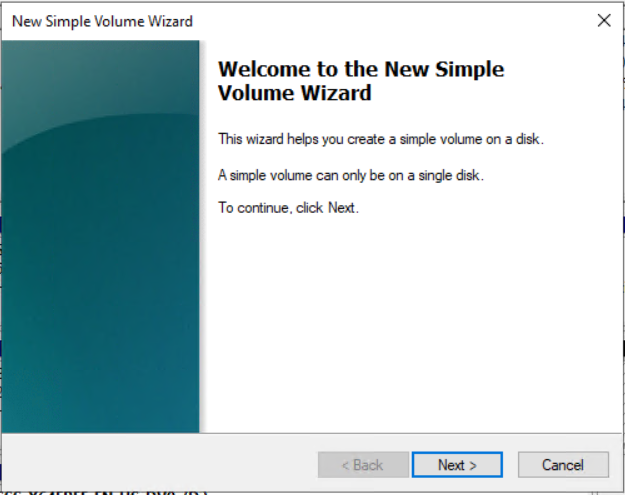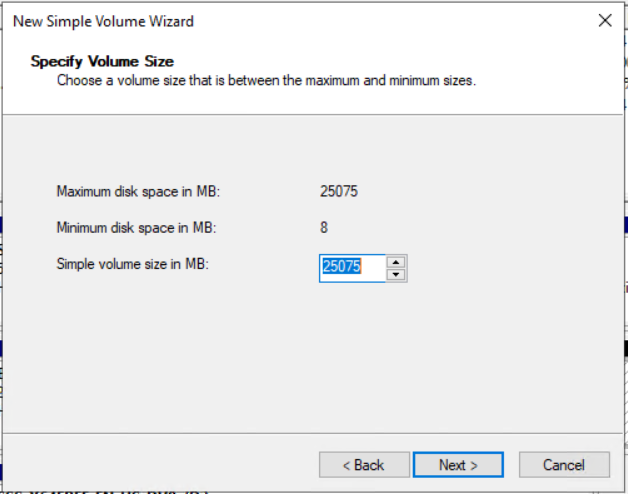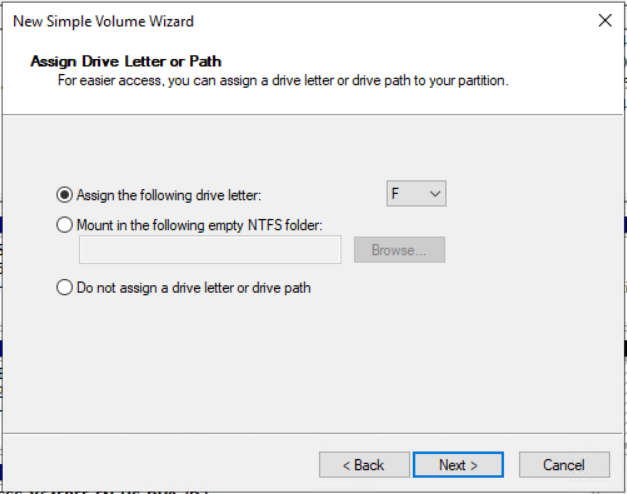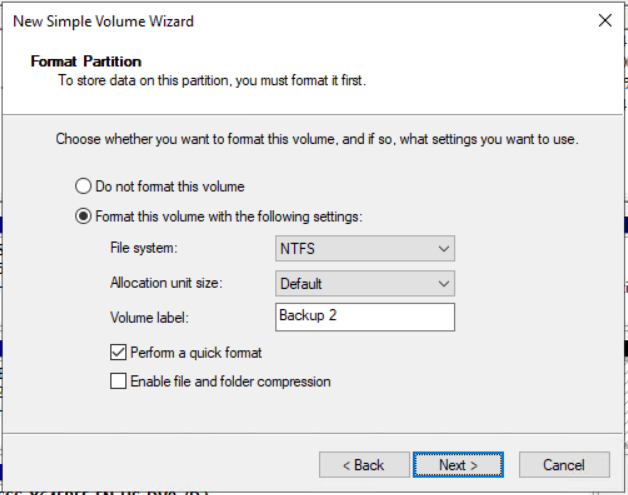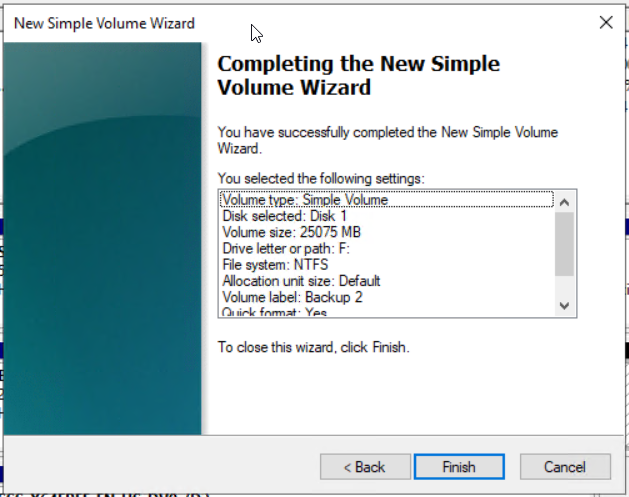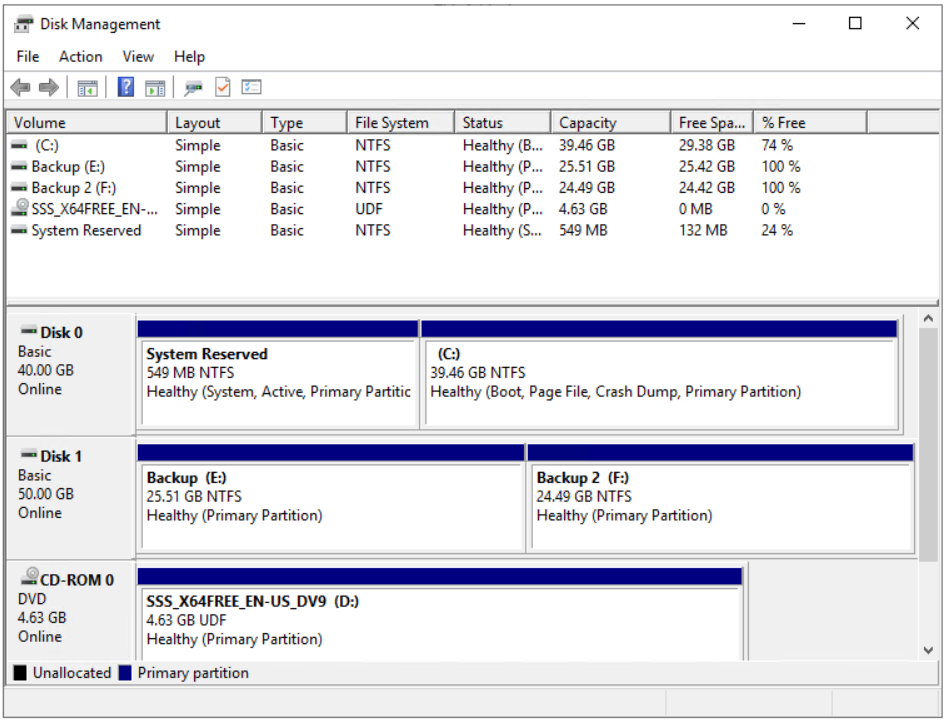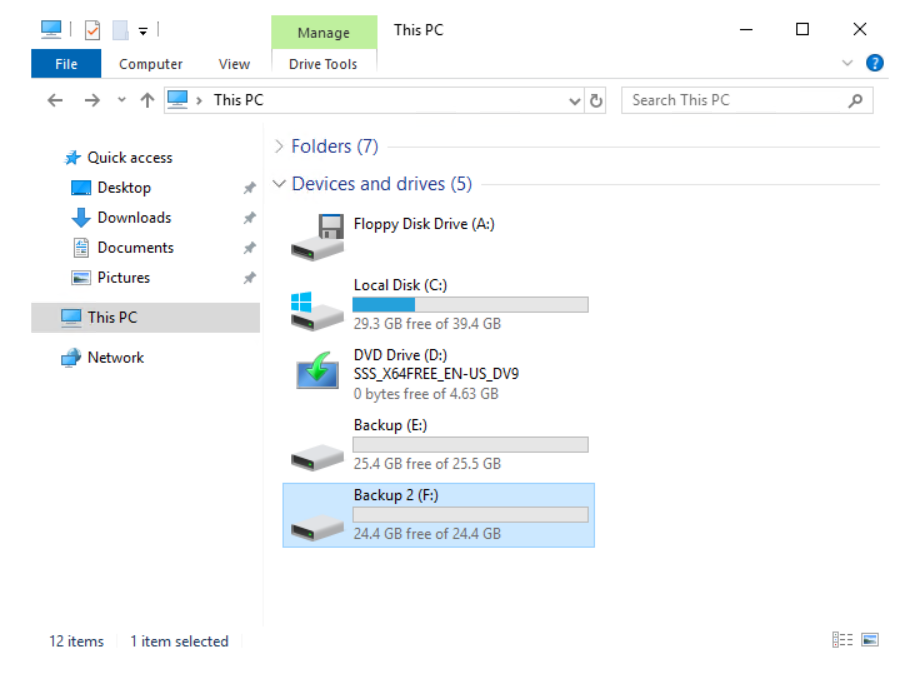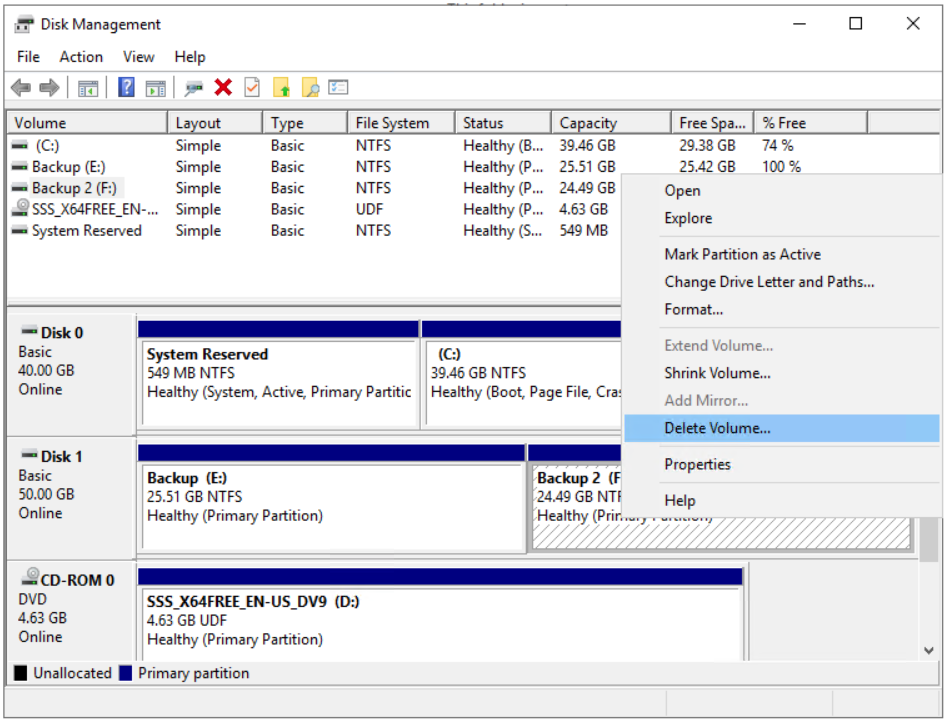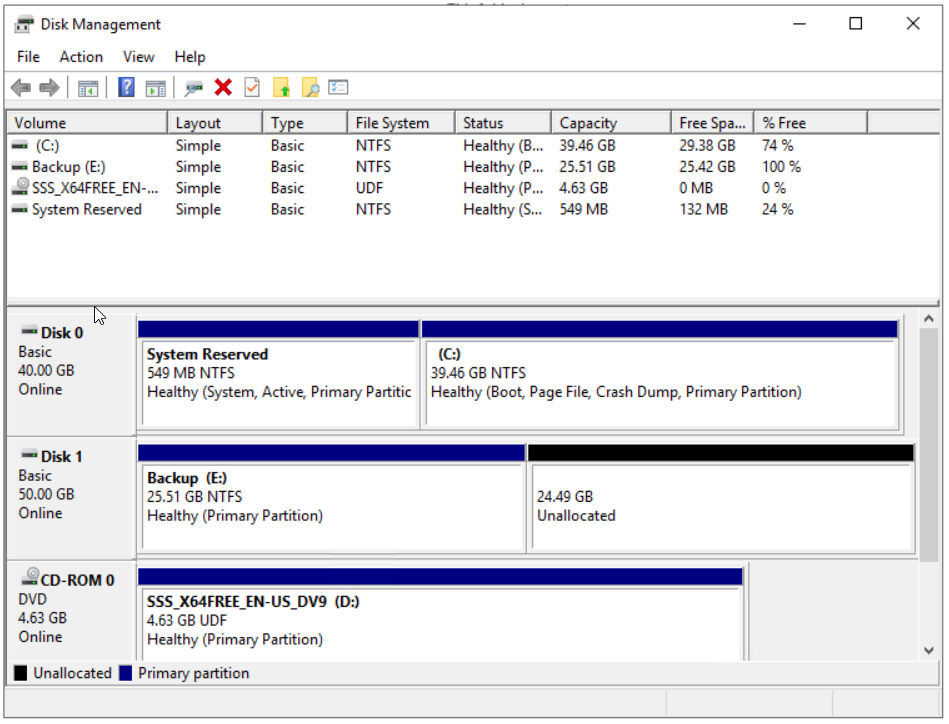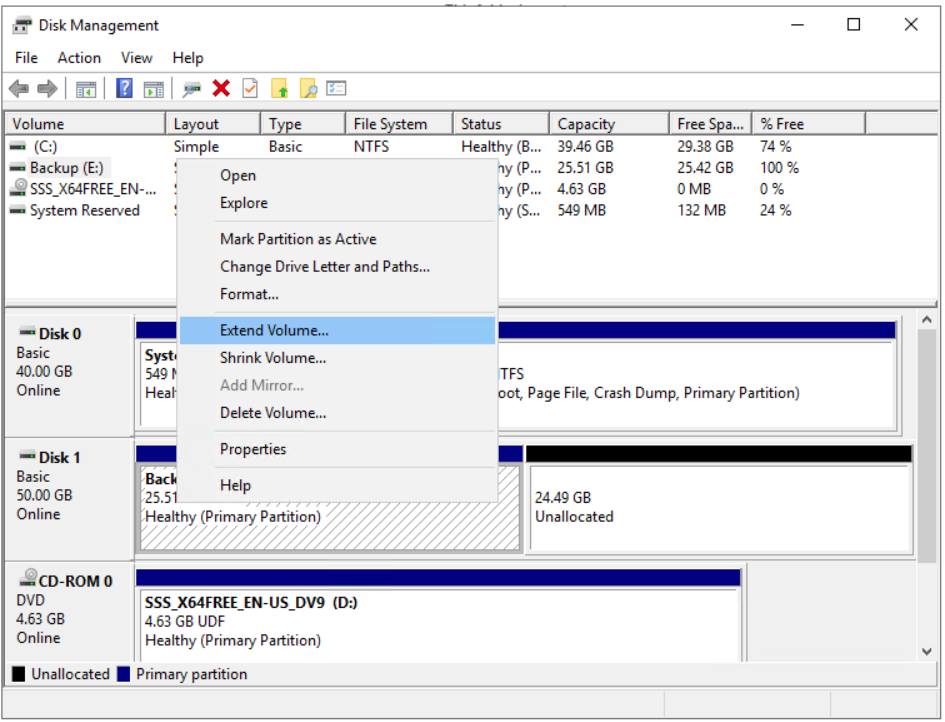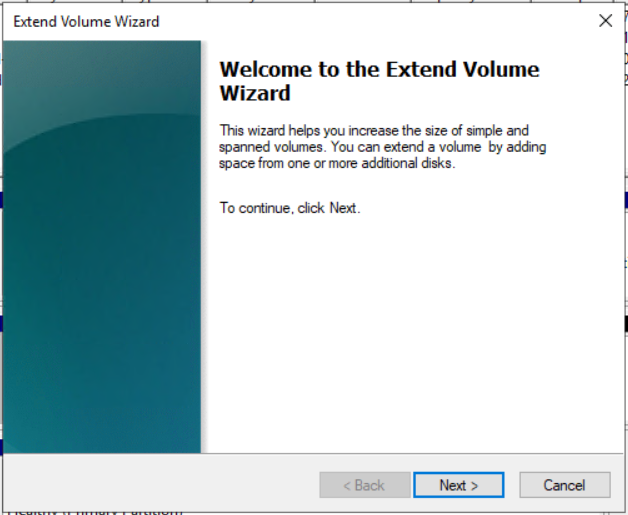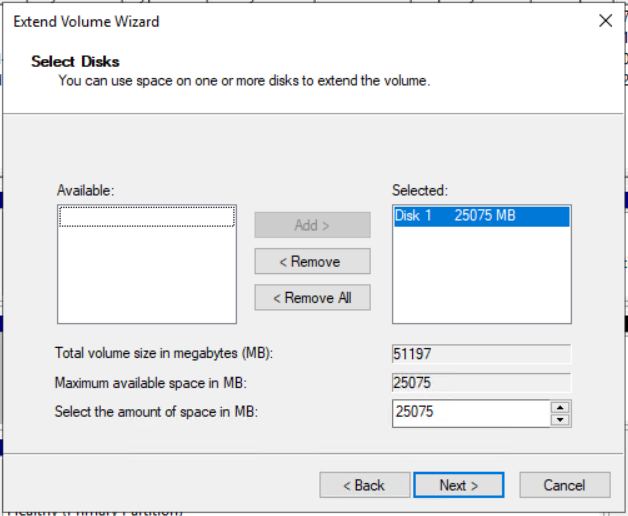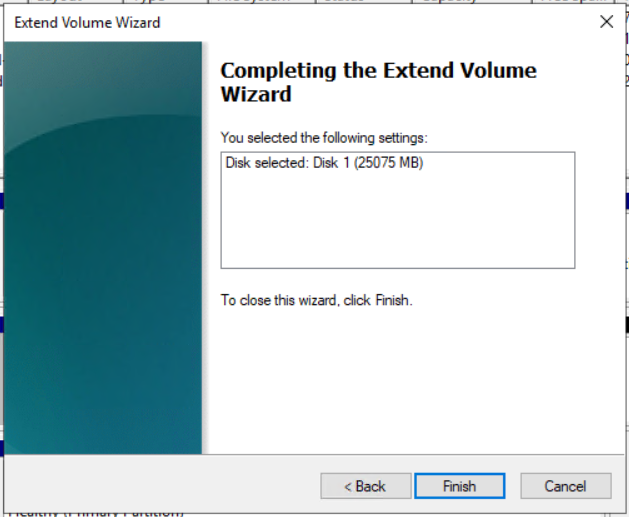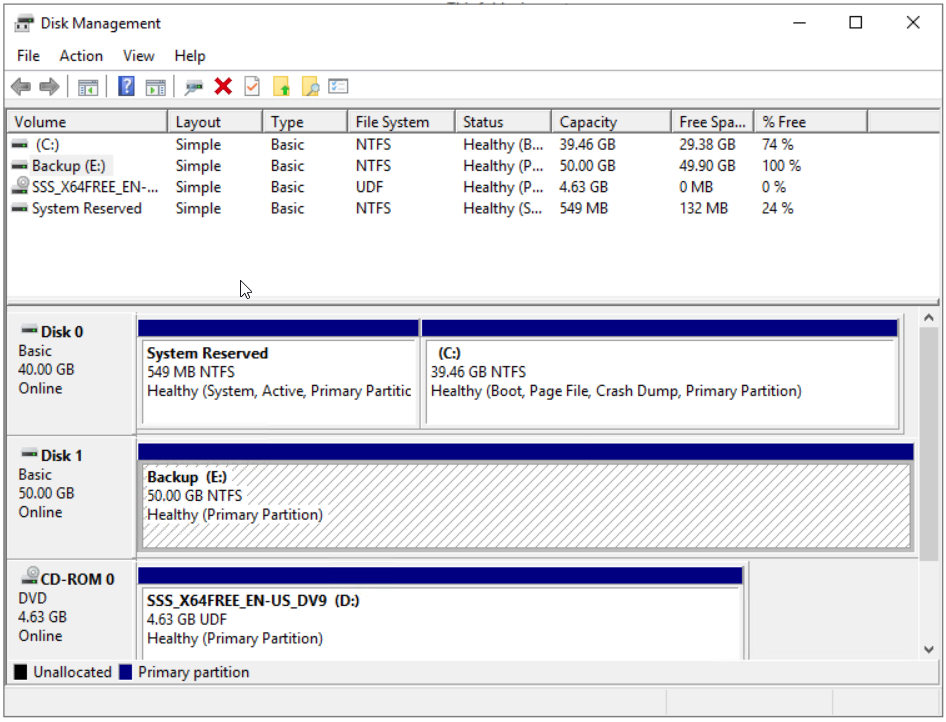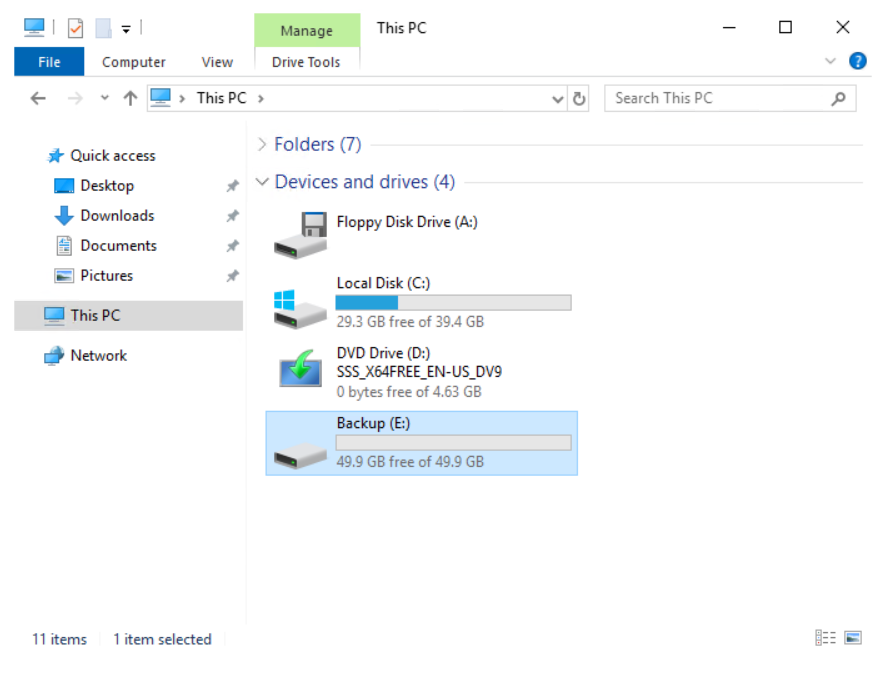In order to do so, we will create a scenario. We are running Windows Server 2019 on the virtual machine. It has two disks, the system disk that has 40 GB and a second disk that has 50 GB. In the first part of this article, we will shrink the disk to 50 % and then extended it by 100 %.
Shrink Volume on the Virtual Machine
Extend the Volume on the Virtual Machine
Fix: Extend Volume Option Greyed out on Windows 10Exporting and Importing Virtual Machines in Hyper-V 2019Hyper-V 2019 Core Server – Initial ConfigurationHow to Add a Virtual Disk to Hyper-V 2019