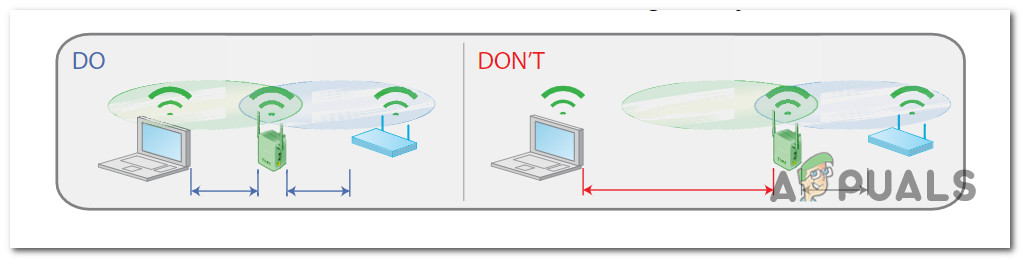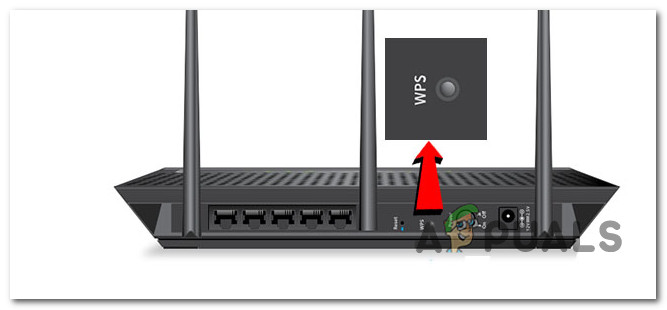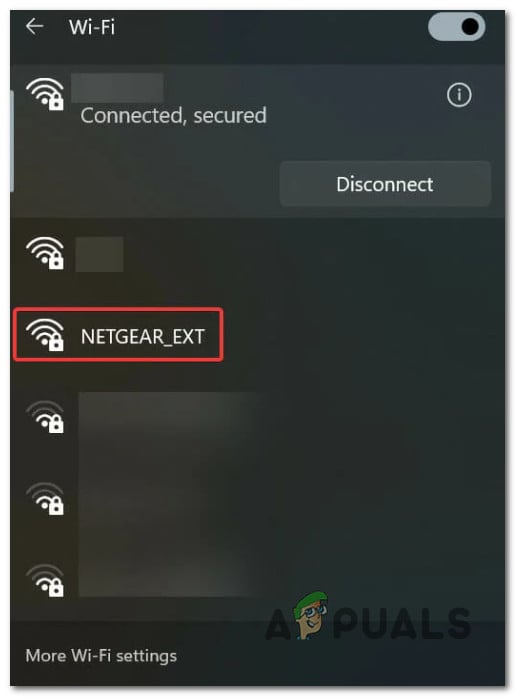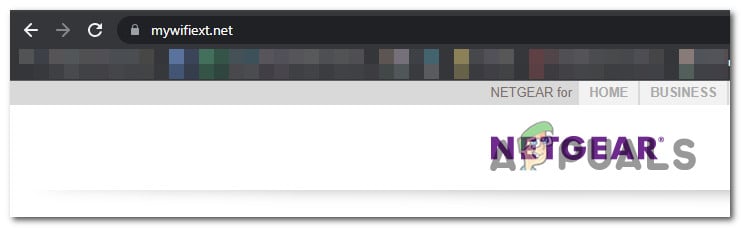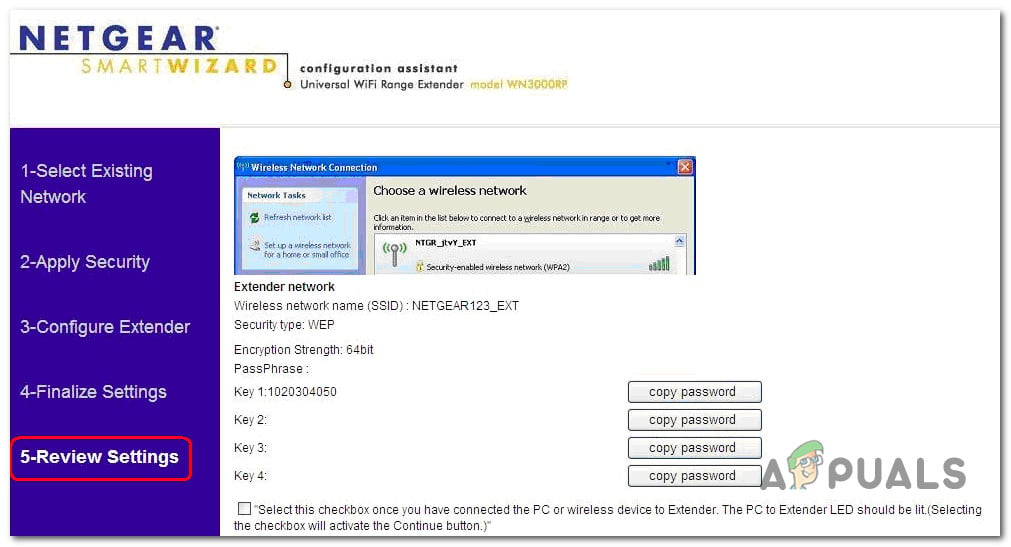This device will help you extend the wireless network to an area outside your existing Wi-Fi Network range. Fortunately, this range extender from Netgear is one of the easiest devices to set up from its class. Here’s what you need to do to install and configure the WiFi Range Extender WN3000RP from NetGear:
Step 1: Place & Plug-in
In this initial step, we will find a suitable place for the Wi-Fi Range extender and plug it into a power source. Once the WN3000RP NetGear range extender is plugged into the power source at the optimal distance, it’s time to configure it.
Step 2: Connect to Existing Wi-Fi Network
When it comes to connecting your Wi-Fi range extender to the Wi-Fi Network, you have two available options: Note: Option two is your only option if your router doesn’t support WPS.
Method 1: Connect via WPS
This is by far the easiest option. If your router supports WPS, follow the steps below: Important: To connect new Wi-Fi devices to your extender network, use the network security key you previously set up for your wireless router.
Method 2: Connect manually from a Web Browser
If WPS is unavailable, you’re forced to go the manual route. This involves connecting using a wireless network manager and any browser. Note: The instructions below will work on any device with wireless capabilities (Windows, macOS, iOS, Android, Chrome OS, etc.) Here’s what you need to do:
Step 3: Performance Tweaking
Now that the Wi-Fi extender is fully configured check the Link Rate LED to see if any other adjustments are needed:
If the Link Rate LED is green, the extender network operates at maximum capacity. If the Link Rate LED is yellow, the extender network operates normally, but the maximum speed is not achieved. If the Link Rate LED is red, the extender network operates with a poor connection.If the Link Rate LED is turned off, there is no connection between the extender and the router.
Note: If the link rate indicator is yellow or red, try moving the extender closer to the router until the LED turns green. In case the link rate LED is turned off, you’ve most likely made a mistake during the initial setup and you should start from scratch.
DIY: Build Your Own WiFi Range Extender at HomeHow to Turn Android Phone into a Wifi ExtenderFix: Fallout 4 Script Extender (F4SE) Not WorkingFix: Netgear Wireless Adapter won’t Work