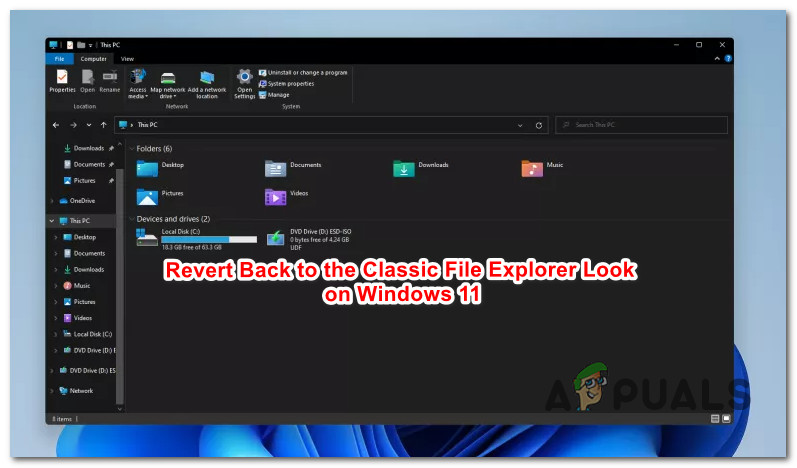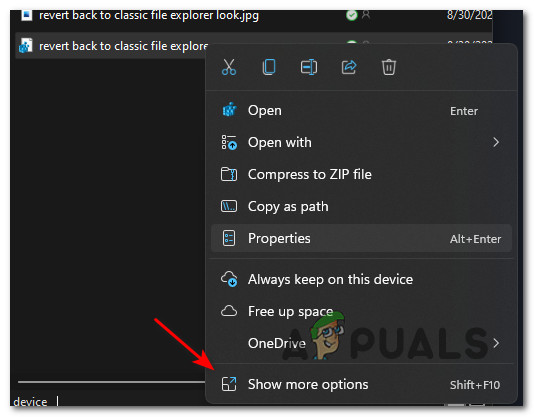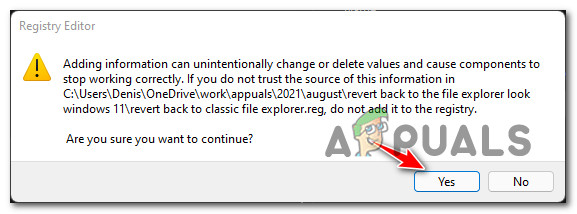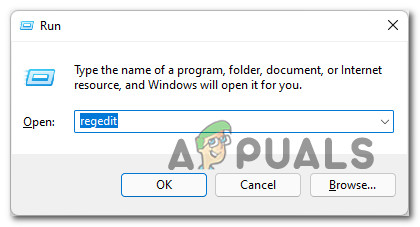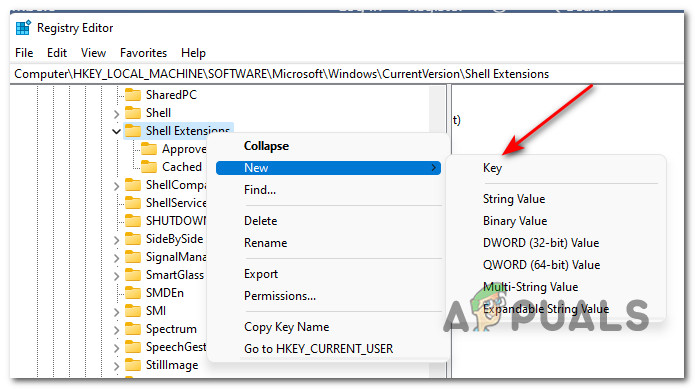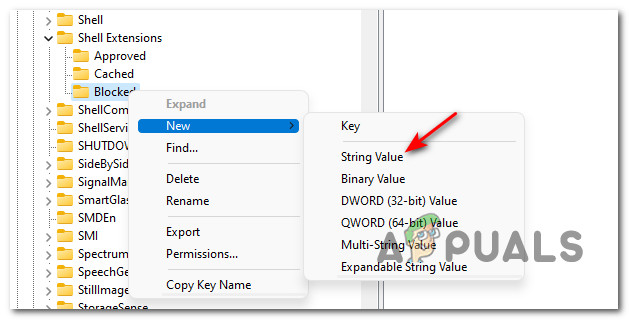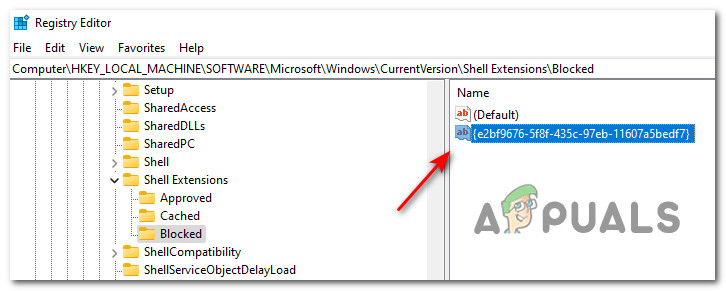If you don’t want to spend a few weeks assimilating the new changes Microsoft has made to the File Explorer look on Windows 11, you’ll be happy to know that there are a couple of methods that you can use in order to restore the classic File Explorer look (with ribbon) on Windows 11. Below, we’ll walk through 2 different ways that will allow you to get rid of the modern clean look and the new command bar and return to the classic File Explorer complete with ribbon: Important: Both of these fixes have been confirmed to work for the latest Insider Preview build currently available for Windows 11. This might change as Microsoft releases new updates for the operating system.
1. Restore the Classic File Explorer on look by running a .REG file
If you’re looking for the easiest way of restoring the classic File Explorer look, you should simply run this custom.REG file that we’ve created for you. This will essentially do the same modifications that are a feature in the next method, but it spares you from having to do complicated Registry modifications with the potential of breaking UI elements on your Windows 11 computer. Follow the instructions below to restore the classic File Explorer look simply by running a .REG file. If you’re looking for a more hands-on method of doing this modification, move down to the next potential fix below.
2. Restore the Classic File Explorer on look via Registry Editor
If you aren’t intimidated by deep diving inside your operating system’s Registry and you enjoy enforcing modifications via Registry Editor, this method will scratch your itch. In what follows, we’ll walk you through the process of restoring the classic File Explorer look on Windows 11 by doing certain modifications to the Registry via Registry Editor: Note: As always, our recommendation is to take the time and back up your Registry prior to following the steps below. By doing this, you are protected in case you make the wrong modification and it ends up affecting the stability of your PC.
Xbox Series X Real World Pictures Leaked, Here’s Your First Look At the Back…How to Revert Windows 10 Anniversary Update Start MenuHow to Restore the Classic Start Menu from Windows 10 into Windows 11Closed Back vs Open Back Headphones