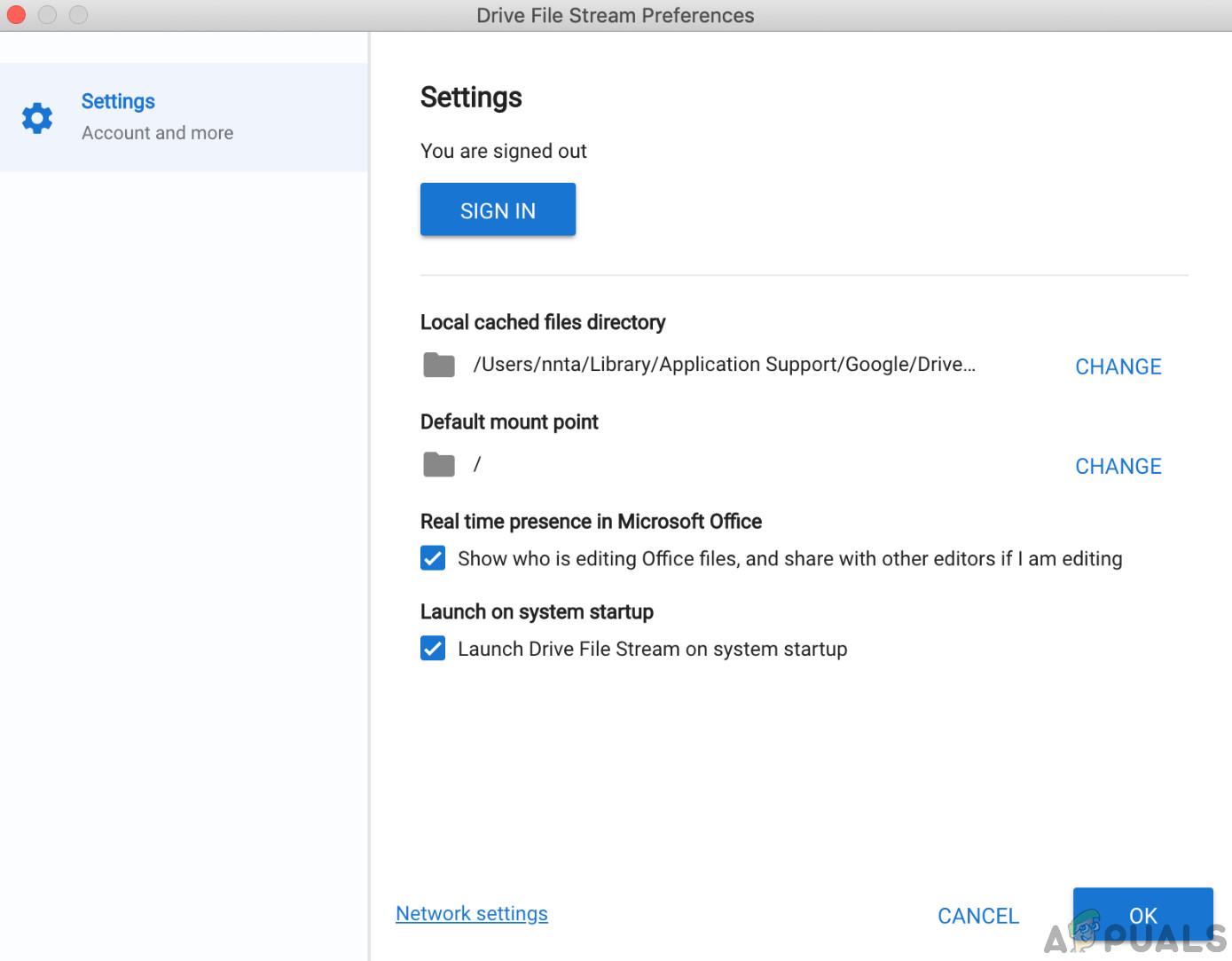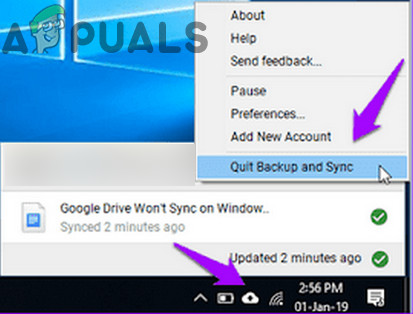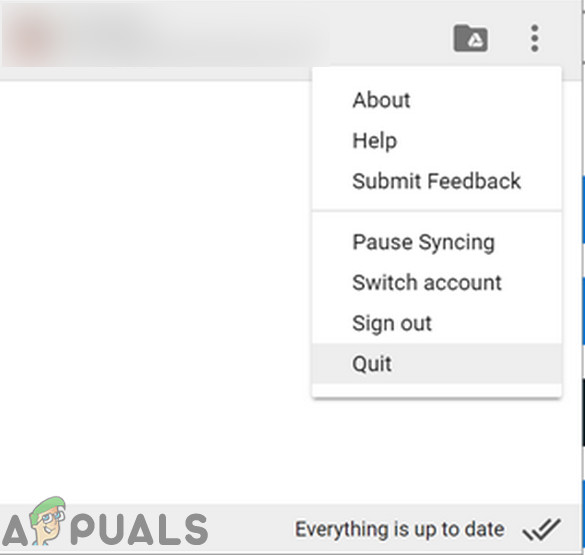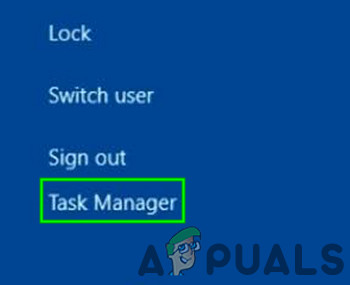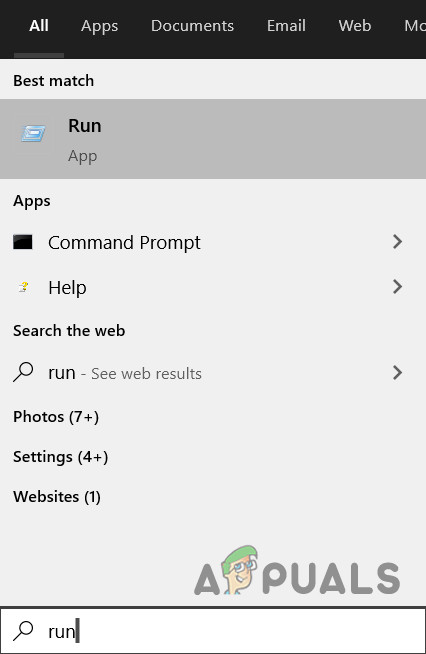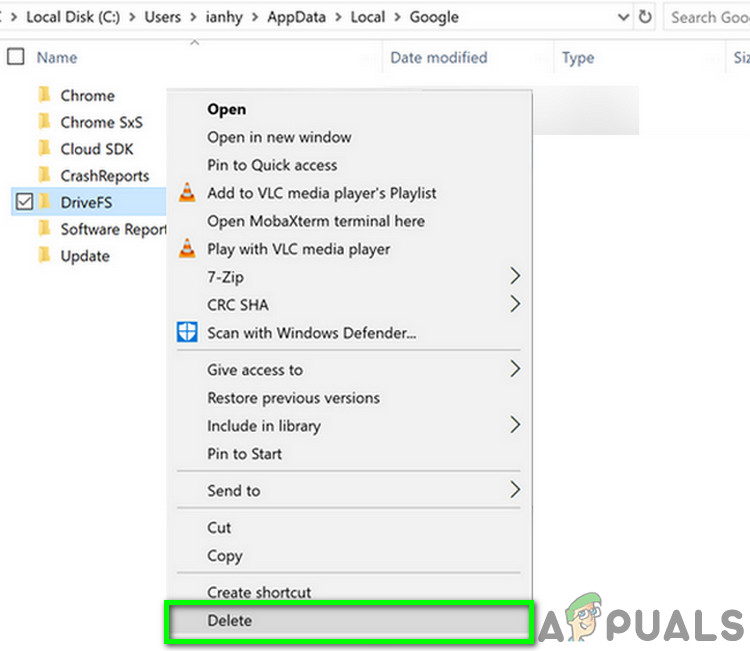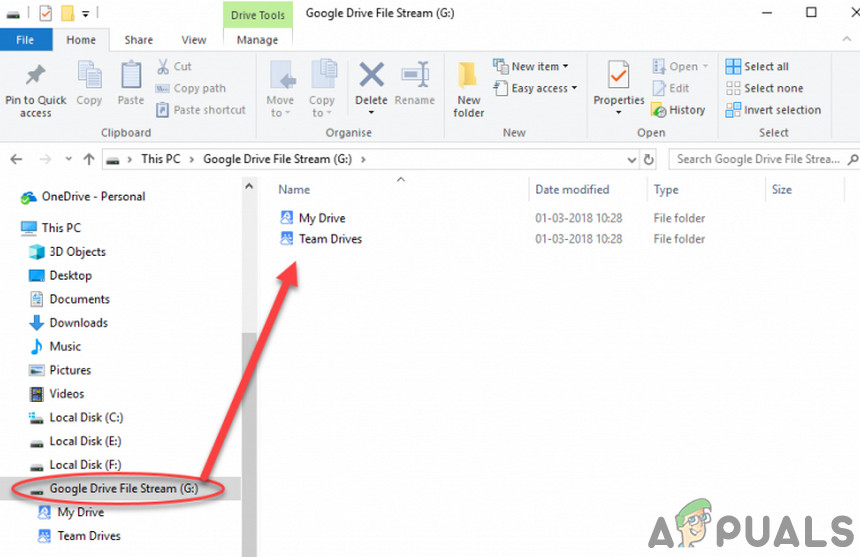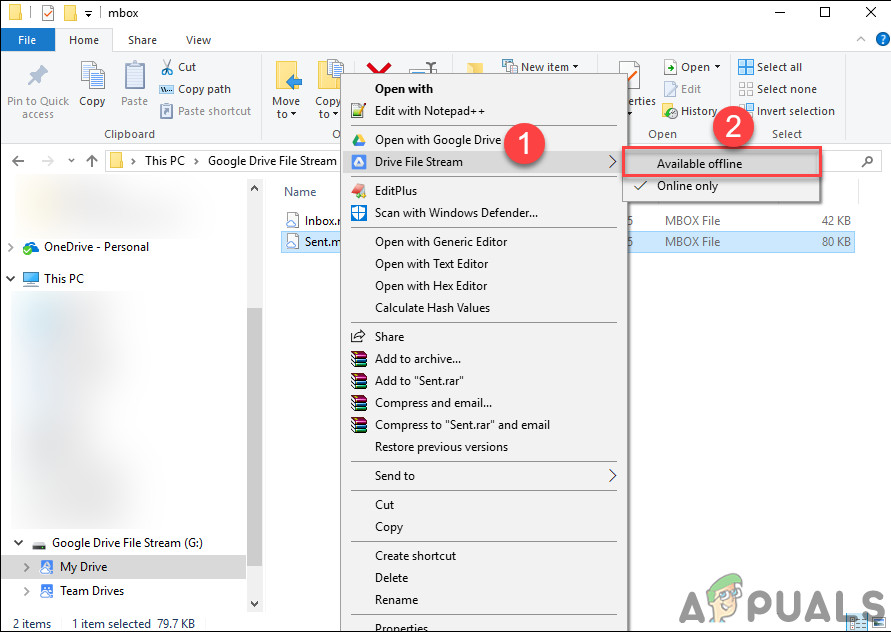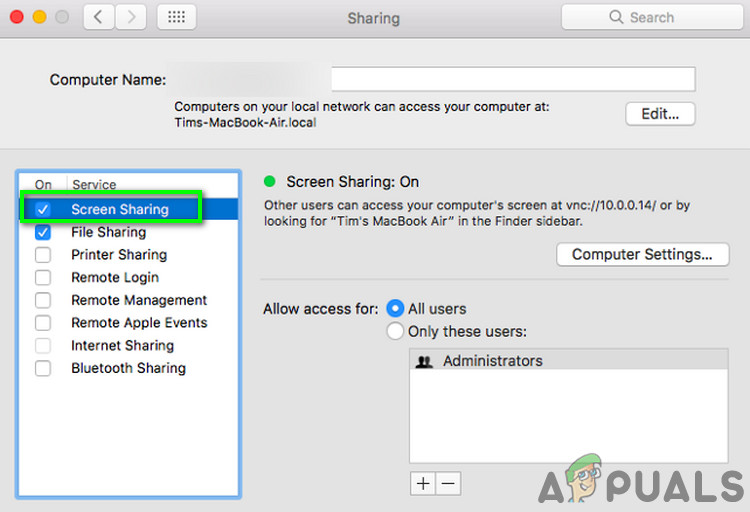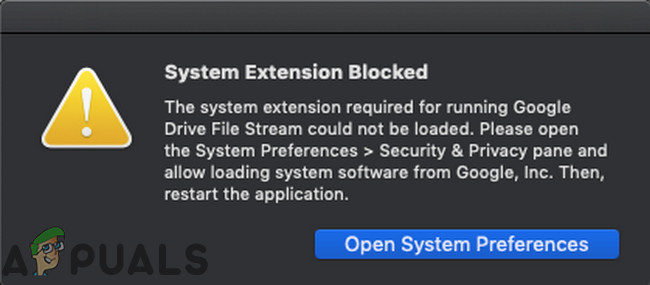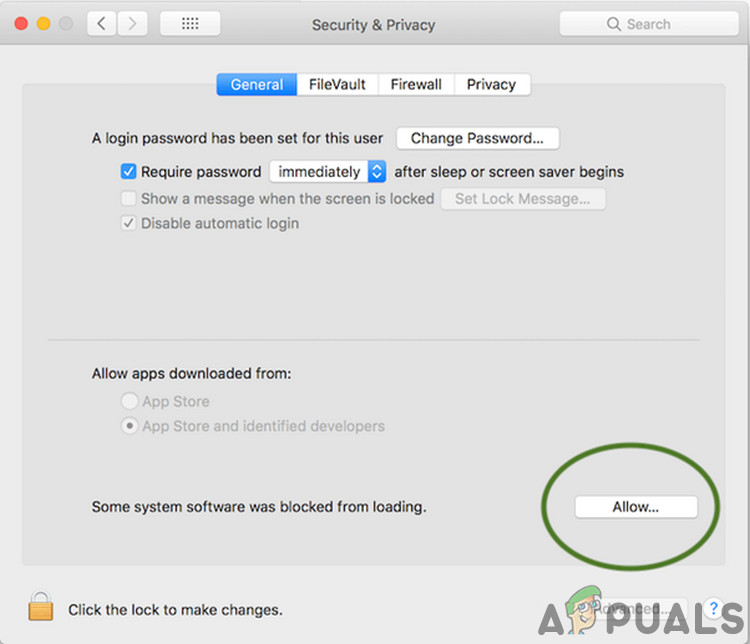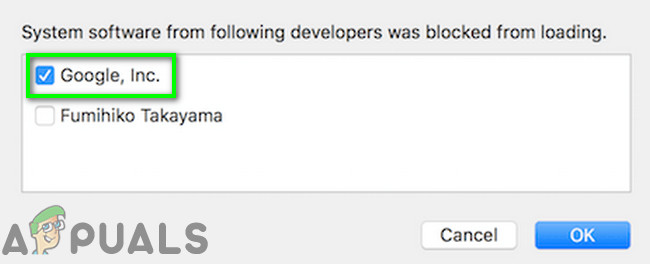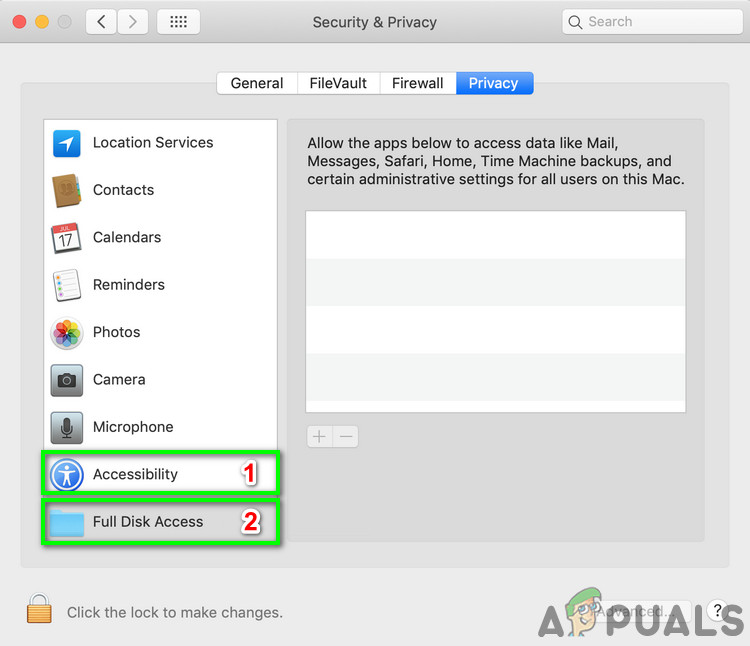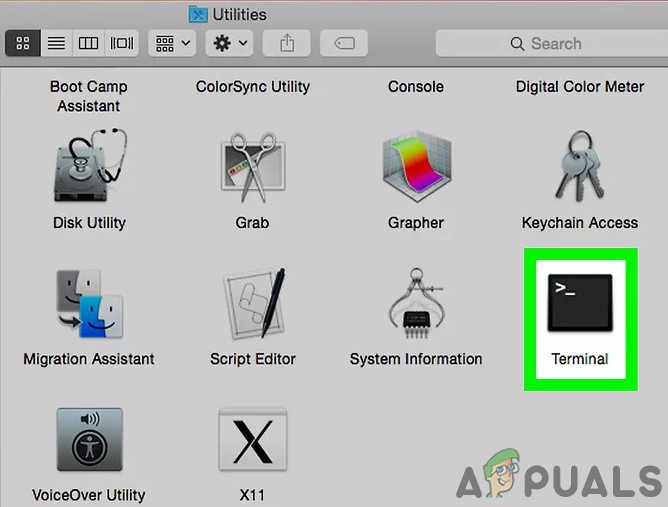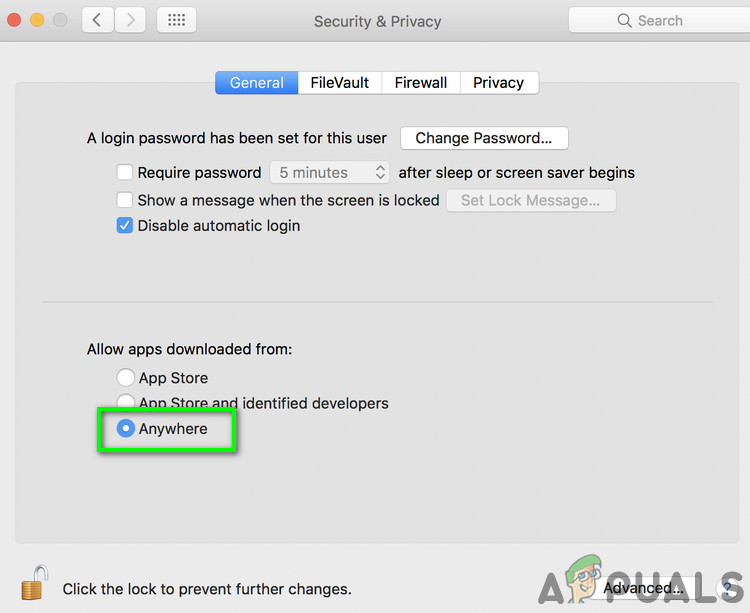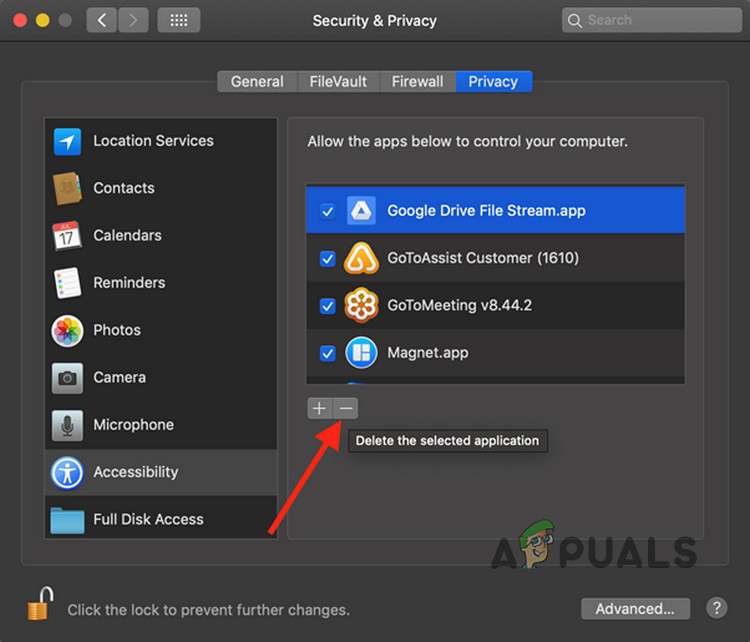Files are might not sync between your system and Google Drive. or the sync process is stuck on “Preparing for Sync in some cases, the sync process stops instantaneously). You may also see an authorization failure message. There are also cases where the file cannot be changed as it is linked to a web-based Google document or it is pointing to a non-valid online Google document: Usually, the issues are mostly technical and related to your account instead of with Google Drive itself. Before we start with specific solutions, make sure that you go through the general workarounds. Also, make sure that these conditions are satisfied before proceeding: Make sure your system drive has enough free space. Check if your internet connection is working fine. If you are using a beta version of the File Stream/OS, then wait for the stable release. Make sure download quota exceeded message is not shown (if using rclone). If you have recently deleted any of the files in the File Stream app, then wait for the completion of the deletion operation. Before we dive into more technical solutions, let us try some basic troubleshooting steps. Restart your system. Also, don’t forget to check the Twitter page of Gsuite to make sure everything is working fine and visit the supported OS page to confirm that your OS is supported by the File Stream app. This isn’t usually a problem, but it turns out that setting Google Chrome as the default browser helps in some cases. Also, check if the drive letter you are trying to use for the File Stream is not already being used by the system. If so, then change the drive letter in the Settings of the File Stream app. Solutions (1 to 6) are general which can be used on both the macOS (10 to 12) and Windows operating system (7-9).
1. Rename the DriveFS Folder
The cache is used by applications to speed up things. Google Drive File Stream also uses a cached folder. If that cache folder is corrupt, then it could be the reason for the current Google File Stream error. In that case, deleting (or renaming) the cache folder may solve the problem.
2. Update Your OS and The File Stream App
An outdated OS can also cause problems with Google File Stream. Moreover, an update of OS is released to improve performance and to patch known bugs. In that case, updating your OS may solve the problem. Also, Google releases new updates for the File Stream app to improve performance and patch known bugs. If the File Stream app is the root cause of your problem, then updating it to the latest version may be beneficial.
3. Change Your Network or Use a VPN
ISPs use different techniques to control web traffic and safeguard their users, but during this process, sometimes some legitimate services are blocked by the ISPs and the same could be the case with your Google Drive File Stream app. To rule that out, change your network (you can use your mobile’s hotspot) or use a VPN.
4. Disable Your Antivirus and Firewall
Your antivirus and Firewall applications are your partners in keeping your PC secure. However, these applications have a known history of blocking legitimate operations of applications. To rule that out, it will be a good idea to either disable your Antivirus/Firewall applications or add an exception for Google File Stream. For illustration, we will discuss the process for a Windows PC. Warning: Disable your Antivirus and Firewall applications at your own risk, as this step will make your system more vulnerable to threats like viruses, malware, etc.
5. Uninstall the Chrome Remote Desktop (Screen Scraper Software)
The Google Drive File Stream just cannot co-exist with any sharing software like Chrome Remote Desktop, which is known to cause issues in the operation of the Google Drive File Stream. In that case, uninstalling the Screen Sharing software/Chrome Remote Desktop may solve the problem. Make sure to power cycle your computer before opening File Stream again.
6. Use Google Drive File Stream Through Another User
If nothing has worked for you, then maybe the problem is caused by the user account you are using. In that case, create another user with admin privileges and use the Google Drive File Stream through the newly created user.
For Windows:
7. Disable the Other Version of the Google Cloud Service
Google cloud services consist of Google Backup & Sync (For Home Users) and Google Drive File Stream (For Work/School Users). Users tend to use both at the same time. But due to a software glitch, sometimes Backup and Sync interfere in the operation of the Google Drive File Stream and thus can cause the issue under discussion. In that case, exiting or uninstalling the Backup & Sync application may solve the problem.
8. Uninstall the Google File Stream App and Reinstall the Updated Version
If you are using an old version of the File Stream application, then it could be the reason for the issue under discussion. In that case, removing the older version of the app may solve the problem. For illustration, we will discuss the process for Windows, you may follow the instructions specific to your OS. (For Mac: location of DriveFS folder is ~/Library/Application Support/Google)
9. Save Google Drive File Stream Files Offline
Google Drive File Stream uses a separate virtual network volume of your corporate network and the files can be downloaded on demand. This is particularly helpful when you have an intermittent Internet connection as you do not need an internet connection to access the virtual network volume of Google File Stream (not like Google Docs, sheets, and slides). But if there is a communication glitch between the virtual network volume of Google File Stream and your system, then the Google File Stream app might not work. To clear that issue, it will be a good idea to download the files offline.
For MacOS:
10. Turn off Screen Share
Mac has the feature which allows a user to share his screen with another Mac user. But due to a bug, Google Drive File Stream may not work when the screen share option is enabled on your Mac. In that case, disabling the screen share may solve the problem.
11. Unblock the File Drive Stream and Allow Full Disk Access and Accessibility
In the recent versions of Mac, the Google Drive File Stream extension gets blocked from execution which can stop the operation of your File Stream app. In that case, allowing the execution of the Google Drive File Stream may solve the problem. In some cases, users are notified and in some, they are not notified of the blockage of the execution of the system extension.
12. Use Recovery Mode and Terminal Commands
If nothing has worked for you, then it will be a good idea to switch off the macOS feature that is blocking the execution of the Google Drive File Stream (also known as clean booting). You will require admin privileges to complete this process. Warning: Proceed at your own risk as disabling this feature of macOS will make your system more vulnerable. Also, we will try to authorize your Google Drive File Stream in the macOS.
How to: Stream Kodi To Chromecast from Android, PC or MACHow to Uninstall Google Drive on a MacHow to Access Google Drive From Ubuntu File Manager?How to Stream Audio From Youtube Videos on Google Chrome