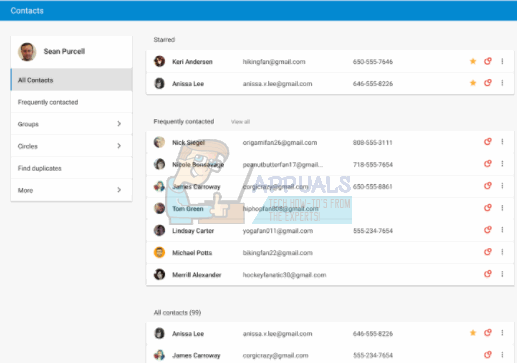How Google Contacts works
There are two ways you can get the contact on your Android device onto paper. The first is using Google contacts. If you have a Google account (if you have a Gmail account, then you have a Google account by default), the contacts you choose to save to Google are periodically synced to the Google servers and stored there for backup. Your Android device allows you to save your contacts in three different ways, into your phone storage, into your SIM card, or into your Google Account. The latter provides backup on the Google servers but the other two don’t; therefore saving to a Google account is usually set as the default behavior for new contacts. Adding a contact from the phone or server end will sync the data between the two ends automatically. By signing into the contacts section of your Account, you can easily print your contacts.
The .CSV file database
There is a second method in which you can print your Android device contacts. This is by creating a .CSV format of the contacts in your phone. A .CSV (Comma Separated Values) file is a universal file that stores data using separators. By reading where these separators (e.g. commas and tabs) are, any spreadsheet or database software can sort the data into a table and make it available for printing. If you use a Google Play Store application to make a .CSV format of your contacts, then you will be able to print them. There are also apps that can sync your data between your PC and mobile device and save the contacts as a .CSV files.
Method 1: Printing Android Contacts from Google Contacts Account
You will need a Google/Gmail Account for this. Your contacts need to be saved into this account. If you have not done that already, on your device go to settings > accounts > Add Account > Google > then login to your Google account or create one. Go back to your contacts, edit them and save them as Google Contacts. Some devices allow you to export multiple contacts to your Google Account. Now go back to Accounts > Google > and sync all the data (or the contacts in this case) to transfer the contacts to the Google Servers. To print the synced contacts follow the steps below:
Method 2: Use Google Play app to make a printable .CSV file of your contacts
If you want to avoid the process of backing up to the Google servers, you can save your contacts as a .CSV file. This is suitable for you if you have never backed up your contacts before. However, you will still need a Google Account to get into the Google Play Store unless you can find an app outside the controlled market. What is more is that you can use the .CSV file you created to upload the contacts to your Google Account for backup. Just use method 1 above, and instead of choosing ‘Print,’ select ‘Import’ and choose the file to import.
How to Hide Your Contacts on an Android PhoneFix: WhatsApp Contacts Appearing as Phone Numbers in AndroidFIX: Android Phone Showing Unknown As My Phone NumberHow to Transfer Contacts from iPhone to Android