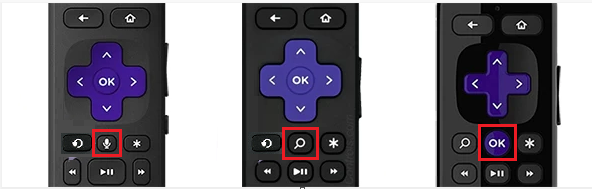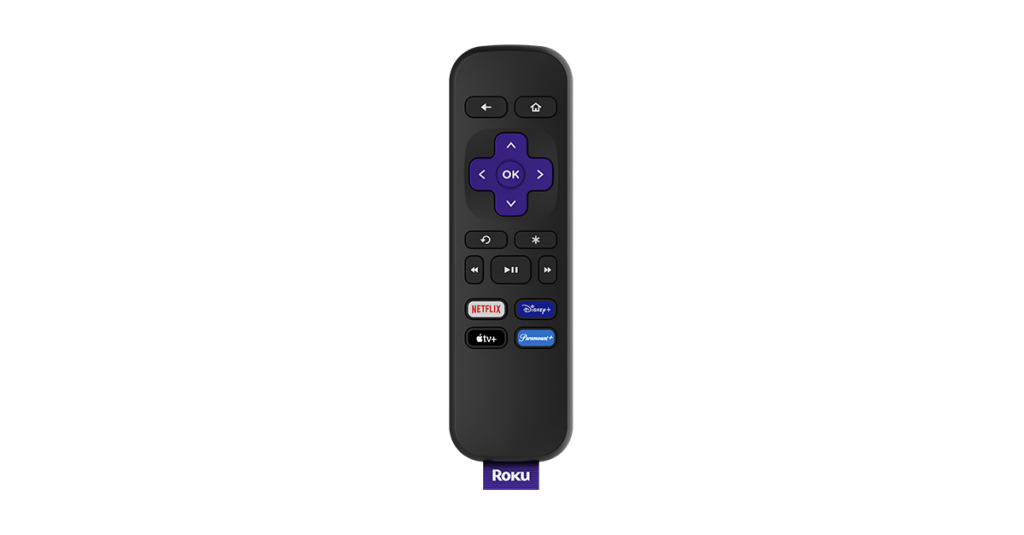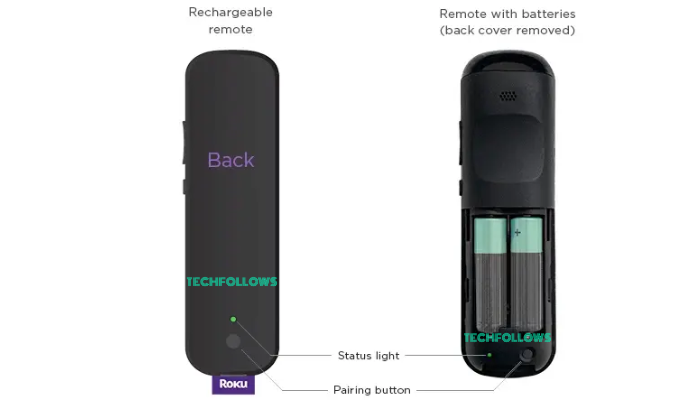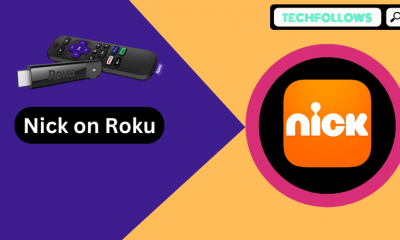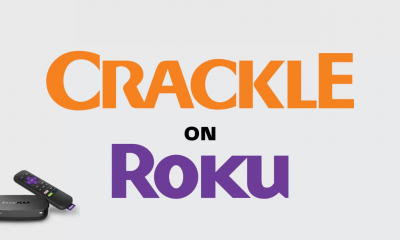How to Identify Roku Simple and Voice Remote
As mentioned above, the Roku remote has been classified into two different types Roku simple and voice remote. Both the remote looks similar to each other. But it varies according to the model.
Roku Simple Remote
The Roku simple remote does not have any special and modern features. The remote only uses the infrared signals between the remote and the Roku device. If the Roku remote does not contain a Mic button, it is a simple remote.
Roku Voice Remote
The Roku voice remote contains modern features. The remote works by using a WiFi connection. If your remote has a Pairing button or special buttons like Voice, OK, or Search button, it is a Roku Voice remote.
How to Pair Roku Simple Remote
The Roku simple remote does not have any special procedure to pair with your Roku device. (1) Turn on your Roku device. (2) Fetch the Roku simple remote. (3) Connect the AAA-sized battery to the remote. (4) Point the remote towards the Roku device and start using it.
How to Pair Roku Voice Remote
Pairing the Roku voice remote is simple and can be paired within 3-5 steps. As mentioned below. (1) Power on your Roku device or Roku TV. (2) Grab your Roku voice remote and connect the batteries. (3) You can see the Pairing button at the back side of the remote near the battery area. (4) Press the Pairing button for 5 seconds until the status light turns green. (5) Once the color of the light has been changed, carry the remote near your Roku device. (6) If the connection is established, your screen will display the message Pairing remote.
How to Pair a Roku Voice Remote [Without Pairing Button]
The Roku remote earlier models do not have the paring button. In that case, you can pair the device only by using the combination keys on your remote. Follow the steps mentioned below to pair your Roku remote. (1) Pull down the battery tab and remove the batteries from the remote. (2) Insert the new batteries on your remote. (3) Press the hold the Home and back button on your remote simultaneously for 5 seconds. (4) The status light on your remote will flash (indicates pairing). (5) Your Roku screen will prompt you with a message Paring remote. (6) Once the remote has been paired, you can start using the remote.
How to Add Secondary Roku Voice Remote
You can add another remote to your Roku device to use it as a secondary option. (1) Press the Home button on your Roku remote and click Home. (2) Select the Settings option on the next page. (3) Choose Remotes & devices and click Set up a new device. (4) Select the option Remote and click Continue. (5) Now, press the Pairing button on your Roku remote until the status light turns green. (6) Finally, follow the on-screen prompt to complete the process.
How to Unpair Roku Voice Remote
Unpair and re-pairing the remote helps to fix the temporary problem on your remote. (1) On your Roku remote, press and hold the Home, Back, and Pairing buttons simultaneously for five seconds. (2) The status light will blink three times. (3) Now, you have unpaired your Roku remote. (4) To verify it, press any buttons on your remote and check for the response. If your remote is not responding, you have unpaired the remote successfully.
Roku Remote Not Woking
Sometimes you may have faced the problem of the Roku remote not responding to your actions. This may occur due to the low power of the battery, or the path of the infrared signal may have been blocked between the remote and the Roku device. This problem can be fixed by the user themself with the following methods mentioned below.
Change or recharge the battery of the Roku remote. Turn off your Roku device and turn it on again after 10 minutes. Do your actions straight to the Roku device. Reset your Roku device and remote. Unpair the remote and pair it again. Use the Roku mobile app to control the device.
Comment * Name * Email * Website