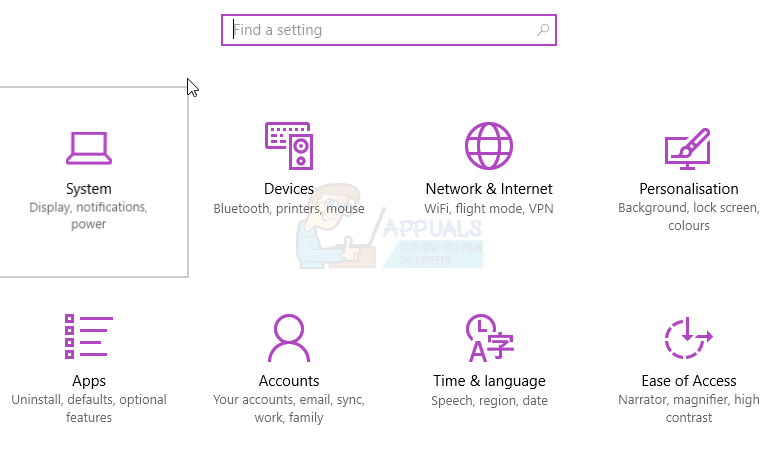First seen in the Windows 10 anniversary version, users now get the option of moving their apps to a new drive location. This however seems to apply only to apps installed from the store. If you feel like the Microsoft apps and games you downloaded from the store are choking your primary drive, you can easily move them to a new drive to free up space. Furthermore, you can change the default installation location for future store applications. This post will show you how to move installed Windows Store Apps to another Drive in Windows 10.
Moving apps from Windows 10 Settings
Windows 10 provides a fast and simple way within its settings to move store apps to a new location. Remember, moving apps is different from setting a default location, and will not set the new location as the default installation location. To move your apps: The only downside of this feature is that it doesn’t let you move traditional desktop programs like TeamViewer or Microsoft Office. To move these desktop programs, you will need to go for third-party software. You can find our guide on how to do that here.