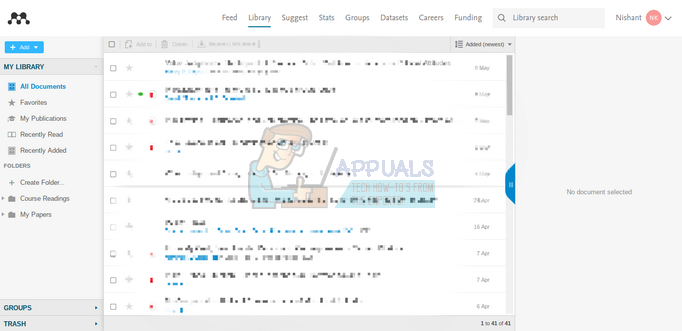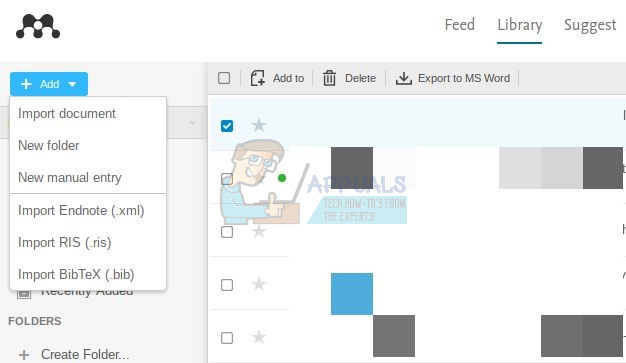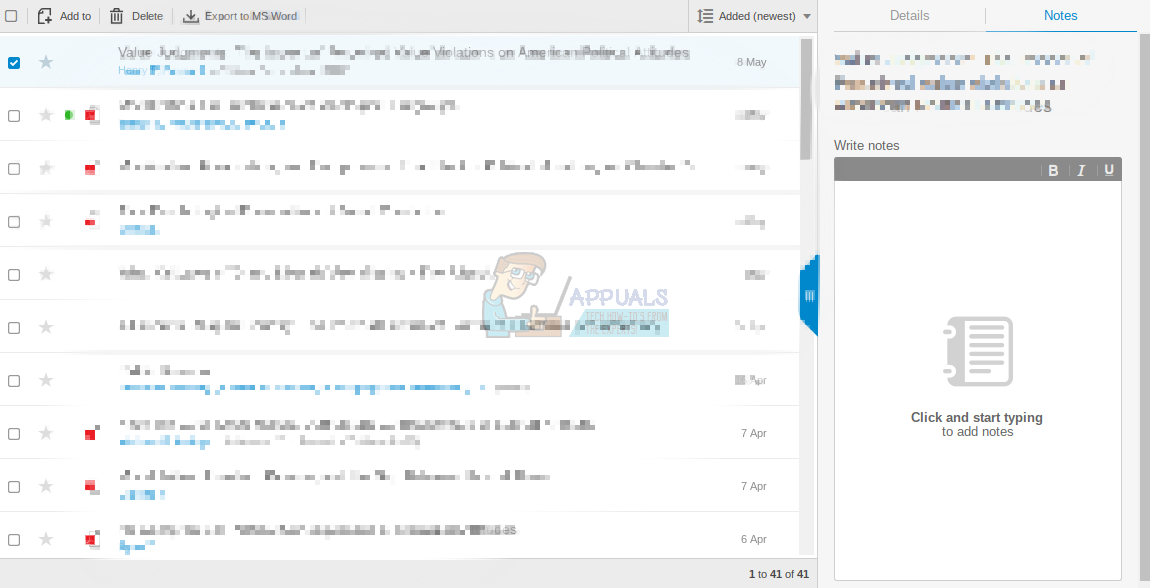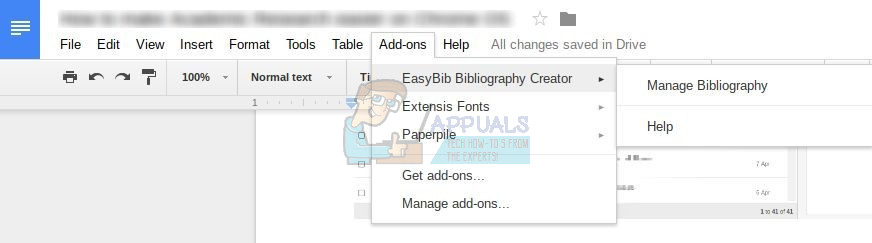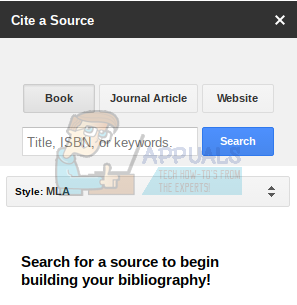Making a Research Database
If you have ever done academic research, you know that things get unorganized pretty quickly. There is a whole lot of reading to do, and then you must have everything you’ve read for future reference. Downloading articles and papers and keeping them in a folder works for small projects, but often, students have to go through dozens of articles and must keep them all sorted in a proper manner. Maintaining a research database helps with this organization, and there are quite a few ways to do so on Chrome OS – Mendeley, the popular research database manager, has a complete web-based research library which is easily accessible for Chrome OS users. Using their online interface, one can add documents to their collection, highlight and annotate, and take notes. This makes it a one stop solution for all your research needs on a Chromebook.
Adding Documents
This is what your Mendeley web library looks like. To upload documents, there’s a blue button on the top right corner of the screen :-
A much easier way to add documents is through Mendeley’s chrome extension, which can be found here. After installing the extension, all you have to do is go to the webpage of your desired research document, and click the extension. It will then automatically add your document to its records, with PDF if available. This makes research work much easier on Chromebooks.
Taking Notes
To add notes that refer to a particular document, you can select that document on the Mendeley library. A sidebar will appear on the right side of the screen, that will allow you to take notes for that specific document.
If you double click on any entry with a PDF, Mendeley will take you to its web PDF reader and editor. Although there are better tools for PDF annotation on Chromebooks, Mendeley’s editor gets the job done, and the annotations are stored in your database to be accessed in the future.
Managing Citations
Researchers often rely on software to handle citations. The easiest way to export citations in Windows or OS X is through Mendeley’s MS Word plugin. However, Chrome OS users are stuck to Google Docs, and there is no Mendeley add-on for the same. Tthere are other add-ons for Google Docs that can manage your citations for you, and the one I find most convenient is Easybib Bibliography Creator. Easybib is a Google Docs add-on, and after installing it, you can access it from Google Docs –
Once you click on ‘Manage Bibliography’, a sidebar will appear at the right side of the screen –
Here, you can search for the article, book, or website that you want to cite. Once you select all the citations you need, click on the button that says ‘Add bibliography to doc’. Easybib will add the citation in your chosen format at the end of the document. That is the easiest way to manage citations on Chrome OS. Admittedly, research is still easier with all the applications available for Windows and Mac, but it can be done with a little extra effort on Chrome OS. Google still has a long way to go in making Chromebooks perfect for students. Till then, we must rely on these different add-on products to get work done.
God of War Ragnarök Does Not Make It Any Easier for Kratos to Forget His Past…Skyrim ‘Spell Research’ Mod Completely Redesigns Magic GameplayAI v Covid-19: How can AI assist with Covid-19 Tracking and Research?How To Make Your Android Unique: Make Your Own Boot Animation