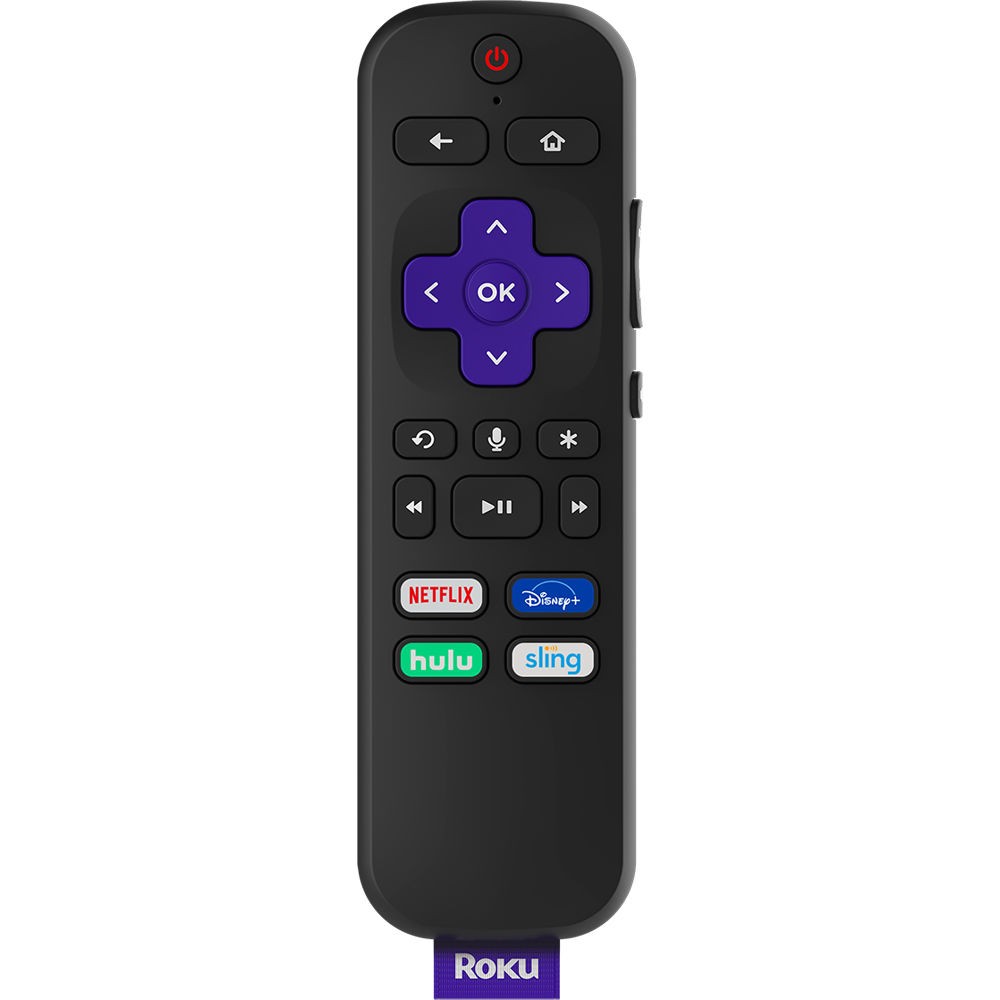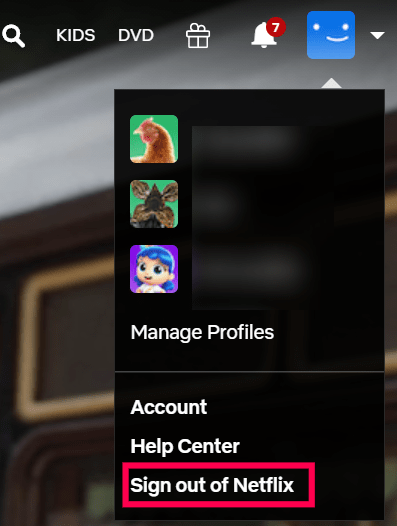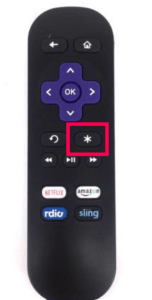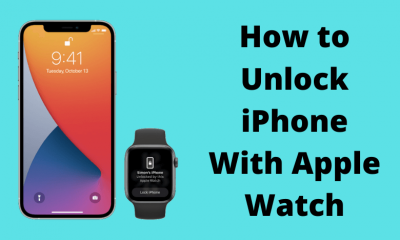How to Log out of Netflix on Roku
Signing out of Netflix on Roku will differ based on the model of the device you use. Most of the new model has the same signing out procedure. On Roku 1 and 2 models, there will be a quiet change in steps.
Logout of Netflix on Roku
The following steps will apply for the device model including Roku 3, Roku 4, Roku Streaming Stick, Roku TV, Roku Express, Premiere, Ultra.
- Turn on your Roku device and press the Home button on the supplied TV remote.
- Launch the Netflix app on your Roku-connected TV.
- On the Netflix home screen, select Get Help from the left pane. If you don’t have the Get Help option, select Settings.
- Choose Sign Out.
- Now, click on Yes to confirm the sign-out.
Alternative Way
- Launch the Netflix app.
- Press the following sequence on your remote: Up, Up, Down, Down, Left, Right, Left, Right, Up, UP, UP, UP
- Choose Sign Out, Start Over, Deactivate or Reset. Your Netflix app will deactivated or signed out based on the option you choose.
Logout of Netflix on Roku 1
- Turn on your Roku device and press the Home button on the supplied TV remote.
- From the home screen, navigate to the Settings.
- On the Settings screen, select Netflix Settings.
- Now, select Deactivate this player from my Netflix Account.
- Select Yes to confirm it.
Logout of Netflix on Roku 2 (LT, XS or XD)
- Turn on your Roku device and press the Home button on the supplied TV remote.
- Select the Netflix app and press the Star button on the Roku remote.
- Then choose the Remove Channel option.
- Now, choose the Remove channel option again to confirm that you want to deactivate the device’s account. It will remove the channel from the home screen. Re-install it from the Roku Channel Store and log in with the new account. This method of uninstalling and reinstalling from the store will work on all Roku models. Thank you for visiting Techfollows. Follow our Facebook and Twitter guides to get updates about our tutorials.