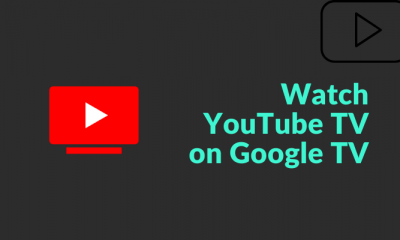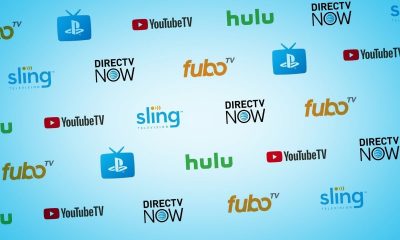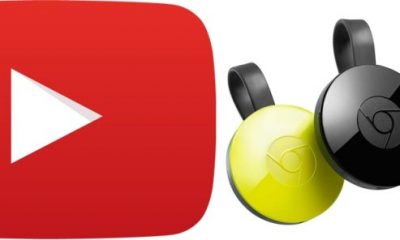YouTube TV Subscription
YouTube TV offers two types of plans. They are
Base Plan: $64.99/ month [Limited Time Offer – $54.99/month]Spanish Plan: $24.99/ month [$ 10 off from the first 6 months]
Along with that, you can also get premium channels as add-ons such as HBO Max, STARZ, and more. It also offers a 2 weeks free trial. To subscribe to YouTube TV, go to its official website.
How to Download YouTube TV on Vizio Smart TV
The YouTube TV app is officially available on Yahoo connected store. Hence, you can download it with ease. #1: Press the “V” button on your Vizio TV remote to access the app bar. #2: With the help of arrow keys, navigate to Yahoo App Store or CTV store. Click the OK button to launch the store. #3: Under the All Apps section, find and select the YouTube TV app that you want to install. #4: Select the Install app to initiate the installation process. #5: Wait for the YouTube TV app to install on your Vizio TV. NOTE: Users without Yahoo App Store on their Vizio TV cannot access YouTube TV.
How to Activate and Use the YouTube TV app on Vizio TV
Upon installation, users must activate/configure the YouTube app with their Google account. #1: Open the YouTube TV app that you installed. #2: Select Already member and an alphanumeric code along with the activation link will appear on the screen. #3: Now, take your smartphone and open any web browser. #4: Visit tv.youtube.com/start and log in with your Google account credentials. #5: Enter the activation code and activate the app. #6: After successful activation, start streaming the YouTube TV content on your TV.
How to Watch YouTube TV using a Smartphone
If you have an older model Vizio smart TV, you can cast YouTube TV to Vizio TV by using a smartphone as an alternate method. Lets us check the step here #1: Connect your Vizio Smart TV and your smartphone to the same internet connection. #2: Install the YouTube TV app from the respective store.
Android Phone/ Tablet – Google Play StoreiPhone/ iPhone – App Store
#3: Launch the app and log in with your Google account credentials. #4: Click on the Cast icon on top of the screen. #5: Choose your Vizio TV device from the list. #6: Now, choose any video to play and start streaming it on your TV. Note: You can also cast YouTube TV to Vixio Smart TV using the Chrome browser on your PC. These are the steps required to install and activate the YouTube TV app on your Vizio smart TV. You can also pay an extra charge to stream additional channels like NBA League Pass, Showtime, etc. Likewise, you can also cancel the YouTube TV subscription anytime you want.