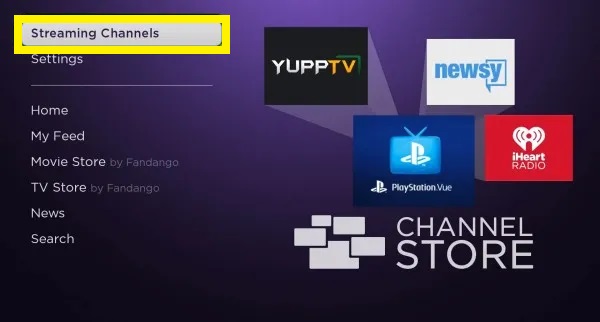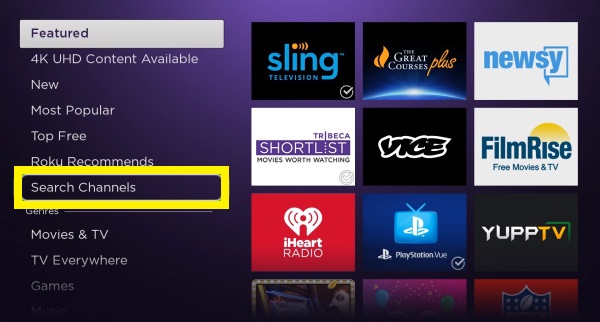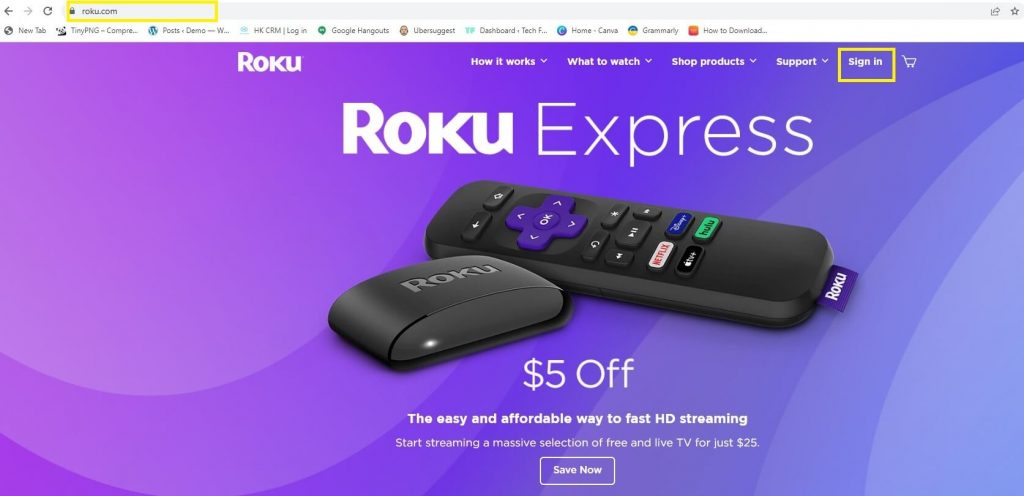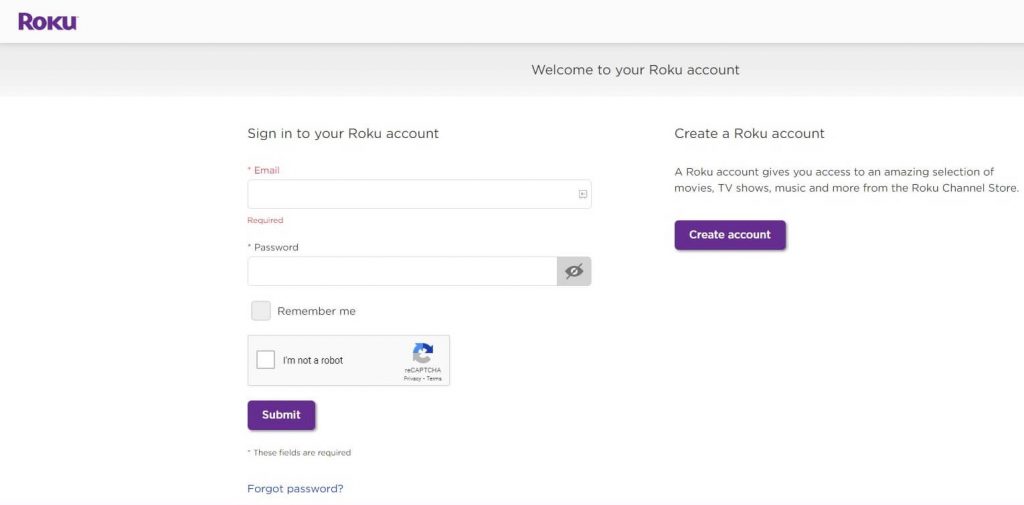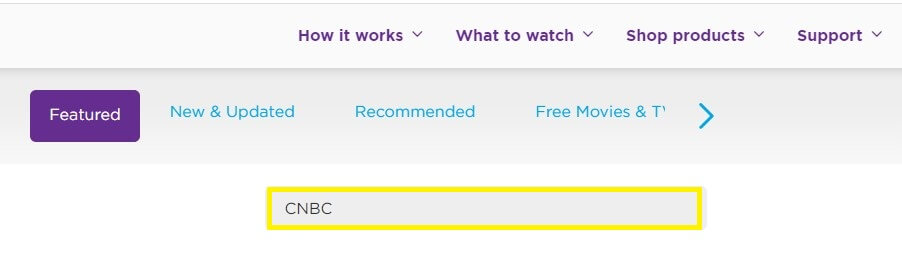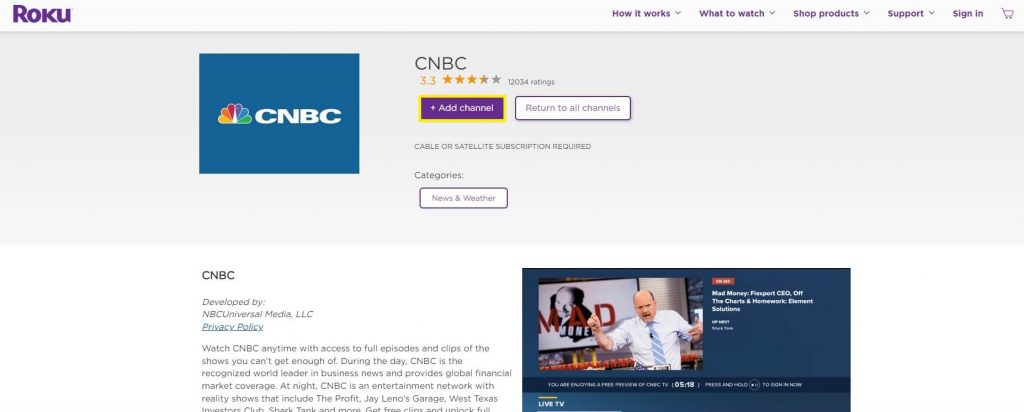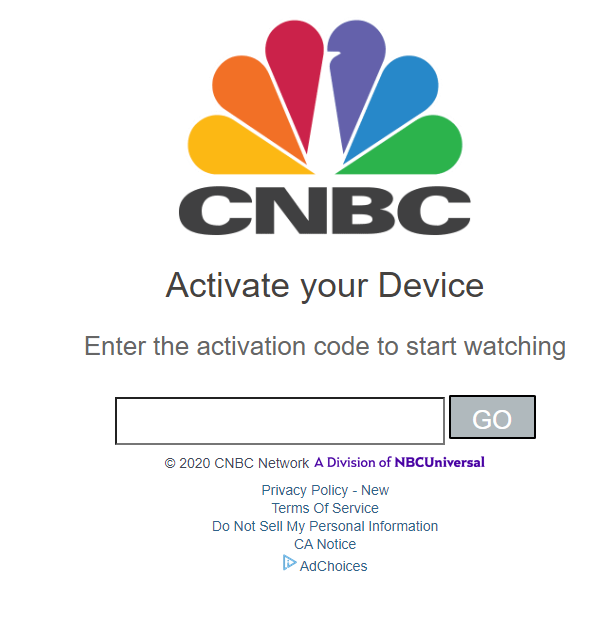How to Add CNBC Channel on Roku
- Turn on your Roku TV or Roku-connected TV and connect it to a strong Wi-Fi connection.
- On the Roku Home Screen, select the option Streaming Channels.
- Navigate to the Search Channel option and click it.
- Type CNBC on the search box.
- Look for the CNBC app in the search results and tap it.
- Hit the Add Channel button on the app’s description page. If prompted, tap OK.
- After installing the app, select the Go to Channel button to launch the app.
Alternative Way to Install CNBC on Roku [Roku Website]
- Navigate to the official Roku website from a browser on your PC.
- Hit the Sign in button at the top and fill in the necessary login credentials. Make sure to log in to the same account that you are using on your Roku device.
- After signing in, navigate to the search bar and type CNBC.
- Choose CNBC from the search suggestions and click on the Add Channel button.
- Enter your Roku PIN if prompted.
- The CNBC app will be added to your Roku device after 24 hours. To add it immediately, update your Roku device.
How to Activate CNBC on Roku
- Launch the CNBC app on your Roku TV or Roku-connected TV.
- Note down the Activation Code displayed on the TV screen.
- Open a browser on your PC or smartphone and visit the CNBC activation website.
- Enter the Activation code on the box.
- Hit the Go button and follow the on-screen instructions to activate the app.
- Once activated, launch the CNBC app and watch your desired content on a big screen.
How to Watch CNBC Without Cable
In addition, you can stream CNBC content using the streaming apps below. Get a subscription to any of these services and watch all your favorite CNBC content in high quality. ★ Sling TV, ☆ fuboTV, ★ YouTube TV ☆ Hulu ★ DirecTV Stream.