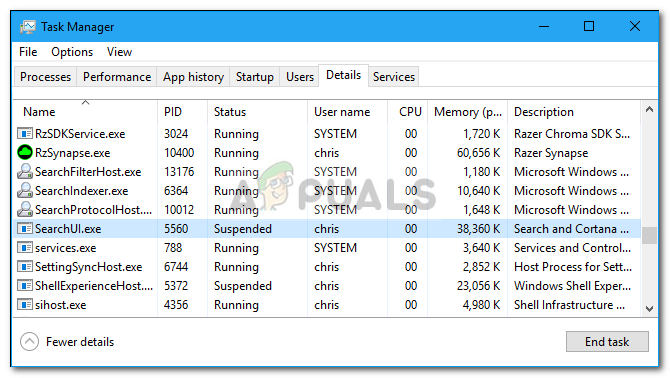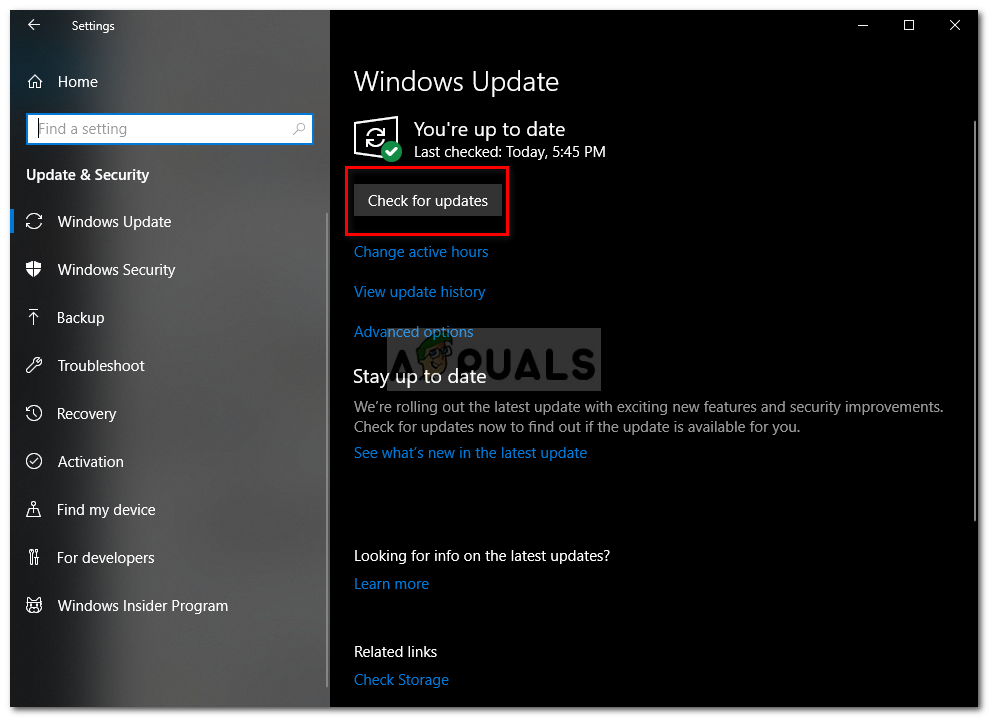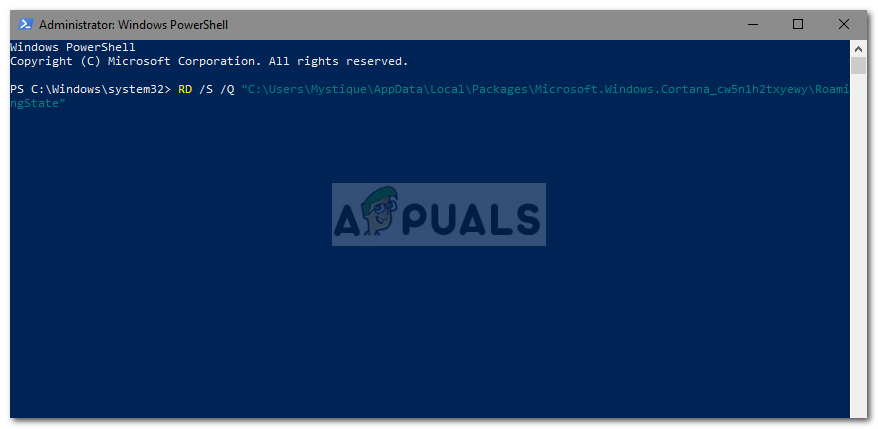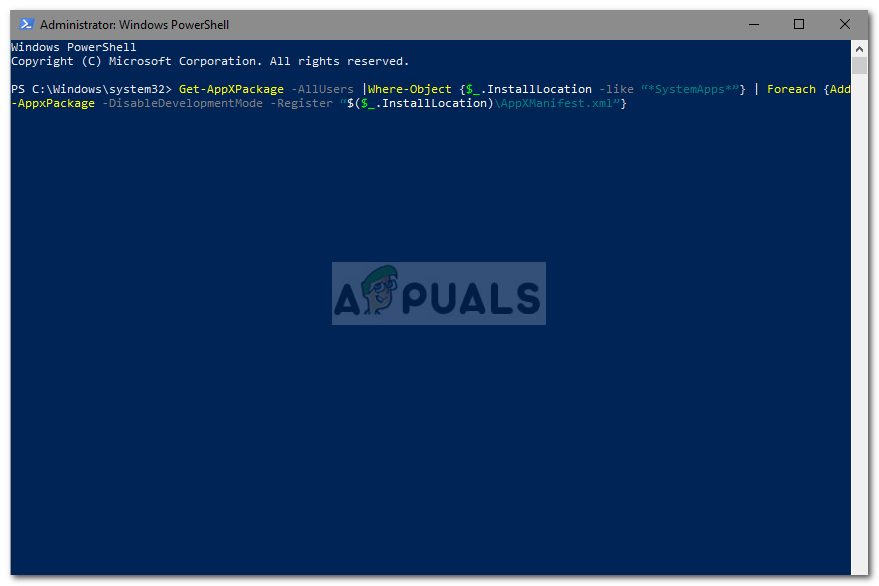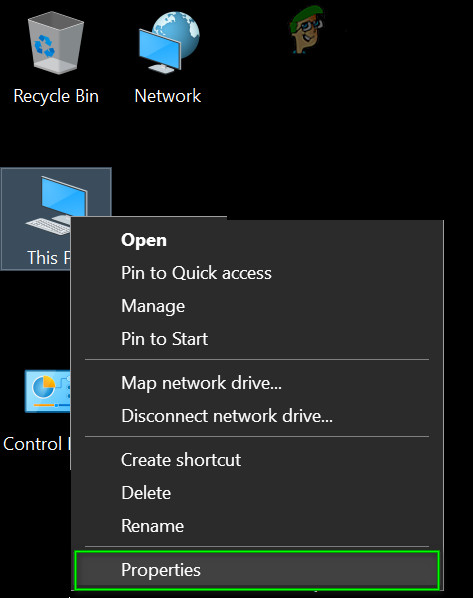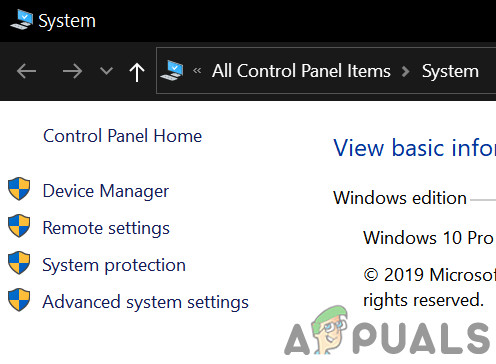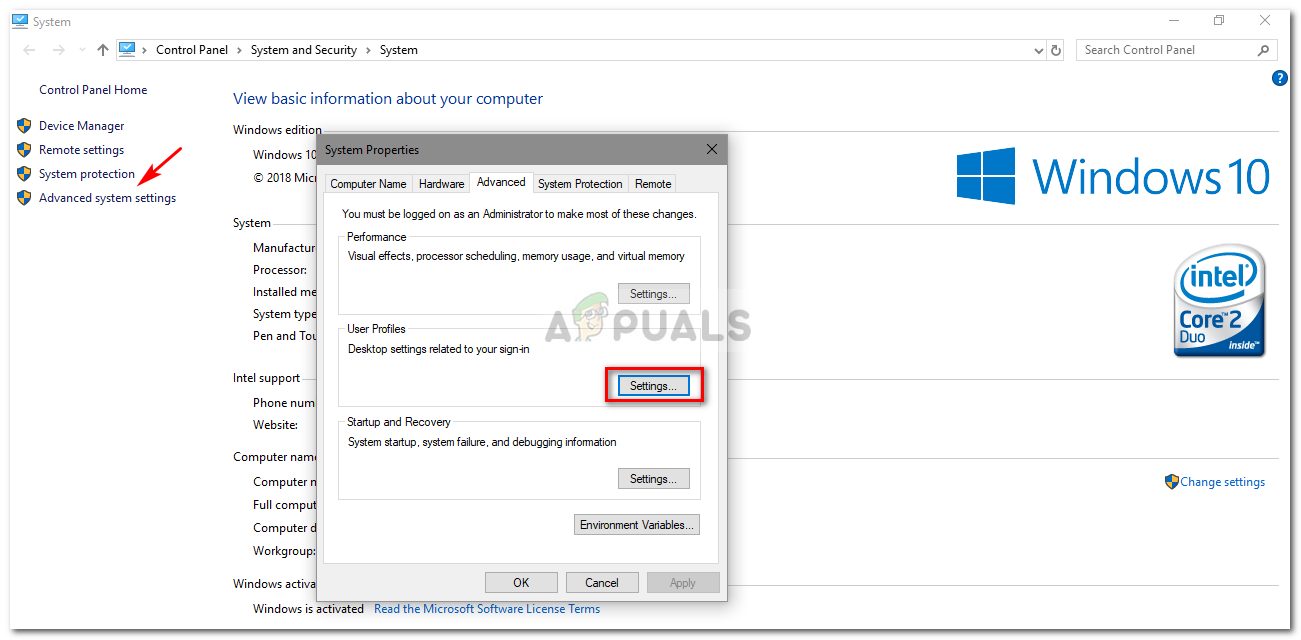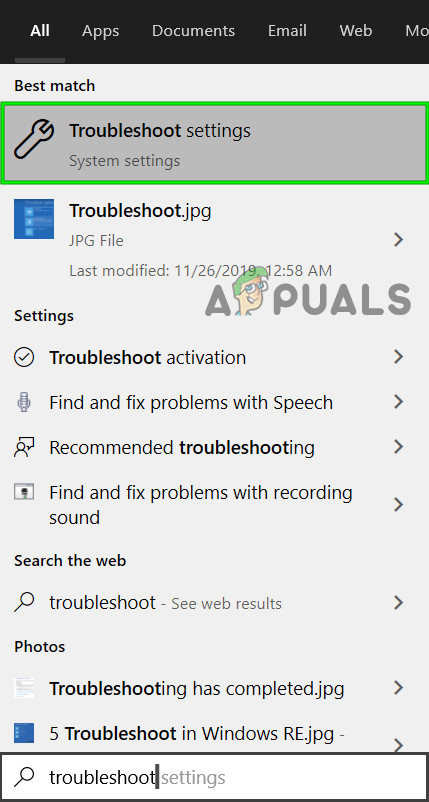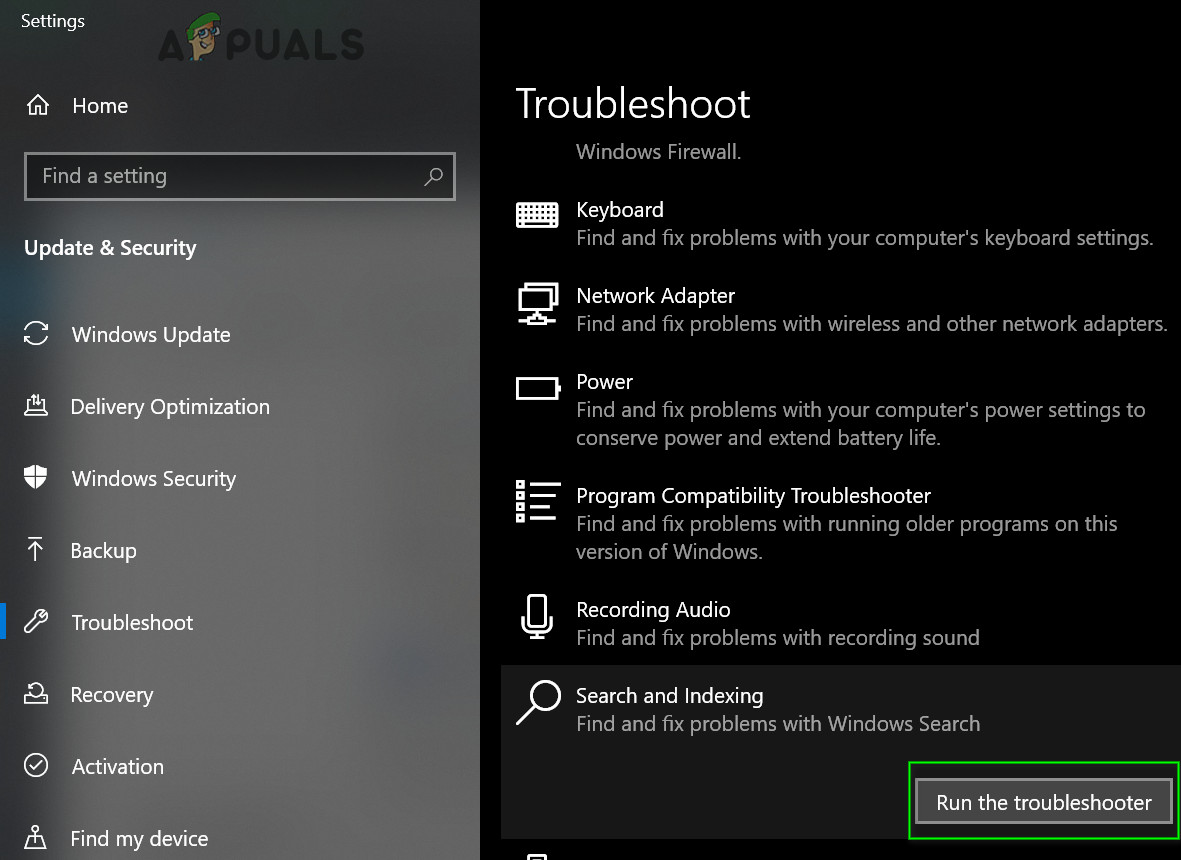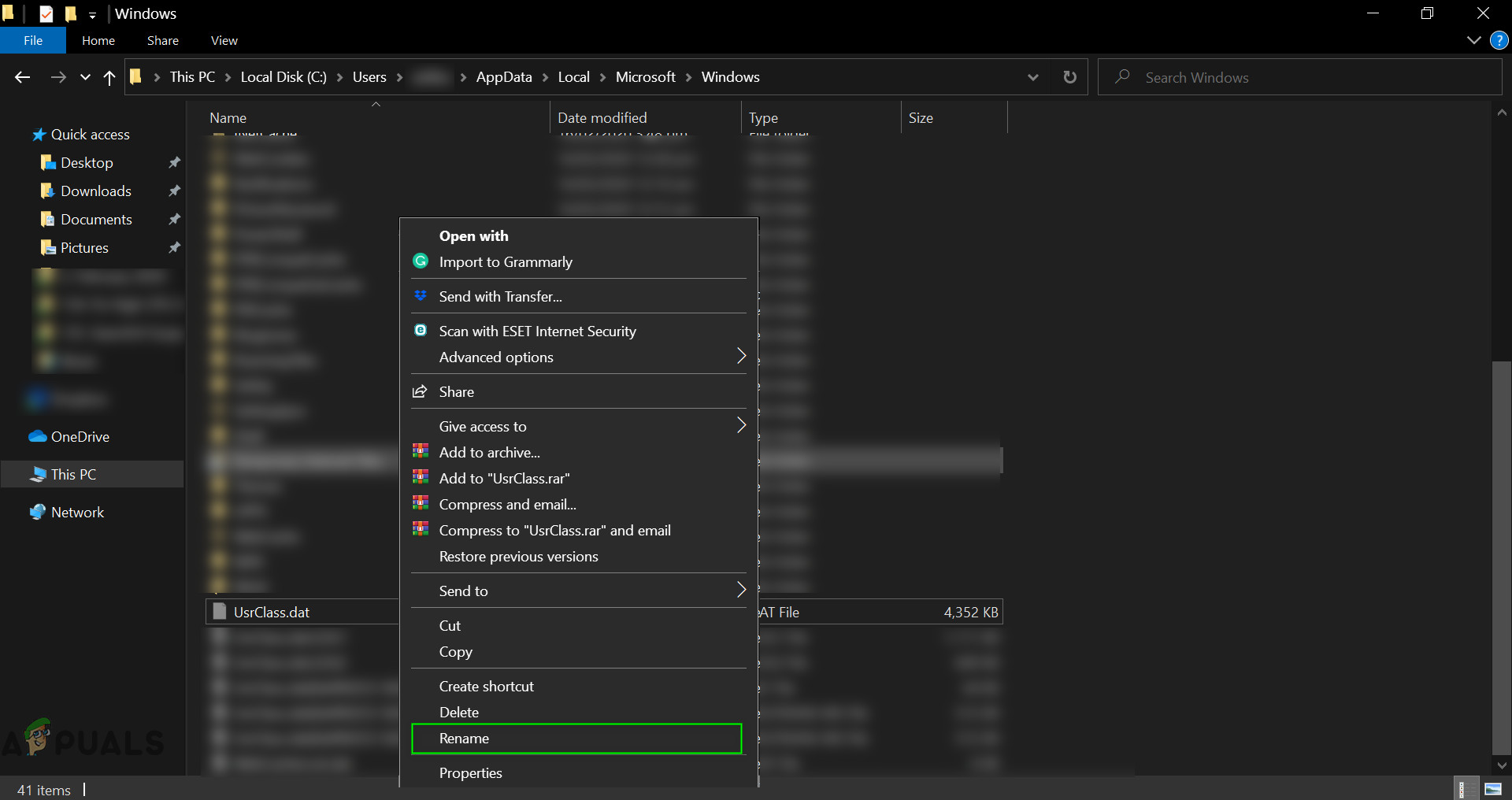This doesn’t pop up as an error dialog notifying you that the searchUI.exe file has been suspended but rather it can be found when you open your Task Manager and go through the processes listed there. This issue is not critical and can be solved via some easy and potent solutions. However, before we get into that, let’s have a look at the causes.
What causes SearchUI.exe suspended on Windows 10?
Well, the suspension of searchui.exe can be caused by numerous factor such as – Before proceeding with the solutions, restart your system. Also, run the SFC command and then the DISM command. Now, it is time to get into the solutions:
Solution 1: Update Windows to the Latest Build
As we mentioned earlier, an outdated Windows could be the cause of this. The User Interface has not been perfected yet and it requires constant updates from its manufacturer which it’ll only get if you update your Windows. Therefore, starting with the easy task, try updating your Windows if you haven’t. To check for updates, do the following: If it prompts you with an update, do update your system.
Solution 2: Fixing Cortana’s Package Folder
A corrupt package folder might be stopping the file from running. In such a case, you’ll have to delete the folder in Safe Boot. Once you’ve booted up your system, do the following:
Solution 3: Disable the Antivirus
Some users have reported that their third-party antivirus was interfering with the process due to which it was listed as suspended. This was mostly caused by Avast antivirus — so if you are using an Avast antivirus or any other, please turn off your antivirus and then reboot your system to see if the file is still listed as suspended or not.
Solution 4: Delete Roaming User Profile
If you are using a Roaming User profile on your system then the problem might be occurring because of your user profile as it can generate certain issues with SearchUI.exe file. If this is the case for you, you’ll just have to delete the Roaming User Profile. Here’s how to do it:
Solution 5: Reinstall iCloud
Lastly, another reason can be your iCloud installation. Your iCloud process might be interfering with the SearchUI.exe process in which case you’ll have to uninstall and then reinstall iCloud.
Solution 6: Use Cortana Troubleshooter
Microsoft has included many troubleshooters to help users in troubleshooting common Windows issues. There is also a troubleshooter for Search and Indexing. This troubleshooter first checks for issues Cortana configurations and if it sees any discrepancies, it automatically tries to reinitialize that specific module. Running the search and indexing troubleshooter may solve the problem.
Solution 7: Create Another User Account And Rename UsrClass.dat File of the Effected Account
If nothing has helped you so far, then creating a new local administrator account and using it to rename Cortana files/folders of the affected account may solve the problem. We can also rename the files directly when logged in the affected account but this will not completely reintialize the file because a part of it is already in a running state. When we use another account, we can completely change it because it will not be loaded onto the system.
How to Kill Suspended Processes on Windows 10/11?Install Suspended or Missing Data Pack on Modern Warfare? Here’s how to fixMillions of Instagram Accounts Suspended Randomly As Company Investigates Recent…What is pcdrcui.exe? How to Fix pcdruci.exe Corrupted Error on Windows?