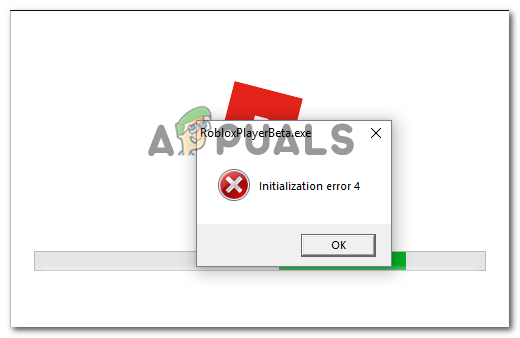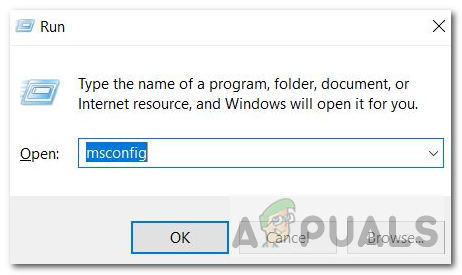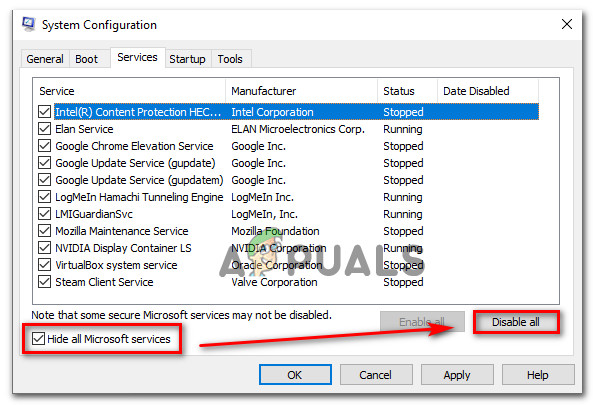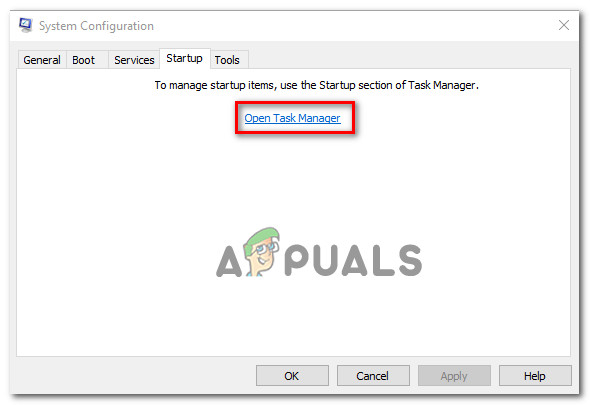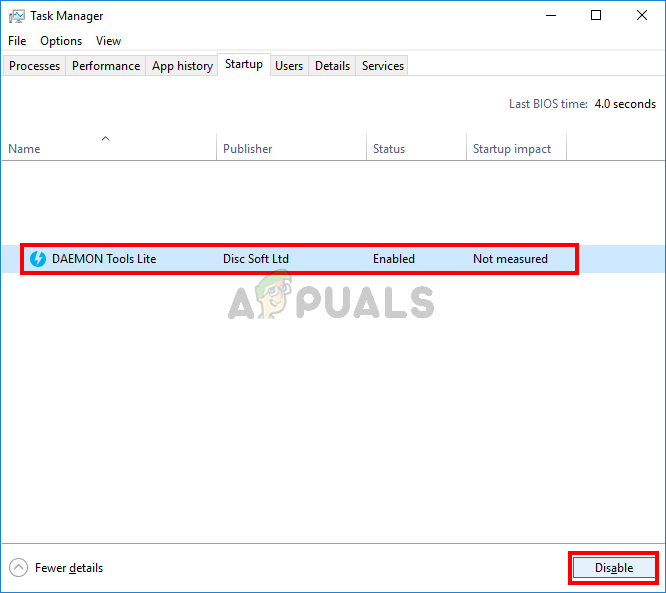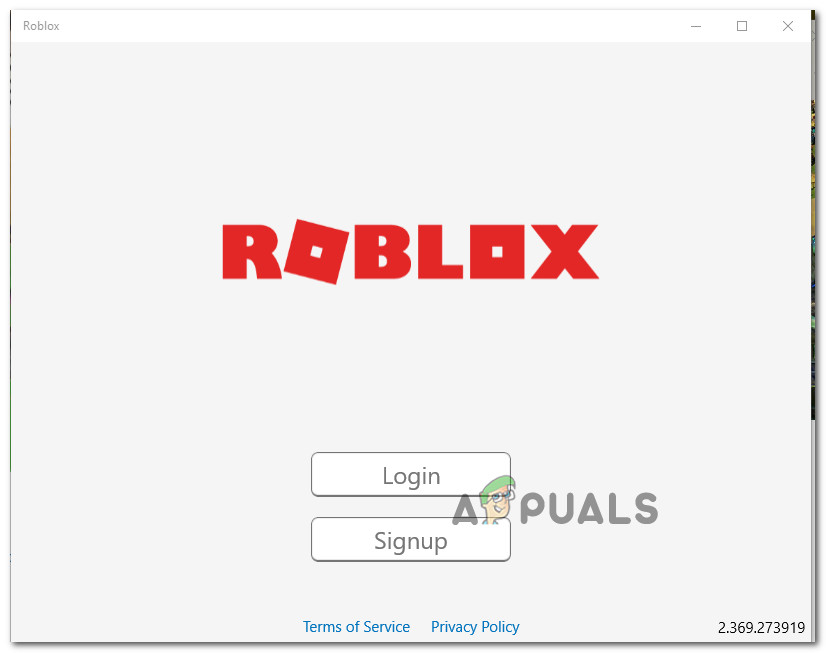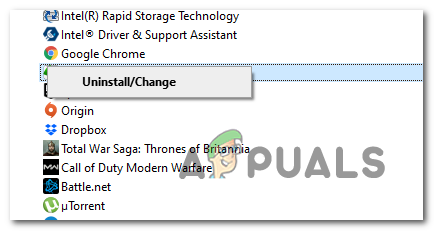After investigating this problem, it turns out that this problem can occur due to several different causes. We made a list of instances where the ‘Initialization Error 4’ can occur:
Method 1: Disabling overprotective AV or whitelisting Roblox (if applicable)
As several different affected users have reported, you can expect to encounter the Initialization error 4 with Roblox if you’re actively using an overprotective AV suite or 3rd party firewall. F-Secure is most commonly reported to be the security app responsible for causing this problem. This happens due to a security protocol that treats Roblox like a potential security threat and blocks the connection with the game server. If you find yourself in this scenario, there are 3 ways to fix this problem:
You can either disable the real-time protection of your AV or firewallYou can uninstall the overprotective AV or firewall suiteYou can whitelist Roblox in your AV / Firewall settings
A. Disabling the real-time protection of AV / Firewall
This is only a temporary fix, but some affected users have managed to get this issue fixed by disabling real-time protection before launching the game in order to prevent the overprotective security suite from blocking the Roblox executable. Of course, the steps of doing so will be different depending on which 3rd party suite you’re using, but in most cases, you will be able to do this directly from the tray bar icon of your AV/firewall. Once the real-time protection is disabled, launch Roblox, and see if the error code is resolved.
B. Uninstalling overprotective AV suite
Keep in mind that just disabling the real-time protection might not be enough if you’re using a system-level firewal – Even if you disable the real-time protection, chances are the same security rules will still remain in place. If this scenario is applicable, the only thing that will allow you to determine whether your firewall is to fault for the Initialization Error 4 in Roblox is to uninstall it temporarily and restart to see if the problem is resolved:
C. Whitelisting the main Roblox executable
In case you are attempting to run a modified version of Roblox and you are getting a security warning that your firewall is blocking the connection, it’s clear that the built-in Windows firewall is to blame for this behavior. If this scenario is applicable, you should be able to fix this problem by whitelisting the main Roblox executable from Windows Firewall. Here’s a quick guide on how to do this: In case you still end up seeing the same Initialization Error 4, move down to the next potential fix below.
Method 2: Preventing every other app conflict
Even if you’ve cleared your 3rd party antivirus from any blame regarding this issue, that doesn’t mean this problem is not occurring due to a different type of conflict that is affecting the launch of Roblox. According to affected users, the best way of taking care of this problem is to configure your computer to start in clean boot mode. This will ensure that no 3rd party processes and services are allowed to run and interfere with the launch of Roblox. Here’s a quick guide on achieving a clean boot state on your Windows computer: Note: The steps below will work on Windows 7, Windows 8.1, and Windows 10. If you the problem is still not resolved as you’re still seeing the Initialization 4 error when attempting to launch Roblox, move down to the next potential fix below.
Method 3: Using the UWP version of Roblox
If you’re encountering this issue on Windows 10, you can probably avoid the Initialization 4 error altogether by using the UWP (Universal Windows Platform) version of Roblox instead. This workaround was confirmed to be effective by several different users that were previously unable to launch the conventional version of Roblox. If you’re on Windows 10 and you have access to the Microsoft Store, follow the instructions below to use the official Roblox app on a Windows 10 computer: If the same problem is still occurring, move down to the next potential fix below.
Method 4: Reinstall Roblox and clear the Roblox folder
If none of the methods above have worked for you, it’s overly likely that you’re seeing this error due to a Roblox update that ended up corrupting a couple of registry keys belonging to the game. This issue is quite widespread among players that were using the desktop launcher. Fortunately, you can fix this problem by reinstalling Roblox in order to force a refresh on the current registry keys. On top of this, you should also clear the Roblox folder to ensure that no corrupted data is affecting the launch and causing the Initialization error 4. Folllow the instructions below to reinstall Roblox and clear the Roblox folder:
How to Fix Dead By Daylight Initialization Error?Fix: Borderlands 2 Initialization ErrorFix: Error occurred during initialization of VM could not reserve enough space…How to Fix BSOD I01 Initialization Failure on Windows 10?