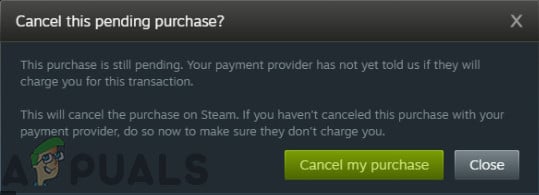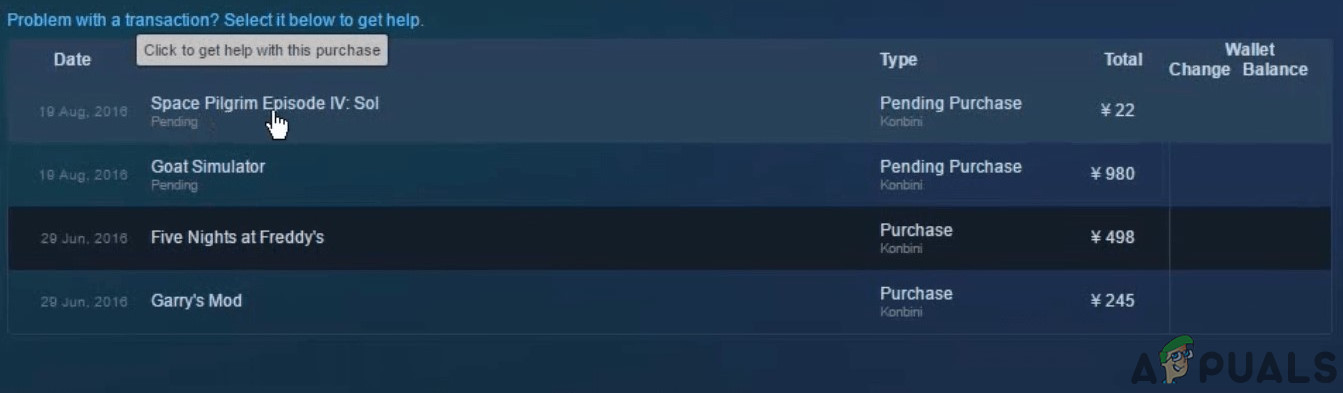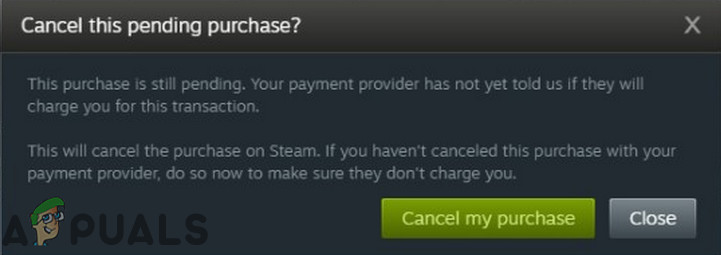This error message wasn’t reported as a ‘glitch’ by any of the users. In every case, either there is network disconnectivity or there is indeed a pending Steam transaction against your account. This problem is usually solved by removing the pending transaction instantly as we will see down below.
What Causes Pending Transaction Steam Error?
An incomplete Steam purchase in the past can cause Steam to show the pending transaction error.Another possible case where you might experience the ‘pending transaction’ error is where the servers themselves are not up and running.If both of the above solutions don’t work, you can try contacting Steam support for issues with your account.
Pre-requisite: Checking Steam Server Status
Before trying any solution, make sure to Turn off any proxy/VPN if you are using one. Steam does not support purchases through anonymous proxies as of its new policy to prevent piracy and make its transaction secure. This policy was implemented recently because a secure tunnel cannot be created for a purchase if you are using a proxy website. Secondly, make sure that the Steam website is up and running. You may check the Official Steam Status to confirm if the Steam servers are in an operational state. You can also troubleshoot if you are repeatedly not able to access Steam servers. Only if you are absolutely sure that you can access Steam services should you proceed with the solution listed below.
1. Cancel Pending Transactions in Steam
When a user makes a purchase through a Steam client but the process could not be completed and the user tries to make another purchase, then Steam will show the error stating that there is a pending transaction. The game engine will not let the user complete another purchase. In this case, canceling the pending purchase may solve the problem and retrying the current transaction will solve the problem.
2. Using Steam Website
Another workaround around the pending transaction error message is using the Steam website to make the purchase on your account. Even though the payment system is the same between both the platforms, there are sometimes internet issues in the Steam client because of certain ports. Try logging in your account using the Steam website and try to make the same transaction again. If the transaction becomes successful, you can easily consume/use the item you purchased on the Steam client on any PC.
3. Using another Payment Method
Another rare instance where we see this problem is where the payment method which you are using to make the Steam purchase isn’t either supported by the platform or there is some error processing the transaction itself (with the issue originating from your payment vendor). Here, you can try using an alternative payment method, for example, you can try using your Credit/Debit card directly with Steam instead of using third-party payment services such as PayPal, etc.
How to Fix ‘Error Initializing or Updating Your Transaction’ in Steam?Fix: The Function Attempted to use a Name that is Reserved for use by Another…Apple Rejects Facebook’s Feature Update that Informs Users that Apple will…Fix: Ground Branch ‘Pending Connection Failure’ Error