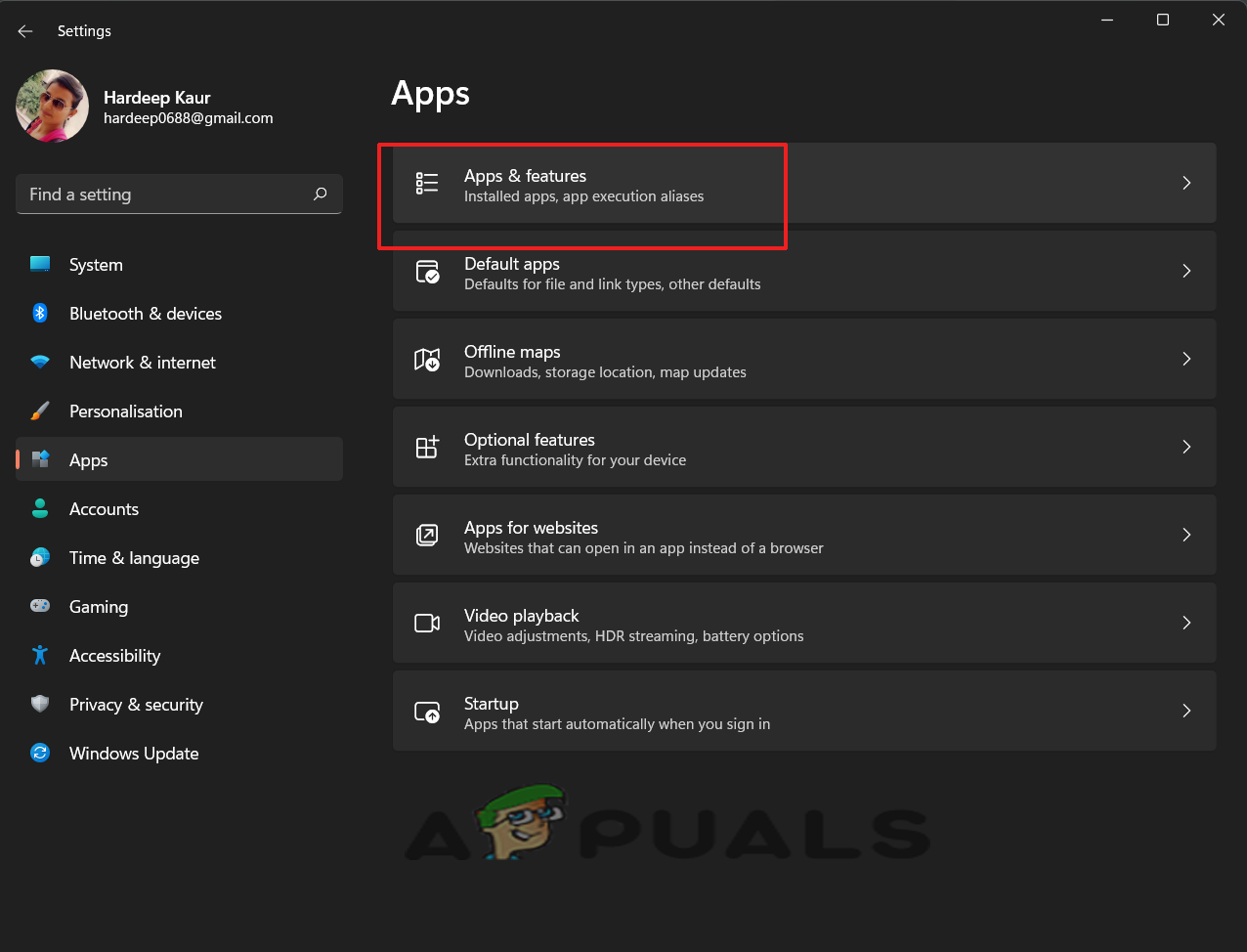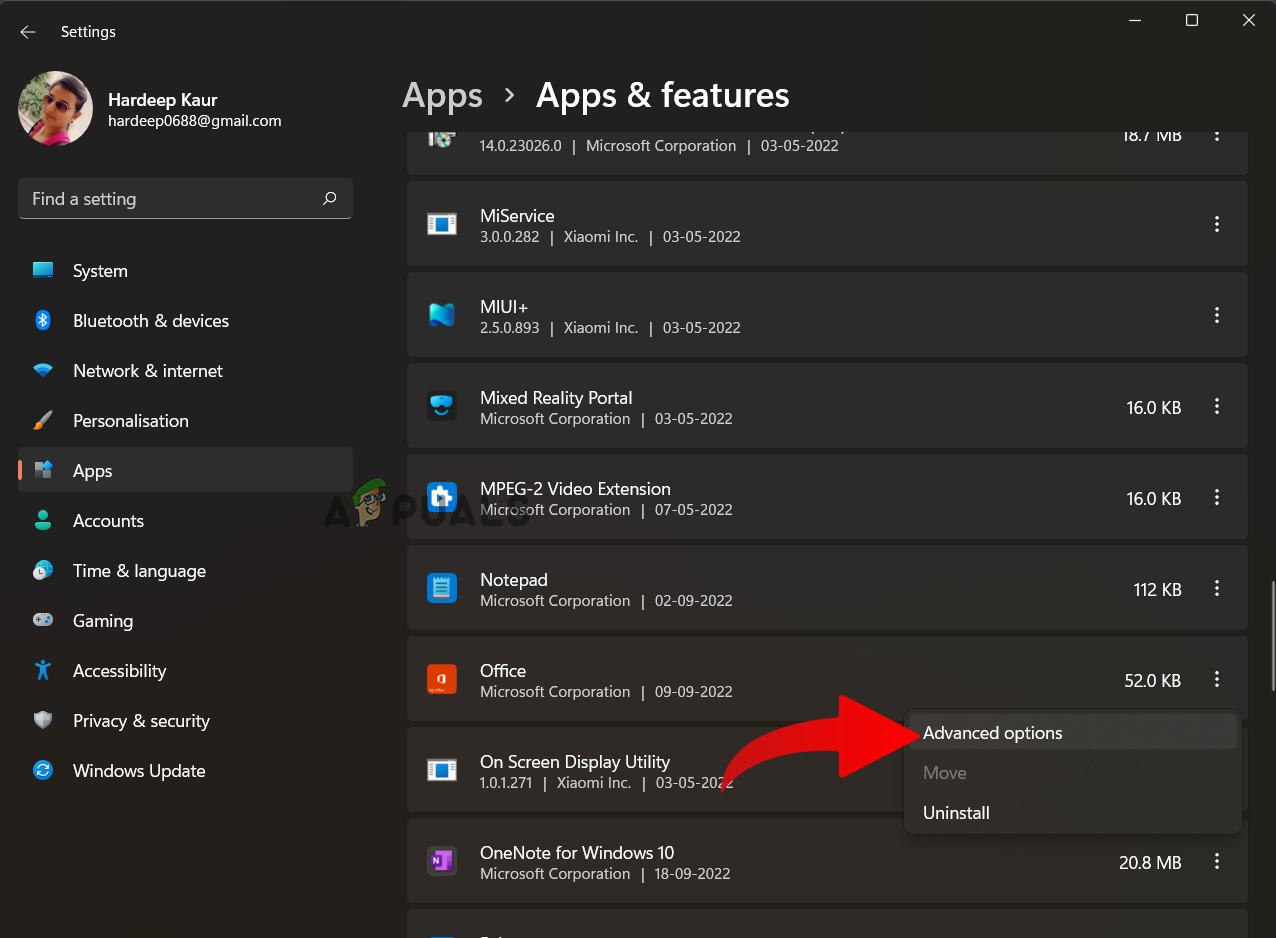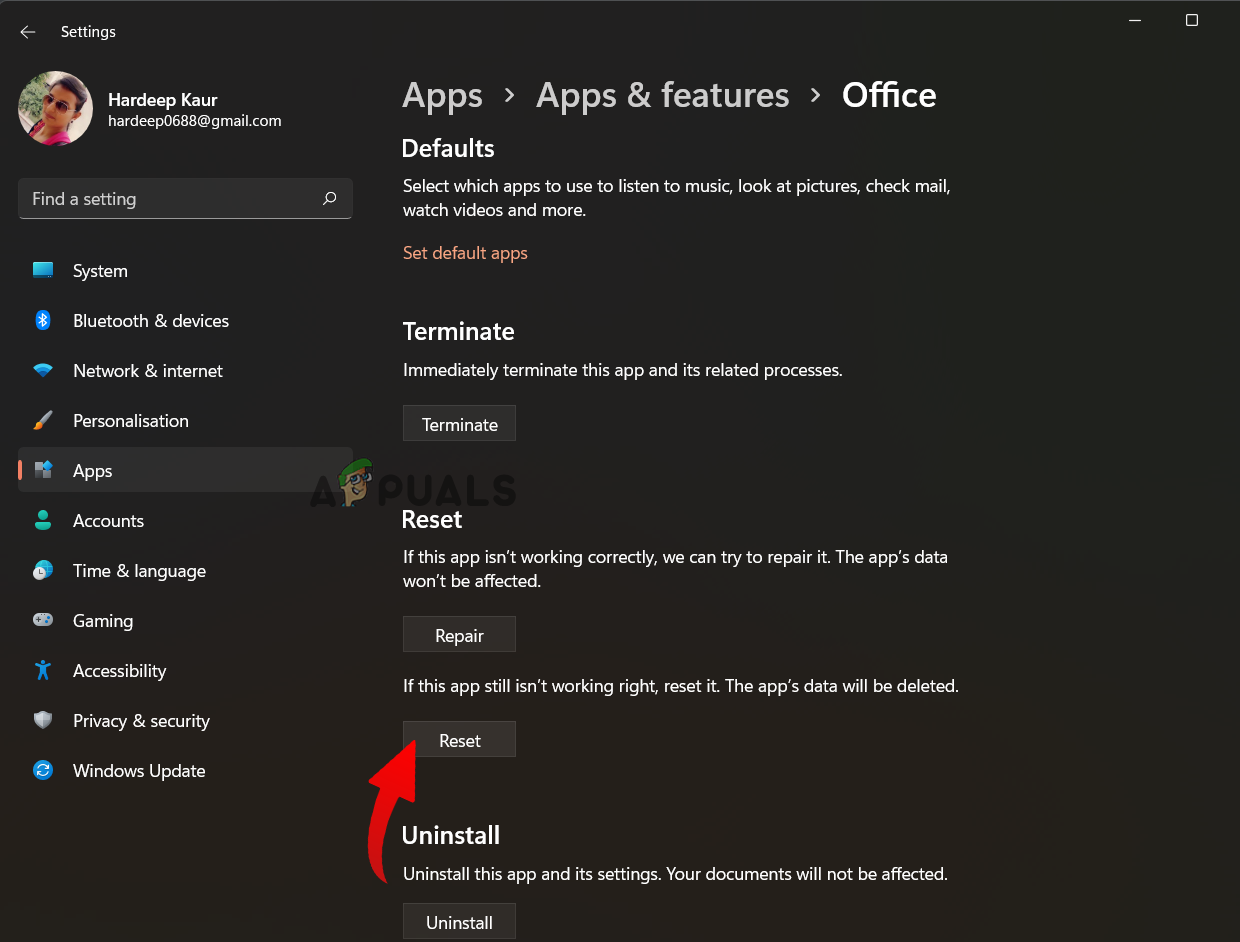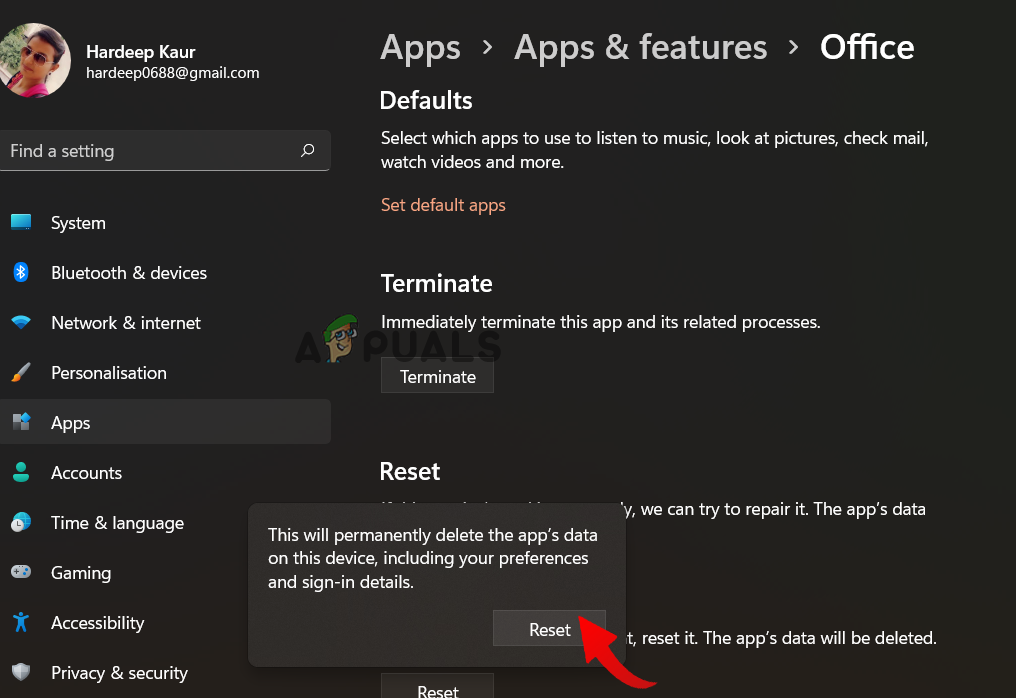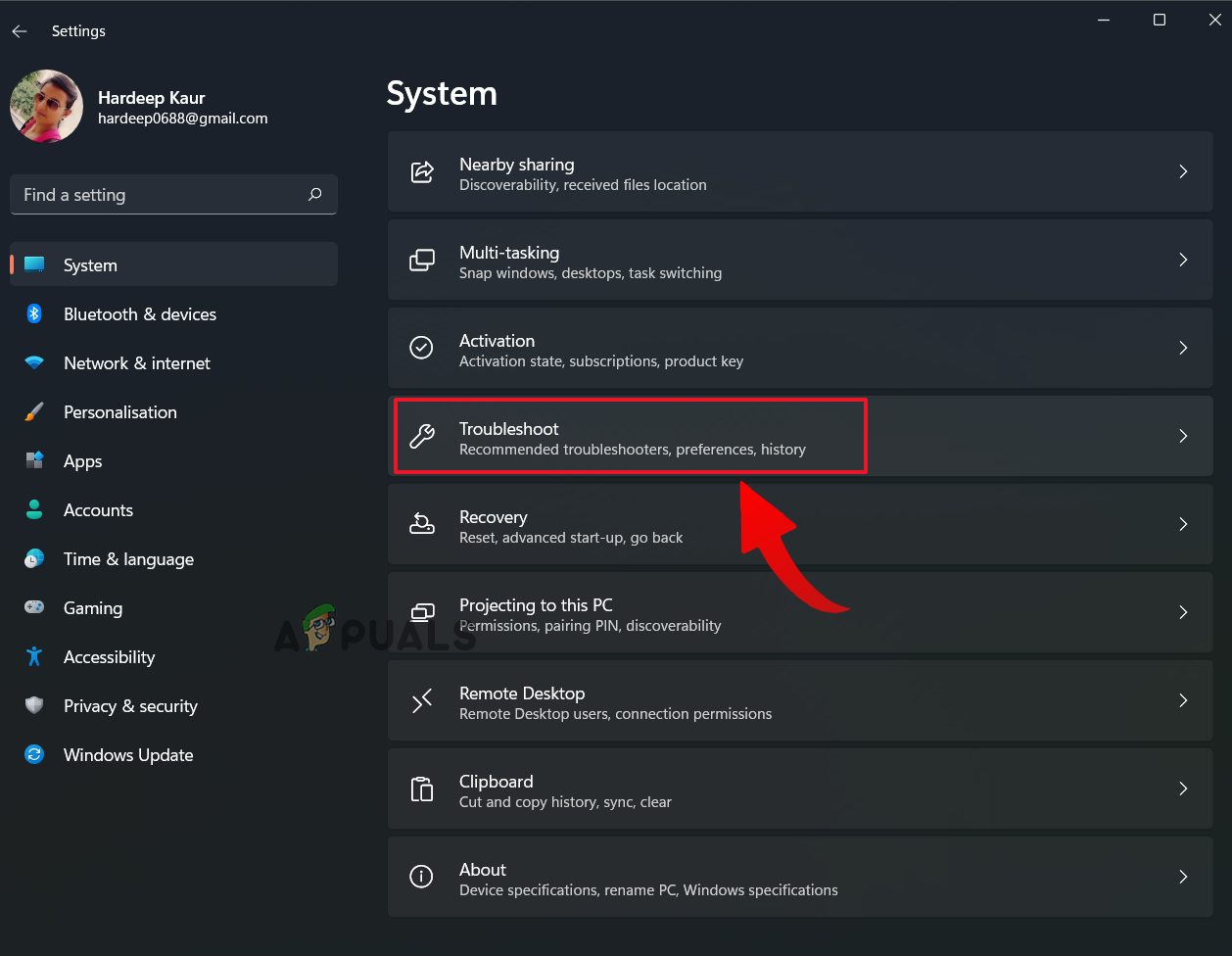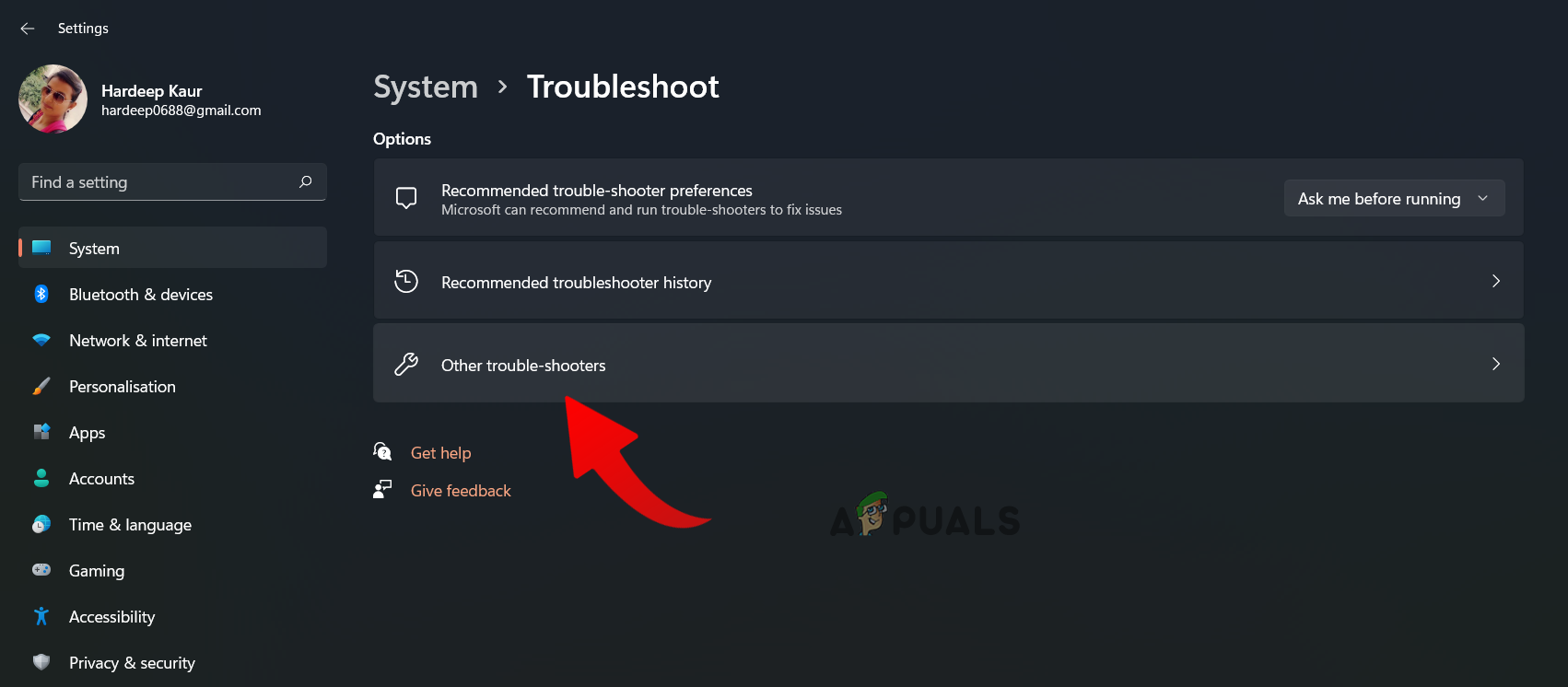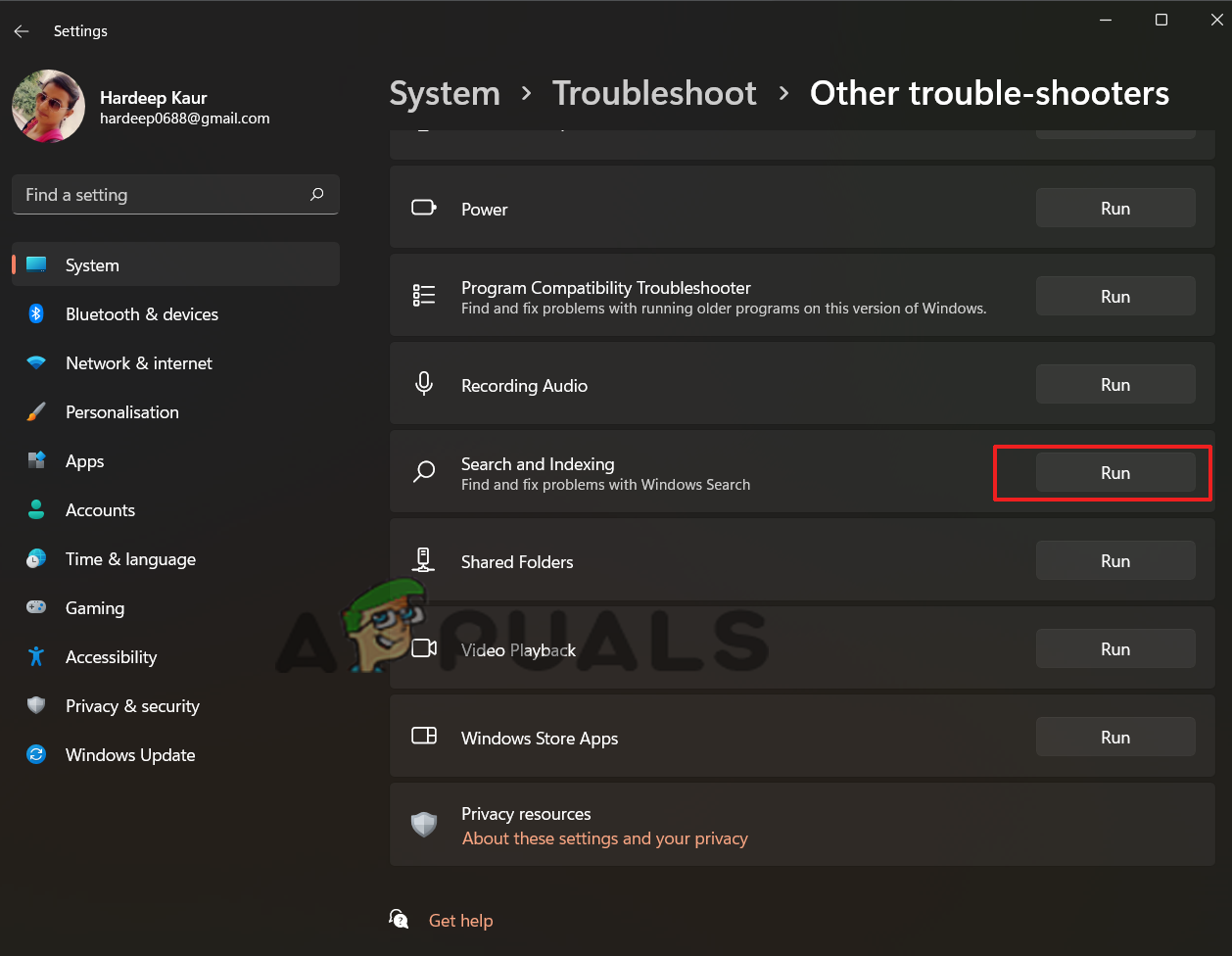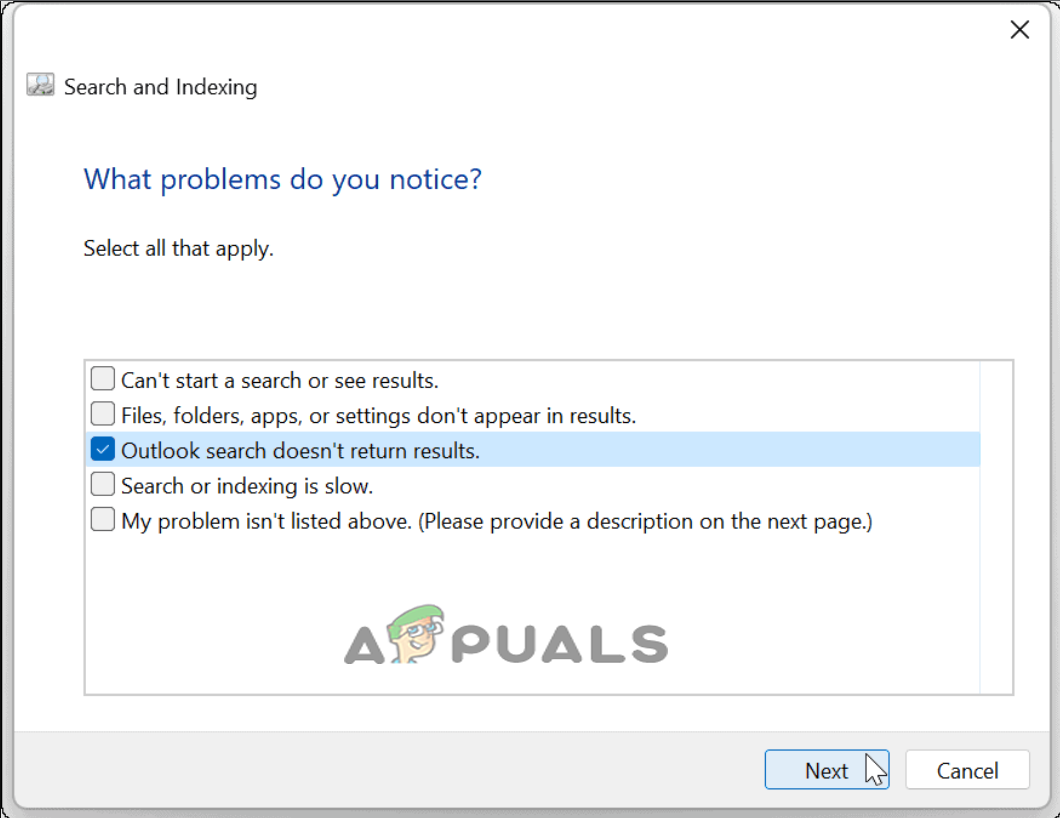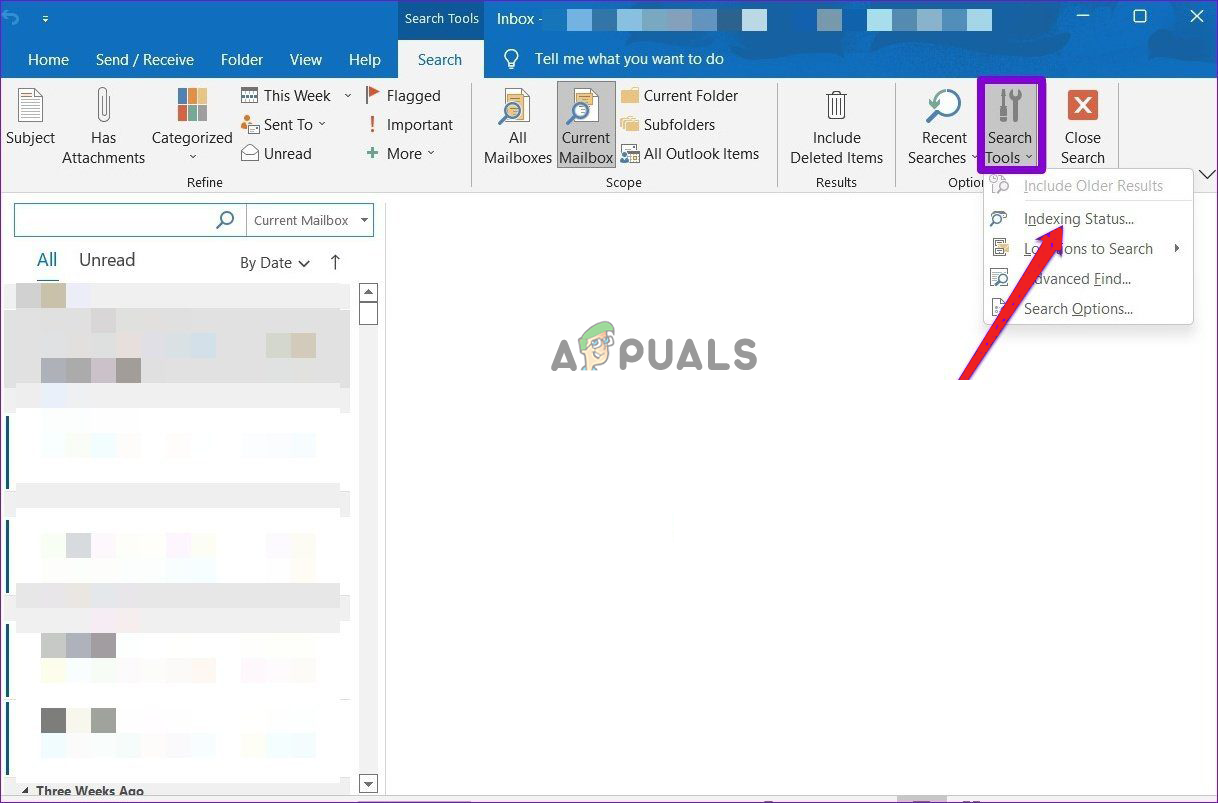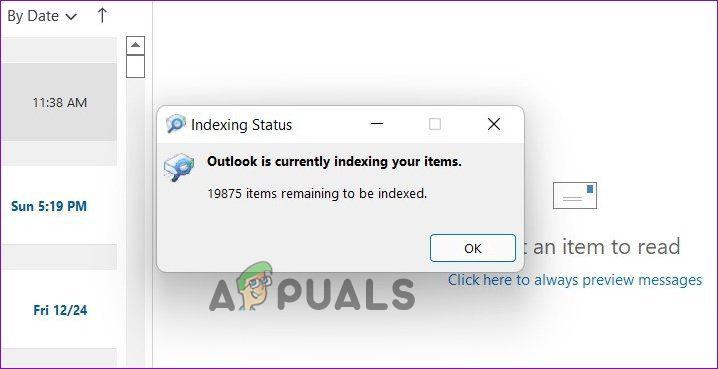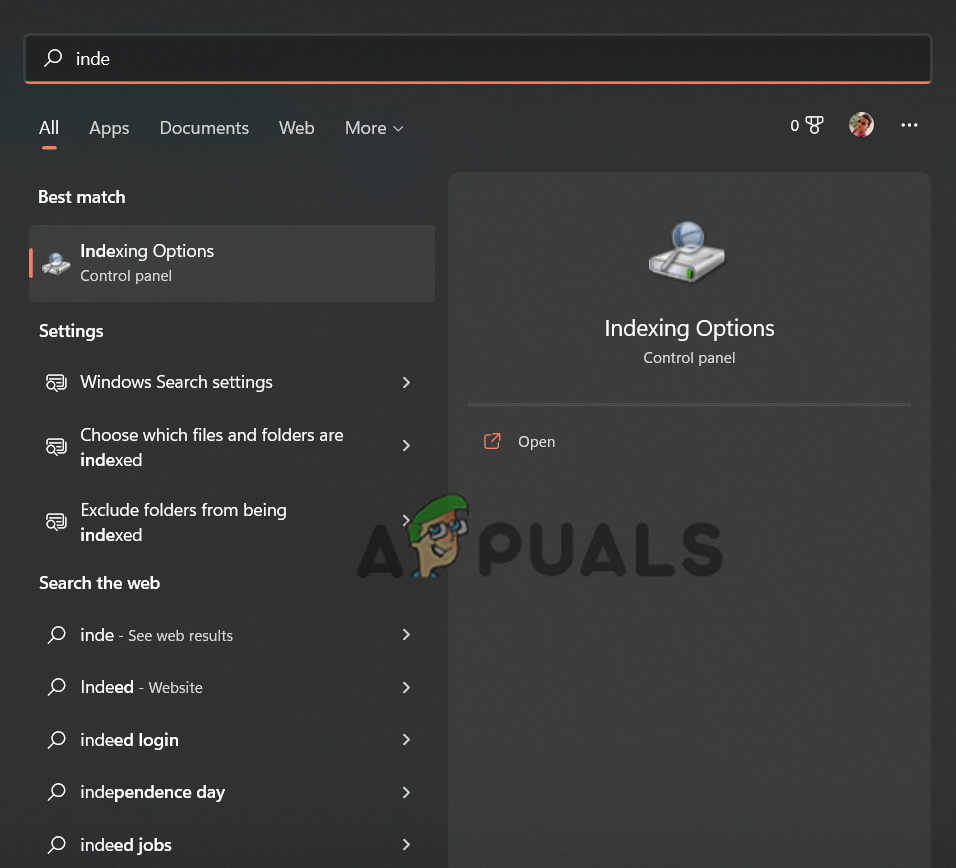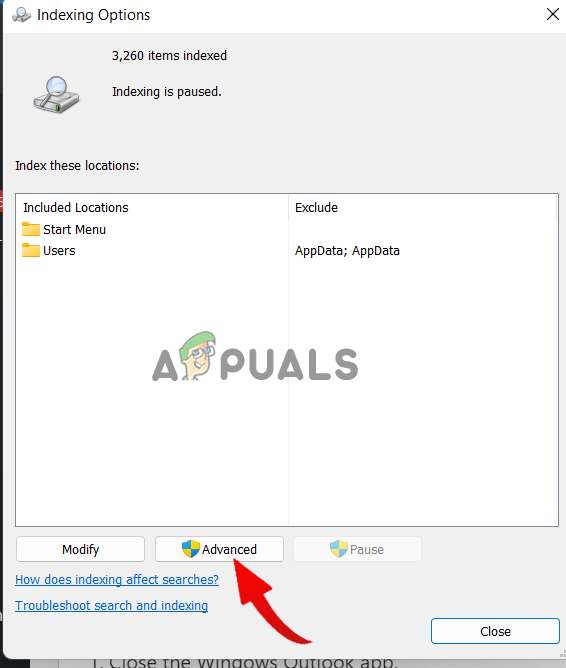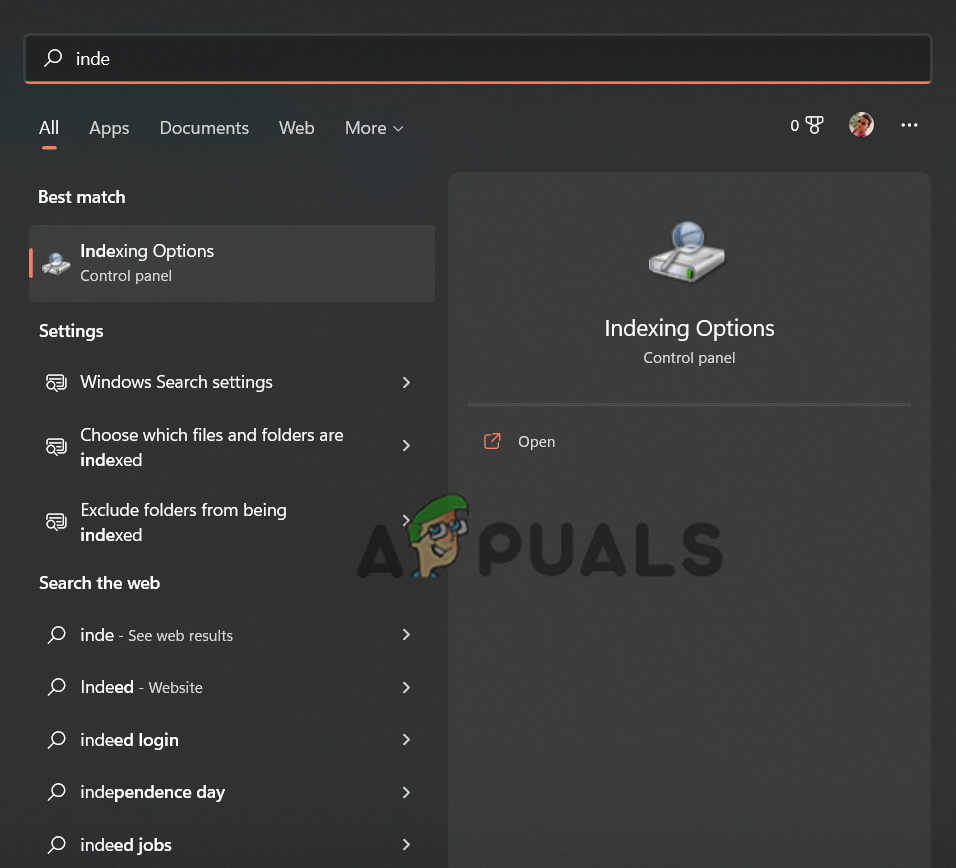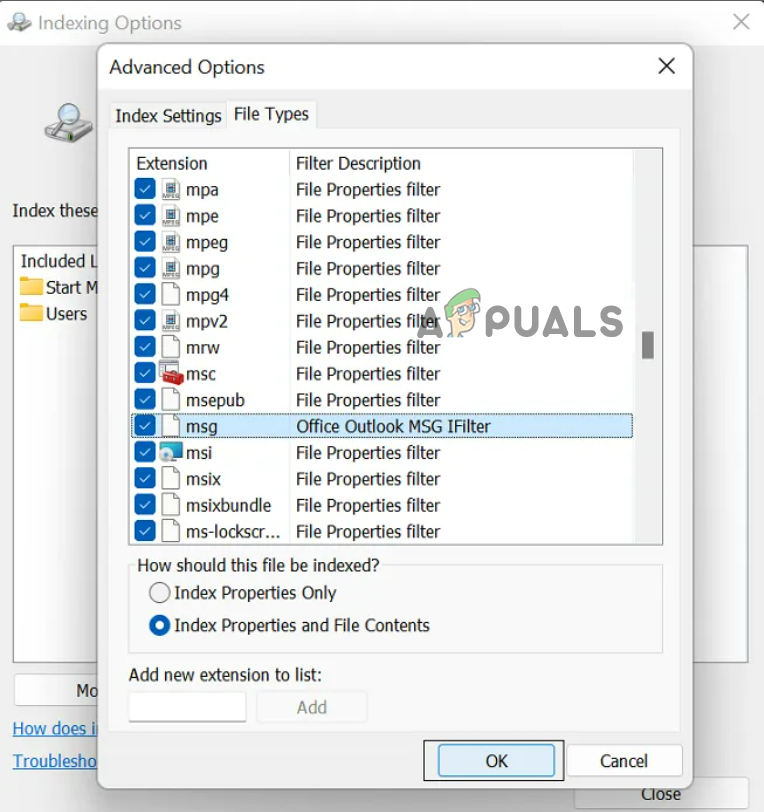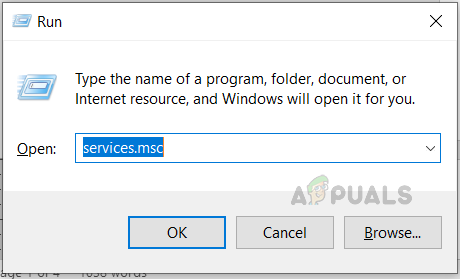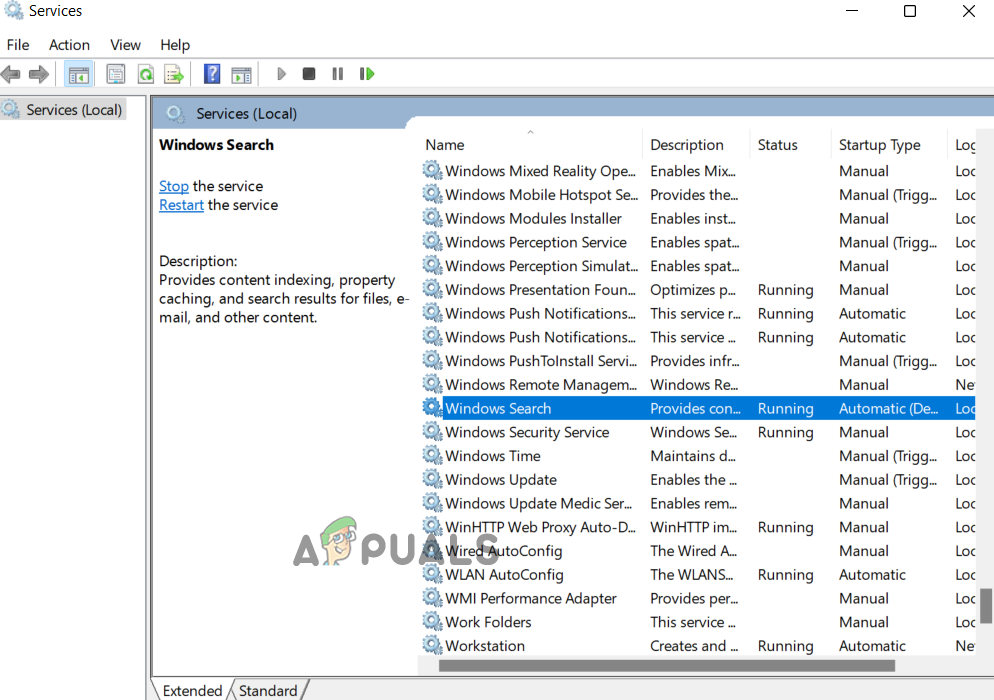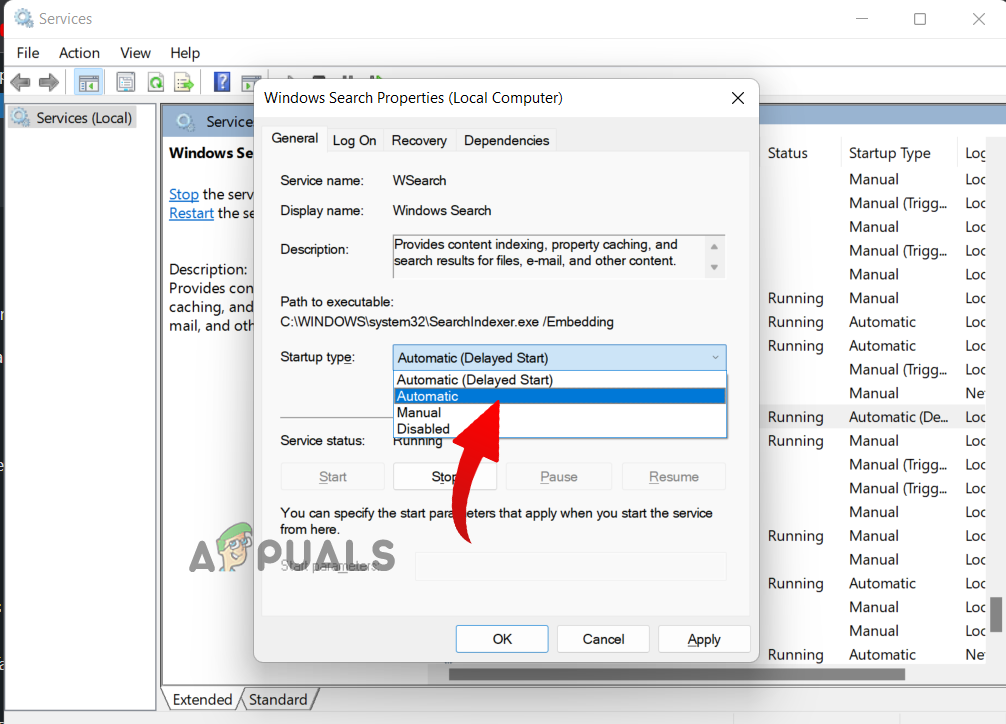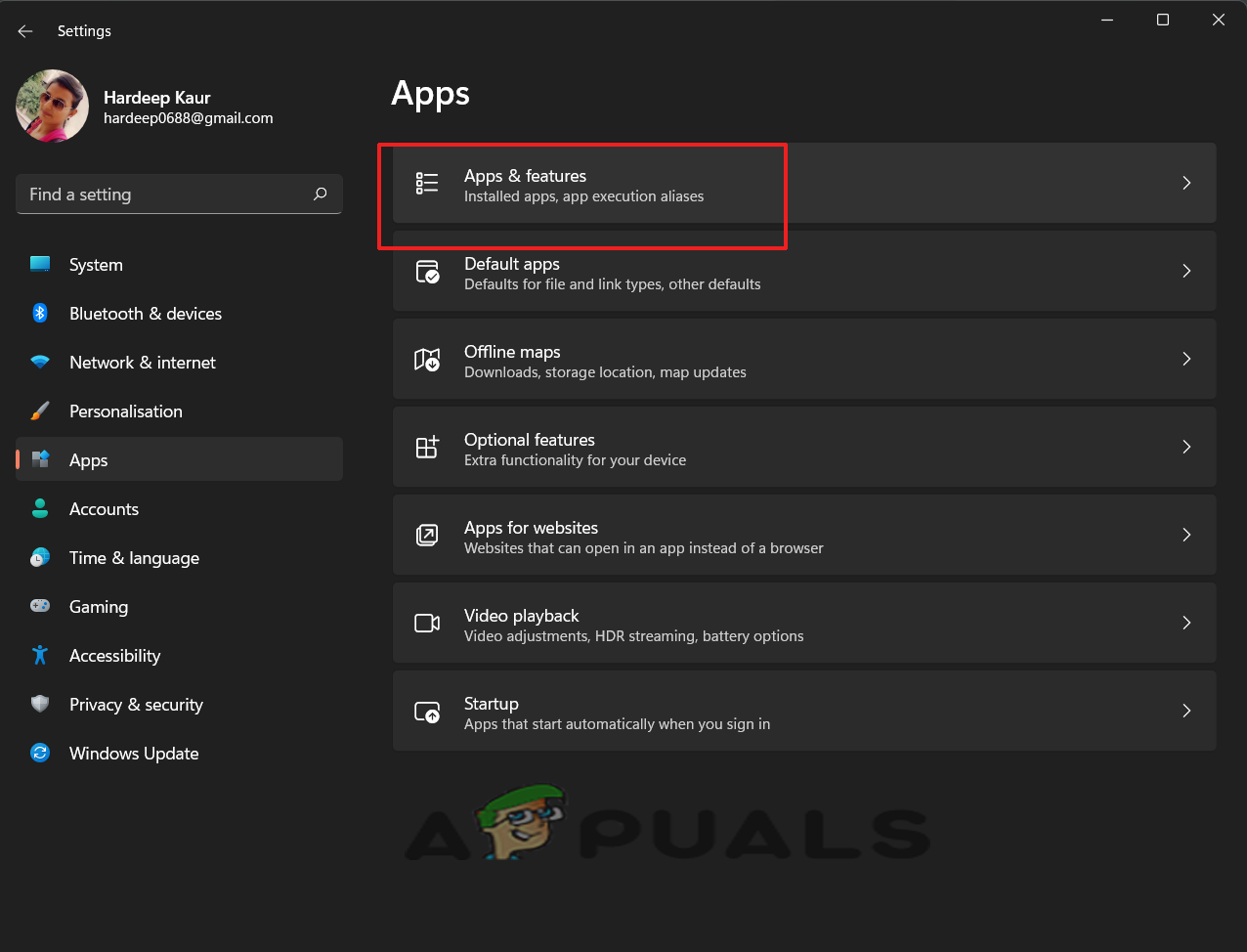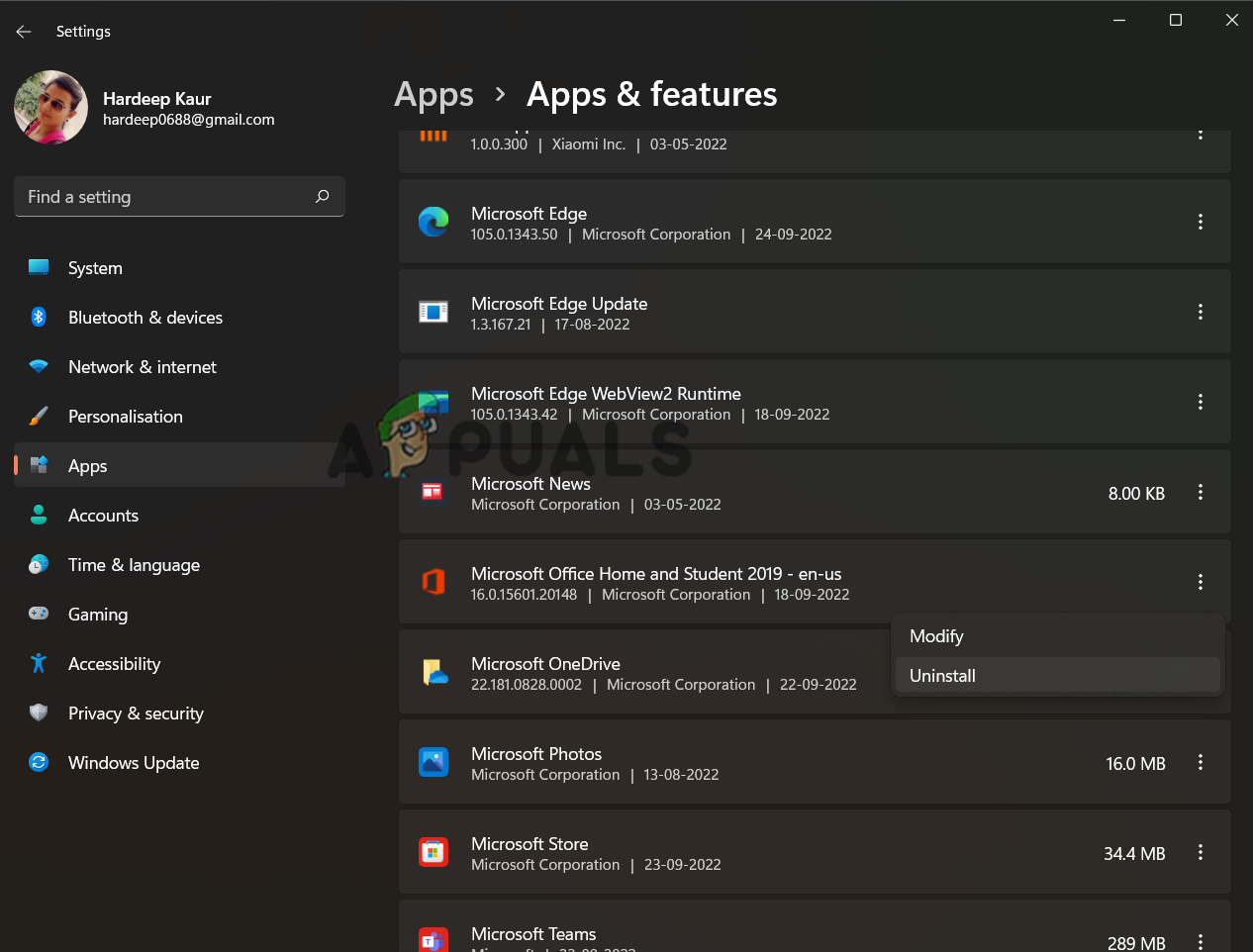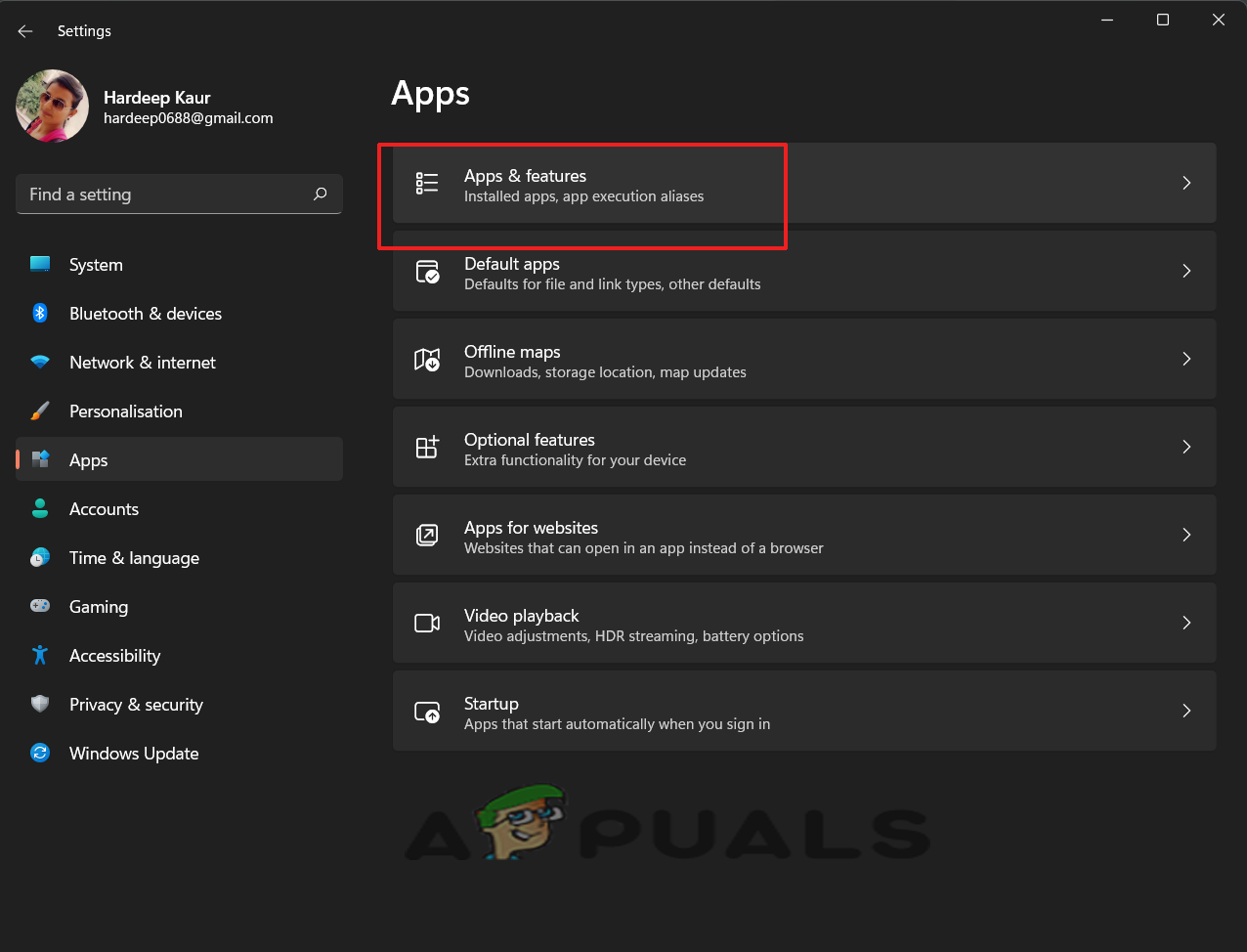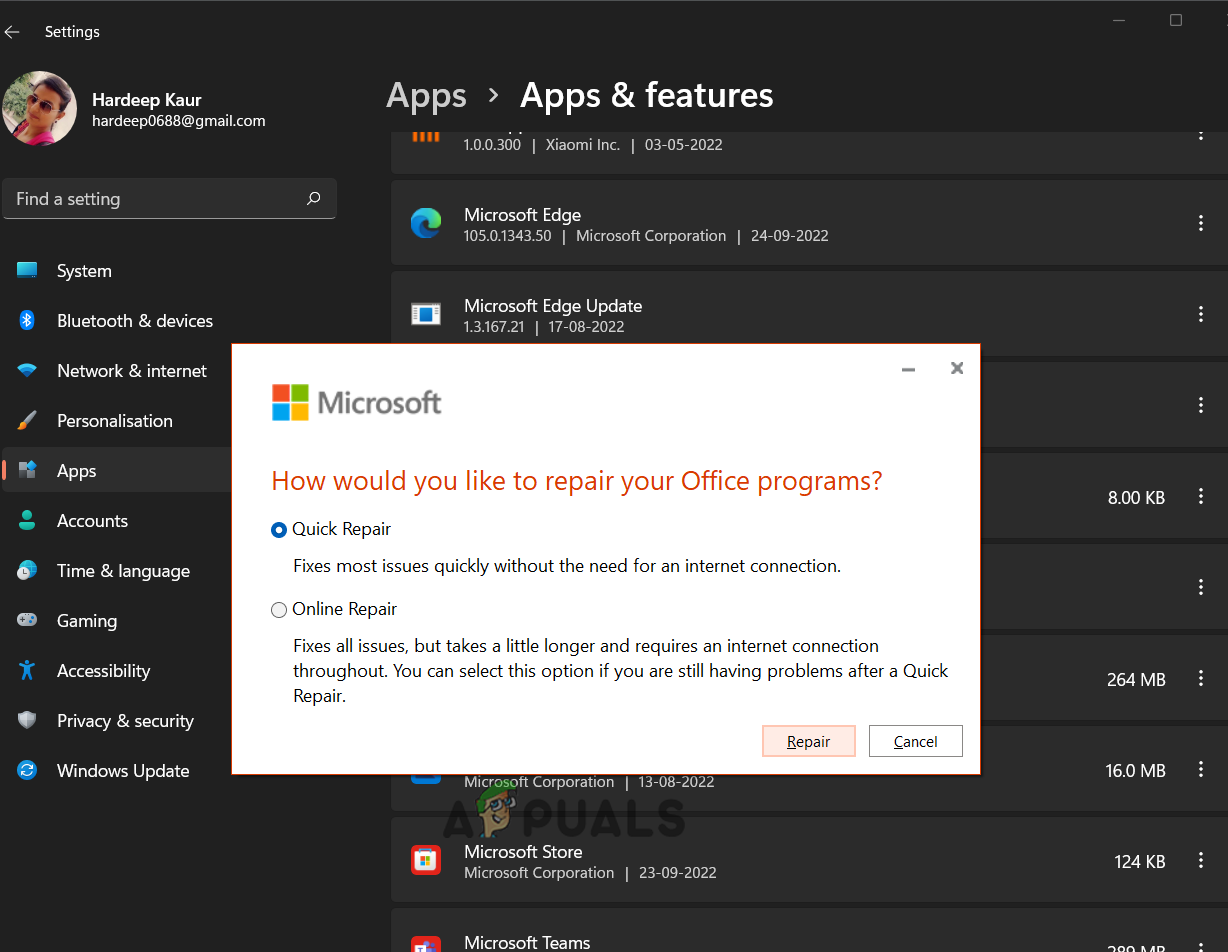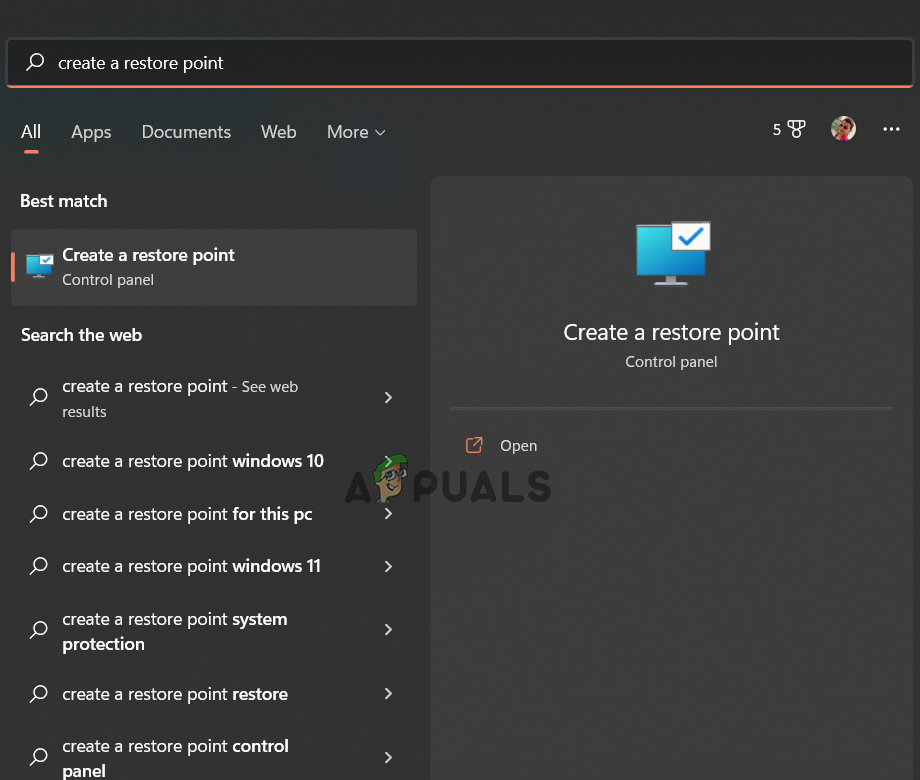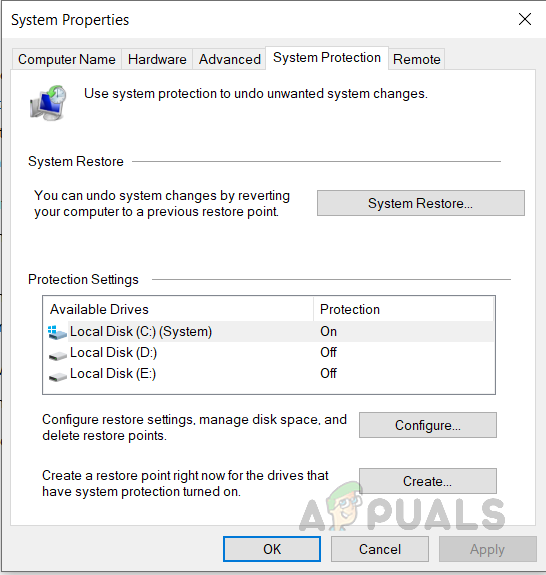The issue mainly occurs due to the incorrect registry or outlook issues. However, there are other reasons also that cause this problem on Outlook. We have mentioned some of the causes below. And then follow the potential troubleshooting solutions that worked for several users to get past the problem.
Outlook issue- Outlook’s internal bugs or glitches might cause this problem. You need to repair Outlook on Windows 11 to get past the issue.Windows 11 bugs- It’s possible that internal issues or incompatibility on Windows 11 are causing this problem. In such a case, running the Windows troubleshooter will fix the issue. The troubleshooter will scan for the problems and repair them.Corrupt Outlook installation- If outlook has not been correctly installed, it will lead to its file corruption. In such a situation, reinstalling the app will help you fix the issue on Outlook.Missing or corrupted system files- In case any of your system files go missing or get corrupted, you may encounter this problem on Microsoft Outlook. Here, you need to run the SFC or DISM scan to search for missing or corrupted files and recover and repair them.Inaccurate Indexing status- At times, the inaccurate indexing status or locations may trouble you with this problem on Outlook. Here, you need to check the search indexing and locations to verify that it’s working correctly.Disabled Windows search- It’s possible that the disabled Windows search is causing the Outlook search not working problem. In such a case, we suggest you ensure that your Windows search is enabled to use Outlook without interruptions or issues.Wrongly configured indexing options- If the indexing options are not correctly set or configured, you might encounter this problem. To solve the issue, you must ensure that the Indexing options are correctly configured.Corrupt Microsoft Office suite- Most of the time, the corrupt Microsoft Office suite can also trigger this problem on Outlook. We recommend you repair the Microsoft Office suite to get past the problem.
So, these are some of the causes that cause such issues. Now, let’s proceed with the working solutions to fix the problem.
1. Reset Office on Windows 11
Outlook’s internal issues can be the primary reason for such occurrence. Here, it is suggested to reset the office app on Windows 11 to resolve the issue in the first instance. You can do so by following the below steps: Now, wait for the process to get completed. Once done, restart your system and open Outlook to see if the search is working fine or not.
2. Run the Windows Troubleshooter
Windows offers inbuilt trouble-shooters to resolve various problems with the Windows operating system. And the Outlook not working problem may also occur due to specific Windows issues. So here we suggest you run the Windows troubleshooter. This will scan for the prevailing issues and repair them automatically. You can do so following the below instructions:
3. Check for Search Indexing And Locations in Outlook
You can also look for the search indexing status and location in outlook to ensure that the search is working correctly. Below are the instructions to do so:
4. Rebuild Windows 11 Search Index
You can try to get past this issue is by manually rebuilding the search indexing in Windows 11. This solution has worked for many users, so it is worth trying. You just need to follow the below simple steps to do so:
5. Reconfigure Indexing Options
Windows indexing is a process through which messages, files, and other data are categorized on the PC. This allows you to search for items easily on a PC. And in some cases, tweaking the Windows index options may work for you to fix Outlook search, not working problems.
6. Enable Windows Search Service
If your Windows search is disabled, you will undoubtedly encounter this problem. Here, ensure that Windows search is enabled to avoid getting the problem. In case disabled, follow the below instructions as mentioned to enable it.
7. Reinstall MS Office
At times, corrupt or interrupted installation of Outlook might trouble you with such a problem. Also, if you are using the older version of the Outlook app, it might have difficulty executing searches. Here, in such a case, we suggest you uninstall and then reinstall the Outlook app to fix the issue. Follow the guided steps below to do so:
8. Repair the Microsoft Office Suite
Sometimes the problem is related to the Microsoft Office suite corruption, so if none of the above-listed solutions works for you. We suggest you repair the Microsoft Office Suite to get past the issue. Follow the steps below to repair the Microsoft Office Suite:
9. Perform System Restore
If none of the fixes resolved your problem, it is suggested to perform a system restore. This will let your Windows 11 return to the earlier point where the problem didn’t exist. Follow the below instructions to do so: I hope the article served you well with all the workable fixes and solved your Outlook search not working Windows 11 problem.
How to Block Windows Store in Windows 10 and Windows Server 2019Fix Windows Update Error 0XC19001E2 in Windows 10 (Fix)Fix: Error 0x80073CF9 in Windows Store on Windows 10 MobileFIX: Error 0x80246002 and BSOD during Windows Update in Windows 10