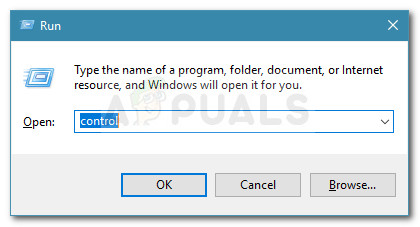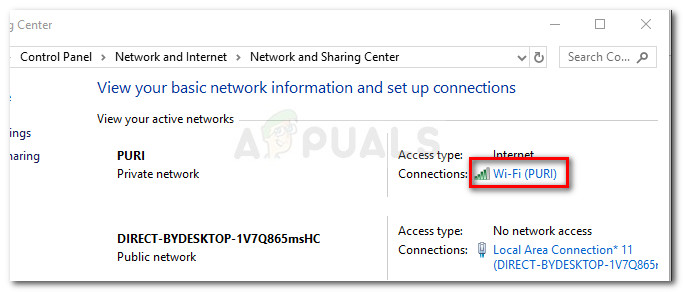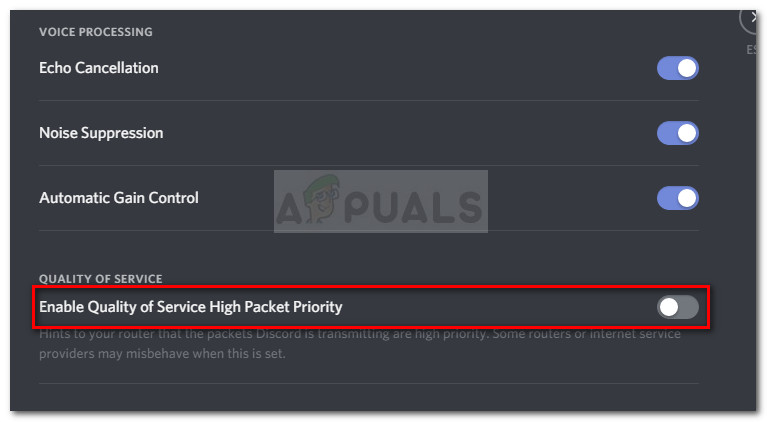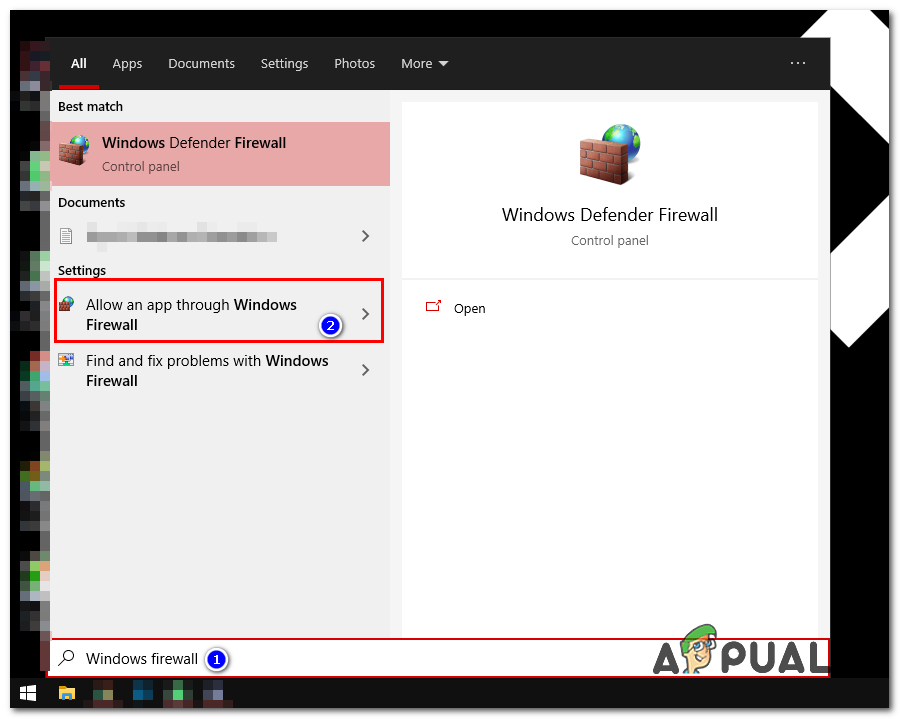What is Causing the Discord No Route Error?
After investigating the issue and looking at various user reports, we managed to identify a few scenarios where this error might occur:
How to Fix the No Route Error
If you’re looking for a way to resolve this particular Discord error, this article will provide you with a collection of troubleshooting steps. Below you have several different methods that other users in a similar situation have successfully followed to get the issue resolved. To ensure the best results, start with the first method and work your way downwards until you stumble upon a fix that is effective in resolving the issue for your particular scenario. But before moving on with the solutions, make sure your network is private (not public).
Method 1: Restart Modem/Router And Computer
First things first, let’s make sure that the issue cannot be resolved with a simple restart. The No Route error is often encountered in those instances where the IPV6 connection was disrupted by a Dynamic IP that keeps changing. You can verify whether this issue is temporary by restarting your router (or modem) and your PC. It’s not necessary to reset the network settings of your route – you can simply unplug the power cable and plug it back in. At the next startup, verify whether you can connect to Discord voice servers without stumbling on the No Route error. If the error is still occurring, continue down with the next method below.
Method 2: Uninstall 3rd Party Firewall or Whitelist Discord (If Applicable)
Another possible cause for the No Root error is an overprotective AV or Firewall that is preventing Discord from maintaining Outgoing Connections. Determining whether your security solution is causing the error is tricky because disabling real-time protection won’t be conclusive since the same rules will remain firmly in place. The only way to determine whether this scenario applies is to uninstall your antivirus solution completely and see if Discord managed to connect to a new voice server. Here’s a quick guide on how to do this properly:
Method 3: Remove Your VPN or Use One with UDP (If Applicable)
This particular error is also reported to occur when if the user is actively using a VPN solution that is not configured to use UDP (User Datagram Protocol). This problem occurs because the Discord app is not designed to run with VPNs that aren’t using the User Datagram Protocol. If you’re using a VPN solution, consult the service provider website for information regarding the usage of UDP. You can also verify whether the VPN is causing the issue by disabling it and trying to connect to Discord to a new voice server. If you determine that your VPN solution is indeed causing the issue, you can opt for a different VPN provider or keep the “anonymity service” as disabled while you’re using discord. If this method didn’t apply to your situation, continue down with the next method below.
Method 4: Verify Whether Discord is Blocked by Your Network Admin
If you’re only encountering this error when trying to use DIscord from a work or school network, communication apps have likely been blocked by the network administrator. Although this can get you in trouble, there is one tweak that you can make to allow Discord to communicate with outside servers and circumvent the No Route error. Here’s what you need to do:
Method 5: Change the Server’s Voice Region
If you’re only getting this error when trying to connect to a friend living on a different continent, the issue is most likely occurring because the server has a different voice region that yourself. In this case, the solution is to ask the admin of the server to set a different voice region from the server settings. The server settings can be altered by the admin by going to Server Settings > Server region.
Method 6: Disable QoS From Voice & Video Settings
There are several reported cases of Discord No Route errors that have been resolved by disabling QoS from the User settings. This issue is known to happen on computers can’t keep up with High Packet Priority Quality of Service. Luckily, this issue can easily be resolved by disabling QoS (Quality of Service) from User Settings. Here’s a quick guide on how to do this:
Method 7: Flushing the DNS Setting
A couple of users have reported that the issue was fixed after they used a series of commands in Command Prompt to reset their IP configurations. Some users report that the following procedure fixed the issue permanently while others report that they have to repeat these steps regularly to circumvent the error message. Here’s a quick guide with the steps of resetting your IP configuration:
Method 8: Allowing Discord through Firewall
If none of the methods have worked for you, then it’s possible that your Windows firewall is blocking Discord. To fix this issue, you will have to allow Discord through your Windows Firewall. Follow the steps below:- If this doesn’t work for you then it’s possible that the route is blocked from your ISP’s side. Contact your ISP and ask him if there is anything wrong with the routing.
Fix: Failed No Route to Host On Ubuntu With Multiple NetworksNVIDIA RTX 4090 Is Already In Production, En Route For Arrival This YearHow to Fix the ‘A JavaScript Error Occurred in the Main Process’ Error in…How to Fix Discord Error 1105