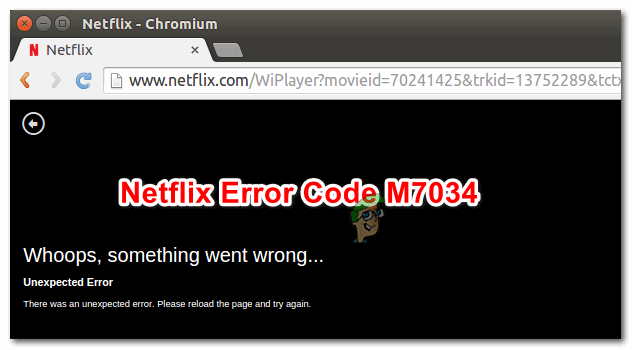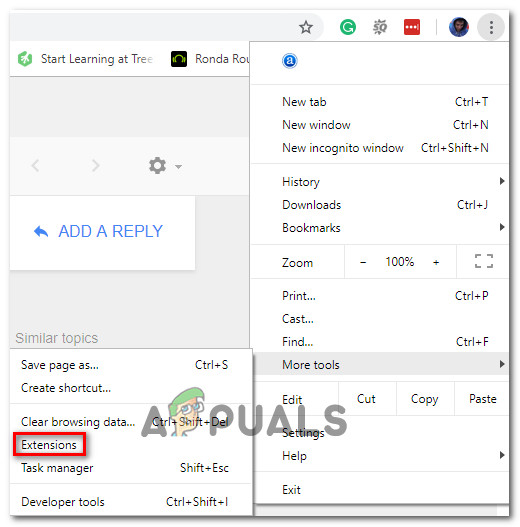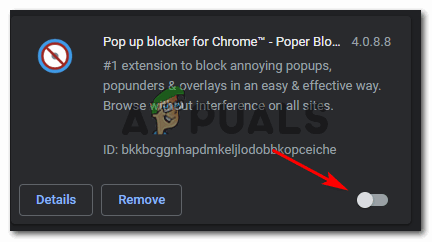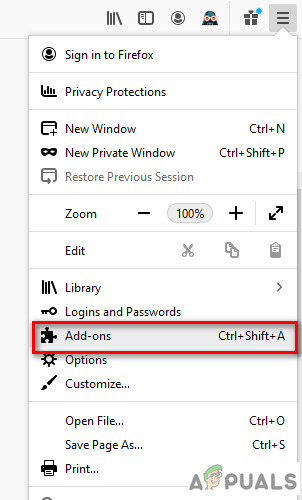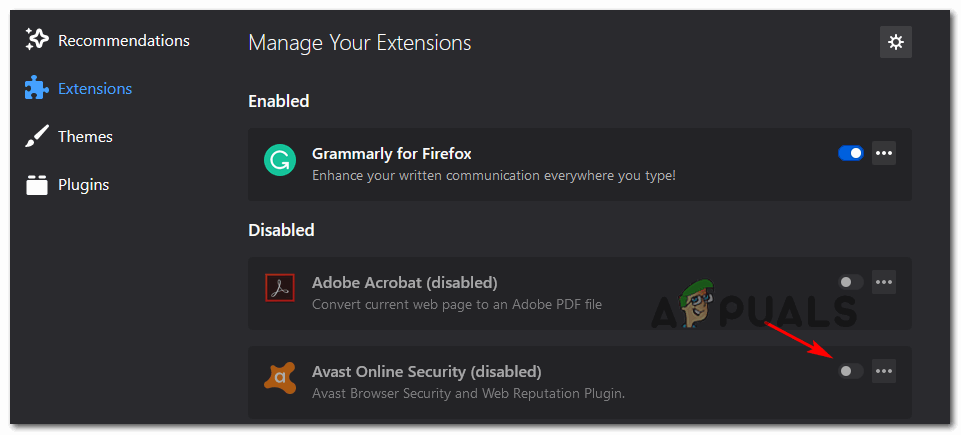As it turns out, there are several different causes that might cause this problem:
Method 1: Disabling the Malwarebytes Extension (or similar)
As it turns out, one of the most common causes that will end up causing the Netflix Error M7034 is a browser extension that Netflix regards as intrusive – If this happens, Netflix app is build to stop any streaming attempts. For example on Google Chrome, the most common culprit that might cause this error code is security extensions (most commonly Malwarebytes extension) and VPN clients enforced at a browser level. If this scenario is applicable, you should be able to fix the issue by accessing your extension tab and disabling the problematic extension while using Netflix. Here’s a quick guide that will show you how to do this on the most popular browsers (Chrome and Firefox):
A. Disabling Extensions on Chrome
B. Disabling Extensions (Add-ons) on Firefox
In case you already disabled any problematic extensions that might end up causing this problem, move down to the next potential fix below.
Method 2: Reboot or Reset your Router
By far, the most common cause that will end up causing the M7034 error with Netflix is some type of network inconsistency (most commonly caused by a TCP / IP issue). There are a lot of reports with affected users confirming that in their case, this error ended up occurring due to the fact that their network has become flooded with data – This is fairly common with networks where there are a lot of different devices connected to the same network. If this scenario is applicable and you are using a router with a small usable bandwidth, follow the sub-guide below (A) to reset your router and see if this ends up fixing the issue. If that doesn’t work, move to the second sub-guide (B) to perform a complete router reset.
A. Performing a Router Reboot
In case the issue persists, follow the sub-guide below to reset your router instead.
B. Performing a Router Reset
Note: Before initiating a router reset, keep in mind that this operation will end up clearing any personalized settings that you previously established, and depending on your router model, it might also clear any forwarded ports, custom credentials, whitelisted ports, blocked IPs, etc. In case the same problem is still occurring, move down to the next potential fix below.
Method 3: Clearing your Browser Cache
If none of the potential fixes above have worked for you, it’s possible that this issue is being caused by bad data that your browser is currently storing in the cache folder. Some users that were also dealing with this problem have confirmed that the issue was finally resolved after they cleared the cookies & the cache folders of their browser. If this scenario looks like it could be applicable, clear your browser cache and restart it before attempting to stream content from Netflix again.
How to Fix Error Code Netflix Error Code TVQ-ST-131How to Fix Netflix “Error Code: UI-800-3"How to Fix “Error Code F7701-1003” on Netflix?How to Fix Netflix Error Code: M7111-1935-107016?