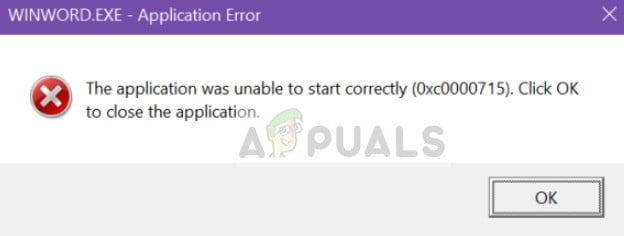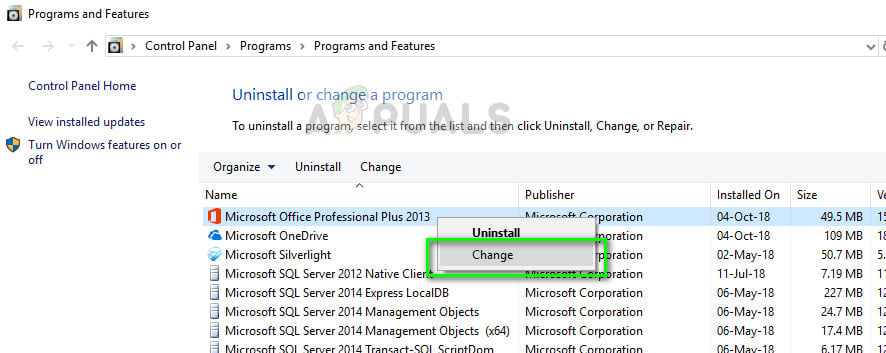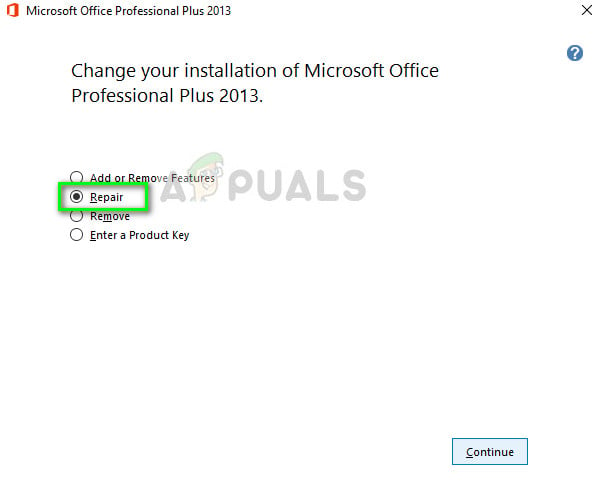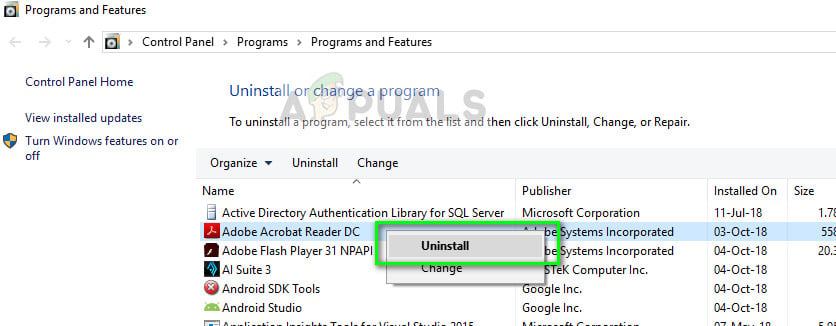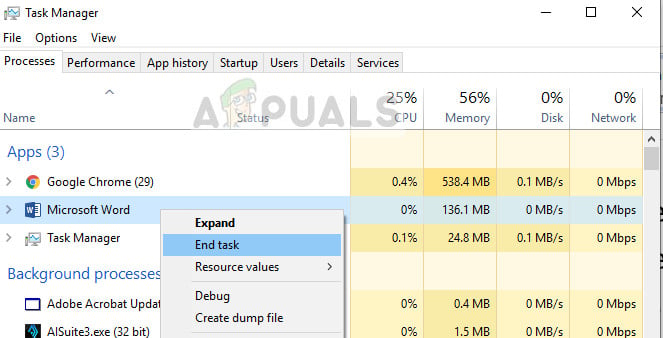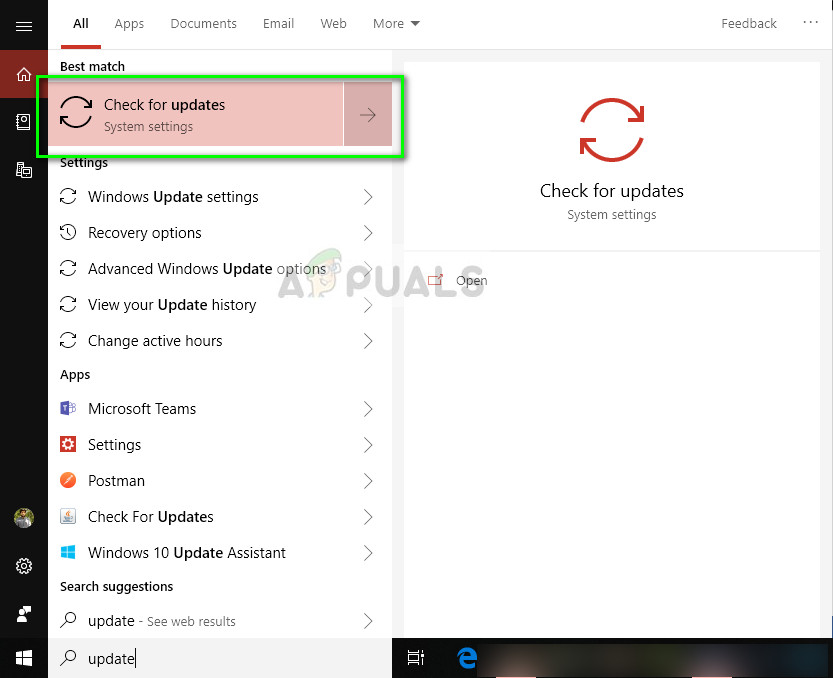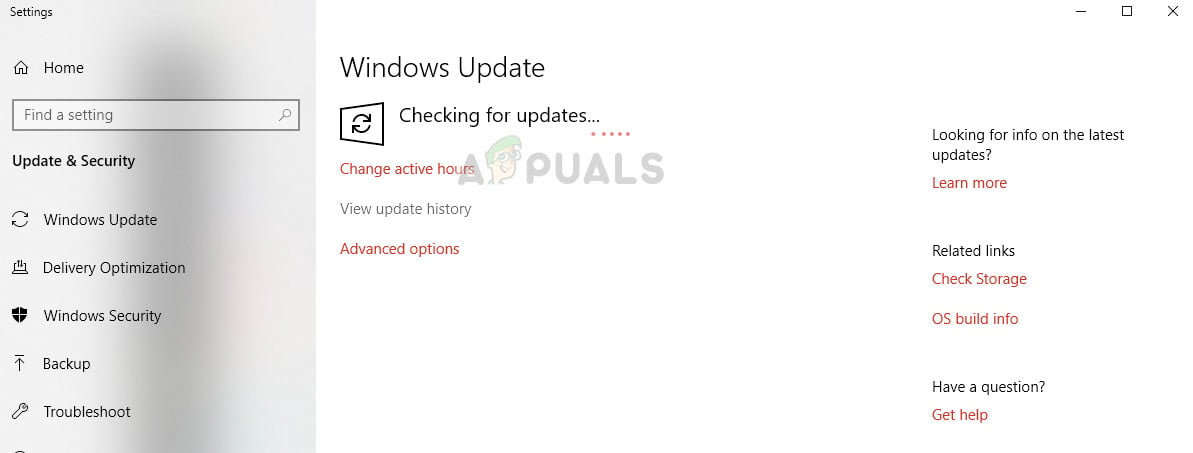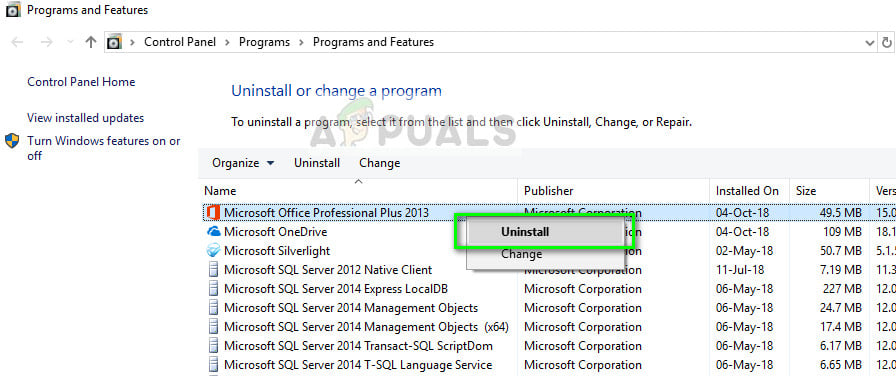The application error of ‘winword.exe’ is common amongst Microsoft Office users and refrains users from using the application. This error was even officially recognized by Microsoft and an official update was released to fix this issue. Furthermore, repair packages were also developed by the team to help repair the Office suite. Another form of this error is ‘The application was unable to start correctly (0xc0000715). Click OK to close the application’.
What causes winword.exe Application Error?
This application error can occur due to a variety of different reasons. Some of them are:
Corruptions in the Office suite installation.Issues with the User Profile. Each user profile has its own set of configurations stored locally so each user can have a customized experience. If any of this is corrupt, you will not be able to launch the application.Antivirus software can also sometimes consider the Office suite as a false positive and block its operations.Each Microsoft component has several DLL If any of these are corrupt, you will not be able to launch any of the suite’s applications.If any of the components of Microsoft Office suite are outdated or missing, it may prompt the winword.exe application error.There are also instances where malware disguise as this error message and target the user. In this case, an extensive Antivirus scan might be needed.
There are several workarounds for fixing this error message with the most effective one to reinstall the Office suite. We will save that to the last. Make sure that you have a good internet connection and have administrator privileges before proceeding with the solutions.
Solution 1: Repairing Office Installation
Before we move with other alternatives, to repair the Office Installation. Microsoft Office is long known to cause issues when some of its installation files are either corrupt or missing. The repair mechanism will scan the installation of your Microsoft Office and check against any discrepancies.
Solution 2: Check for problematic software
Another reason why you might experience the winword.exe application error is problematic software installed on your computer. These software packages might induce issues with the permissions or other aspects of your installation and block the Office suite. If you recently started to get this error message, recall and check if you installed any recent application on your computer. There were some users who reported that Adobe Acrobat was clashing with the Office suite and caused the error message. Navigate to the application manager as in the previous solution and uninstall the application. Make sure that you restart your computer after making the necessary changes.
Solution 3: Restarting the ‘winword’ Process
If both the above solutions don’t work, we can try restarting the ‘winword’ process from the task manager. In older versions of Windows, you will see the process name as ‘winword’ but in a newer version, you will just see Microsoft Word. In either case, you need to end the process completely and launch the Office application again.
Solution 4: Updating Windows
Like mentioned earlier, Microsoft has officially recognized this error message and even released a Windows update to fix the issue. If you are holding back and not updating Windows, you should update it right away. There are some components which are only fixable by Microsoft engineers and because of this, bug fixing updates are forcefully pushed for the users own ease.
Solution 5: Reinstalling Microsoft Office
If all the above methods fail to work, you can reinstall the Office suite. The methods we just executed should fix any small discrepancies here and there worth fixing. If they don’t, you need to proceed and uninstall the currently installed package completely. Then after removing all the temp files, you can proceed with a new installation. Note: Make sure that you have your activation key at hand. Since we will be reinstalling the application, you might be required to enter it again. Note: Make sure that you are logged in as an administrator before proceeding with the uninstallation.
How to Fix ‘The Application-Specific Permission Settings do not Grant Local…Fix: mshta.exe problem (Microsoft HTML Application Host)FIX: “(Application Name).exe – Bad Image” is either not designed to run on…Fix: Wow-64.exe Application Error