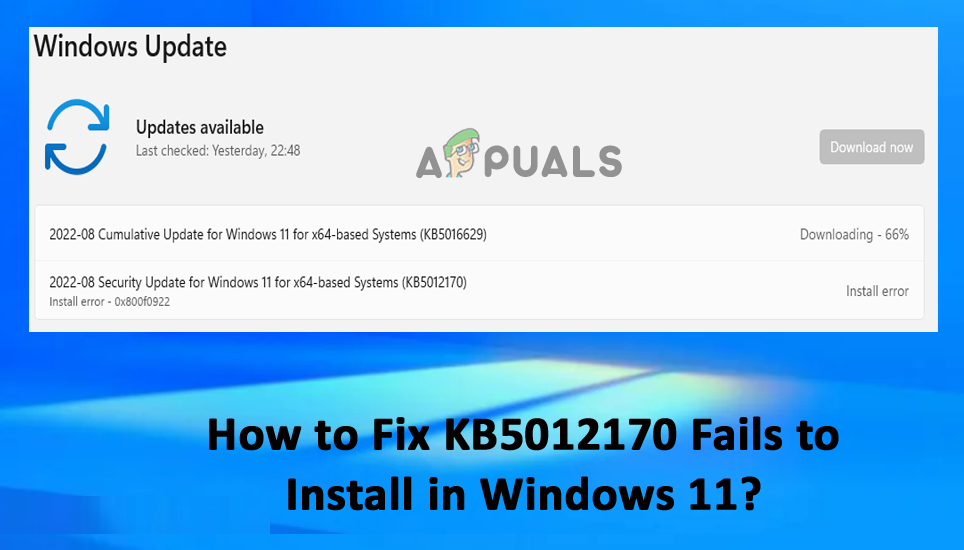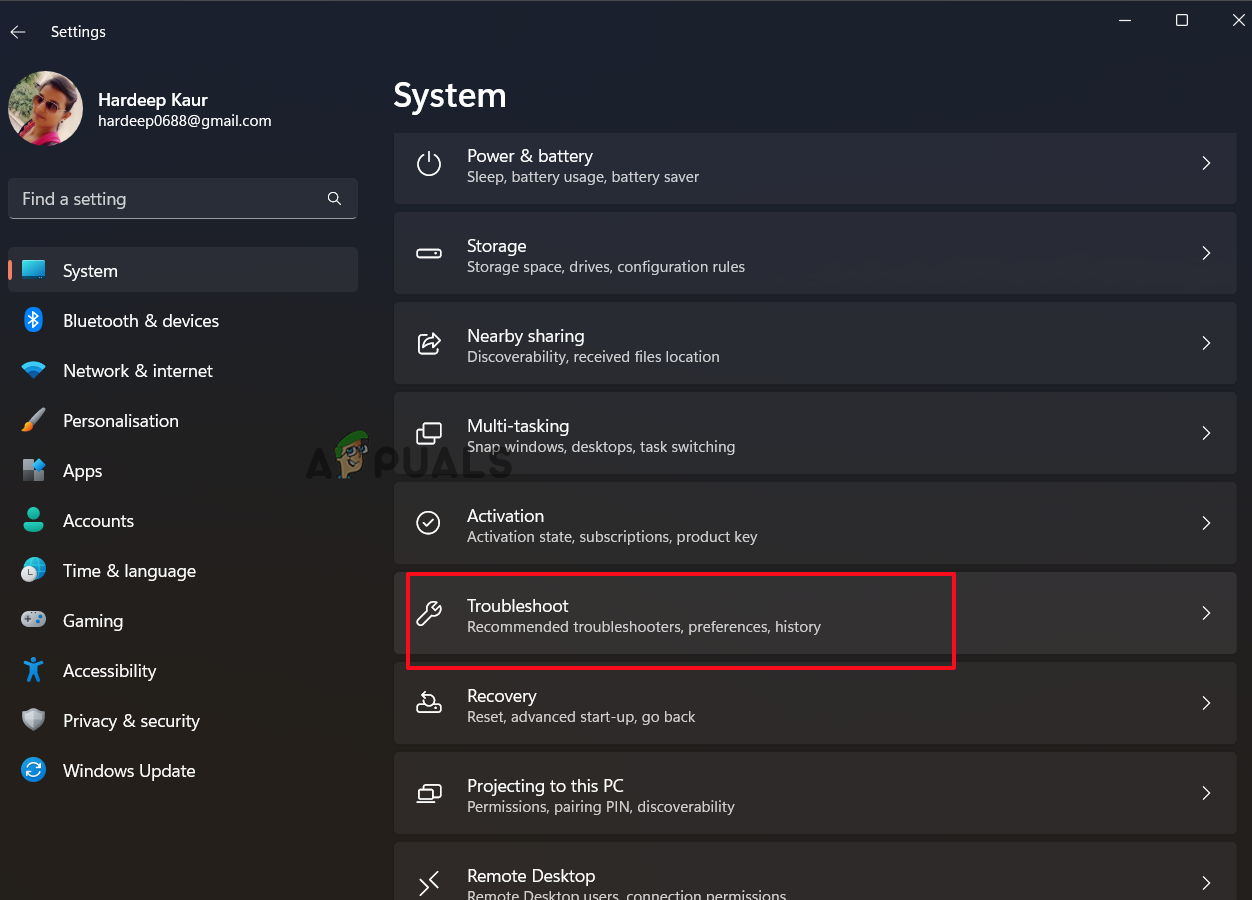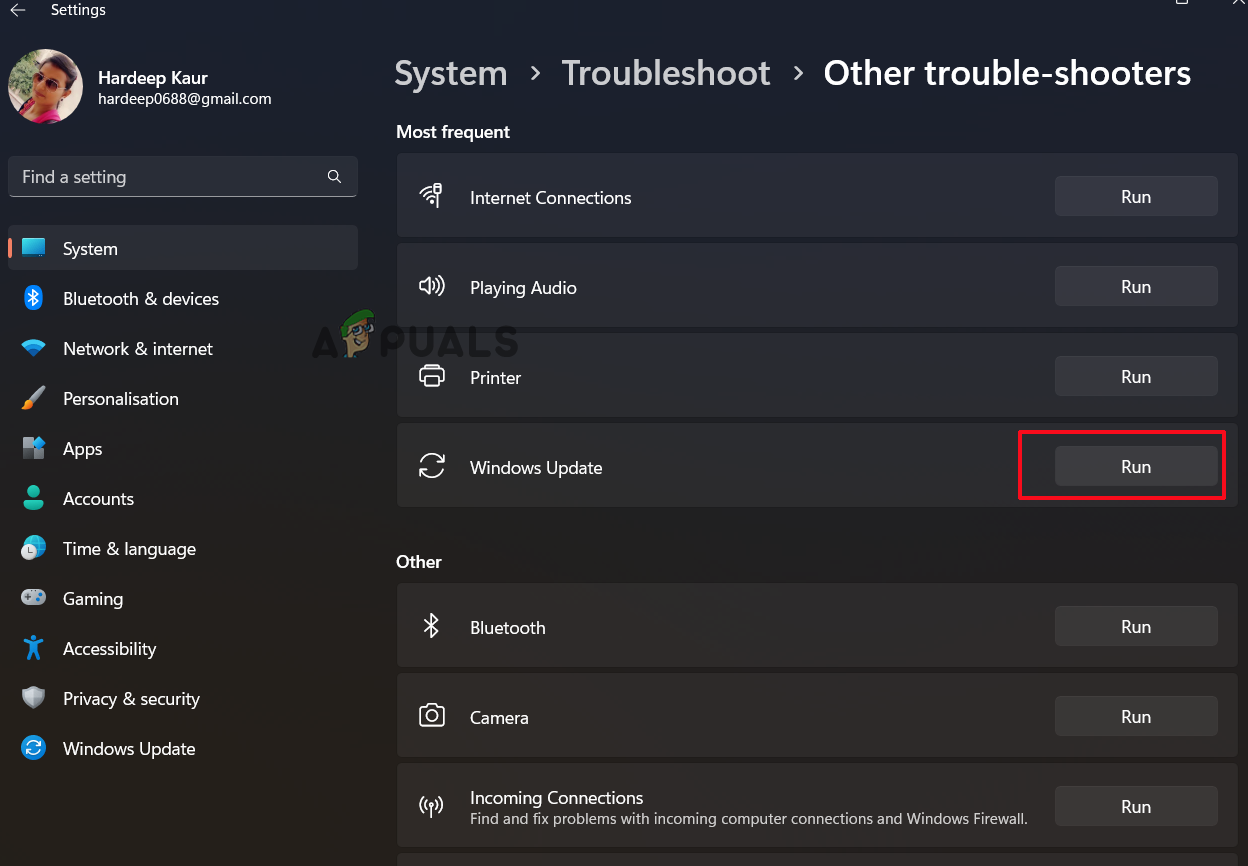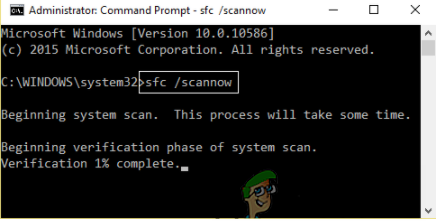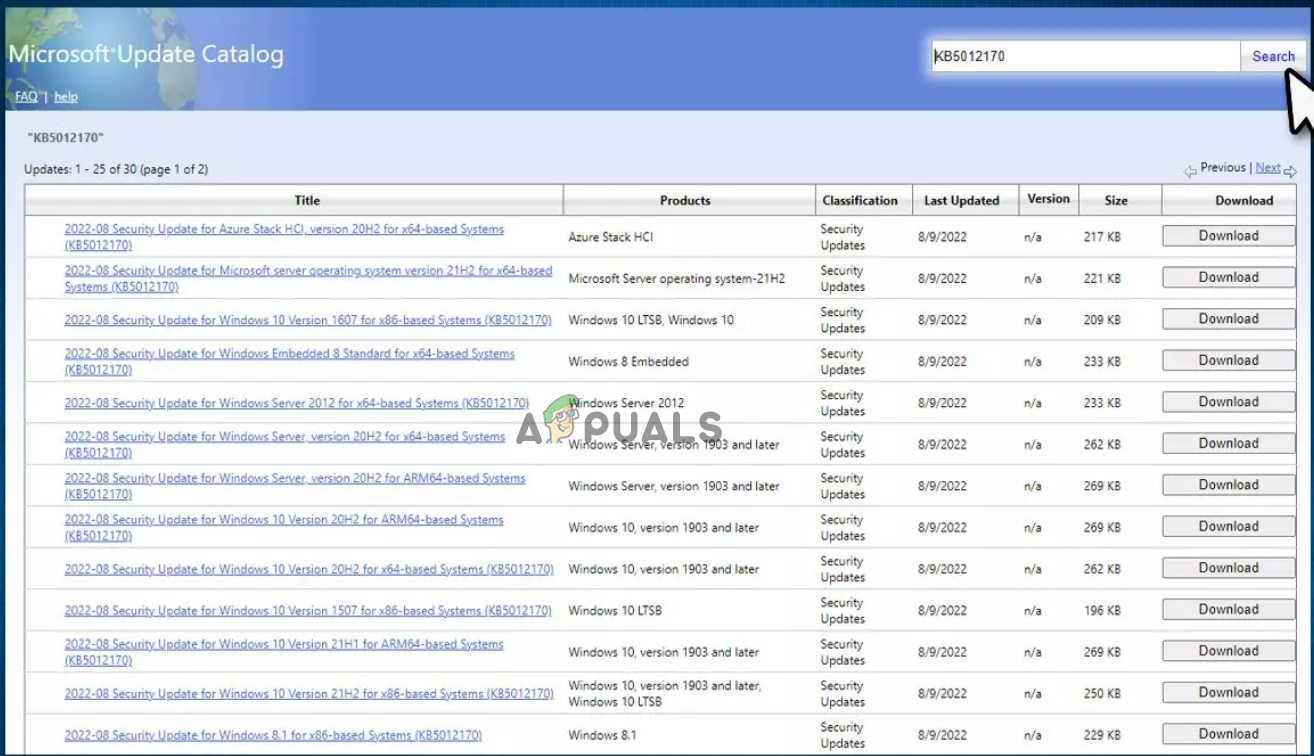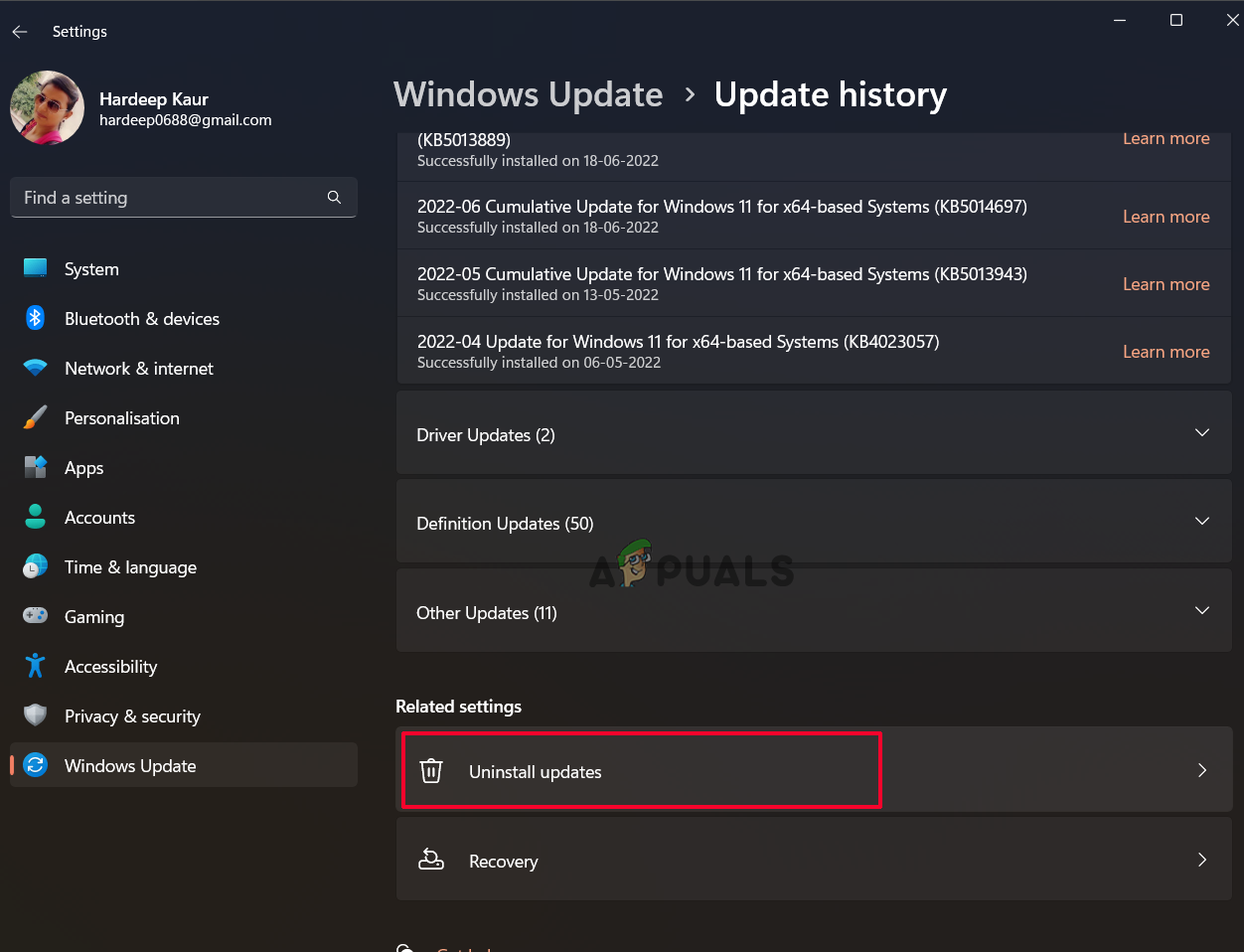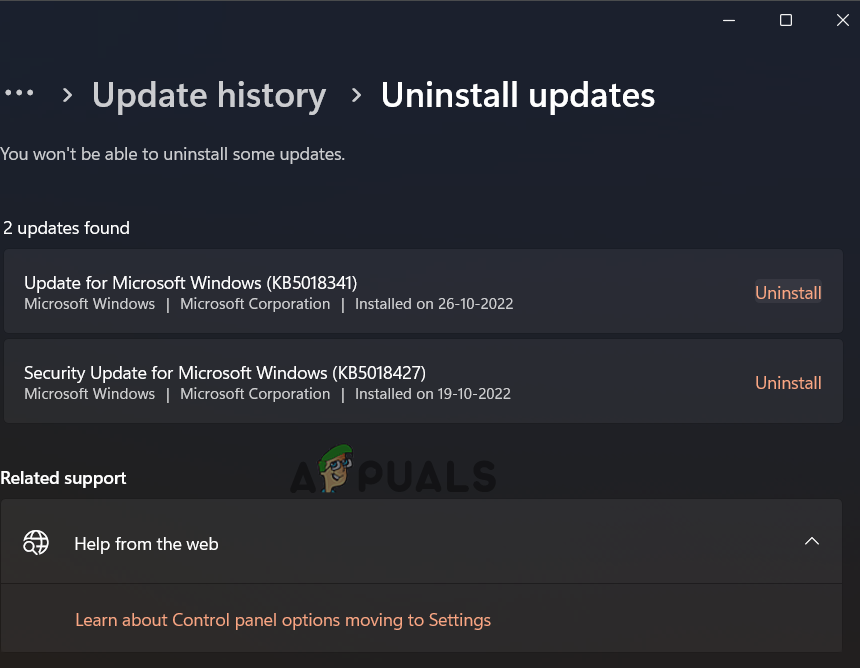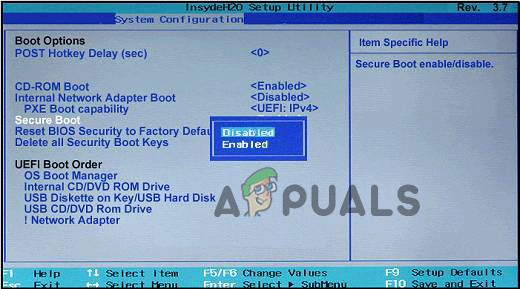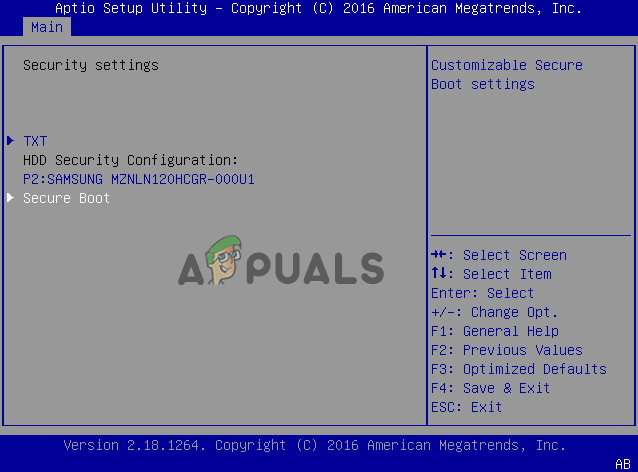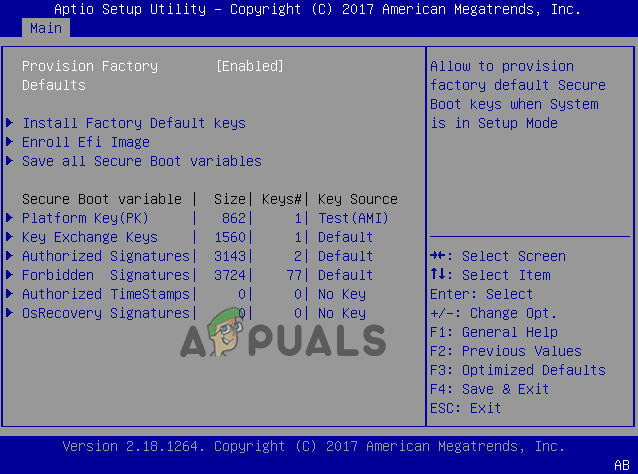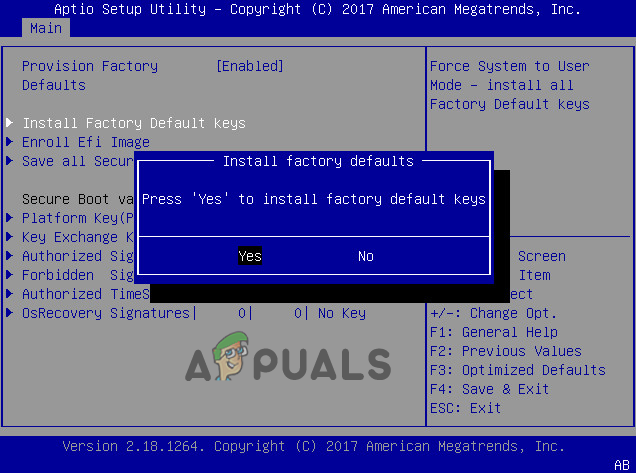The problem affects the Windows security updates from installing. This guide lists the troubleshooting solutions to fix the problem and install the KB5012170 update on Windows 11. Follow the fixes listed till you find the one that works for you
1. Run Windows Update Troubleshooter
You can always take the help of the troubleshooters provided by Windows to scan for the problem preventing the update from installing on your system. In this case, running the Windows Update Troubleshooter allow you to scan and fix the problems related to KB5012170 fails to install. To run the Windows update troubleshooter, follow the steps given:
2. Perform an SFC scan
If your computer’s Windows files are corrupt or damaged, this could cause various problems, including the one in question. In this case, it is advised to run Window’s inbuilt System File Checker command to identify the corrupted files and repair them automatically. Follow the steps below to launch System File Checker:
3. Manually Download the Update
If the Windows system is facing a problem in installing the update manually, you can try to install the update manually. Microsoft has released an online update catalog, including the updates released. So head to the Microsoft update catalog and look for the targeted security update there and install it by following the instructions listed:
4. Disable Third Party Antiviruses
The third-party antivirus program blocks various programs and updates from installing as a security measure. So, there are chances that the antivirus blocks the update. So, disable the security program installed. To do so, follow the steps given:
5. Uninstall Recently Installed Updates
If you recently updated your device and failed to install the KB5012170 security update, then there are ample chances that the recently installed update is the culprit. So, uninstalling the recently installed update is recommended to fix the problem. The most recent Windows update can be uninstalled by following these instructions:
6. Update BIOS
Updating the BIOS fixes various pr0oblems with the computer and for many users updating the BIOS worked to fix KB5012170 failure to install. So, try updating your computer’s BIOS and check if it helps you solve the issue. Follow the steps given:
7. Enable Secure Boot
If the secure boot is disabled, the update stops installing on the Windows 11 system. So, confirm your secure boot is enabled by following the steps listed.
8. Reset the Secure Boot Keys to Default Factory Settings
After enabling the secure boot, it is suggested to reset the secure boot keys to default factory settings. As it clears the old and corrupted stale boot keys and allows the update for installing the necessary changes to the DBX. To reset the secure boot keys, follow the steps given:
FIX: KB3176493 Fails to Install on Windows 10FIX: KB3176934 Fails to Install on Windows 10Fix: Windows 10 Update 1709 Fails to InstallFix: Windows 10 Creator Update Fails to Install or Freezes