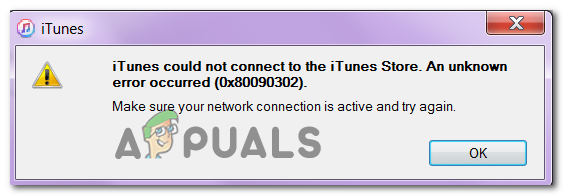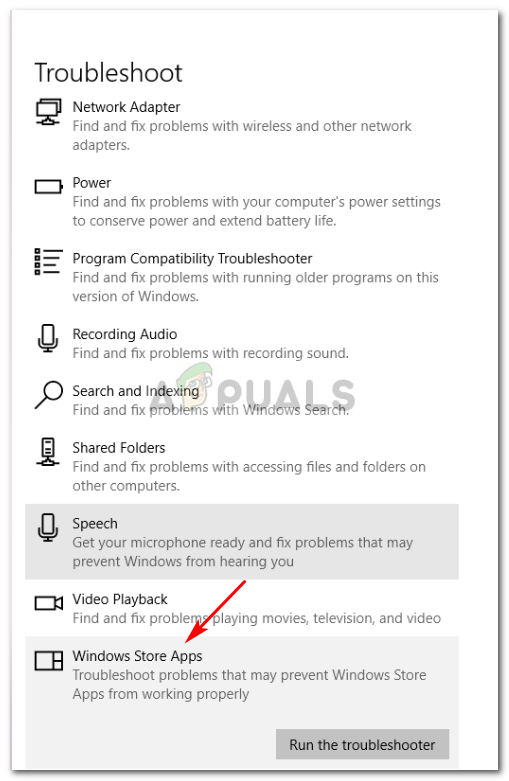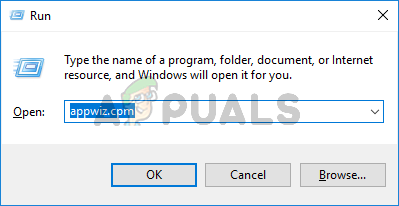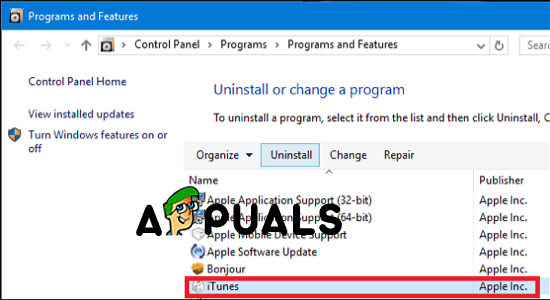Since the issue might very well be caused by a conflict between iTunes and a pending Windows 10 update, start this troubleshooting guide by updating iTunes to the latest version. If that doesn’t work or you already have the latest version, run the Windows App Troubleshooter or do a complete iTunes reinstall.
Method 1: Updating iTunes to the latest version
This issue might be the result of a conflict between the desktop version of iTunes and a Windows 10 update. Fortunately, Apple already fixed this incompatibility via an update that was pushed automatically to iTunes. If the Auto-Updating function is disabled, you should be able to get the issue resolved by performing the update manually. To update iTunes to the latest version, click on Help (from the ribbon bar at the top), then click on Check for updates. If a new version of iTunes is available, the utility will automatically download & install it. After this happens, restart iTunes and return to Help > Check to see if you still have the latest version. If you already had the latest iTunes version, move down to the next method below.
Method 2: Running Windows Apps Troubleshooter
As it’s been confirmed by several different users that encountered this same issue, the 0x80090302 error will most likely appear due to some type of file corruption inside the iTunes folder. Fortunately, there’s one way of fixing this automatically – By running the Windows App troubleshooter in order to identify the problem and then by applying the recommended fix. Note: This fix is only applicable if you are encountering the 0x80090302 error with the Universal Windows Platform (UWP) version of iTunes. Several affected users have confirmed that this operation allowed them to fix the issue automatically. After going through all the steps, they were able to sign in to iTunes successfully and download audio media locally without issues. Here’s a quick guide on running the Windows Apps Troubleshooter in order to fix the issue: In case the same problem is persisting, move to the next potential fix below.
Method 2: Reinstalling iTunes
Since the 0x80090302 error is most likely caused by some type of file corruption originating from the iTunes folder, you should be able to fix the issue by reinstalling the iTunes app – updating the app might not do the trick. Corruption problems like this one usually appear after a malware infection or after an antivirus scan ended up quarantining some files from the iTunes installation folder. If this scenario is applicable, you will be able to fix the issue by uninstalling iTunes and redownloading the latest version. But keep in mind that the steps of doing this will be different depending on the iTunes version that you’re using on your Windows computer – desktop version or UWP (Universal Windows Platform). To accommodate both types of users, we created two separate guides that will help you reinstall the iTunes app. Follow whichever guide is applicable to the iTunes application that you are using.
Option 1: Reinstalling iTunes UWP
Option 2: Reinstalling iTunes (desktop version)
Troubleshoot iTunes Cannot Connect ‘Unknown Error 0XE80000A’How to Fix ‘iTunes Could Not Connect to This iPhone’ The value is MissingFix: iTunes could not connect to the iphone because an invalid response was…[FIX] iTunes Error 5105 on Windows (Your Request Cannot Be Processed)