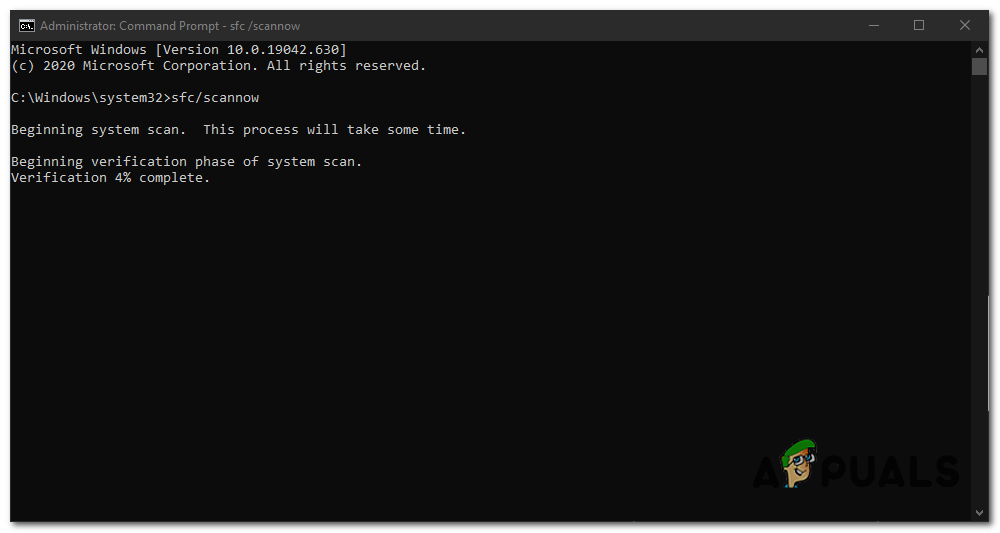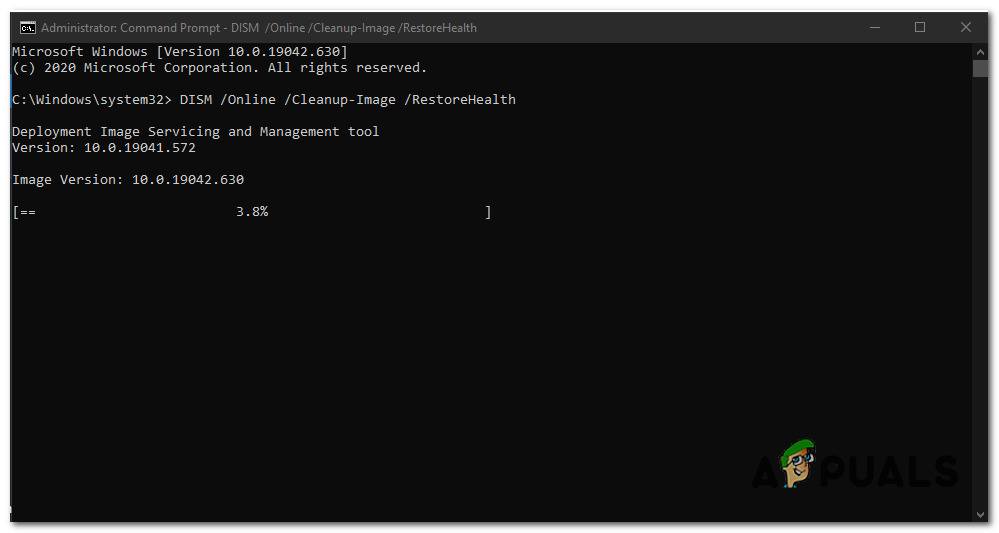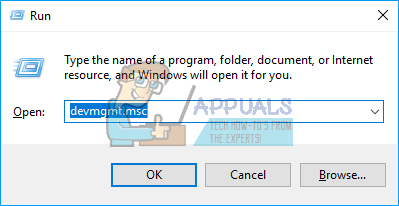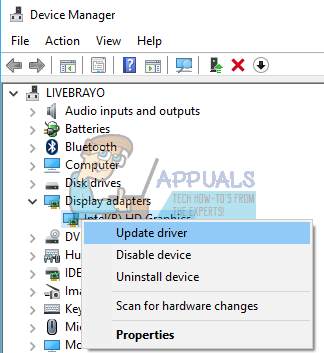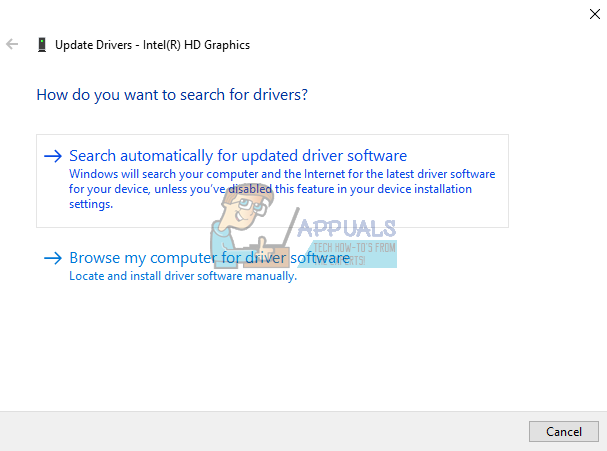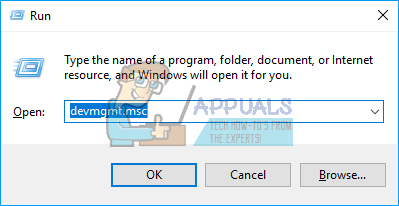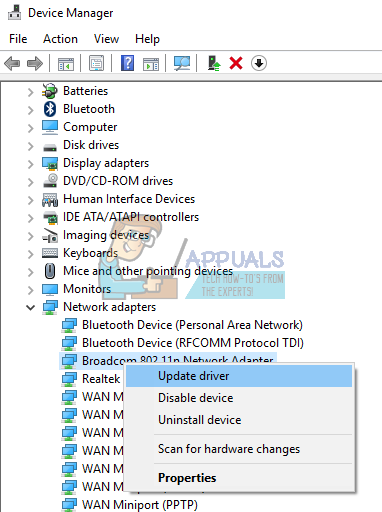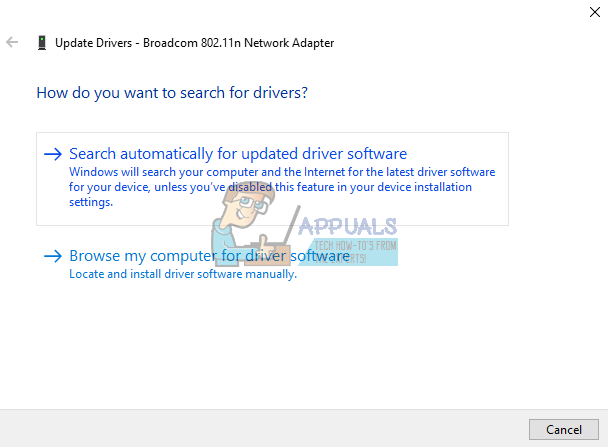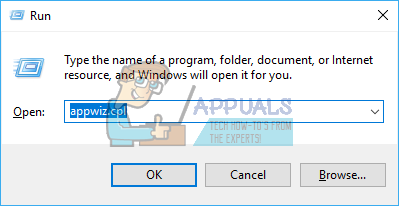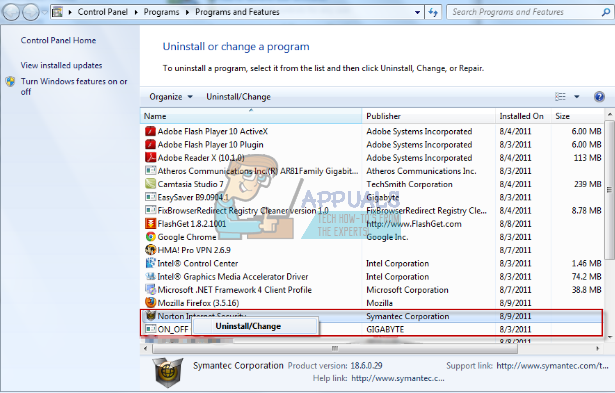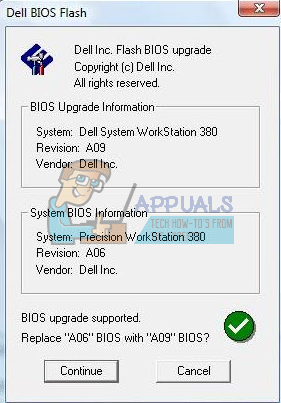The BSOD DRIVER IRQL NOT LESS OR EQUAL error occurs suddenly and forces a memory dump in a blue screen. The computer then turns off or restarts. This article will explain this BSOD error and detail on how to resolve this gaming problem.
The DIVER IRQL_NOT_LESS_OR_EQUAL BSOD error
As it happens, the DRIVER IRQL_NOT_LESS_OR_EQUAL error is quite common, especially when gaming, or during the high performance is needed. This stop code usually means that a recent driver or drivers are conflicting between 2 or more hardware devices. This conflict occurs in the RAM and may be caused by a driver trying to access/write to a read-only RAM allocation or a location that was not allocated to the device, or a memory allocation is being written into by more than one driver at a time. This causes the system to ‘panic’ and dump the whole memory hence a BSOD a subsequent restart on your PC. This error is caused by bad, outdated, or corrupt drivers that cause this conflict. In gaming, this is usually caused by the GPU (Graphics Processing Unit) drivers, and even your mouse, keyboard, gaming pad, or any game controller drivers. Some software e.g. antivirus like AVG, IObit, Avast, McAfee, and Norton usually install drivers to control your firewall and online activities among other things. These drivers can deny activity to another driver or try to modify inputs of other drivers hence this error. If you are playing an online game, then this error could be attributed to faulty Ethernet or WLAN drivers. This BSOD error is also common in overclocked and overvolted PCs. Programs like MSI Afterburner can be used to do this, hence causing an unstable voltage and RAM frequency. The error could also be caused by a faulty RAM which will necessitate a replacement.
Troubleshooting DRIVER IRQL_NOT_LESS_OR_EQUAL
Every BSOD gives you an error code that you can search more about on the Internet. That error code contains information about the drivers/files that are conflicting with the Windows causing a BSOD. In this article, we will talk about the most common DRIVER IRQL_NOT_LESS_OR_EQUAL such as (Epfwwfp.sys, mfewfpk.sys, Netio.sys, ndistpr64.sys) you can try the methods below and check which one works best for you. If you don’t know what error code you are getting you can try the troubleshooting below to check which driver or file can be the possible cause of this issue:-There are several ways we can troubleshoot and find the cause of this error. The first method is inbuilt to Windows. You can open Command Prompt or PowerShell and then run “verifier.exe /standard /all” and reboot. This will force the system to check for drivers that are making invalid calls, for example writing to memory that is not assigned to the driver. When this happens with the verifier turned on, it will cause a bug check and will name the bad driver in the memory dump file. You can Install and run WhoCrashed from here. This will examine dump files that are created in a BSOD and try to name the device or driver that failed. You can also manually examine dump files created automatically in the Windows directory whenever a crash occurs. You can get a minidump file in C:/Windows/Minidump/*.dmp and the full memory dump in C:/Windows/MEMORY.dmp. Something should be logged in your Event log as well, including the STOP code and parameters. Simply unzip the latest and look for errors like shown below. To test your memory for errors, download MemTest86+ from here. Make a bootable (Pre-Runtime Environment – PRE), boot the DVD/USB, and test your memory. MemTest86+ needs to be run for at least 8 passes for conclusive results. Set it running before you go to bed and leave it overnight. We’re looking for zero errors here. Even a single error will indicate RAM failure. Sometimes though, especially with the DRIVER IRQL_NOT_LESS_OR_EQUAL error, even that is not enough. This is where you get hardcore with the troubleshooting. In the BIOS, load Fail-Safe defaults, disable the onboard modem, sound, and LAN (where applicable). Take out all the cards, with the exception of video, and run the machine for a while. If the machine stays stable, then start adding/re-enabling the devices one by one. Do this one by one until you start crashing again. Whatever you put in last is the culprit. If you want to skip troubleshooting or you have no idea at all how to go about it, then below are some of the known resolutions to this gaming error.
Method 1: Using SFC and DISM Commands
SFC and DISM are the commands that you can execute on your Computer through Command Prompt. They are really helpful in certain scenarios as they can repair and replace corrupted Windows files/drivers. Both of these commands can actually help you fix BSOD “irql_not_less_or_equal” on your Windows. These commands are fairly easy to execute, follow these steps:- Wait for the whole process to finish and it should give you results. If Windows was able to repair your files successfully it should say that the corrupted files are repaired. If the process is stuck and the Windows wasn’t able to recover your Windows. You will have to use DISM to repair your Windows as it’s a more efficient and powerful command than SFC, follow these steps: Wait for the command to finish the process, it should take a while. Once the command successfully does its job, simply restart your Windows and check if you are still getting the irql_not_less_or_equal Error on your Windows.
Method 2: Update your graphics drivers
Updating you’re your graphics drivers usually solves this gaming BSOD 90% of the time. This error affects both ATI and NVidia and even low end GPUs. The best way to get your drivers is to go to your computer or graphics card manufacturer and download the drivers that are compatible with your OS and your computer or graphic cards. Dell users can go here, hp users can go here, while Lenovo users can go here. For your NVidia drivers, you can visit their download page here, Intel users can find their drivers here, while ATI (AMD, Radeon etc.) users can download drivers from here. We recommend using DDU (Display Graphics Uninstaller from here) to first remove the old drivers and clean install new drivers. Windows also provides updates via device manager. Also update any graphic card software and anything related to the graphics processing unit.
Method 3: Update your Ethernet and Wi-Fi adapter drivers
If you are playing a game over the internet when this crash occurs, it is possible that your Ethernet or Wi-Fi adapter (whichever you are using to connect to the internet) drivers might be faulty. The best way to update them is to visit the device manufacturer website or your computer manufacturer website and download the latest drivers for your OS and device. Dell users can go here, hp users can go here, while Lenovo users can go here. You can also update from the device manager by:
Method 4: Uninstall your antivirus and any malware fighter
Some antiviruses install drivers in order to control various functions like the firewall. Such antiviruses and malware fighters have been known to cause memory conflict hence crashing your PC. IObit and Norton do not particularly handle each other well on the same system. If you have, McAfee, Norton, IObit, Avast, or AVG, consider uninstalling them are replacing with other antiviruses and antimalware. You will probably need to remove any residual files of the antivirus or antimalware programs.
Method 5: Reseat your RAM
Gaming produces a lot of heat which in turn increases resistance on electric flow. An incorrectly seated RAM can fail to read/write when temperatures get to high due to higher resistance in the poorly connected terminals. Simply shutdown your computer, remove power cables and batteries, open up your computer, unseat the RAM, clear any dust and reseat your RAM. Make sure the RAM snaps back into place before restarting your PC. If you find errors on MemTest86+, replace your RAM.
Method 6: Update your BIOS
The BIOS (Basic Input and Output System) controls how all devices interact with each other on your motherboard. Any conflict from the BIOS can cause the DRIVER IRQL_NOT_LESS_OR_EQUAL error. This conflict can happen due to outdated BIOS firmware. To update your motherboard firmware:
Method 7: Provide better cooling for your PC when gaming
Your GPU, RAM, and CPU are set to run below a certain temperature. When this temperature threshold is reached, your computer will immediately shutdown through a BSOD to avoid damage to the CPU, RAM or GPU. What you need is to actively cool your PC when gaming. You can open up the side of the casing, or even use a secondary fan or cooling system. If you do not want to spend extra on cooling, here are our recommended ways on how you can achieve better cooling without spending a dime. Remember that overclocking, overvolting and undervolting can lead to unstable frequencies and voltages especially when high performance is needed (under stress) hence throwing an DRIVER IRQL_NOT_LESS_OR_EQUAL error BSOD. We recommend that you update all your devices with updated drivers from your manufacturer. The problem could be any device, including your gaming mouse and keyboard. You can also verify your game files by opening your game launcher > settings > verify game assets for most games.
How to fix IRQL_NOT_LESS_OR_EQUAL (bwcW10X64.sys) ErrorFix: IRQL_NOT_LESS_OR_EQUAL (ntoskrnl.exe) BSODFix Windows Update Error 0XC19001E2 in Windows 10 (Fix)FIX: Windows Defender Error The service couldn’t be started Error code:…