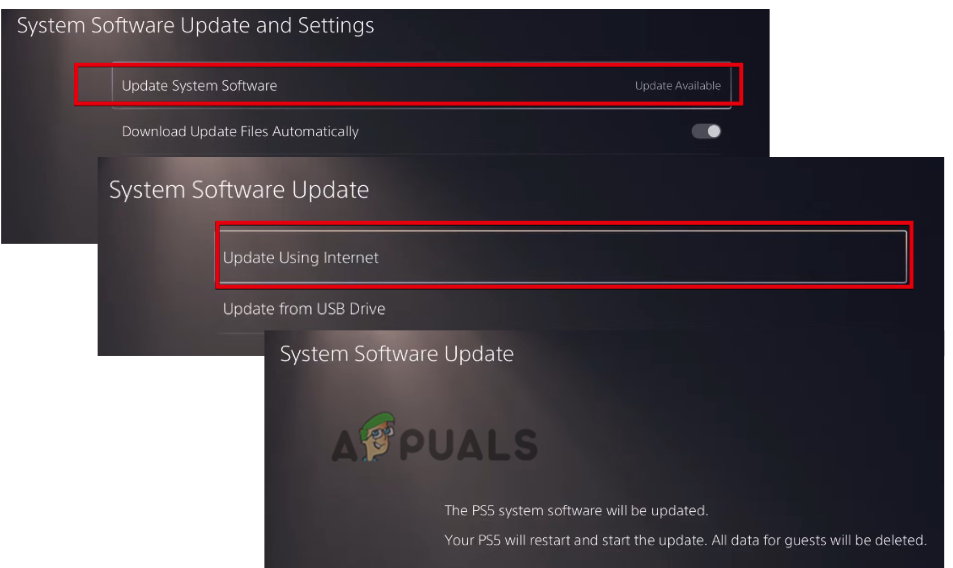Here are some reasons why this error appears;
Outdated System Software: Outdated software does not support multiple functions, and data can come at a risk, such as your system can hack or your hardware slowing down; thus, an error appears. In this case, install the updated system software and check if the issue resolves.Storage Issue: The game won’t download or install on your system if there is insufficient space. You receive a storage space notice on your device; if the available storage capacity is less than 1GB. In this case, you can remove extra apps or media from your device and install more Storage via an external hard drive.Corrupt Database: The database corrupts when the console loses some data or has poor functionality. The corrupt Database affects PS5 performance and causes this error. You won’t be able to get access to certain games. In this case, you can rebuild it and fix the issue. External HDD Issues: The external hard drive can also be responsible for data corruption. If it is attached to a USB port, it continuously consumes electricity. You can lose files if it detaches accidentally during installation. So, avoid an external HDD to install the games and switch on internal Storage.Software Glitches: If you are facing a software issue or the program doesn’t work well, it can affect the console’s performance, and an error occurs. In this case, you can reset the console. It will help the user to restore the console to factory settings. Resetting will eliminate the issues and fix the error.
After figuring out all the possible reasons for the error, here are some methods that you can try to solve the problem:
1. Restart your PS5
Sometimes, the error appears because of temporary glitches in the console. The console freezes and stops responding to any command. In this case, you can restart your pS5 to refresh its content and remove the temporary issues. So, follow the below steps;
2. Move Game to the Internal Storage
You may get the error when the Storage on which the game or app is installed is defective or filled. In this case, move the game or app to the local internal SSD and try to launch it from there. Then check if the error resolves or not. So, follow the below steps;
3. Make Enough Hard Drives Space
If you still face the error, it can be because of insufficient Storage of your console. The game you want to install or update does not find any space and an error occurs. In this case, move or delete the unnecessary items from your console and check if the issue resolves or not;
4. Rebuild the d PS5 database
Another reason for that error can be the frozen Database of your console. You can try to rebuild your PS5 Database. Rebuilding the Database will create a new database by scanning the full SSD drive content. This method can take a long time if you have more data on disk. The database rebuilding process can resolve your issue. Here are the following steps to rebuild the Database:
5. Update PS5 System software
When the software is outdated, bugs and viruses attack your console and will directly affect your game performance, and an error occurs. You must constantly update your PS5 system software to reduce the risk of errors. Sometimes, the new updates may contain the solution to fix the issues. So, here are some steps you can follow to update the software;
6. Reset your Console
If the other methods do not fix the problem, try to reset your PS5 and then reinstall the ps5 system software from scratch. It might be some compatibility issue or the system file conflict corruption on your ps5. Here are some steps you can follow to reset ps5;
How to Fix PS5 Error Code CE-108255-1Stop PS5 from Randomly Shutting Down (Fix)How to Fix PS5 Error Code: CE-107857-8?How to Fix PS5 Error Code CE-100095-5? Try these 6 Solutions