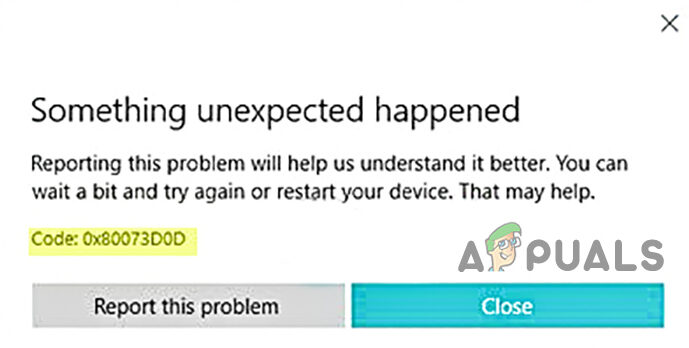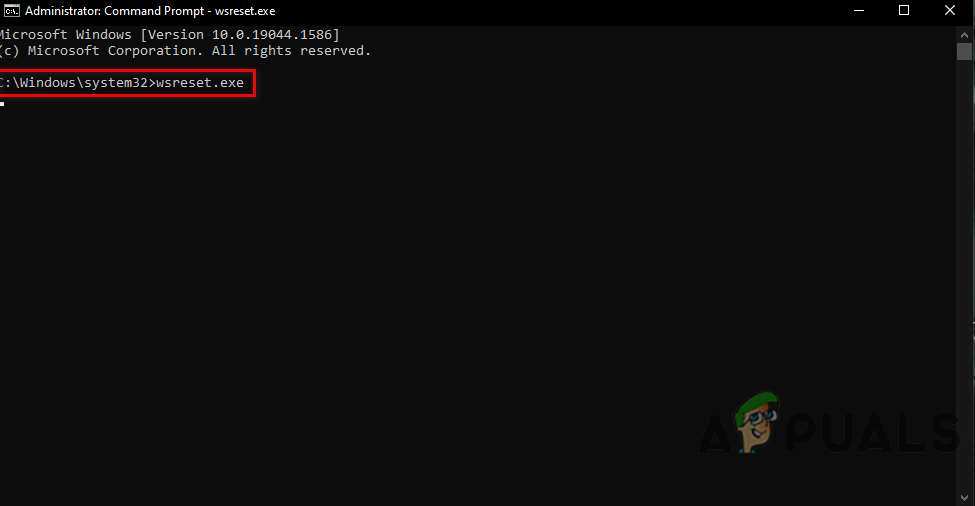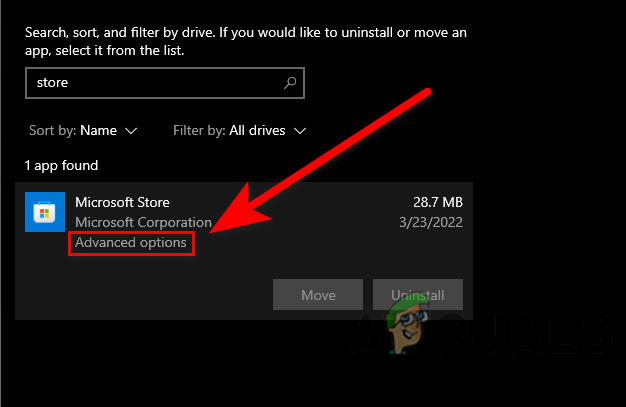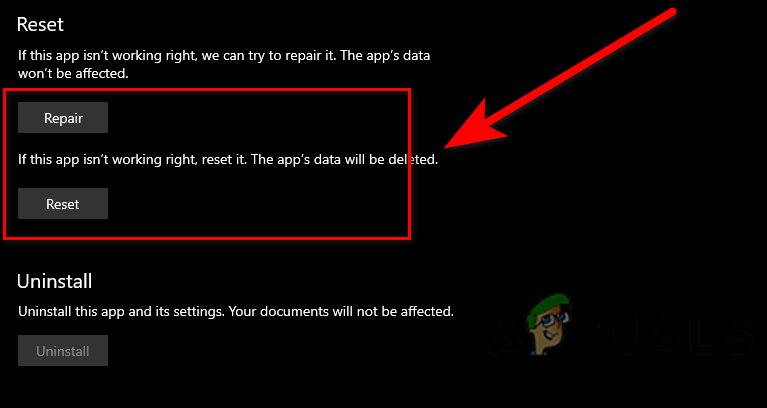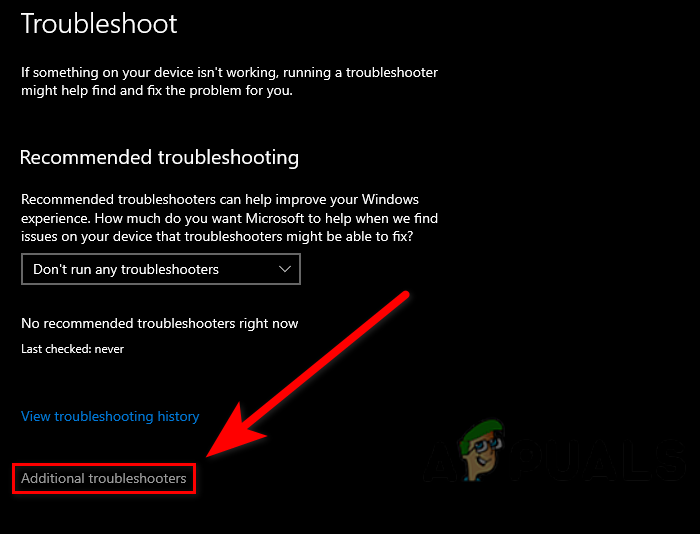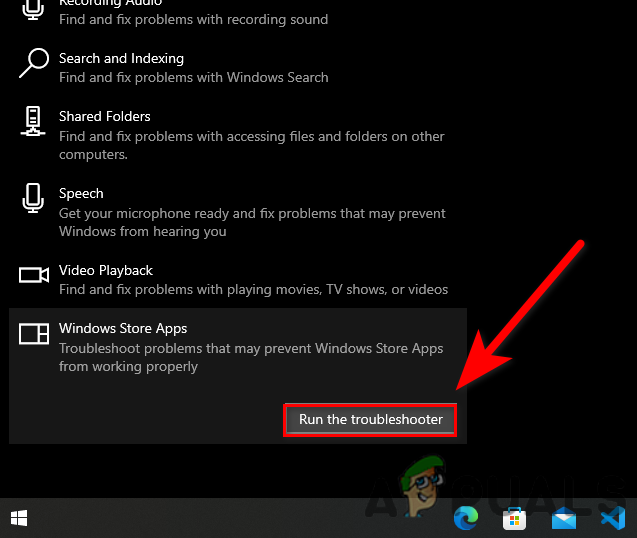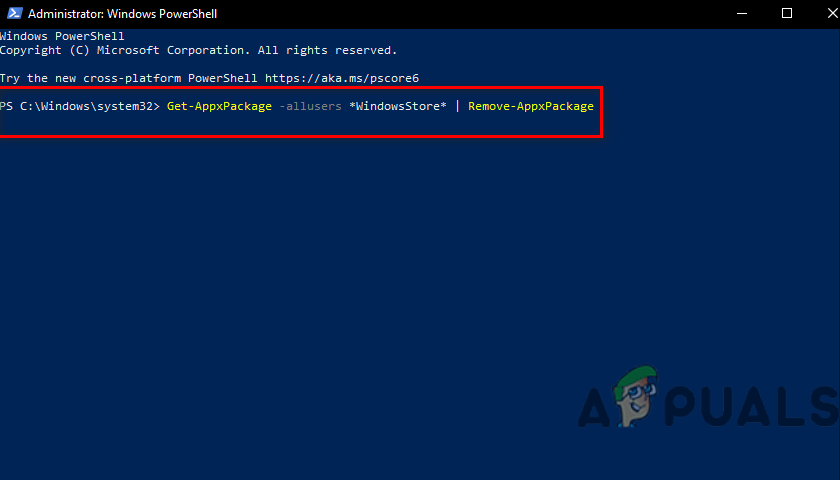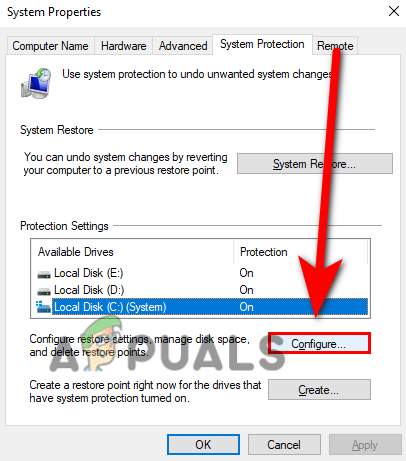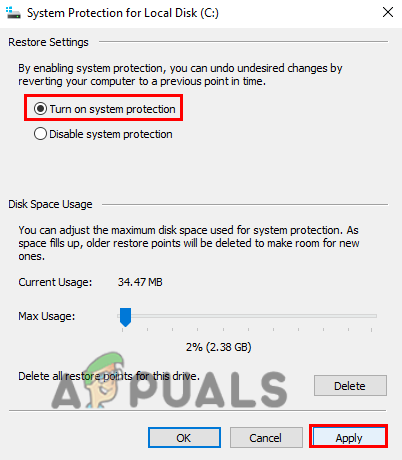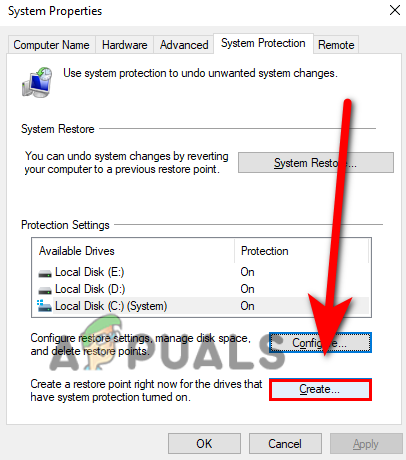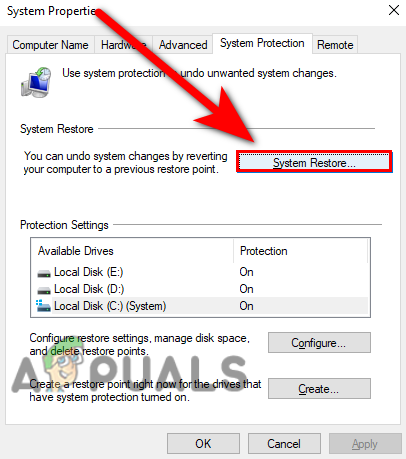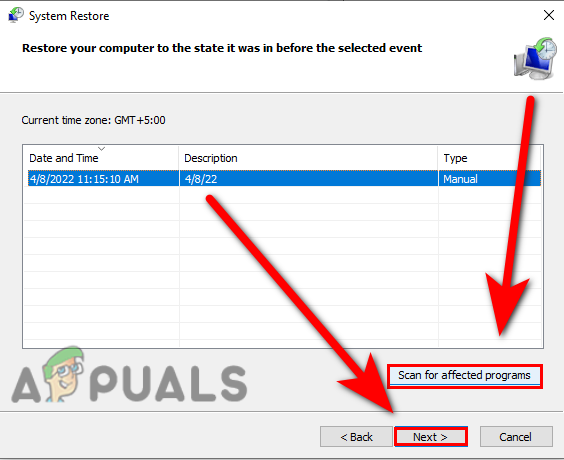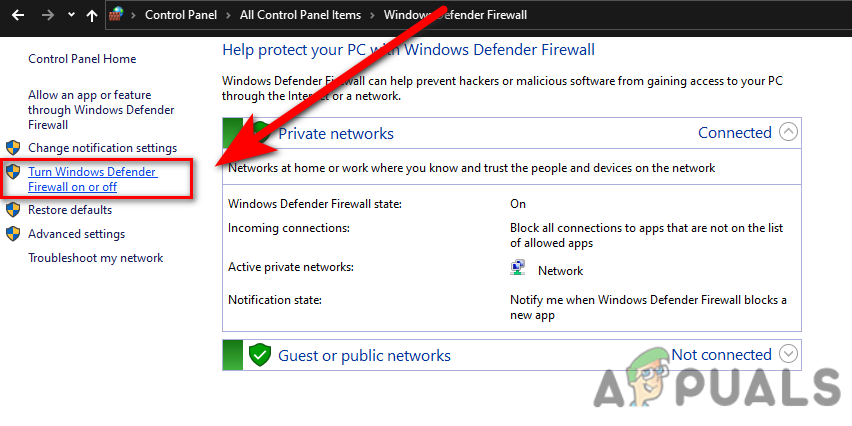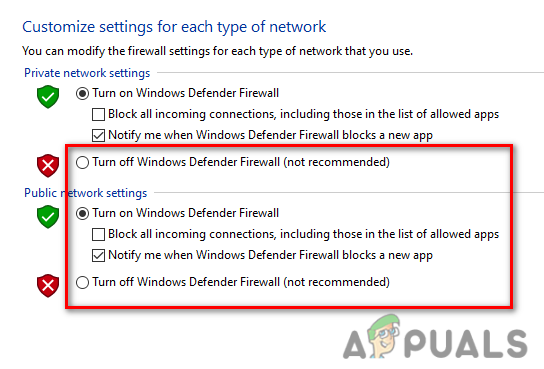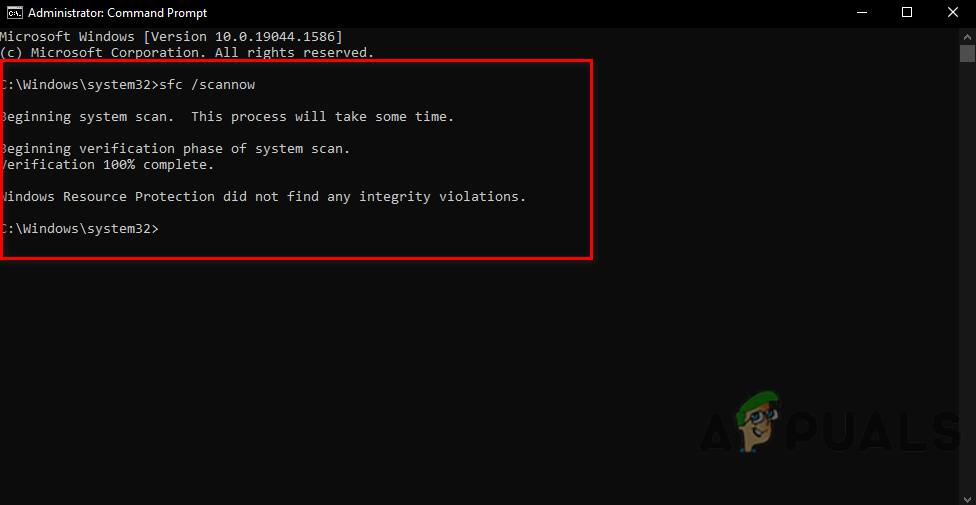There are several causes for this error to occur most of them are below:-
Transfer apps to another location- If you try to transfer inbuild apps from one location to another then you might encounter the 0x80073D0D error.Corrupted Microsoft store files- If your system files were corrupted or deleted because of the abruptly of the Windows operating system.Enabled firewall- Sometimes the error can appear because of the enabled firewall. firewall can break a connection between the Microsoft store and the servers.
Now that we know the causes, let’s jump into some effective troubleshooting methods that helped users fix this 0x80073D0D error. Before we get into it we suggest you restart your computer because sometimes the error could arrive due to the Windows bugs or your Microsoft files could not load properly to provide you a better user experience.
Clear Microsoft Store Cache Files
The most common reason for corrupted cache files is a power failure and a sudden shutdown of the Windows operating system. Cache files are the temporary files that save in Windows operating system, clearing the Microsoft cache will fix the error. Here is how you can delete Microsoft Store cache files:-
Reset/Repair Microsoft Store
Microsoft products come with a repair option and reset option, We can use these options to repair and reset the Microsoft apps. We recommend you to use the repair option first, if the error will not resolve then use the reset option. To reset/repair Microsoft Store follow the steps below:-
Run Windows Apps Troubleshooter
Windows includes the Windows app troubleshooter program that automatically scans and fixes the issues regarding Microsoft apps. Most of the problems like corrupted files or missing files can be resolved by using a Windows app troubleshooter. Here is how you can use the Windows Apps Troubleshooter:-
Reinstall Microsoft Store
You can simply reinstall the Microsoft store by inserting some commands in the PowerShell, you cant uninstall the Microsoft Store by the normal method like with the control panel or the settings, for that, you have to put the below commands to uninstall the Microsoft Store. Here is how you can reinstall Microsoft Store:-
Perform System Restore
If the error is still occurring then you can simply perform the system restore. System restore can help you to get rid of corrupted files, and it will also fix the other problems and make your computer in a healthy state. Follow the steps to perform a system restore:-
Disable Windows Defender
The Windows Firewall can prevent the connection between the Microsoft Store and the servers, for that reason, you can temporarily disable the Windows defender firewall, if you have any third-party antivirus software then disable it. Follow the steps to disable the Windows defender.
Run System File Checker
The System File Checker is developed by Microsoft for Windows Operating System. It is a utility that allows the user to scan all your system files, and replace the corrupted files with cached copy files. Follow the steps to run the system file checker:- Hopefully, you have successfully solved the 0x80073D0D error, if you have any doubts about this issue we would like to hear in the comments.
How to Fix Microsoft Store Error Code 0x80070520[FIX] Error Code 0x000001F7 in Microsoft StoreFIX: Microsoft Store Error Code 0x800B010FIHow to Fix Microsoft Store Error Code 0x87E10BCF?