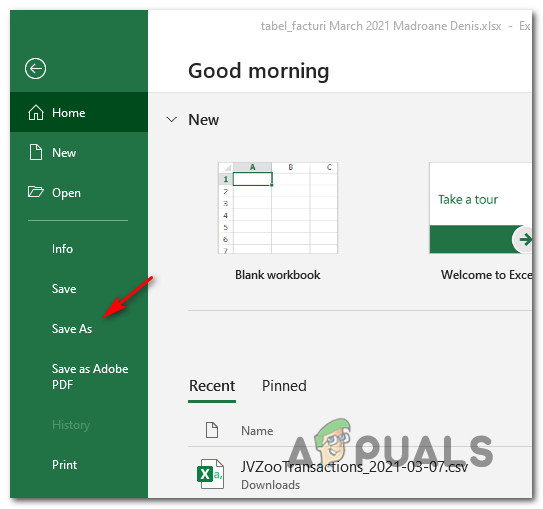After investigating this particular issue, it turns out that there are several different underlying causes that might trigger this error code on Windows 10. Here’s a list of potential culprits that might be responsible for the apparition of this error code: Now that you are intimately familiar with every underlying potential scenario that might be causing the 0X800706F9, here’s a list of methods that other affected users have successfully used to get to the bottom of the issue:
Method 1: Running the Hardware and Devices Troubleshooter
As it turns out, one of the most common instances that will cause this error code is an incomplete driver that is limiting your OS functionality to manage old media. Several affected users that were also encountering the 0X800706F9 have confirmed that the issue was fixed after they ran the Hardware and Device troubleshooter and applied the recommended fix. If this issue is occurring due to a missing or incompatible floppy disk driver, follow the instructions below to run the Hardware and Devices troubleshooter and apply the recommended fix: In case you’re still encountering the same 0X800706F9 error when attempting to copy files off a floppy disk on Windows 10, move down to the next potential fix below.
Method 2: Opening the Document and saving it to Rich Text
As it turns out, you might be able to avoid the apparition of the 0X800706F9 error code by opening the file directly from the floppy disk and saving the file to a different format before moving it on your Windows 10 HDD / SSD. This should work because the error (0X800706F9) is typically restricted to moving attempts. So as long as the file you’re encountering this issue with is not corrupted, you should be able to open the spreadsheet and save it as Rich Text on a location outside the floppy disk. Important: This fix is only applicable if you’re encountering this issue with an Excel or Word file. Several affected users have confirmed that his methods were the only thing that allowed them to get to the bottom of this issue. Follow the instructions below for step by step instructions on how to do this: In case the same kind of issue is still occurring, move down to the next potential fix below again.
Method 3: Recovering the Excel file (Microsoft Excel Only)
If you’re encountering this issue with an Excel file, chances are the file is corrupted to the point where your OS is unable to move it safely on the local storage. Keep in mind that legacy storage like the floppy disk is prone to this kind of scenario. In case you’re encountering this issue with an Excel file, you should be able to fix the problem by forcing the utility to Open and Repair the file – Several affected users that there also encountering this issue have reported that this method was the only thing that allowed them to extract the data and save it on the local storage. If you find yourself in this scenario, follow the instructions below to recover the Excel file using the Open and Repair the file menu: If this method was not applicable or you’re encountering this issue with a word document, move down to the next potential fix below.
Method 4: Recovering the Word file (Microsoft Word Only)
If you’re encountering this issue when attempting to move a Word file, it’s possible to see this error code due to a partially corrupted file that your Windows 10 operating system is not comfortable moving. Several affected users facing the same kind of issue have reported that they finally managed to fix the issue by recovering the Word file by saving it to the ‘Recover Text from Any File’ file type. If you are unsure on how to do this, follow the instructions below: In case the same problem is still occurring, move down to the final potential fix below.
Method 5: Running a CHKDSK Scan
If none of the methods above have worked in your case, you can safely conclude that the issue is either hardware related (you’re dealing with a faulty floppy disk) or you’re dealing with some type of corruption that is affecting the data contained on your floppy disk. In case the issue is not hardware-related, you can fix most cases of logical errors or data block inconsistency by performing a CHKDSK scan on the Floppy drive in order to replace error and bad sectors with healthy equivalent. To maximize your chances of resolving this issue, you’ll have to initiate a Check Disk scan from an elevated Command Prompt. Here are some instructions that will show you how to initiate a CHKDSK scan. Note: These instructions should work regardless of your Windows installation. Go ahead and initiate a CHKDSK scan on the floppy drive and see if the problem is fixed once the operation is complete. If the issue is still not resolved at the end of this procedure, you should just give up as the issue is most likely related to a hardware issue affecting the floppy disk.
Fix Windows Update Error 0XC19001E2 in Windows 10 (Fix)FIX: Windows Defender Error The service couldn’t be started Error code:…How to Fix ‘System 53 Error has Occured’ Error on Windows?[FIX] ‘An Error Occured while Trying To Copy a File’ Filmora Installation Error…