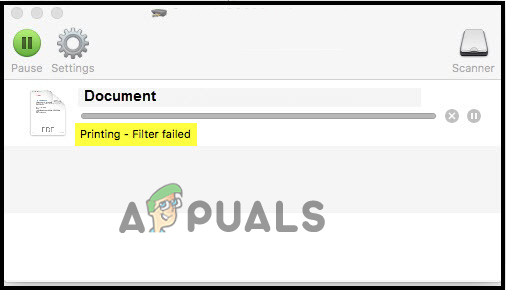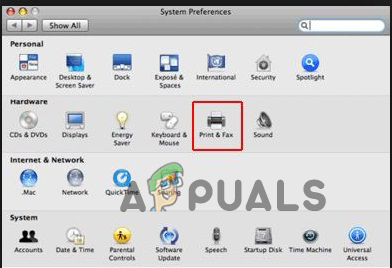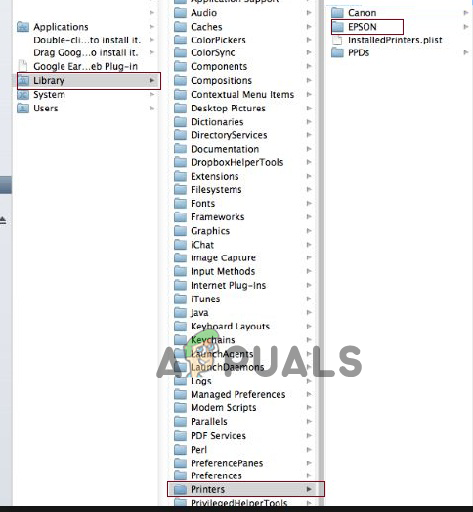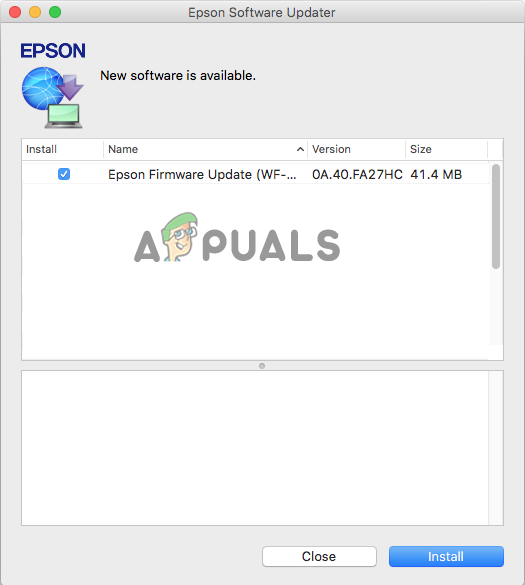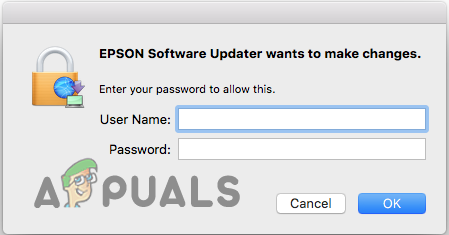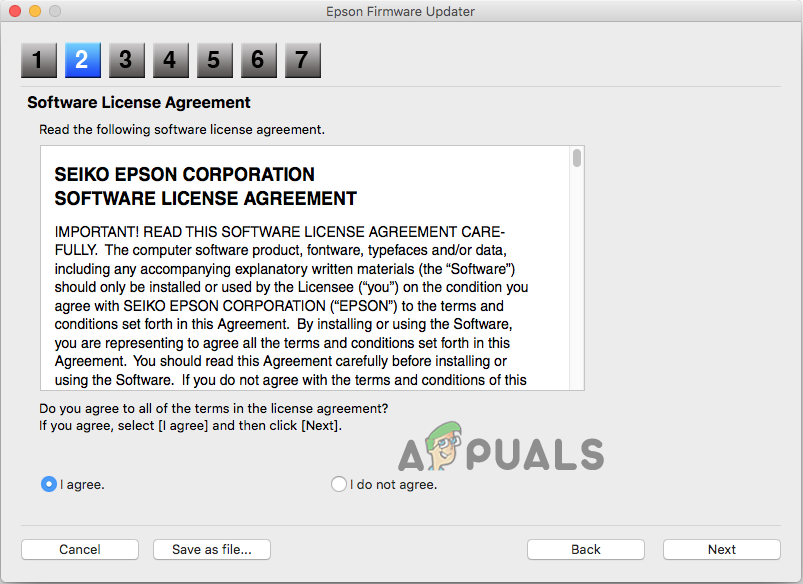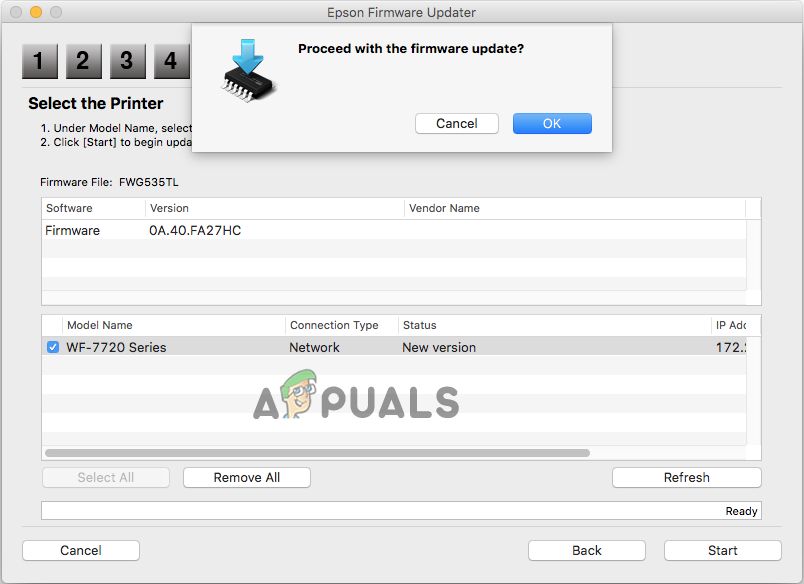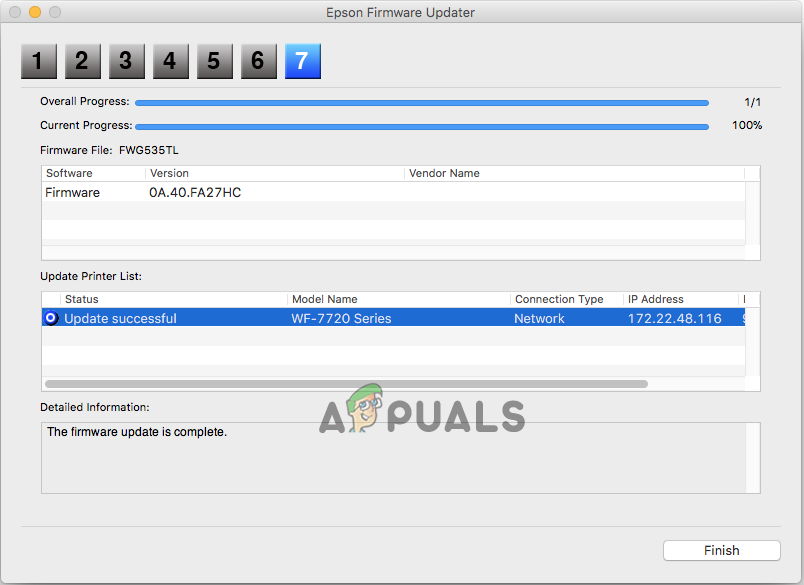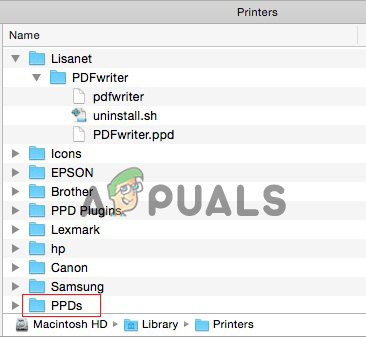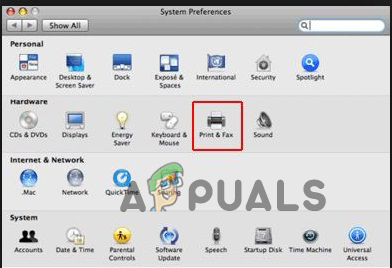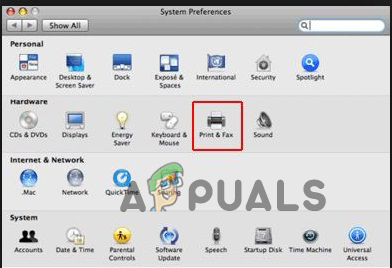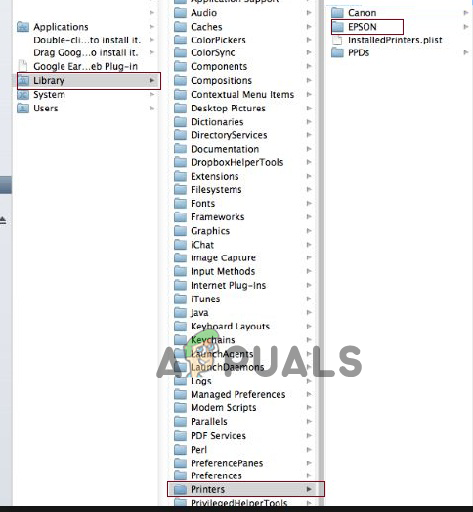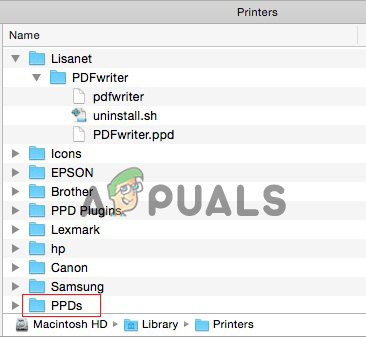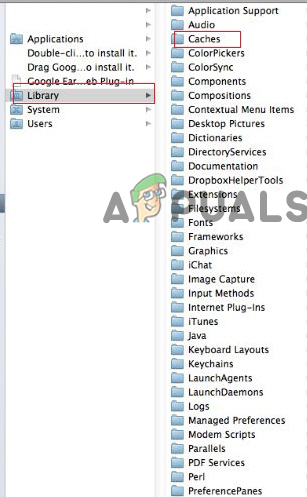However, the error gives a tough time to the Mac user as it completely halts the printer from giving printing output or gives an incorrect print in case works. Well, the driver alone cannot be blamed for the other. Other causes also trigger such printer errors on your Mac devices. Therefore, after a few types of research, we have come up with this article that will not only let you know the possible culprits of this error but also get to know the effective fixes to solve the error. So, let’s get started.
What Causes “Epson Printer Filter Failed” Error?
Malfunctioned Printer’s Driver- As it has been highlighted earlier that the faulty printer’s driver is the main culprit causing the error. Therefore, if your printer drivers get outdated or malfunctioned due to corruption then it will show you this error on the Epson printer. So, updating or reinstalling the driver can fix the problem in this case.Compatibility Issue- When the Epson printer doesn’t meet the minimum requirements of your Mac OS then it results in giving such errors. It means that compatibility issues between the printer and your Mac’s OS can also be blamed for this error. Therefore, installing a compatible driver can get you out of the situation.Disabled Sharing Option on Epson printer- If the sharing option is disabled on your Epson printer then it might become the cause for this error. So here you need to enable the sharing option to get rid of the problem.Incorrect Paper settings- If somehow your paper settings have been done improperly then there is a good chance that you may encounter this issue on your Epson printer. So you need to modify your paper settings to get rid of this problematic situation.Faulty Printer Software- If there is an issue with the printer software then it may give you hard time by flashing this error on your Epson printer. Therefore, have to reinstall the software to get done with the problem.
Now being aware of the possible culprits, its time to follow the step-by-step instructions to fix the Epson Printer Filter failed Mac error
1. Remove the Printer from your Mac Device
There is a possibility that your printer is not connected properly to your Mac system and this is the reason you are seeing the error on your Mac device. So, in this case, removing the printer from your Mac device and then setting it again may work for you to solve the error and the Epson printer offline problem. For this you just need to follow the steps guide below:
2. Update Printer Drivers
If the printer driver ae outdated then this won’t run in the dedicated manner as it gets incompatible with the Mac system and causes a problem when performing any action. So, first, it is suggested to update the Epson printer’s driver on your Mac system and solve the problem in your case. Follow the steps to do so: Try printing on your Mac system and check if the problem is resolved or else head to the next solution.
3. Reinstall the Printer’s Drivers
If updating the printer’s driver won’t work for you to solve the problem then the error might be appearing due to some sort of internal issue or bugs of the driver or the driver malfunctioning. Therefore, reinstalling the driver will help you to get out of the problem in no time. To perform reinstallation, follow the steps below: And your printer is all set now to print.
4. Deleting Leftover Files of Epson Printer
Sometimes due to the leftover files of the Epson printer, you start facing errors while printing. The leftover files of the Epson printer conflict with the latest printing process and stop it from printing as a result you start seeing errors. Therefore, check and delete the leftover files of the Epson printer to fix the problem. To do this, follow the mentioned steps below.
5. Enable Sharing Option on Epson Printer
In many cases, if the sharing option is disabled it stops the Epson printer from printing on your Mac device and as a result, start showing error. So, enabling the sharing option on the Epson printer will help you fix this problem. To do so follow the quick steps below:
6. Change the Paper Settings
Another reason causing this error on your Epson printer on Mac is the incorrect paper settings. So, try modifying your paper settings to get past the printer not printing problem. For this you just need to follow the quick steps below:
7. Reset the Printing System
If none of the above-listed fixes works for you then here it is suggested to reset the printing system. There is a possibility you have modified some of the settings and this is what stops the printer from printing properly. So, resetting the printer system setting will set the printer to its default state and may work for you to fix the Epson printer Filter failed Mac error. Follow the below steps to do so:
8. Reinstall Printer
Lastly, if none of the above fixes works for you then it is suggested to go for reinstallation. Reinstalling the printer will solve the temporary issues associated with the printer thereby getting you out of this annoying situation. Hope the solutions given in the article work for you to fix the Epson printer filter failed Mac. If in case you still see the error then contact the Epson printer support center to create a ticket stating the problem. They will get back to you with the fixes to solve the error.
How to Fix Mac Stuck on Setting Up Your Mac[FIX] Error When Opening Word or Outlook on Mac (EXC_BAD_INSTRUCTION)How to Fix Mac Error Code -50Fix: Error NSPOSIXErrorDomain on Mac OS X