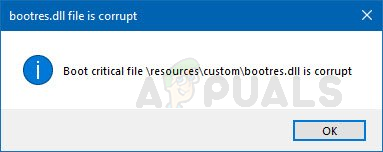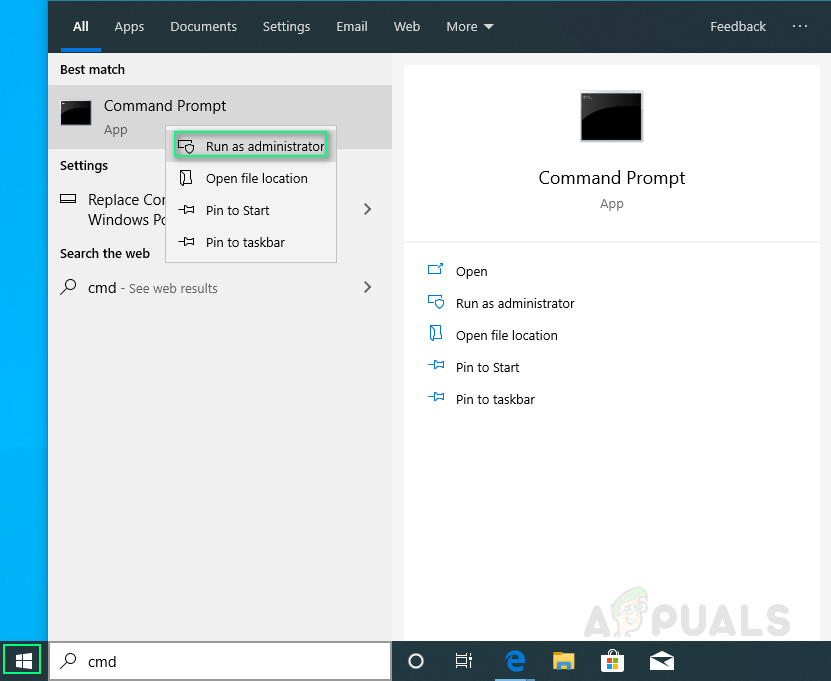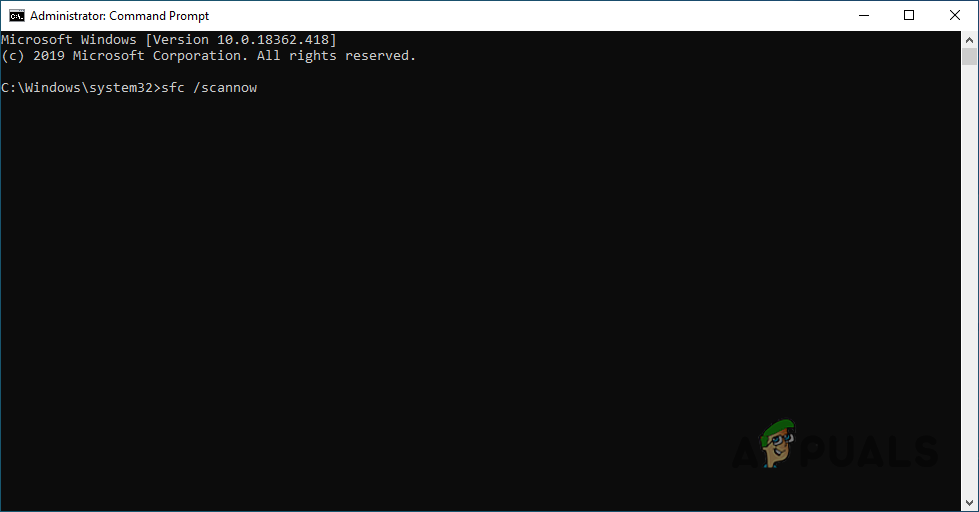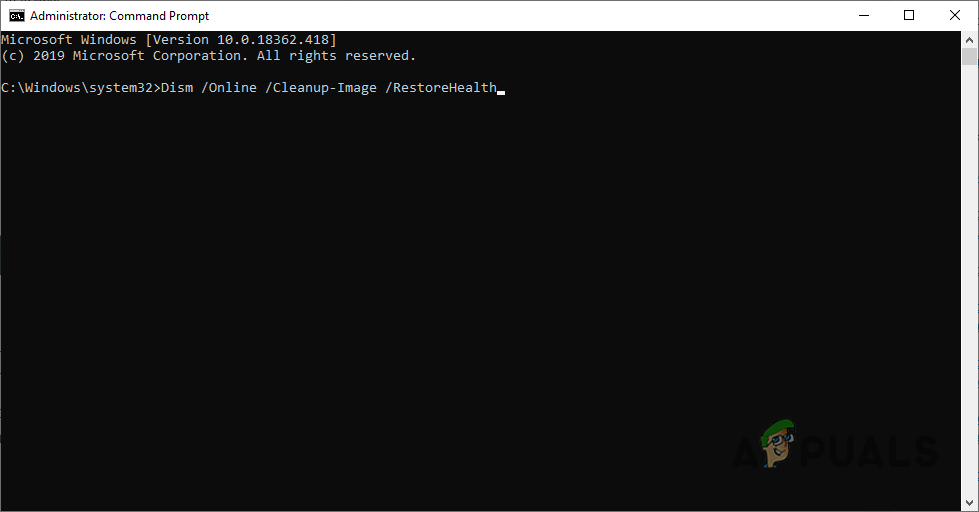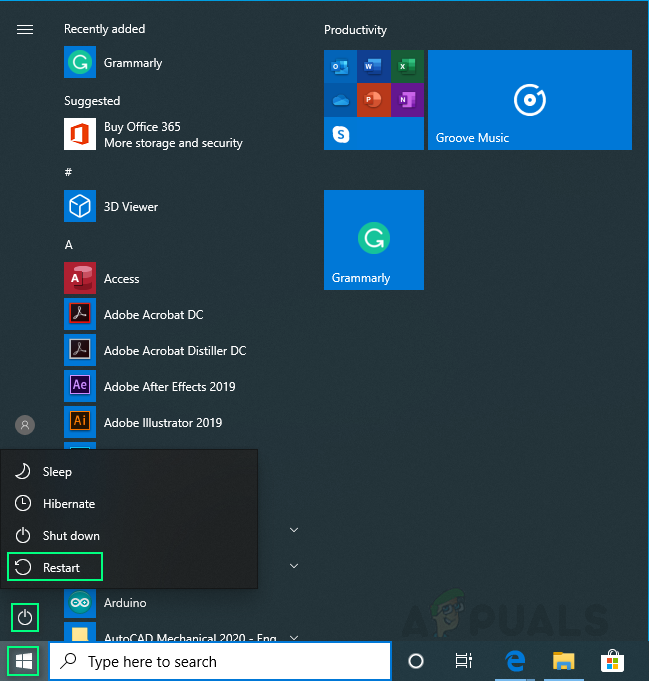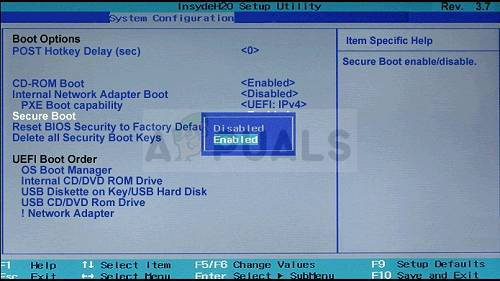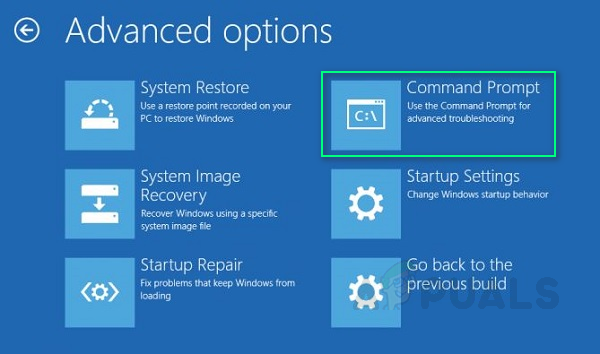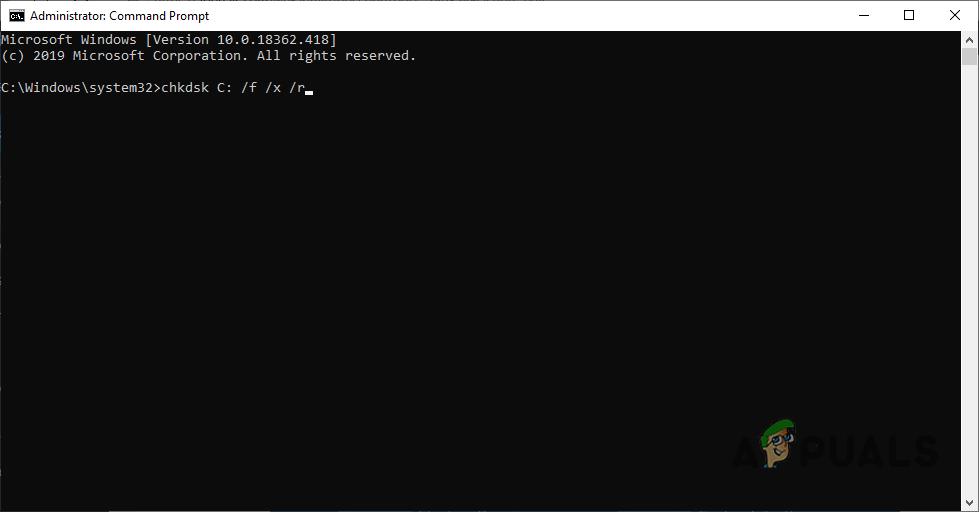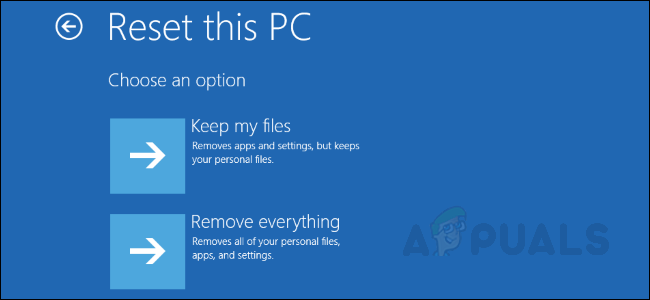Bootres.dll is a critical Operating System file of size 90 KB which plays an important role in ensuring proper computer boot execution as it is part of the Boot Resource Library, approximately located in the Windows folder. When bootres.dll gets corrupted, the computer may fail to boot and the user may receive an error notification: ‘Boot critical file \resources\custom\bootres.dll is corrupt’ as shown in the picture.
What Causes Bootres.dll File to Get Corrupt?
There can be many reasons for the bootres.dll file to get corrupt but after reviewing detailed users’ feedback, we conclude that the root cause may be improper sequences in SrtTrail.txt. This cause was identified when Windows Recovery Environment Command Prompt led to check this particular file, SrtTrail.txt and later gave the same error. Thus, verifying the root cause to be improper sequences.
Solution 1: Run Automatic Repair using System File Checker
The most optimal option is to run through the system’s automatic repair. This will enable windows to fix the root causes automatically. Steps to this solution are as follows: After this, try running the system in normal mode and your issue should now be fixed. If it is not, do not worry and proceed with other solutions.
Solution 2: Using DISM tool
Sometimes, repairing the system image using DISM or Deployment Imaging and Service Management tool can fix this issue, feedback from multiple users. This tool helps to fix various corrupted files related to the system image. Follow these steps: The process will take time, therefore, do not close Command Prompt. This command will enable Windows to restore its good health by checking for component store corruption. The scan usually takes up to 15 minutes. Restart your computer after process completion.
Solution 3: Changing Secure Boot Value
This course of action has fixed problems for many users. All you need to do is change secure boot value from BIOS (enable/disable). Follow these steps:
Solution 4: Run ChkDsk Utility
Sometimes, this error may arise due to hard disk damage. To make sure that your hard disk is fine and working properly, ChkDsk Utility is used. Follow these steps:
Solution 5: Resetting your PC
If none of the above works then the problem is arbitrary which means any program or system file might be causing this issue. Thus, reset your PC to a fresh new start will fix this issue. However, it will come with the cost of losing system settings and programs installed. Follow this thread to reset your PC.
FIX: Repair Corrupt Opencl.dll in Windows 10Fix: DCIMAN32.DLL is Missing or CorruptHow to Fix the Payday 2 Settings File Corrupt Error on Windows?How to Recover and Repair Corrupt Microsoft Word File