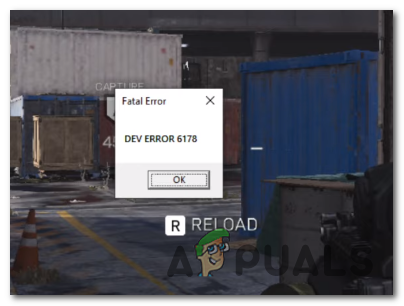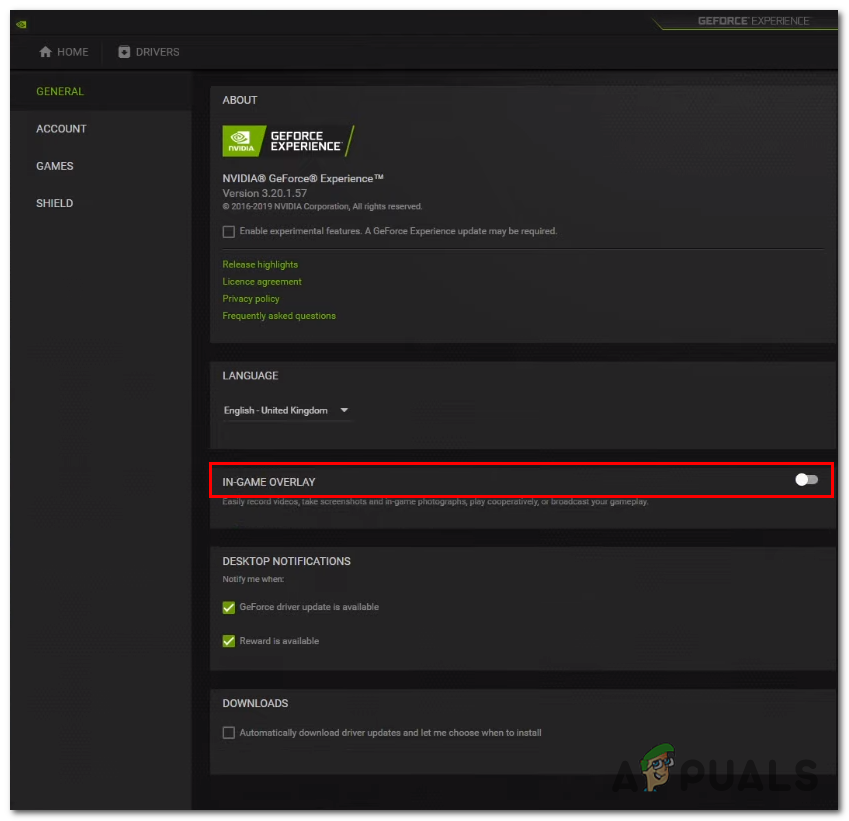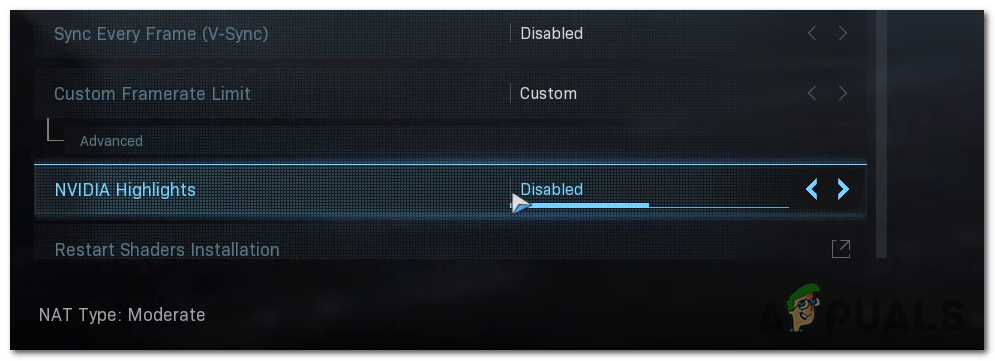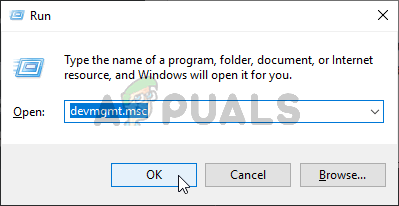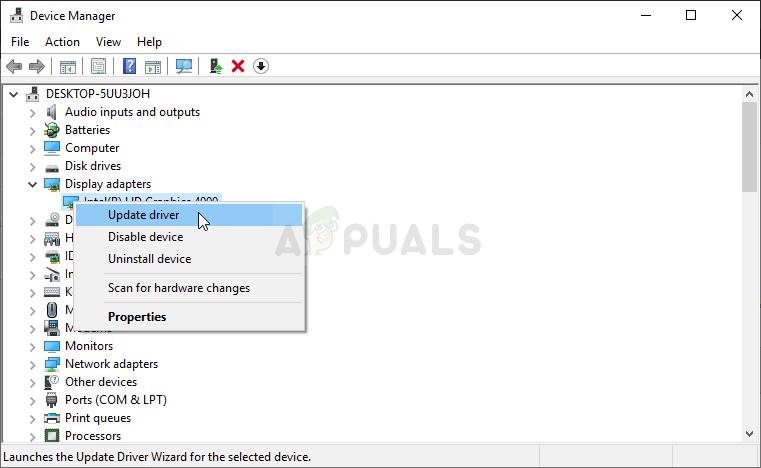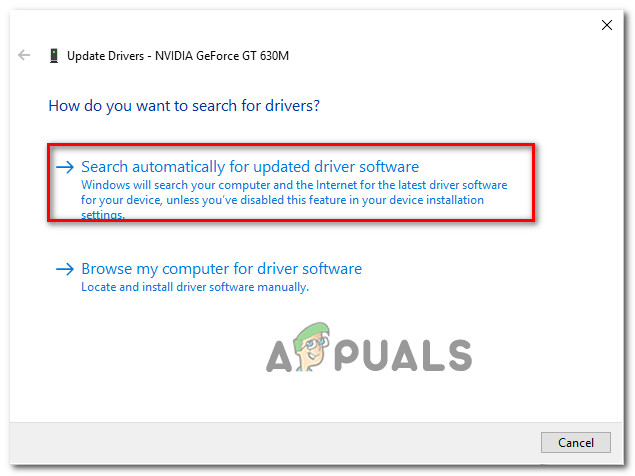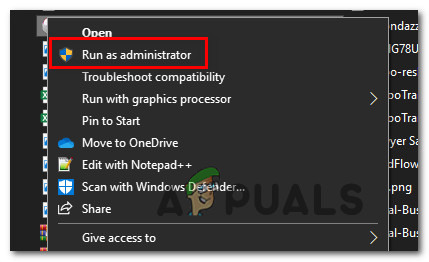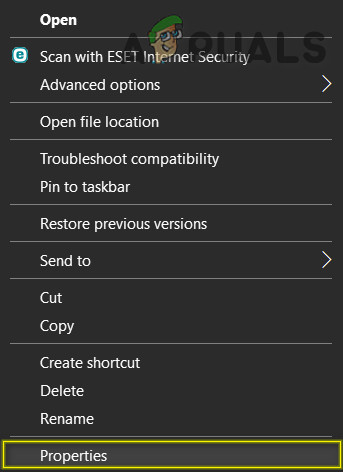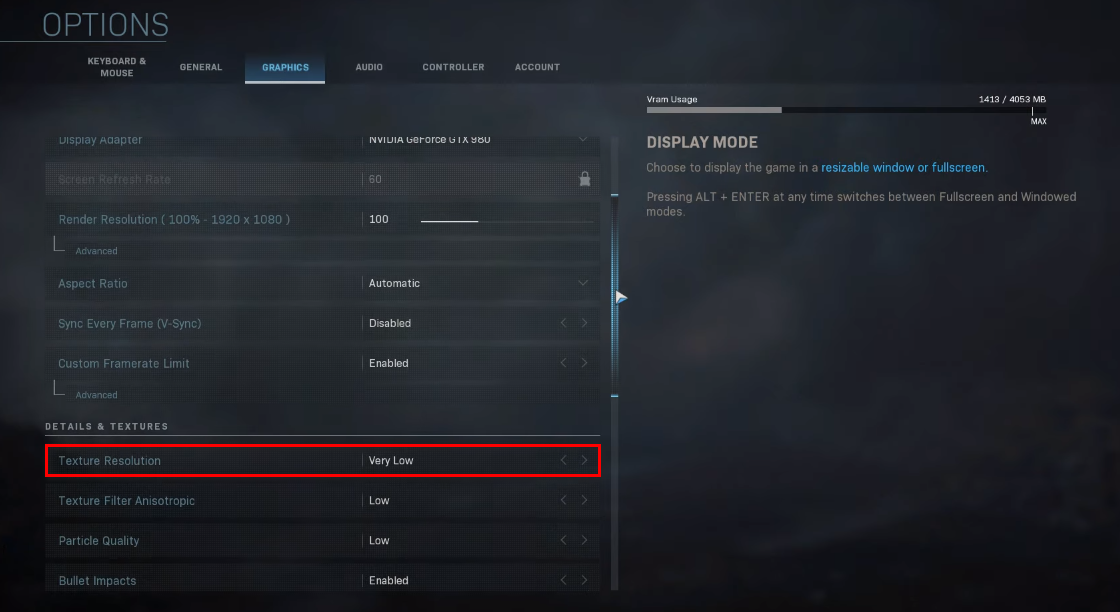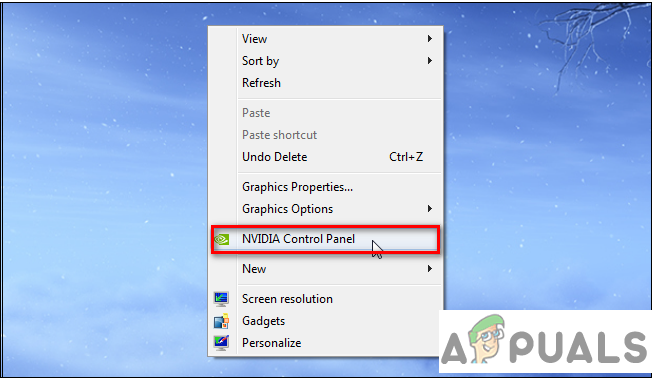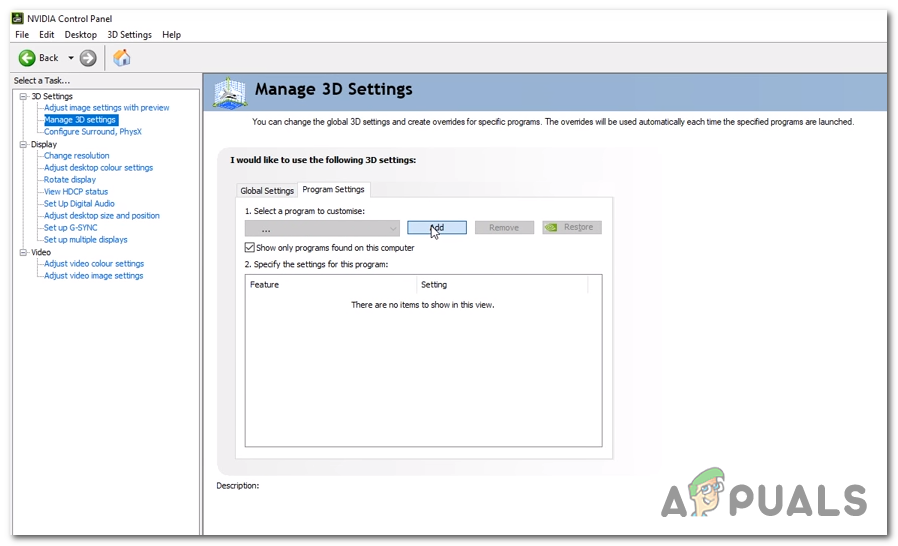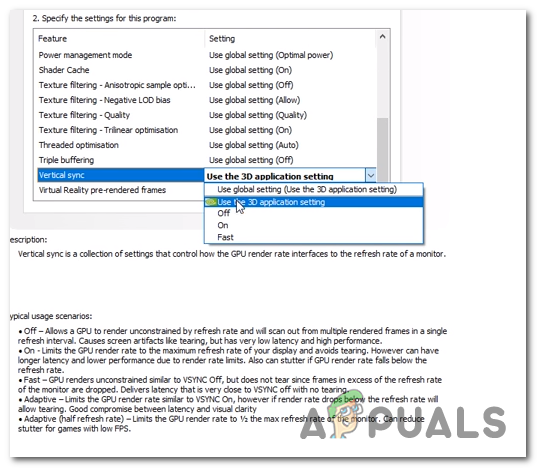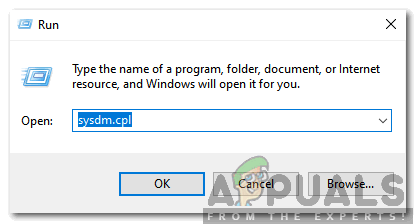What’s causing the Dev Error 6178 on COD Modern Warfare?
Method 1: Disabling In-Game Overlay & Nvidia Highlights
Several players that were encountering this problem with Nvidia GPU cards have finally managed to get the problem resolved by disabling a couple of options from Nvidia Experience. As it turns out, there are two major causes that will cause these issues with Nvidia GPUs:
Enabled In-Game OverlayEnabled Nvidia Highlights
If one of the two options is enabled on your PC configuration, you should ensure that they’re disabled and see if the Dev Error 6178 is still occurring. Here’s a quick guide on how to do this: If you’re still encountering the same Dev Error 6178, move down to the next method below.
Method 2: Update all GPU drivers
As it turns out, another potential scenario that might end up triggering the Dev Error 6178 is an improper GPU driver that ends up affecting the stability of the game. Several affected users have confirmed that in their case, the issue was resolved once they followed the instructions appropriated to updating the GPU drivers to the latest version available. Some affected users are speculating that the problem is mostly happening due to the fact that the physics module is not updated to handle the graphics used by the game. If this scenario is applicable to your current situation, here’s a quick guide on updating the GPU drivers in order to fix the Dev Error 6178: If the same problem is still occurring even after you updated your GPU drivers, move down to the next method below.
Method 3: Starting the game with admin privileges
As it turns out, this problem can also occur due to insufficient admin privileges. As some users have reported, this problem can cause problems with the initialization process. If you’re encountering the Dev Error 6178 as soon as you try to launch the game, it’s likely that you’re dealing with a permission issue. In this case, the easier way to fix the problem is to launch the main game executable with admin access. Here’s a quick guide on doing this: If the game was already opening with admin access or you forced this and the same Dev Error 6178 problem is still occurring, move down to the next method below.
Method 4: Increasing the graphics textures
As weird as this might sound, a lot of users have managed to fix this problem by boosting the graphics to Medium or High. After analyzing dozens of user reports, it’s clear that most of the instability reports are happening with Graphic settings that are set to Low (specifically Textures). Several affected users have confirmed that in their case, the Dev Error 6178 crashes stopped occurring altogether after boosted the general Graphic settings to High (or Medium). If your system is not strong enough to play the game on the highest video settings, it should be enough to boost just the textures to Medium. Here’s a quick guide on how to do this: If you followed the instructions above and you’re still encountering the same problem, move down to the next potential fix.
Method 5: Disable G-Sync from Control Panel (if applicable)
As it turns out, G-Sync can also be responsible for the apparition of the Dev Error 6178 error. G-sync is a proprietary adaptive sync technology that’s used by Nvidia to eliminate screen tearing and the need for software alternatives such as Vsync. However, according to user reports, this technology has the potential of causing instability periods with COD Modern Warfare that can ultimately cause the Dev Error 6178. Several affected users that blamed G-sync for the fact that their game is unplayable have reported that they’re finally able to play normally after they disabled the G-Sync feature via the Nvidia Control Panel menu Keep in mind that if you’re using an Nvidia video card and you end up disabling G-Sync, you’ll see a lot more screen tearing. But it’s still better than not playing the game due to frequent crashes. Here’s a quick guide on how to disable the G-sync feature via Control Panel: If you’re still encountering the Dev Error 6178, move down to the final method below.
Method 6: Enabling or Enlarging the Windows Pagefile
As it turns out, another scenario in which this problem will occur is an instance in which the user has previously disabled the Windows Pagefile or the Pagefile is already enabled but space it’s working with is not enough. Several affected users that we’re encountering the Dev Error 6178 crash several minutes after playing the game (consistently) have reported that the problem was finally resolved after they enabled or enlarged the default Windows Pagefile. Here’s a quick guide on doing this on Windows 7, Windows 8.1 and Windows 10:
Fix: Dev Error 6635 on COD Warzone and Modern WarfareHow to Fix COD Modern Warfare ‘Dev Error 6036’ on Windows 10?Fix: COD Modern Warfare Dev Error 6328How to Fix “Dev Error 6456” in Call of Duty Modern Warfare?