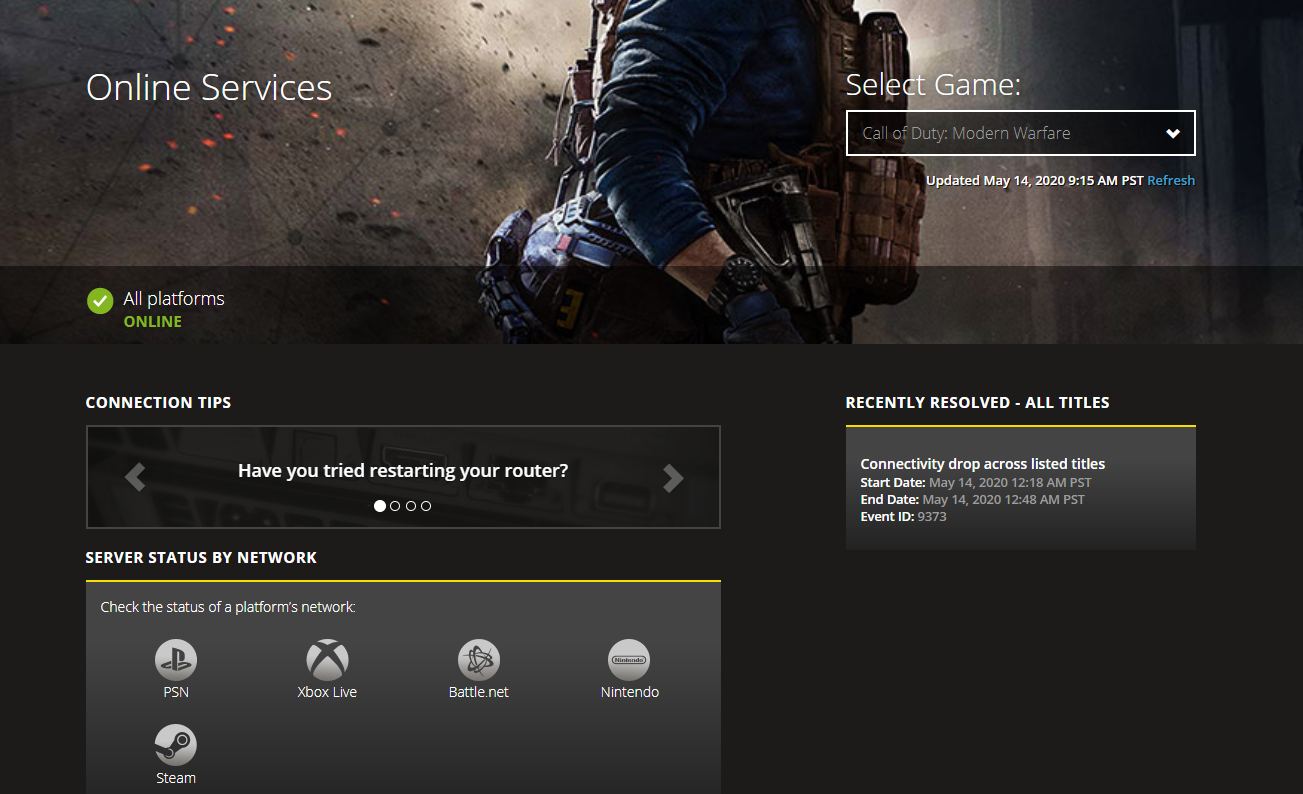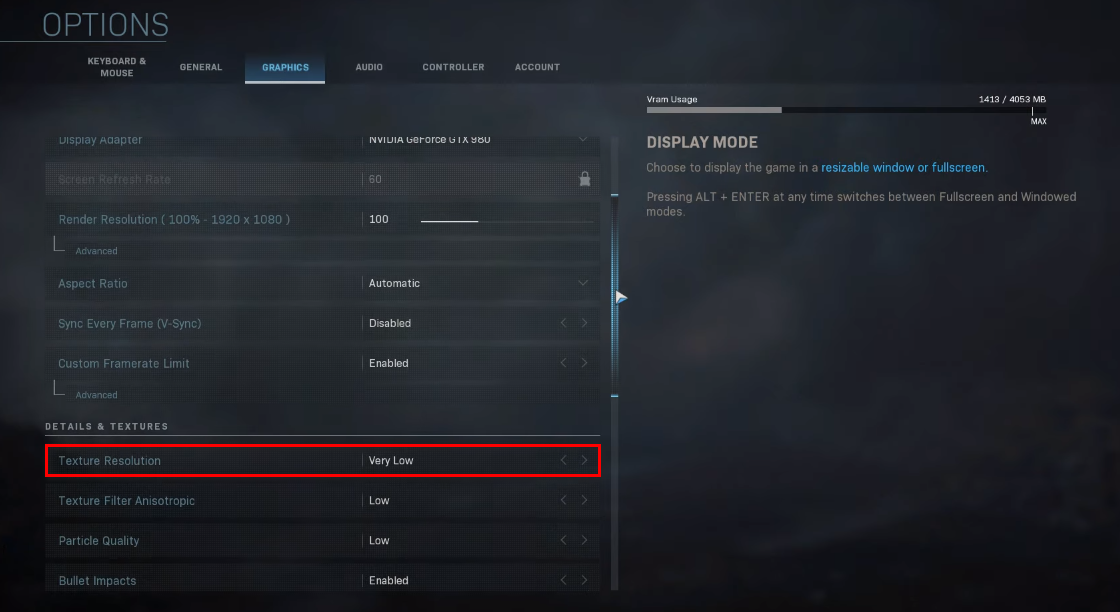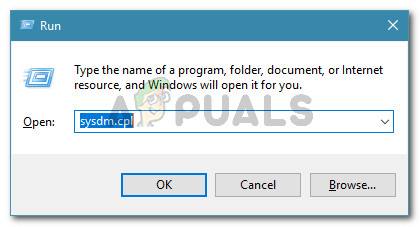After investigating this particular issue, it turns out that there are several different causes that might produce this error. Here’s a shortlist of potential culprits:
Method 1: Checking for a Server issue
Before you try any of the following fixes below, you should take a few minutes and investigate for an ongoing server issue that might cause this particular error code. If you are currently seeing the Memory Error 19 174 with multiple multiplayer modes in COD Modern Warfare (not just with Ground War), chances are Activision is currently dealing with a widespread issue. The good news is, Activision has a dedicated page where you can check for server issues regardless of the platform where you’re encountering the issue on. All you need to do is open the status page and select Call of Duty Modern Warfare from the drop-down menu in the right section of the screen. Once you’re inside the status page, see if the website is currently reporting any issues. If every entry has a green checkmark (Online), it means that every server is operating normally. However, this problem can also occur due to a problem with the platform infrastructure. This is why is important to verify whether there are any server issues with the platform of choice. You can check this via the list under Server Status by Network. Once you get redirected to the platform status page, see if any server issues are currently reported. Note: If one of the status pages are currently reporting server errors, you should also check 3rd party services like IsItDownRightNow and DownDetector to see if other players in your area are currently seeing the same Memory Error 19 148. In case it’s clear that you’re dealing with a server issue, the only thing you can do is wait for the problem to be resolved by the qualified developers – The fixes below won’t be effective in this case. If the investigation didn’t reveal an underlying server problem, move down below for a verified way of fixing the issue locally.
Method 2: Lower VRAM & Texture Settings (PC Only)
The majority of users that were previously encountering the Memory Error 19 148 have reported that the issue was finally fixed after they accessed the in-game Settings menu and lowered the texture detail and the maximum amount of VRAM that the game is allowed to be used. This modification was confirmed to be effective by a lot of affected users that were previously facing this particular error code. This is typically reported to be effective in those situations where the system you’re playing the game from is barely equipped to support the minimum requirements. Here’s a quick guide on lowering VRAM (Video Random Access Memory) and the used textures from the settings menu of your game: In case you still end up encountering the 19 148 error code, move down to the next potential fix below.
Method 2: Enlarging the Windows Page File Windows Only)
According to some affected users, this problem might occur in situations where the PageFile is not large enough to accommodate the needs of the game (Call of Duty Modern Warfare). This problem is commonly encountered in situations where the user has previously disabled the Windows Pagefile or they changed the Pagefile allocation from automated to manually. if this scenario is applicable, you should be able to fix this problem by enabling and enlarging the default Windows Pagefile. If you don’t know how to do this by yourself, follow the instructions below:
Fix: COD Warzone Memory Error 0-1766 on PC & Xbox?Resolve ‘Memory Error 13-71’ in COD: Warzone (PC, Xbox)[FIX] COD MW Dev Error 5761 (Unrecoverable Error)How to Fix COD Vanguard ‘Error Code: 887A0005’?