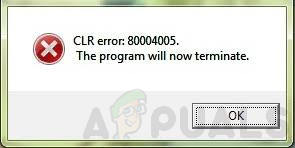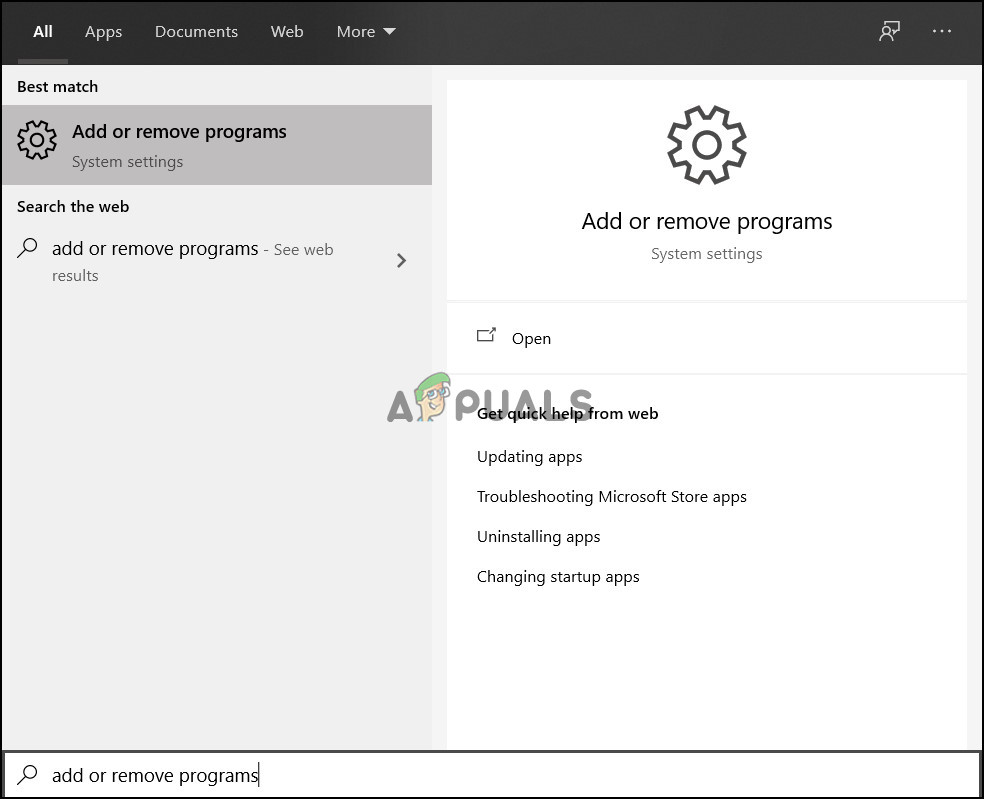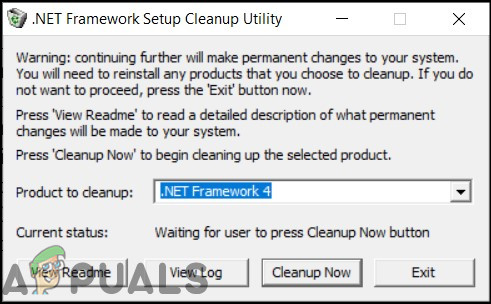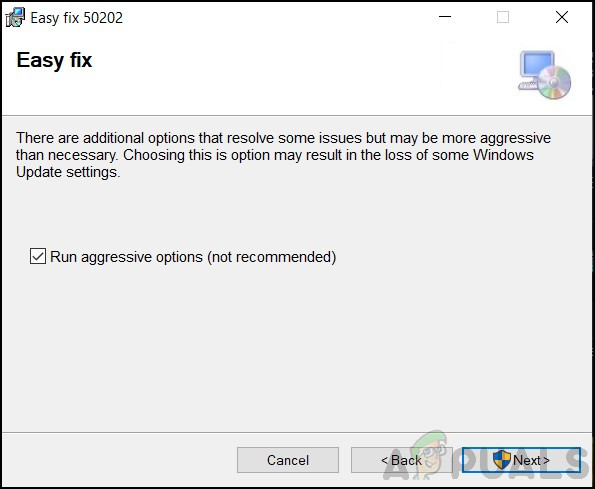It may also occur if the program is not compatible with the Windows OS or your Windows is outdated and isn’t updated to the latest build available. A corrupt .NET installation was also known to cause the CLR error.
Remove Multiple Instances and Reinstall .NET Framework
The CLR error is most commonly caused by multiple instances of .NET framework, as explained above. Although, the error can be normally resolved by running the application with administrator rights, sometimes this does not work. In this case, it can then be resolved by removing and reinstalling the .NET frameworks.
Remove .NET Framework Applications and Install using Windows Update
The above-mentioned method will not work for everybody, as the latest .NET framework was installed as a part of the OS and cannot be removed via traditional ways. The solution provided by Microsoft technical experts is a cleanup tool that removes the appropriate .NET framework installation. Furthermore, the method proceeds to repair the Windows Update feature and install the .NET framework using Windows Update.
To Remove the .NET Framework:
To Repair Windows Update:
The next step is to update using Windows Update. Open Windows Update and check again for updates. Install the .NET framework via the Windows Update. Run the application to check if the issue has been resolved. Furthermore, if the issue is not resolved a visit to a technical expert is advised.
How to Fix CLR Error on Windows 10?Fix: Failed to Terminate VRServer.exeFix: Unable to terminate process ‘Access is denied’How to Fix The procedure entry point ucrtbase.terminate is missing or could not…