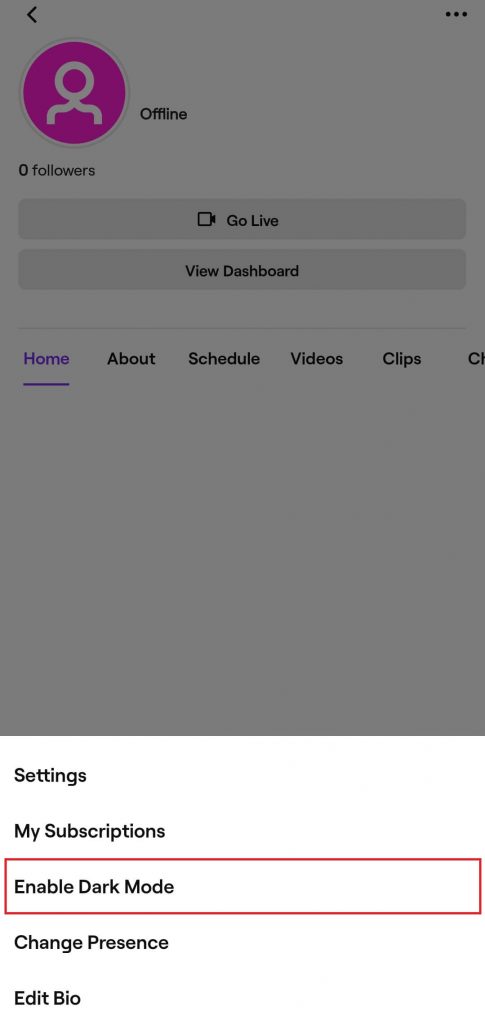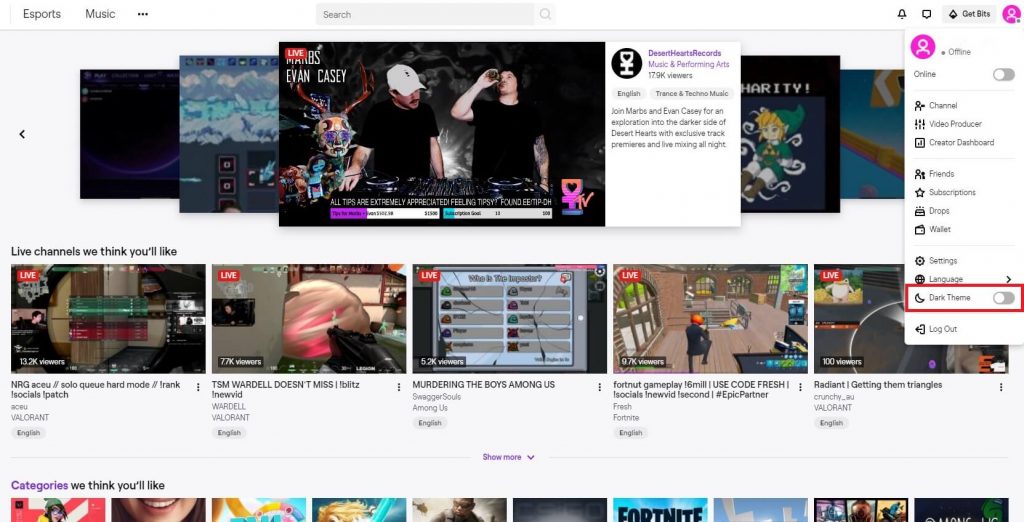Enable Twitch Dark Mode on Android & iOS
Ensure that the Twitch app installed on your Android or iOS device was updated to the latest version. Step 1: Launch the Twitch app and sign-in to user account. Step 2: On the top left corner of your screen, tap your Profile icon. Step 3: Tap the three dot menu icon on the top right corner of screen. Step 4: Tap Enable Dark Mode. Step 5: Now, you can see the dark theme on your Twitch app. You can also enable dark mode by selecting Settings (on step 4) -> Preferences -> toggle the slider located next to Enable Dark Mode.
Enable Twitch Dark Theme on PC Browser
The procedure to enable Twitch Dark mode on the PC version remains the same for all web browsers. But, Chrome and Firefox browser is highly recommended for better navigation. Step 1: Once you logged in to your Twitch account, select your Profile icon. Step 2: Toggle the Dark Mode slider located just below the language menu. Step 3: The theme will be changed within a fraction of seconds. Note – You can also extensions like Night Eye for dark mode on PC versions. Voila. You’re done. Make use of these methods and change the appearance on Twitch while streaming or watching gaming feeds. On the other hand, dark mode is not recommended to use during daylight conditions. Did the information provided in the article is helpful to you? Share your feedback below. Meanwhile, stay connected with us on Facebook and Twitter for tutorials related to Twitch and other services.