But sometimes the ripping of these discs does not go as planned. If the disc is not a common one (“Doogie McDougall Plays Your Favourite 1920’s Scottish Hits!”), then the CD will be ripped, but the metadata will be an absolute mess. Song titles, artist names, album names, track numbers….they will all either be jumbled up or totally incoherent. A bit like karaoke on a Saturday night.
Edit Metadata With TuneUp
If you had the time and the patience, you could manually edit each one individually. But there is a much better, easier, and faster way. TuneUp is an app which plugs into iTunes and Windows Media Player, and will fix everything for you. The problem though is that it is not free. The normal price is $49, but before you spit your coffee out, during this summer, they are selling it at $25. And quite often, they are running other promotions as well. When I show you what the app can do, you will quickly realize the $25 is an absolute steal. What if you spent the whole day doing this yourself? Or if you hired someone to do it for you? Would it then cost only $25? The 10 year old next door would demand $50 and lunch. Note: we do not benefit financially from this article. We have no association with TuneUp. I just really like the program.
The Benefits Of TuneUp
TuneUp is a music recognition service, similar to Shazam and Soundcloud. It will listen to the song and automatically identify it. It will sort the songs into either definite matches or likely matches. “Likely” means they are confident they are right, but can’t they guarantee it. For this reason, you should always back up your music files in a separate location before you start. So if TuneUp makes a mistake, you can easily reverse it. They have a very high success rate, but if your CD is very obscure, TuneUp may have a few problems identifying it. If so, the CD might be accidentally mislabelled. Then once you click the button to allow TuneUp to proceed, it will automatically populate the metadata fields – song names, artist names, track numbers, album art, iTunes categories, and more. Just sit back and watch it do its thing. What will really blow your mind is that you do not need to play the song for TuneUp to recognize it. TuneUp will silently work its way through your catalogue, comparing each of your songs to the ones in its massive music database.
Getting TuneUp Set Up
Getting TuneUp up and running is extremely easy. Below is a CD which I ripped for my wife. She wanted a MP3 version to play in the car but the CD ripper messed it up. No metadata whatsoever. We need to clean that up and I have better things to do. TuneUp, this is your cue.
Once TuneUp has been installed, start it up. You can clean up to 50 songs for free to test it. After that, you need to buy a license key. Highlight the songs you want TuneUp to identify and use your mouse to drag them into the TuneUp window. It will then start analyzing them.
Once it has analyzed each song, it will start to separate them into its definite and likely columns, putting them into artist and album names. Depending on the number of songs you have asked it to do, it may take quite some time to finish. You can give it a maximum of 500 each time. But try and do less each time. It will go faster. I never go above 250.
Once it is finally done, press the “Save All” buttons on both the definites and the likelys (there’s a high chance the likelys will be correct, and if not, you will have your original backups). TuneUp will then start to insert all of the metadata until my wife’s CD now looks like this, as it ought to.
In case you’re wondering, the CD is the German version, which is why it came up with the German cover and German names. That isn’t a malfunction! This is what some of our albums look like now. As you can see, it hasn’t managed to find all of the album art. This just shows that TuneUp is not 100% perfect. I would say 98% perfect. It seems to have problems with foreign (non-English speaking) artists.
Adding Or Fixing The Album Art
To me, the album art is the best part of a music file (other than the music obviously). So I take that side of things rather seriously. If TuneUp doesn’t find the album art, or it gives you something you don’t like, it’s easy to change it in iTunes. Just open the album, right-click on the album art window, and choose “Get Album Artwork“.
It may take a few minutes for artwork to appear (assuming iTunes finds anything). If not, the fallback position is to grab the album cover from Google Images or iTunes Artwork Finder. Then upload it yourself.
As TuneUp does its work, check to make sure all is well, by randomly sampling some songs.
MP3Tag (Free)
The other way to easily fix metadata (and this works for movie files, as well as music files), is to use a neat little program called MP3Tag. It is completely free, and also has a portable version. The program is updated constantly, so you will always get the newest version pushed out to you.
How To Use MP3Tag
To start, go to File–>Change Directory, and navigate to the folder where the music is. It will then all appear in the window and you can edit it as you go. It is not automated though, so you have to do it all manually yourself. However, you can bulk-edit, which means highlighting the ones from the same album, then putting in the metadata and album art once in the left-hand column. Pressing the “save” button will then apply the changes to all the highlighted files instantly. You can also delete directly from the MP3Tag interface, which is extremely helpful if you notice duplicate files. You can also export the song names to HTML, RTF, or CSV, to make a list of what you have.
Conclusion
As I said at the beginning, ownership of a music disc should mean that you are allowed to do with it what you want. However, that is only my personal opinion, and it may not necessarily be the case in all countries. So check your local laws before proceeding with any of this. And again, back up EVERYTHING before you start editing. Accidents can happen you know. Δ Contact Us :- trendblog.guest@gmail.com
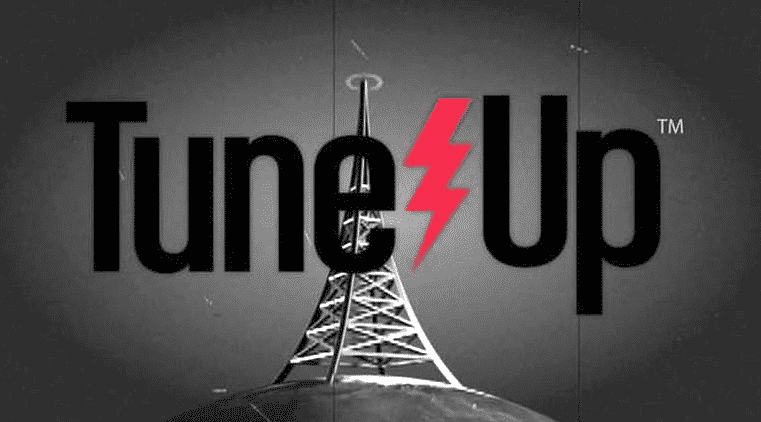
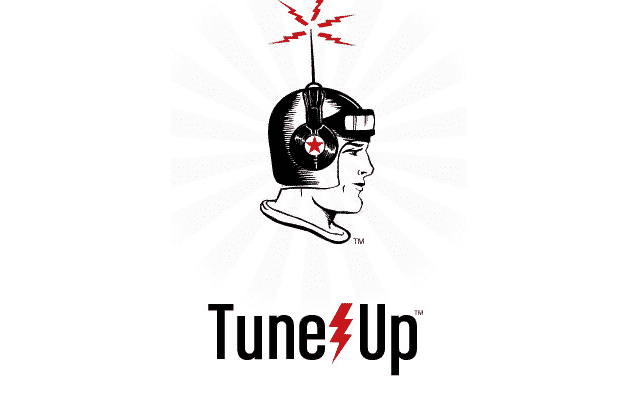

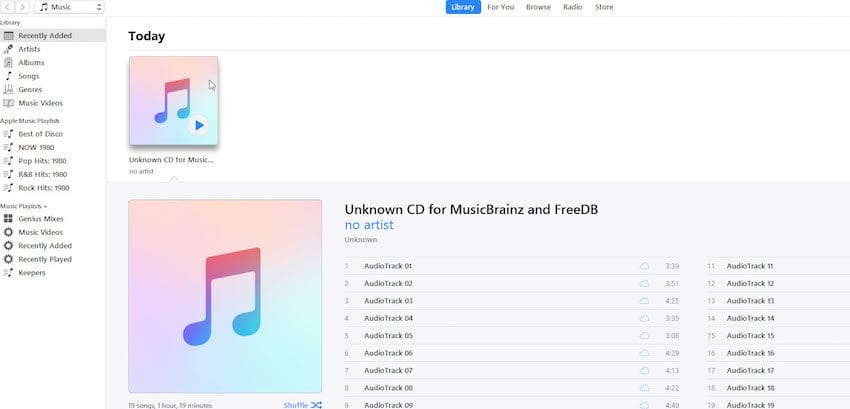

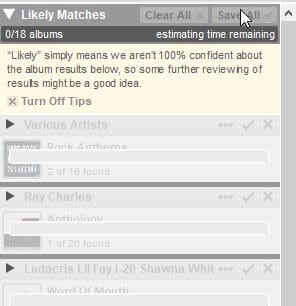



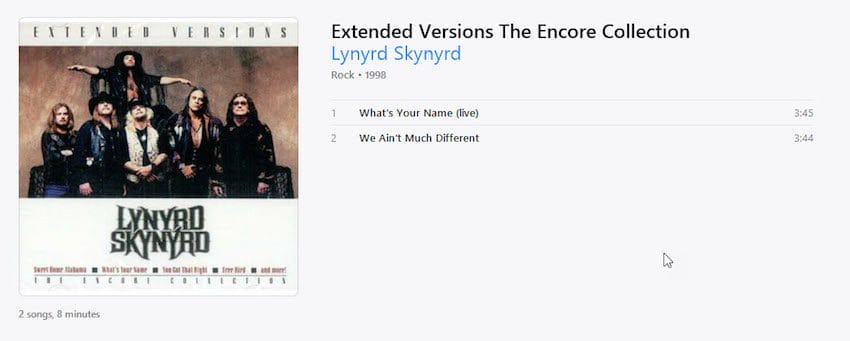

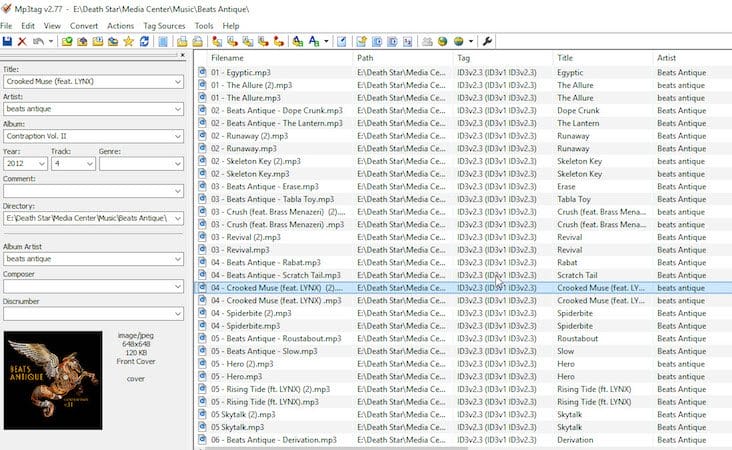
![]()