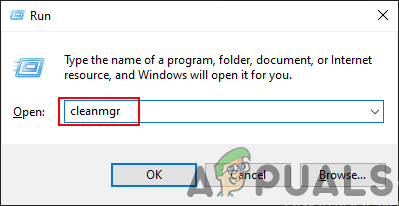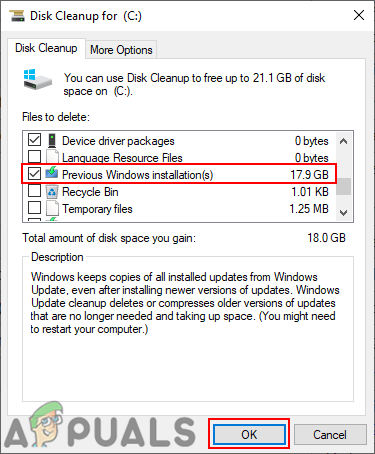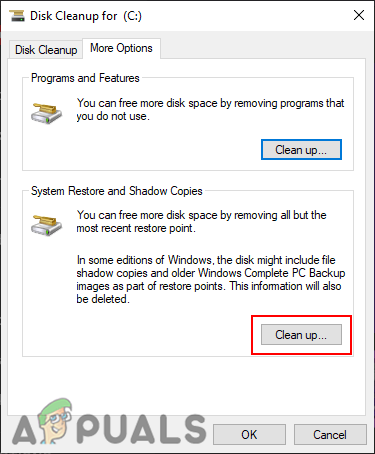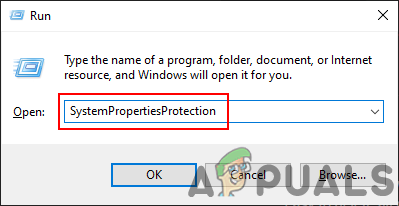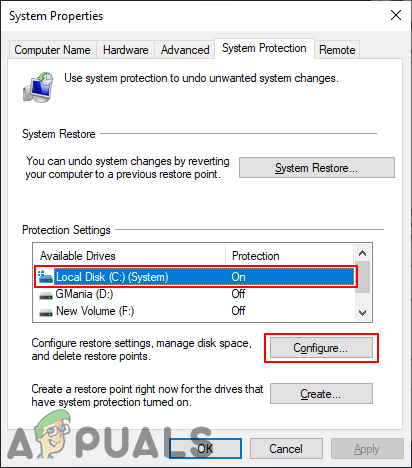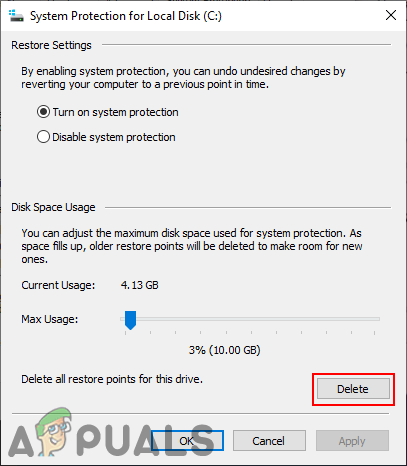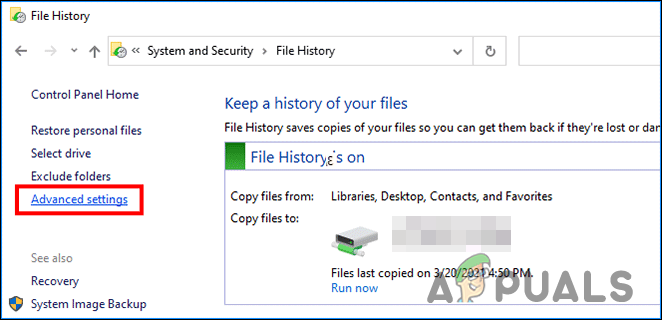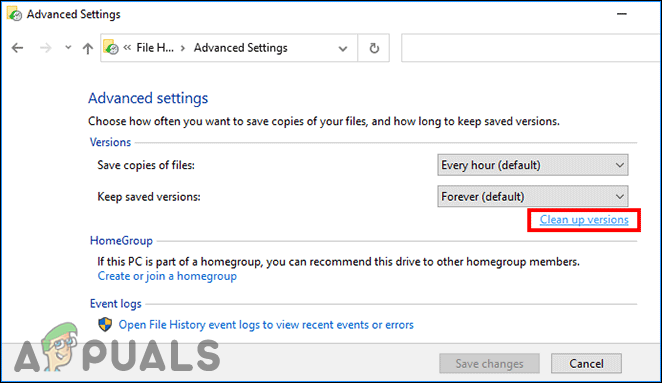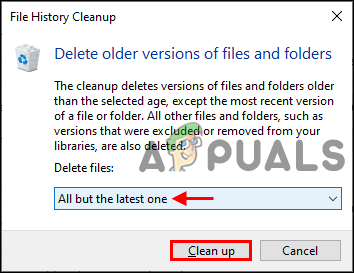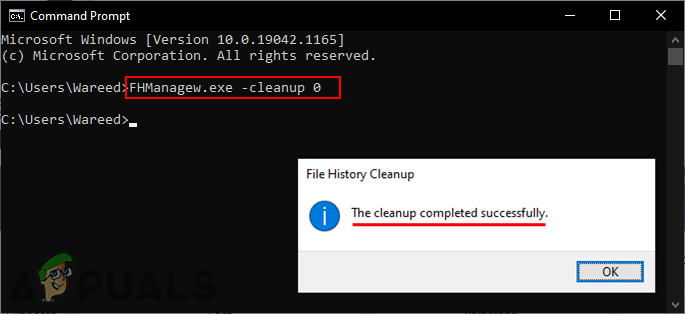1. Using Disk Cleanup Tool
The default Windows disk cleanup tool is the best utility to free up space for the system drive. It allows users to select any of the unnecessary files and remove them. System files are also separated from the other temporary and non-system files.
2. Using the System Properties
System Properties is a place where you can configure or edit the operating system settings. In the System Protection tab, you can find the restore points for the system drive. You can delete the backup of system restore points to free up space for your system drive. Check the below steps and see how you can do it:
3. Using the Control Panel and Command Prompt
File History is another place where you can find the backup file in Windows 10. It may contain different files that are selected by default or that you selected manually. The backups will be saved in a specific drive selected in File History. You can also enable and disable the File History option on your system. To remove the backups on File History, follow the below steps:
How to Backup your Server using Solarwinds Backup?How to Backup Files from Command PromptWindows 10 KB4524147 Might Delete Your Files, Break Windows Search And MoreHow to Fix Cannot Delete System Queued Windows Error Reporting Files