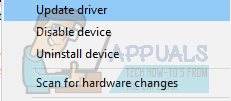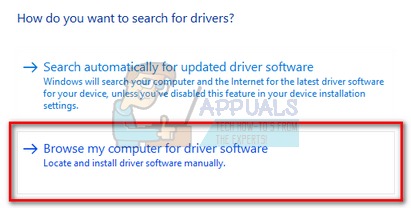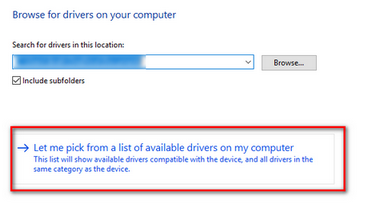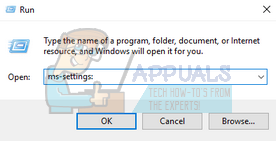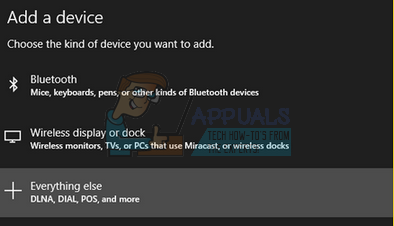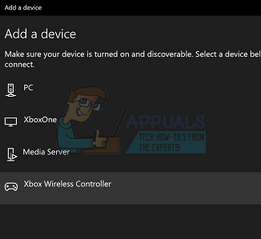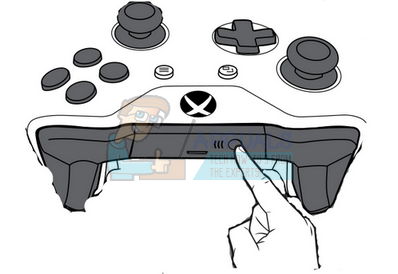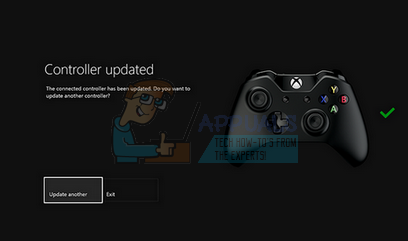When connecting this controller for the first time with your PC, you might encounter an error where Windows refuses to recognize the device. The controller shows as a connected device (with the name of Xbox One controller in device manager) but it shows there are no drivers installed. There are several ways you can connect your controller with your PC i.e. with a wire, Bluetooth, and wirelessly. In order to connect them, you have to ensure that all the drivers are available and installed in your PC first. Follow the steps listed below.
Installing Drivers
For most of Windows 10 users, the drivers are already installed on their machines. However, you can still download them from here. This driver is meant for 64-bit machines. Install the driver and click Next on every stage. After clicking on Finish, you can move on to the other steps on how to connect your Xbox One controller.
Connecting via USB
Connecting your Xbox via USB is the most effective way to connect the controller. The connection is very stable and you don’t have to worry about the controller getting disconnected time to time. Follow the steps mentioned below.
With the USB connections, you can easily connect around 8 wireless Xbox controllers at the same time. You can attach 4 controllers which have Xbox chat headsets attached and only 2 if the controllers have Xbox Stereo headsets.
Connecting Wirelessly
You can also connect your Xbox One controllers wirelessly. You have to make sure that your Xbox is discoverable and its wireless connectivity is turned on.
Connecting via Bluetooth
You can easily connect your Xbox controller to your PC using Bluetooth.
Note: If your controller is unable to connect to your PC, you should see if your PC and the controller are compatible or not. You should also check if your Xbox One controller is updated enough. You can follow the steps listed below to update it accordingly.
Updating your Xbox controller
If you don’t receive any instructions, you can do it manually. Press the menu button and then select Settings. From the settings, select Devices and Accessories. Select the controller you are updating, select Update and click Continue.
You can also map your keyboard keys into any controller to have a great gameplay. There are much software available to do this job. You can an inside regarding all the mechanics involved easily using our guide. You can follow this guide from here.
How to Pair Xbox One S Controller with Xbox One Controller DongleFix: Xbox One Controller Won’t Connect to PCHow to Connect Xbox One Controller to MacHow to Connect Any Bluetooth Headphones to Xbox One and Xbox Series S/X