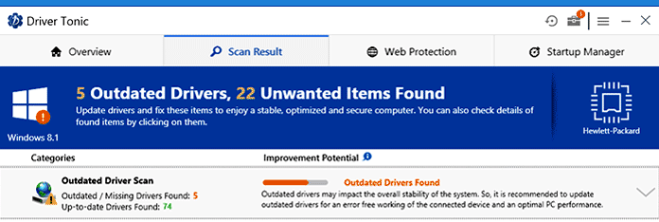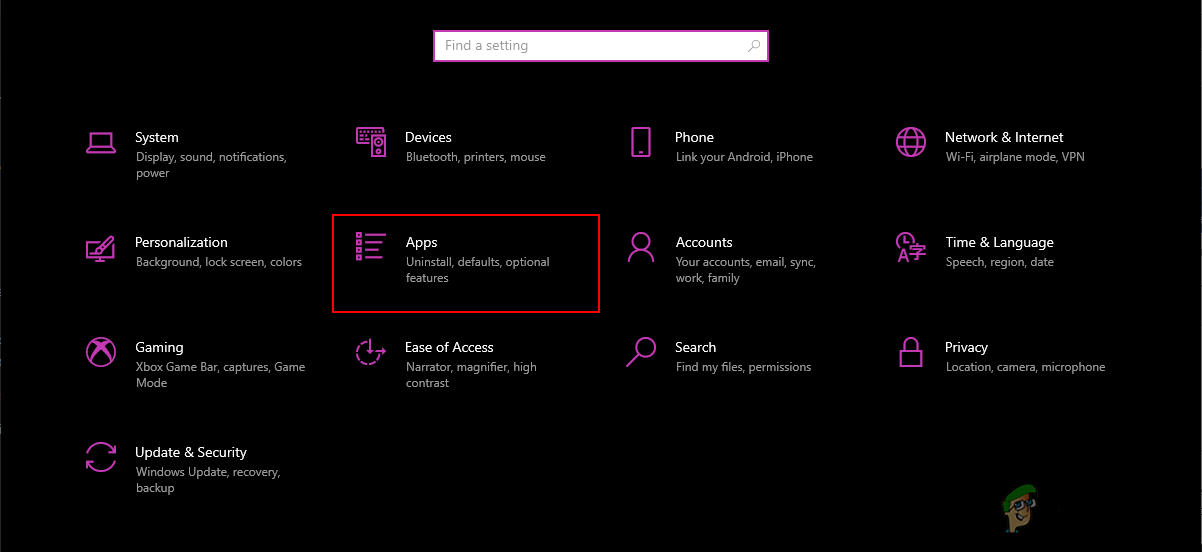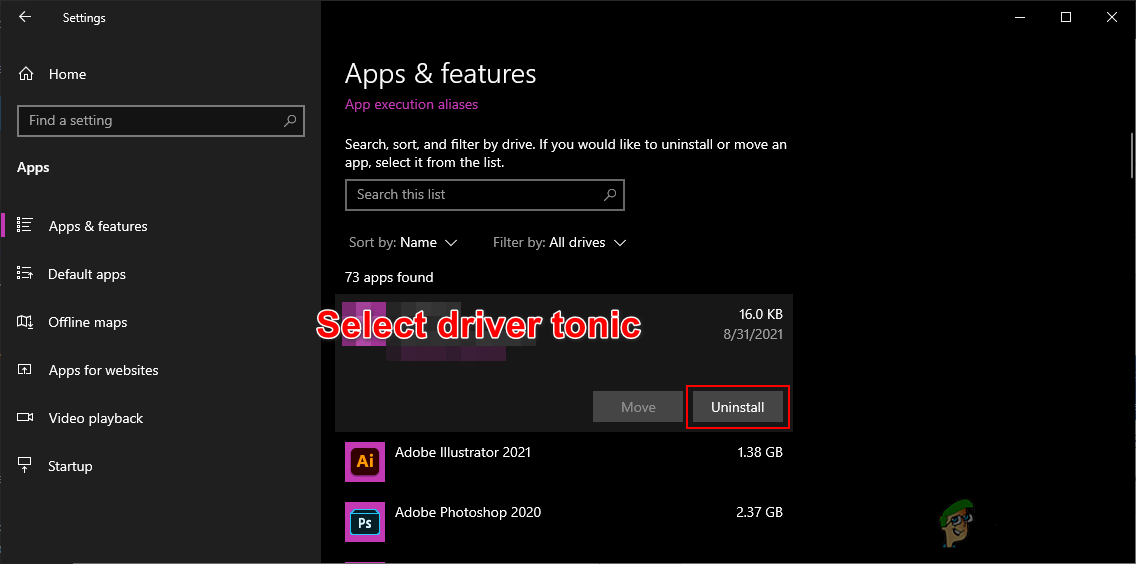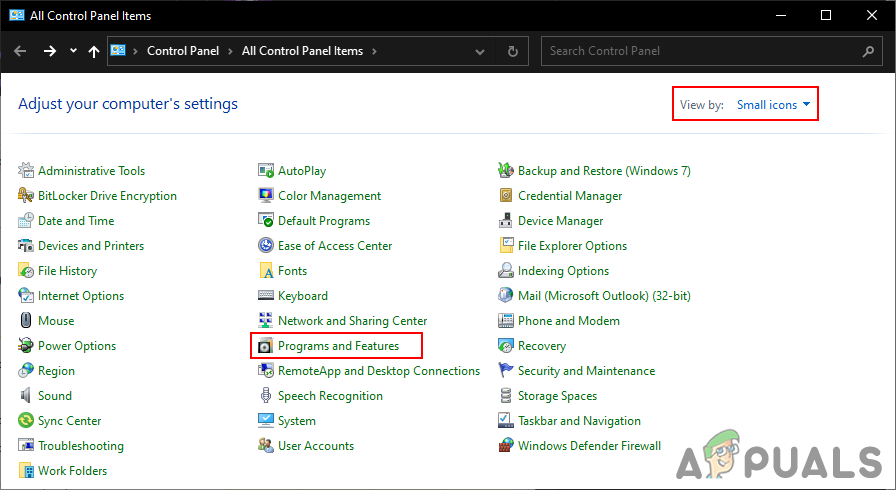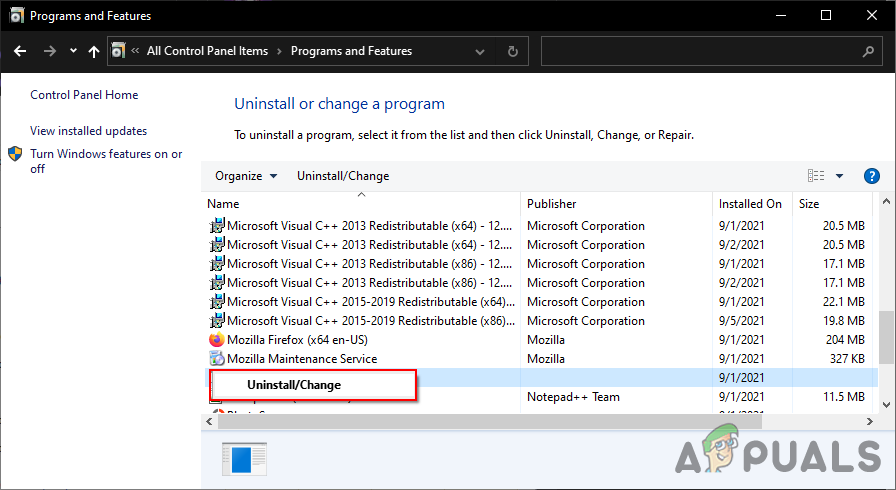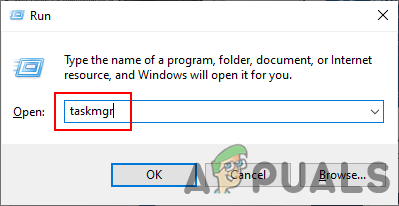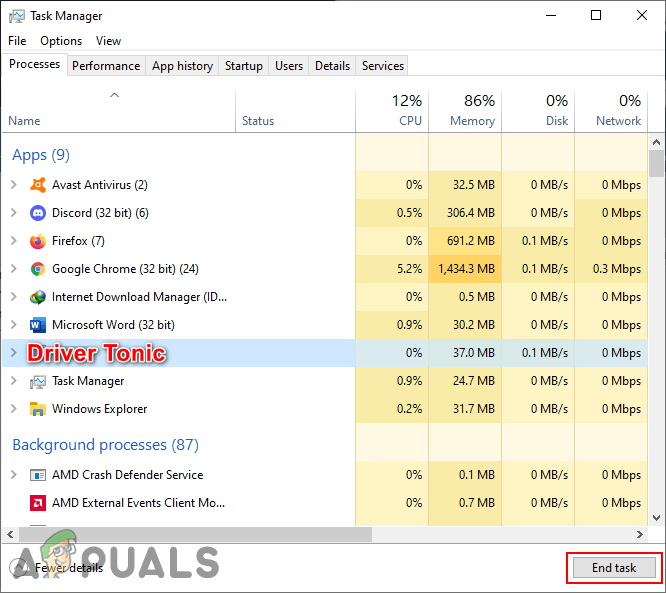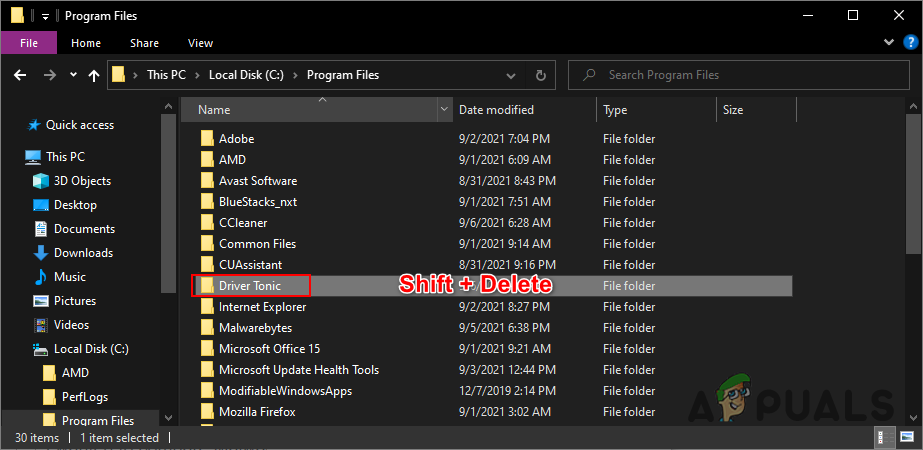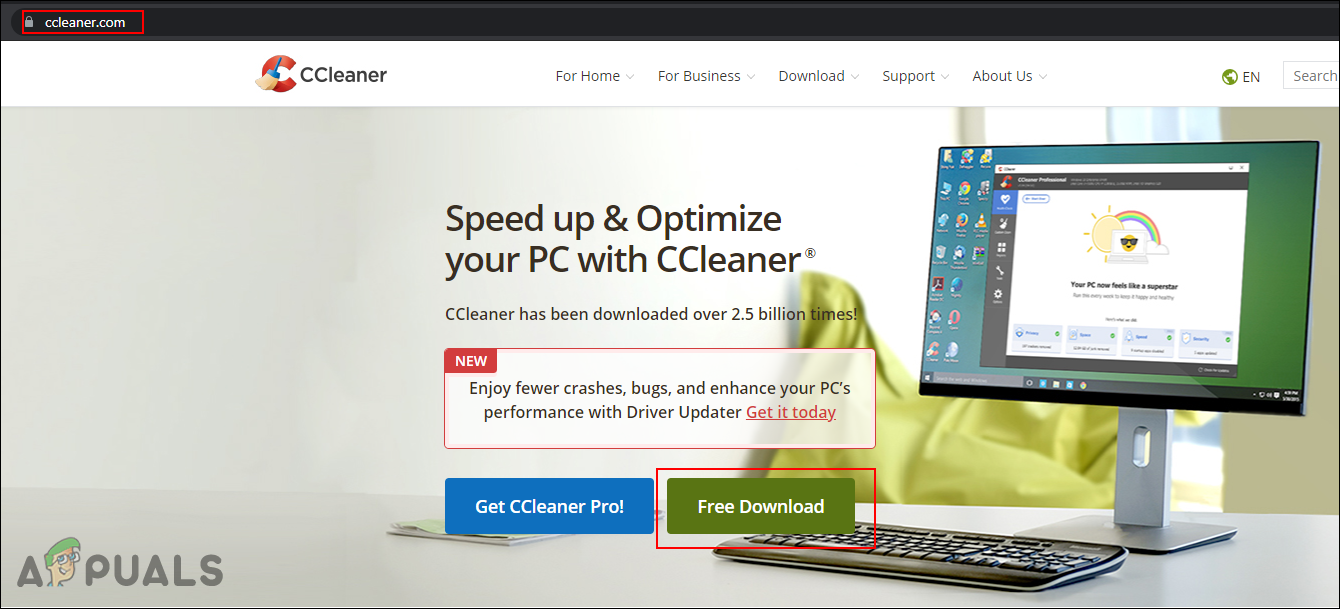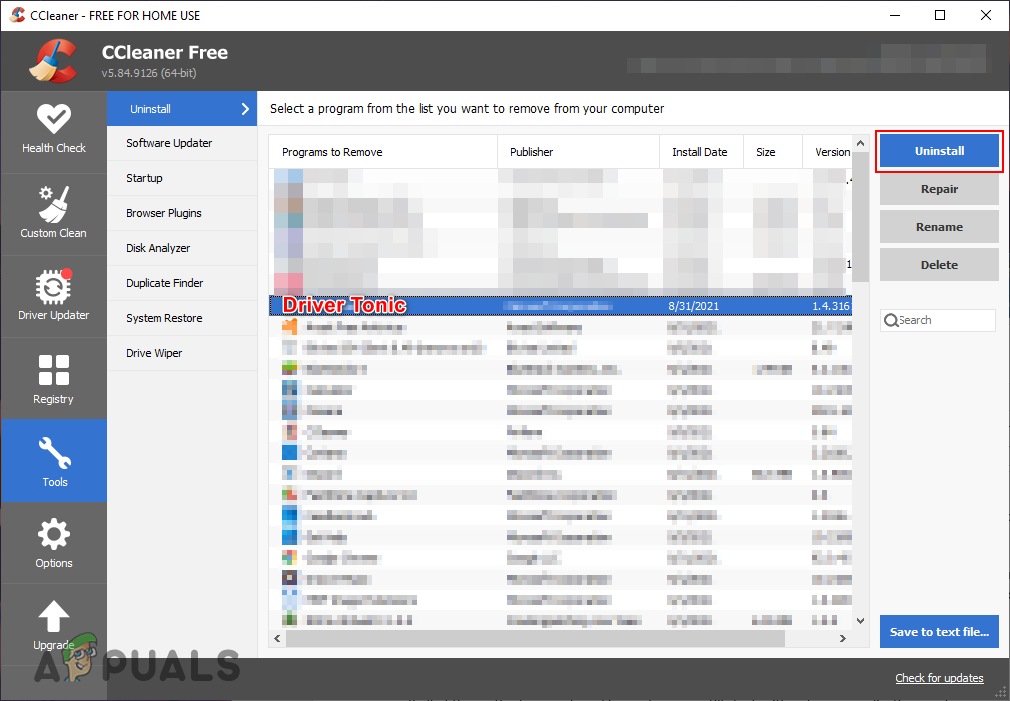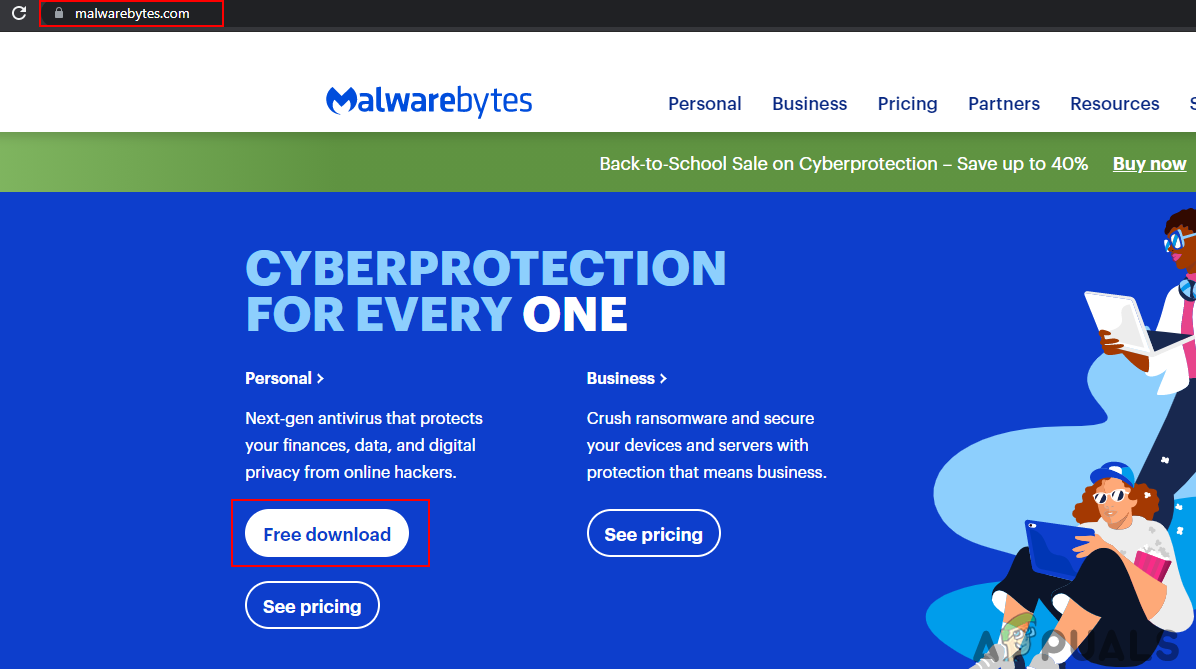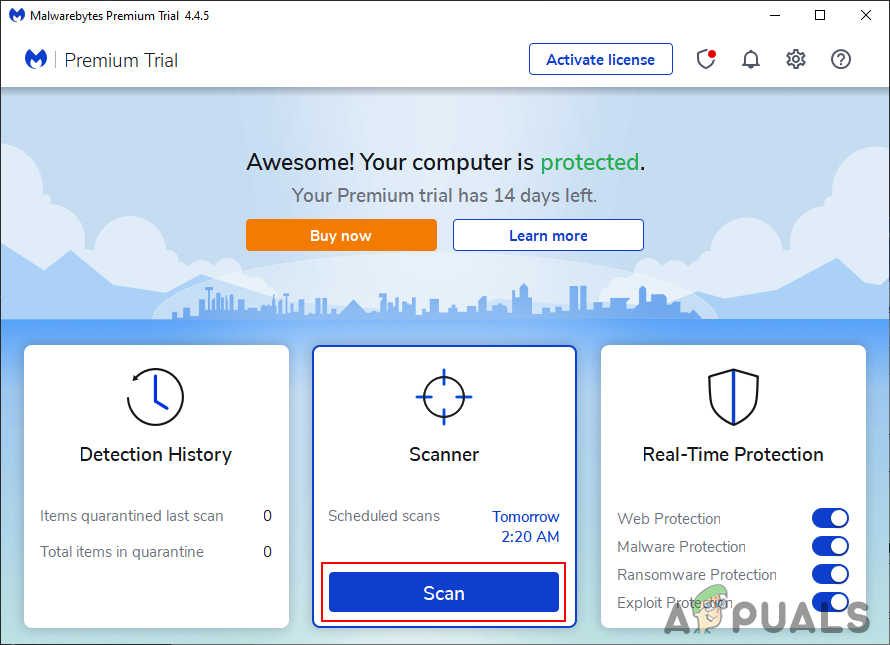Every user will consider this as a virus because it was installed by tricking the user when installing some other legit application. The notifications and pop-ups of this particular application can be very annoying which is why everyone is looking for how to uninstall Driver Tonic. In this article, we will show you the method through which you can easily uninstall it.
Uninstalling it through Settings App
The default method for removing any kind of application is through the Settings app or Control Panel. All the installed applications can be found there. It also allows users to uninstall any of the applications. You can check the below steps to uninstall the Driver Tonic:
Deleting the Driver Tonic Folder
Sometimes the Driver Tonic will be unable to remove from the Settings app and Control Panel. It will show the “An administrator has blocked you from running this app” error even if you have admin privileges. Then in that case it is best to directly remove the application folder and all the related folders that you can find.
Uninstalling it through Third-party Application
There are also some third-party applications that allow you to remove installed applications. If you are unable to remove Driver Tonic from the Settings App or Control Panel, then you can use a third-party application. In this method, we are using CCleaner to demonstrate how it works. You can use any of the best know applications that you want to.
Running Malwarebytes to Scan System
If all of the methods are not working and you are still stuck with unknown applications and pop-ups, then it is best to run a malware scan. Malwarebytes is the best option to scan your system for any kind of possible virus. Follow the below steps to use it:
How to Completely Uninstall Discord from your Computer?How to Uninstall Faceit from your Computer Completely?How to Completely Uninstall a Third-Party Computer Security ProgramHow to Completely Wipe Windows 7 From Your Computer