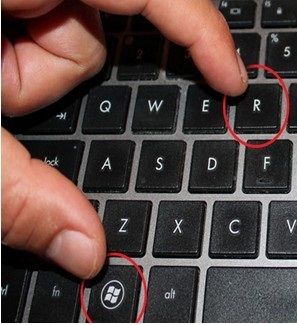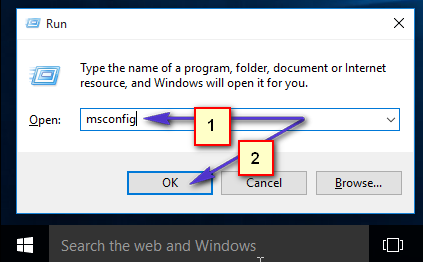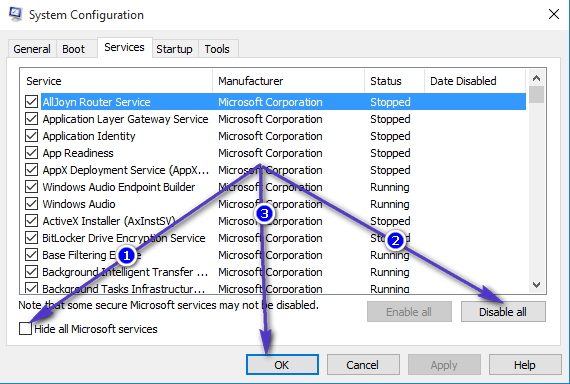Clean Booting also comes handy when troubleshooting HIGH USAGE issues; i always recommend doing a clean boot once every two months. Your start-up programs will build up again with time. Think of it as “scaling of your system (teeths) every six months as recommended by the doctor”.
Clean Booting a Windows 10 Computer
Hold the Windows Key and press R;
In the run dialog that opens up type msconfig and click OK
This will load system configuration window. From here; choose the Services Tab, then put a check on Hide All Microsoft Services and select Disable All.
Then Click Apply, and Click OK. It will prompt you to restart; choose Restart Later. Hold Windows Key and Press R again; then type msconfig and click OK. This time when the System Configuration dialog box opens; choose Start Up and select Open Task Manager. From this pane; look at the last field called Start-Up Impact; and disable all the ones with High Impact. You can disable it by right clicking on it and choosing Disable. This only disables them from automatically starting up when the compute reboot; so you can still start them up normally, and re-enable it later if you it to be started up automatically via same steps as above, instead of choosing disable; you choose Enable. Once this is done; reboot your system and it will start up in the clean boot mode.
Fix: Windows 11 Won’t Boot After Enabling Secure BootHow To Use Windows Fresh Start PC Reset For A Clean Reinstall Of WindowsHow to Clean a Windows Computer’s RegistryHow to Clean Install Windows 10