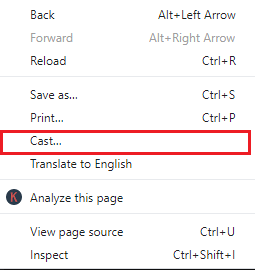With one tap, you can Chromecast BT Sport contents to the high definition TV and watch anything in HD definition. Further, the enhanced player of BT Sport app will give you in-game match highlights, angle replays, in-match stats, and VR 360 degree replays. Meanwhile, you can get into the article as it covers the detailed procedure on how to Chromecast BT Sports to the TV.
How to Chromecast BT Sport to HDTV?
Use your Android/iOS device or PC/laptop with latest Chrome browser to cast BT Sport on to your smart TV. Preliminary Requirements:
Initially, connect Chromecast into the HDMI port of your TV.Keep your phone or PC and Chromecast TV connected to the same WiFi.Download BT Sport app on Android/iOS device from the Play Store/App Store.
Chromecast BT Sport to HDTV using Android/iOS
If you have BT Sport app installed on Android, iPhone or iPad, then you can easily cast its contents to the smart TV. The guidelines given below will help you out with it. Note: To cast contents to the big screen, you must ensure that you aren’t using BT Sport app as a part of BT Business package, EE Mobile Subscription, or BT Mobile deal. Step 1: Select BT Sport app at first from the apps column of Android or iOS device to launch it. Step 2: Click on the cast icon from the top right corner on the home screen. Step 3: A pop-up window will show a list of devices connected to the same WiFi network. Select your Chromecast device name. Step 4: The cast icon on an Android/iOS phone will turn white when the connection is established. Step 5: Just open any video to load on your phone and the same will be finally shown on Chromecast TV. Note: If you facing issues while streaming BT Sports on your Chromecast enabled TV, then it may be due to the weak WiFi signal. Use extender that comes with Chromecast kit to get rid of this issue.
Chromecast BT Sport to HDTV using Chrome Browser
As BT Sport is available online, you can screencast its contents to smart TV easily with the help of the steps given below. Step 1: First of all, click on the Chrome browser to launch it on your PC. Step 2: On the address bar, type as BT Sport online. After that, tap on the enter button. Step 3: Choose the official webpage of BT Sport from the search result. (https://www.bt.com/sport/packages/) Step 4: Hover to click on the My BT option on the top right to select Log-in. Step 5: Enter your BT ID and Password to login to the BT Sport account. Step 6: Right-click on the current tab on Chrome browser to select Cast option. Step 7: Further, choose the Chromecast device name on the pop-up shown. Step 8: Meanwhile, click on Sources drop-down menu to select Cast tab option. Step 9: Your PC will establish a connection with Chromecast TV. Click on any video to play on PC and the same will be screencast to the TV at last.
To Sum Up
You can follow the procedure above to easily Chromecast BT Sport to HDTV using the smartphone or PC. With BT Sport, you will never miss a moment of your favourite team’s action. It is a free pay television sports channels and you can use it to cast any contents to the HDTV to stream it on the big screen. Thank you for reading this article. Visit www.techfollow.com for more useful articles. If in case you are facing any issues or have any queries, comment us below. Also, you may connect us with Facebook and Twitter page.