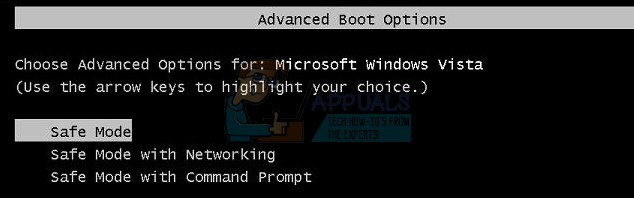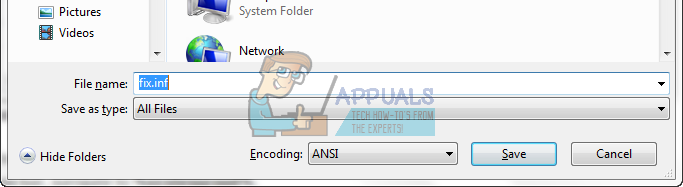This situation might occur out of the blue, and it has been commonly related to a virus on your computer, but this is not the case. You will notice that when you turn on your computer, the only thing you see on your desktop is the wallpaper, and nothing you do will bring back the icons and taskbar. There are a couple of solutions to this problem, and they’re fairly easy even to a non-tech-savvy user, so follow them carefully and you will have your icons and taskbar back the next time you turn on your computer.
Method 1: Create a notepad file to fix the issue
This method will require you to boot your device into Safe Mode with Command Prompt, and then create a notepad file which contains text that fixes the issue when you run it as an .inf file. What you need to do for this is:
[Version] Signature=”$Chicago$” Provider=Myantispyware.com [DefaultInstall] AddReg=regsec [regsec] HKCU, Software\Microsoft\Windows\CurrentVersion\Policies\System,DisableRegistryTools,0x00000020,0 HKLM, Software\Microsoft\Windows NT\CurrentVersion\Winlogon,Shell,0x00000020,”Explorer.exe”
Method 2: Run explorer.exe manually
Method 3: Rename the explorer.exe process
Method 4: Check if the icons are hidden
If the previous methods fail, it might be the case that the icons on your desktop are there, but are simply not shown. This is not an explorer.exe issue, but it might happen every once in a while. The steps to solve this are very easy. The explorer.exe process in Windows XP, as well as earlier and older versions of Windows is a critical process, and one you can’t really use your computer without, or if it has any problems. However, there are a few possible solutions for this, and you can go ahead and follow the methods above to solve it.
How To Fix FIFA 2022 Not Loading (Stuck at Loading Screen)Fix Xbox Stuck on Green Loading Screen? ‘Green Screen of Death’ on Xbox OneTroubleshoot Stuck on ‘Checking Your Browser before Accessing’ IssueFix: Fallout 76 Stuck on Loading Screen