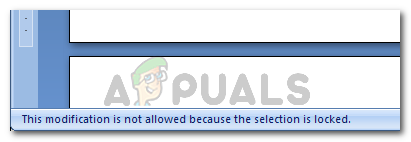This modification is not allowed because the selection is locked.You can’t make this change because the selection is locked.
What is causing the ‘You Can’t Make this Change Because the Selection is Locked’ error?
We investigated this repair strategy by looking at various user reports and the repair strategies that they used to resolve the issue. From what we gathered, there are several common scenarios that will create this particular issue: If you’re currently struggling to resolve this particular error message, this article will supply you with several troubleshooting steps. Below you have a collection of methods that other users in a similar situation have used to get the issue resolved. To maximize efficiency, follow the methods in the order that they are presented. You should eventually come across an approach that is effective in your particular scenario.
Method 1: Restarting the Office application (temporary fix)
Several users encountering the same issue have reported that for them, the issue goes away for a little while if they restart the Office application and open the same file again. However, most affected users that have tried this fix report that this method is only effective for a couple of minutes after the application is re-launched – after that, the same error message returns. Given the fact that this is only a temporary fix that resolves the problem for a little while, you can use the brief time to copy the entire content of the Office document in a brand new page. This trick should circumvent the issue. If the issue returns or you’re looking for a more permanent fix, move down to the next method below.
Method 2: Updating or disabling Synergy (if applicable)
As it turns out, Synergy can also be responsible for one of these two error message variations. This behavior is part of a well-known Synergy bug that effectively disables the drag-select option in every Microsoft Office application. As of now, the developers behind Synergy have patched this bug ever since the release of version v1.8.2-stable. So if you’re still encountering this error message and you have Synergy installed, start your troubleshooting guide by updating Synergy to the latest version available. However, if updating to the latest version is not an option for you, other users have managed to get around this issue by pressing the Win key right before they tried to make a selection in a Microsoft Office program. Another way to go around resolving this issue is to either disable the software while using an Office application or uninstalling it completely. If this method wasn’t applicable to your particular scenario, move down to the next method below.
Method 3: Running Microsoft FixIt 50123
Several users encountering the same issue have reported that the problem was resolved indefinitely after running one particular Microsoft FixIt. After running the Microsoft FixIt 50123 and restarting the computer, the issue went away for good in some cases. Here’s a quick guide on running the Microsoft FixIt 50123 tool to resolve the ‘This modification is not allowed because the selection is locked’ error:
Method 4: Modifying the document’s properties
If you find that a single element of your text is uneditable (most likely the Title), it’s very likely that the issue originates from the metadata of the file. Several users encountering the same issue have reported that they were able to resolve the issue by going into the document’s properties and changing the title from there. Here’s a quick guide on how to do this:
Method 5: Disabling ‘Restrict Editing’ via the Developer tab
If you discover that the error message is coming from a single element of the document, the issue might be connected to a template that the file in question is trying to use. Several users encountering the same error message have reported that they managed to resolve the issue by enabling the Developer tab and deselecting the option ‘Content control cannot be deleted’. Here’s a quick guide on how to do this: If you’re still encountering the same error message, move down to the next method below.
Method 6: Activating your Office Suite
The ‘This modification is not allowed, because the selection is locked‘ error can be a symptom that your Office trial has expired and you need to activate it with the key. If this scenario is applicable to your current situation, you’ll have to buy a new software key or use free alternatives like LibreOffice, OpenOffice or WPS Office.
Fix: The Boot Selection Failed Because A Required Device Is InaccessibleFix: The Media Could Not be Loaded, Either Because the Server or Network Failed…How to Resolve Ticketmaster Error 401 Not Allowed?What Is: Error 405 Method Not Allowed