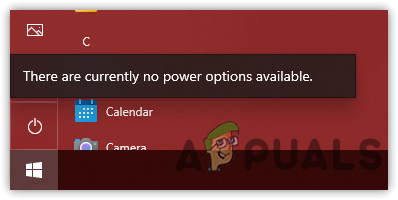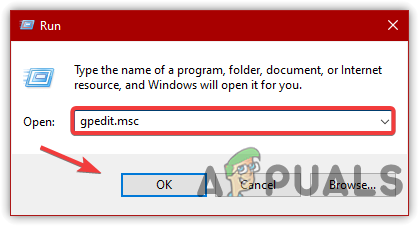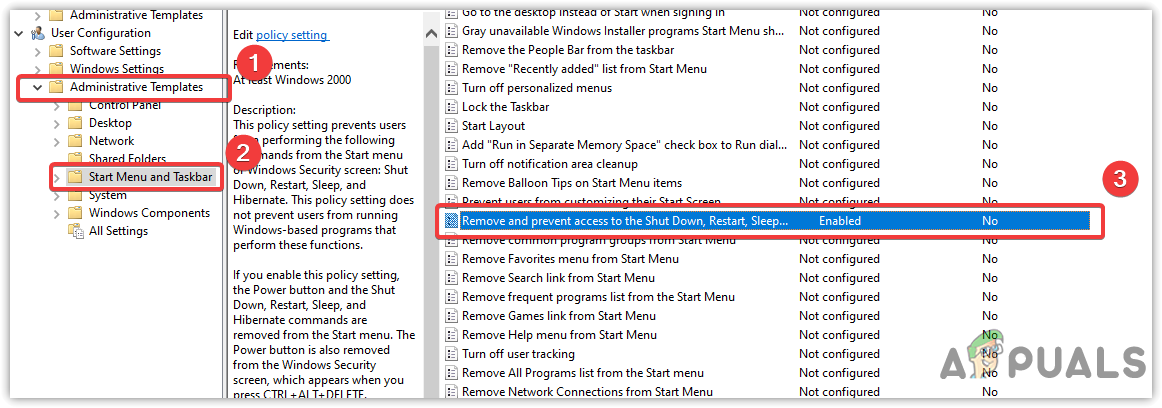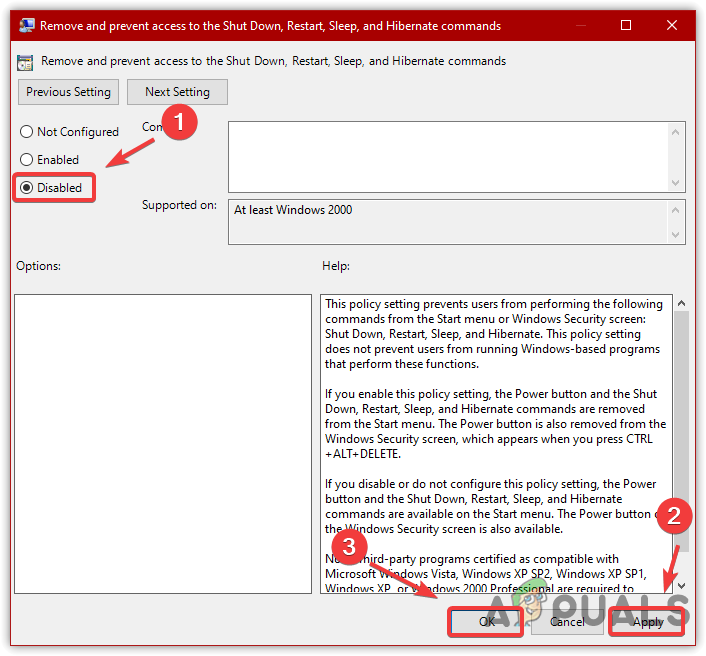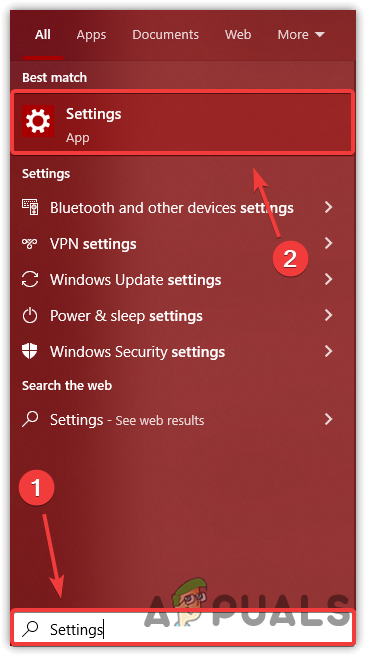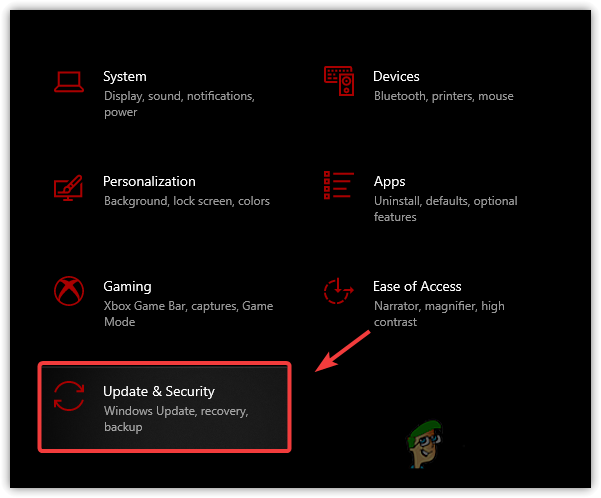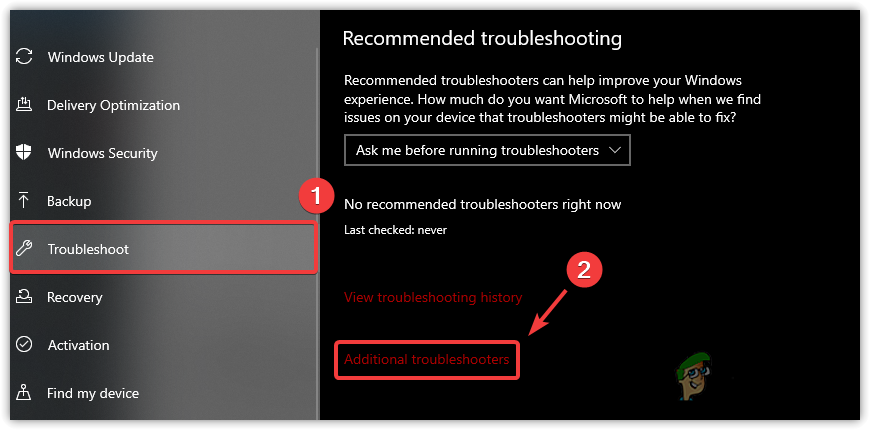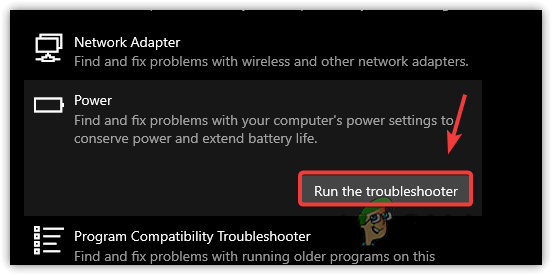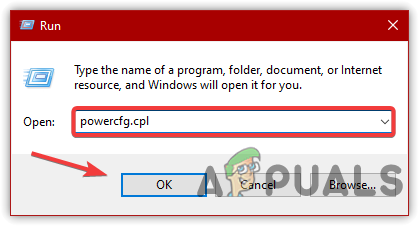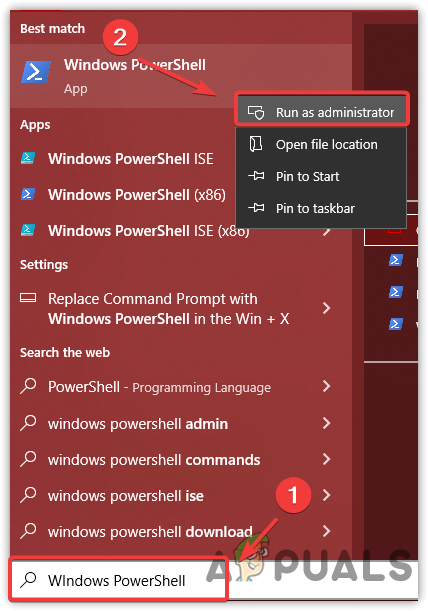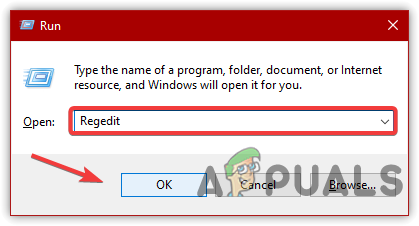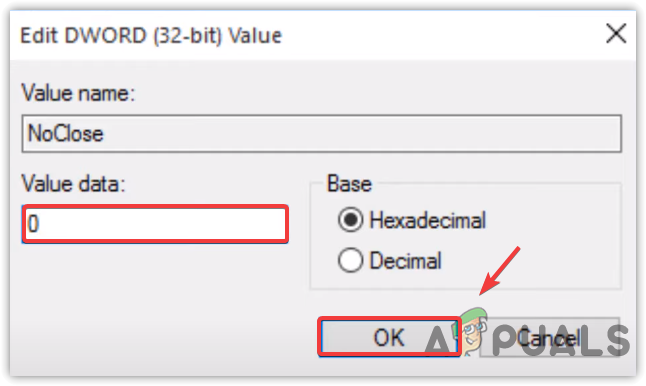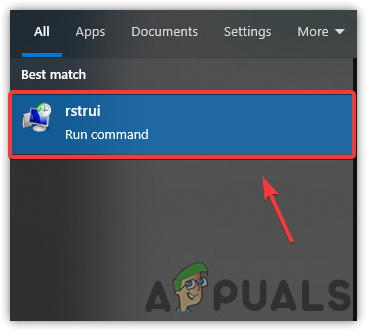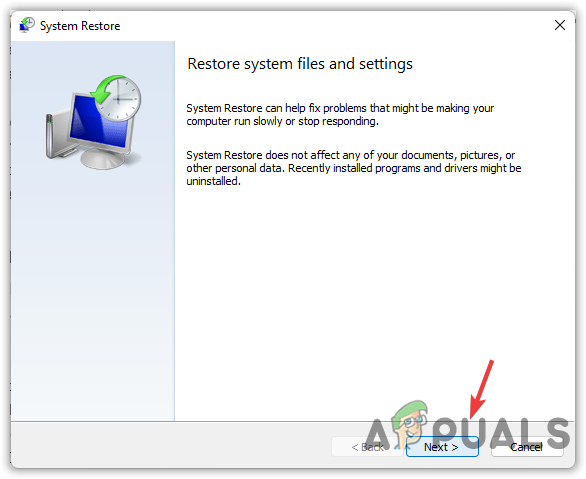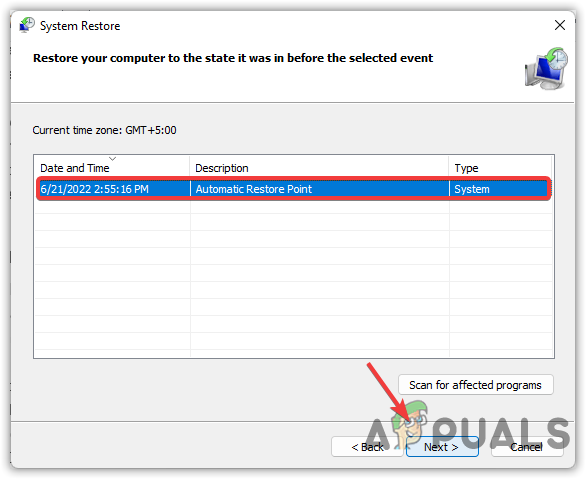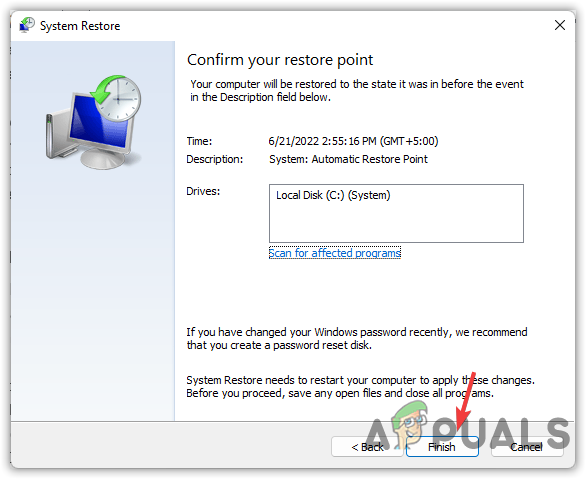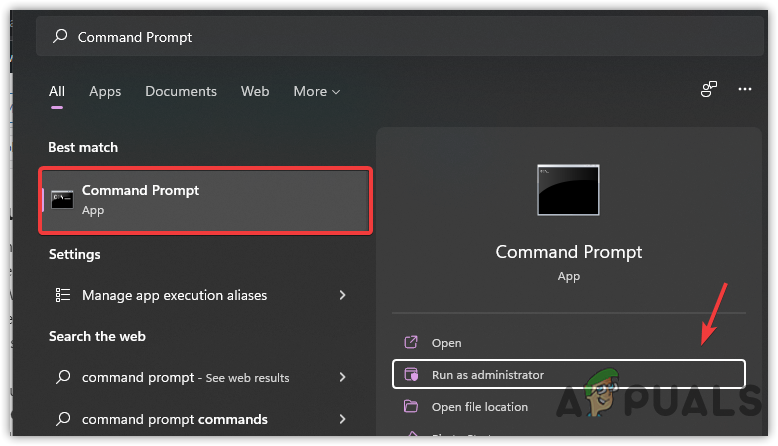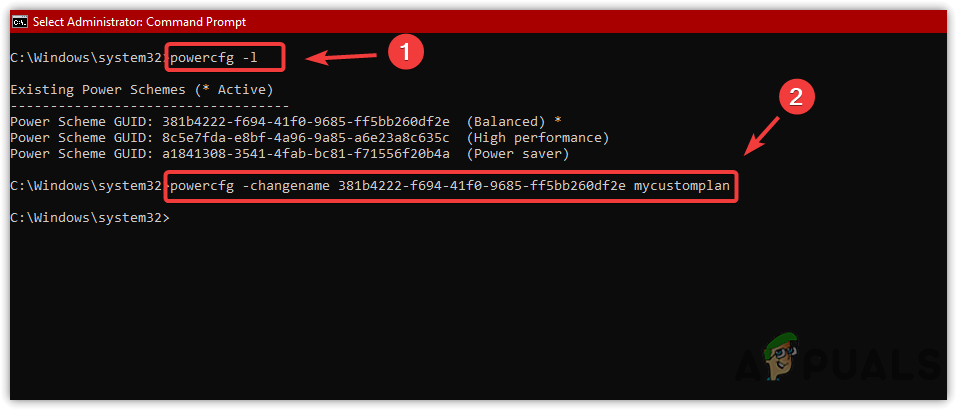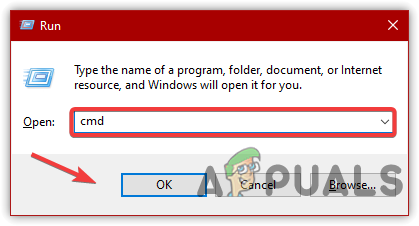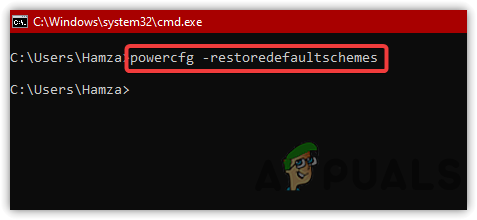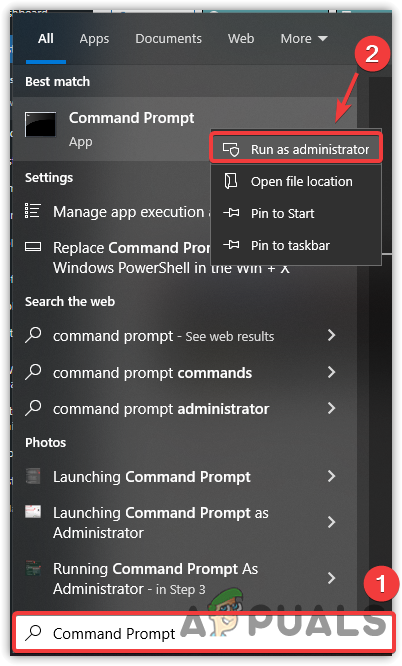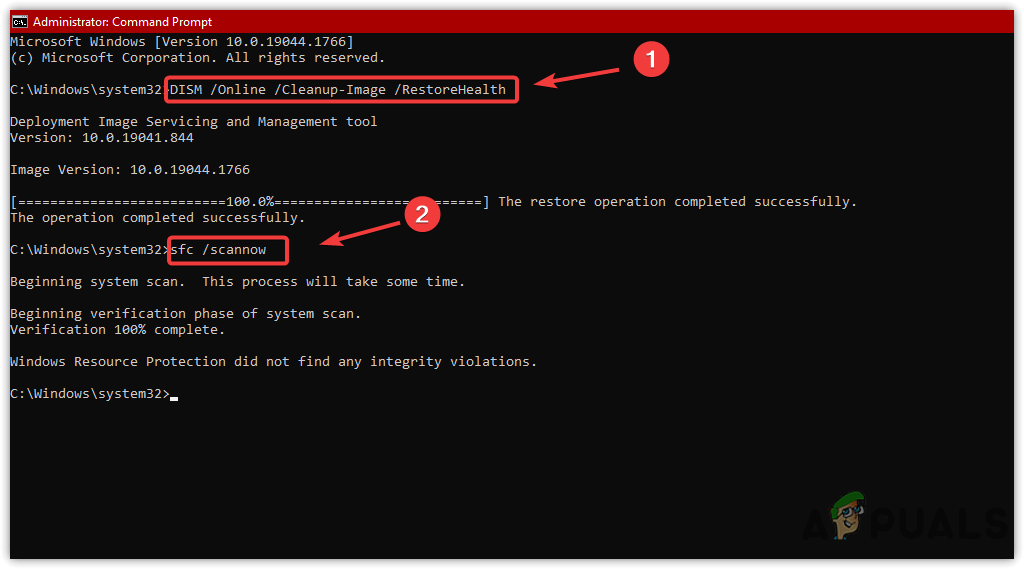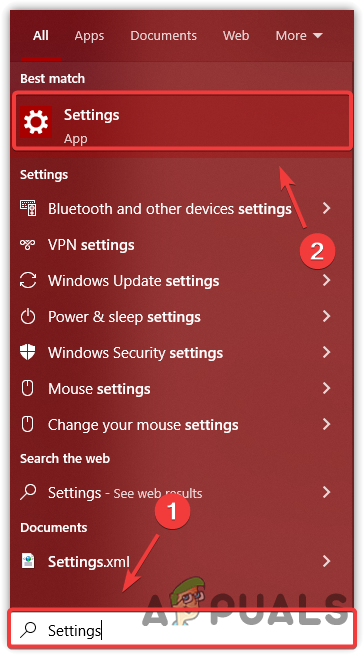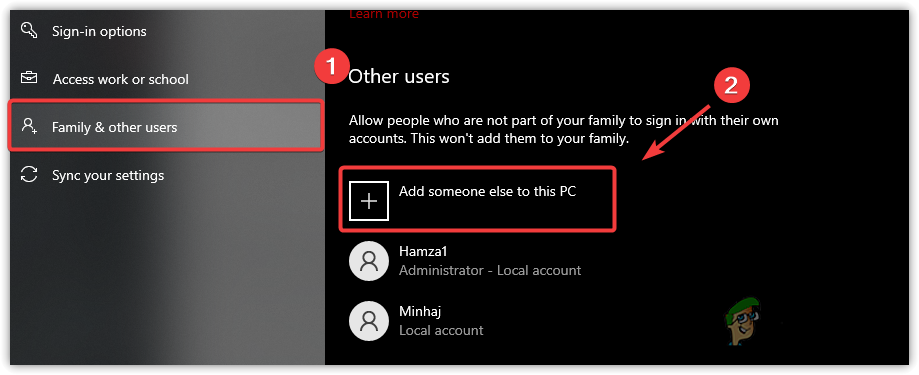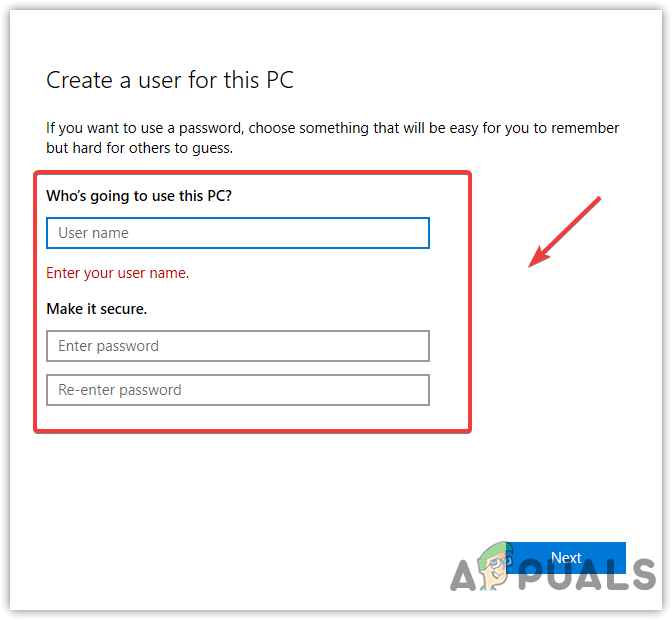So after detailed research, we have outlined the main causes below. One of the following reasons might be a culprit in your case:-
Conflict in Username- If your profile username is selected incorrectly, you may not be able to shut down unless you shut down your computer by holding the power button.Additional Power Options Not Available- Power options is a feature to manage some external and internal electrical components. For Example, GPUs, and CPUs monitor, printers, and display settings. If they are unavailable for some reason, you may encounter the Error: There are currently no power options available.Incorrect Value is selected to Registry File- NoClose is an entry in the registry editor for handling power features. If the wrong value is selected, you will encounter problems when you want to shut down your computer from the user interface.System File Corruption- The issue may occur due to the corruption in the system files. However, corrupted system files can repair easily by executing some commands line in the command prompt.Corrupted User Profile- The user profile can get corrupted due to incorrect modifications in the settings. Although it does not happen often, the chances of a corrupted user profile are high in this case. For that reason, just to ensure, create a new user profile.
1. Use Local Group Policy Editor
The issue can be caused by a disabled feature in Local Group Policy Editor, a tool that contains and saves all the computer’s local settings. So in the Local Group Policy Editor, there is a setting Remove and Prevent Access to the shutdown, which performs various tasks related to login, logout, and shutting down the computer. If the setting is enabled, you will get this error. Therefore, follow the steps to disable it. Note: Local Group Policy Editor isn’t available on Windows Home editor. However, you can enable in by following the methods in this article, “Enable GPEdit.msc on Windows 10/11 Home.”
2. Use Windows Power Troubleshooter
As a first solution, you should try running Windows Power Troubleshooter, an inbuilt feature to troubleshoot problems related to power options. Therefore, we recommend utilizing this feature. Below are the steps:-
3. Create Additional Power Options
If the additional power options are unavailable in your case, you will probably face the error message as it refers to the power options. Therefore, we recommend creating additional power options by using a power shell. Power Options is a management tool to handle hardware and peripheral components. So, therefore, create the additional power options by following the below method:-
4. Using Registry Editor Policy (Lower Versions)
Another thing you can do is edit the registry file called NoClose, which is a file that manages power options to shut down, sign out, and sleep. The affected users resolved the issue by changing the NoClose value to 0. Before making any changes to the registry editor, create a backup for the future. Below are the steps:-
5. Utilizing a System Restore Point
You may not need an explanation if you are familiar or have created a restore point before you met the error message. The solution will only work for those who have created a restore point. Those, who have not created, proceed to the next method:-
6. Change the Current Power Option Name
If the issue is still there, changing the current power option name may help as it can occur due to the corruption of power schemes. Therefore, to fix this, try changing the name of the power option by following the below steps:-
7. Restore Power Options
The issue can be caused by incorrect power options settings that can lead you to this issue. You can reset all settings related to the power options by implementing the command in the terminal.
8. Run DISM And System File Checker
Another solution could be repairing system files as it might be a culprit in your case. If nothing works, repairing the corrupted files may help. According to the Microsoft moderator, corrupted files can trigger this issue. Therefore, give it a try and run SFC, which stands for System File Checker, used to repair the DDL and system files. On the other hand, DISM stands for Deployment Image Servicing and Management, which contains three commands for scanning, repairing, and restoring Windows images. Below are the steps:-
9. Create a New User Account
As we mentioned in the causes that the corrupt user profile could be the leading cause. So if neither of the solutions has worked, try creating a new user account and see if it fixes. If the solution worked, just transfer all the data into the new user account. Below are the steps:-
Fix Windows Update Error 0XC19001E2 in Windows 10 (Fix)FIX: Windows Defender Error The service couldn’t be started Error code:…How to Fix ‘System 53 Error has Occured’ Error on Windows?[FIX] ‘An Error Occured while Trying To Copy a File’ Filmora Installation Error…