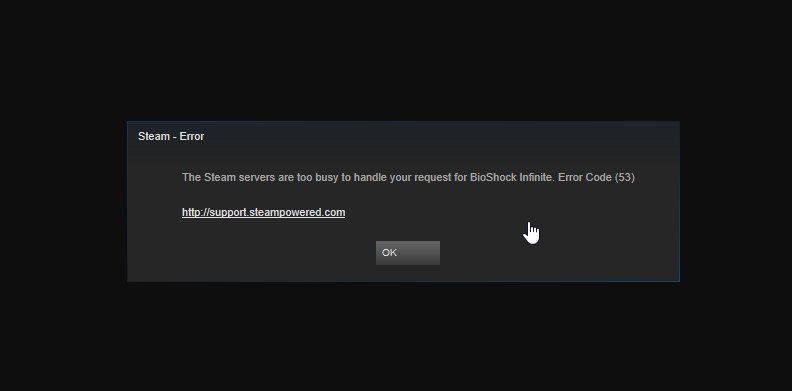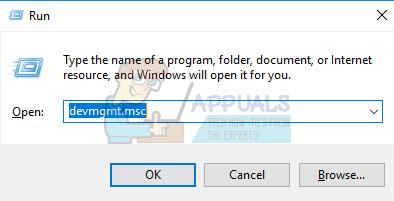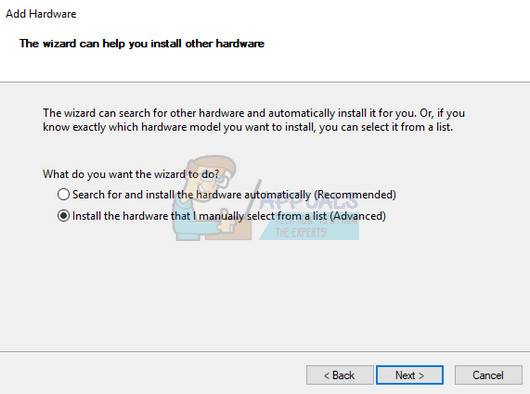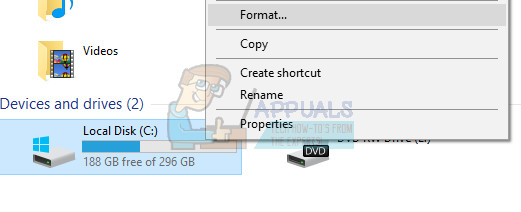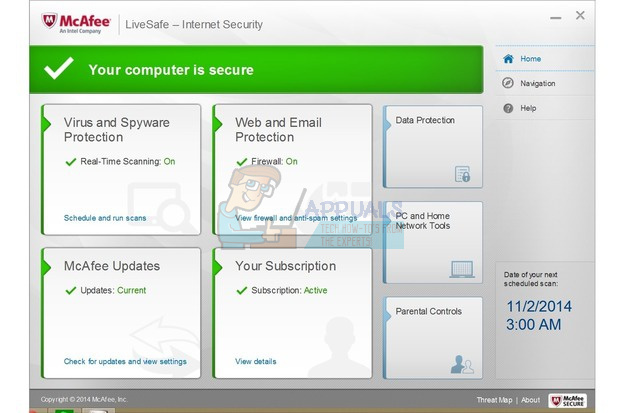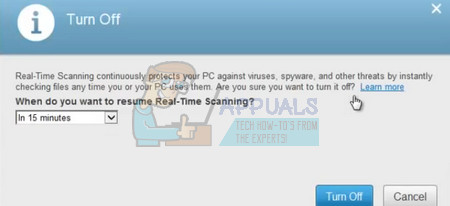Related Reads: How To Fix Steam Disk Write Error On the first look, it may appear that the servers are actually too busy and that you can only wait for them to become available. However, that is only one of the possible causes for this error as it can occur due to various other reasons you should check out in the article below.
Solution 1: For AMD Chipset Users
This solution was posted by a user who wasn’t able to use Steam for a couple of days due to the following error code and he was able to fix this by performing the operations below. The error is caused by an “AmdAS4 Device” driver not being installed or due to a Windows counterpart driver being installed instead.
NOTE: If you can’t locate the AmdAS4 device on the list from the method above, you can download these files manually from this link by clicking the purple Download file button. After the download finishes, navigate to the Downloads folder, double-click the file and follow the instructions on-screen in order to install the device.
Solution 2: Reformatting Your Drive Into a Different File System
This can be a really difficult solution to get the hang off but it helps if your Steam library is on a different drive than your system and that drive is formatted to something other that NTFS. This problem tends to occur if you are using a different file system than NTFS. For example, certain users have formatted their drives to EXFat and it appears that some Steam games cannot run on EXFat. That is why it’s the best if you format your drive while backing up everything located on it on a different location or an external storage. Consider moving everything to cloud or an USB device with plenty of storage before proceeding with this solution.
Solution 3: Disable McAfee Real-Time Scanning
Disabling real-time scanning is definitely the top solution for users who have McAfee antivirus installed on their computer and it solves the problem immediately almost each time. It appears that their Real-Time Scanning feature does not cooperate well with Steam and its games and it prevents it from connecting to the Internet properly. That is why you must disable it for a couple of minutes until the game downloads and launches.
Solution 4: Add the Game You Are Playing to Exceptions on Your Antivirus Tool
Some antivirus tools sometimes prevent the games from connecting to the Internet properly and they block it under false suspicion. The whole confusion can be avoided while disabling your antivirus but then you are leaving your computer unprotected from external threats which is definitely not recommended for anyone. That is why you can add the game you are playing to exceptions on the antivirus tool you are using. Kaspersky Internet Security: Home » Settings » Additional » Threats and Exclusions » Exclusions » Specify Trusted Applications » Add. AVG: Home » Settings » Components » Web Shield » Exceptions. Avast: Home » Settings » General » Exclusions C » Program Files (x86) » Steam » steamapps » common »NAME_OF_THE_GAME
How to Fix ‘Steam Disk Write Error’ When Downloading or Updating on SteamFix: ‘Failed to Connect with Local Steam Client Process’ Fatal Error on SteamFix: Steam is Having Trouble Connecting to the Steam ServersSlow Steam Download from Steam Servers (Fix)